Are you facing Spotify Local Files not Showing?
Spotify offers its users a large library of diverse music in a variety of languages from around the world,
but sometimes music from certain bands and artists is not available or even music related to a particular band or artist is not available.
then what to do??
But it’s not as easy as it sounds, because it’s causing a lot of hassle among users like Spotify is waiting for the error to download
OR,
here we have local files not showing on Spotify ۔ These local files do not show errors.
They can be seen mainly in Android and iPhone mobile apps, but some people claim that Spotify cannot access local files even on the desktop app.
Before we start fixing this error, I would want to let you know a little about Spotify Local Files
What are Spotify Local Files?
Spotify Local Files in simplest words is your own music app for the downloaded music that isn’t being streamed from Spotify. There’s more to it as well.
If you are a person who wants to personally collect and you want to join the Spotify application then you need not worry. If your personal library contains files that do not have access to Spotify, this is not a problem. Why? Because Spotify allows you to upload and sync very efficiently.
So, now you can listen to the music you downloaded on your phone on your desktop as well once it is synced.
This method is very simple and works perfectly with each user’s accounts. You can do this only by applying to your device and using local files in your computer’s library.
How do I update local files on Spotify?
Are you facing these errors like:
- You can’t find local files in the Spotify application
- Spotify Local files not showing
- You have no longer to find where local files are stored
Are you obsessed with the many local file enthusiasts and Spotify applications out there? Do you really feel frustrated? Have you done anything to resolve the issue and finally enjoy all the local files imported on request? Have your trials been successful? Did you get the answer?
If so, that’s great! If not here’s we have some easy and actionable solutions just for you!
How to fix Spotify Local Files not showing?
The main reason why local files are not displayed on the Android or iPhone mobile apps is the firewall settings on the Windows or Mac device where the local files are stored. You can fix local files not showing in Spotify on Andriod phone, fix local files not showing in Spotify on iPhone, fix local files not showing in Spotify on Windows, fix local files not showing in Spotify on Mac device by the following methods:
Solution 1: Check the Local Files Location of Spotify
In order for you to check where the local files are, you can try to follow the steps below.
- Open your Spotify application
- Go to “Profile” at the top right corner of the screen. Hit the down arrow to see more options.
- Go to “Settings”
- Scroll down to see the “Local Files”.
- Make sure that you will be turning on the “Show Local Files” option.
- Now, all files that are in your “Downloads” and “My Music” folders will automatically be selected.
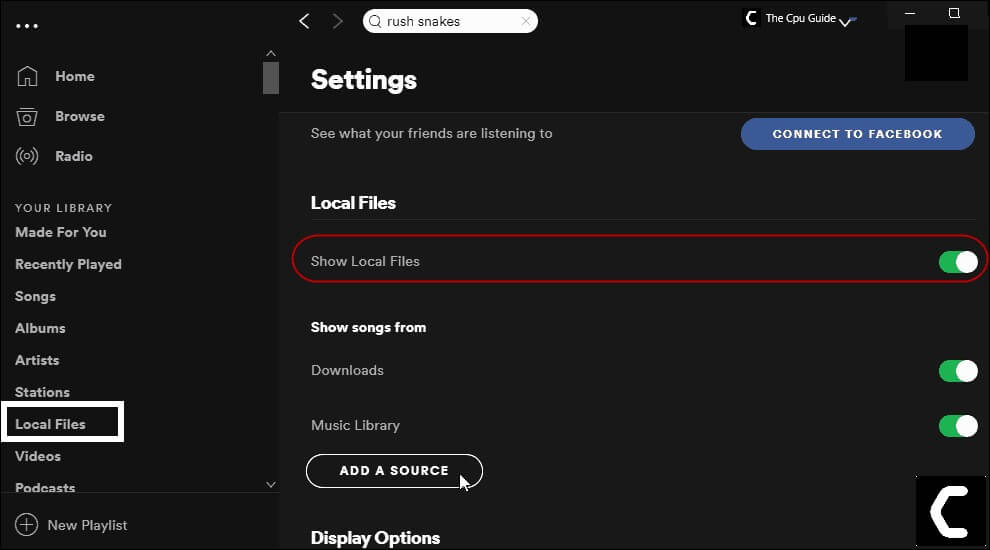
In case there are sources you do not want Spotify to have accessed, you can just switch it off. Now, you will see the name or the path of the folders wherein the local files are stored.
Solution 2: Change firewall settings for Spotify
Before you mess around with your firewall settings on your laptop or computer, you need to ensure that both your mobile phone and computer are on the same wifi network. If the computer is connected with an ethernet cable, then remove it and connect it with wifi. This is a very important step and should not be missed.
Here are the next steps to follow after you have ensured that both devices are on the same wifi network –
- Open the Control panel
- Change the view option to ‘Large icons‘ and find ‘Windows Defender Firewall‘.
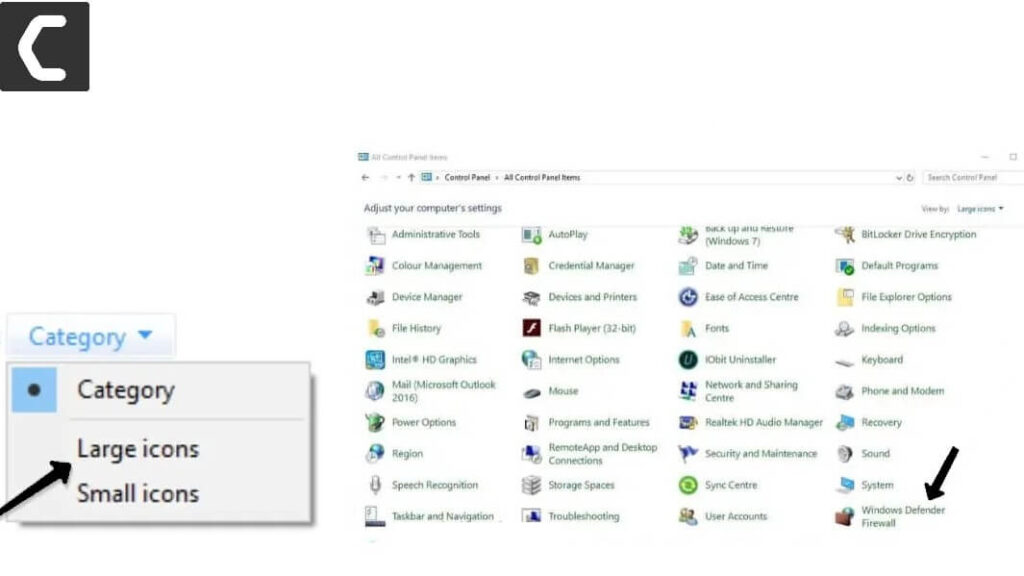
- Click on ‘Allow an app or feature through Windows Defender Firewall‘ at the left pane of the windows.
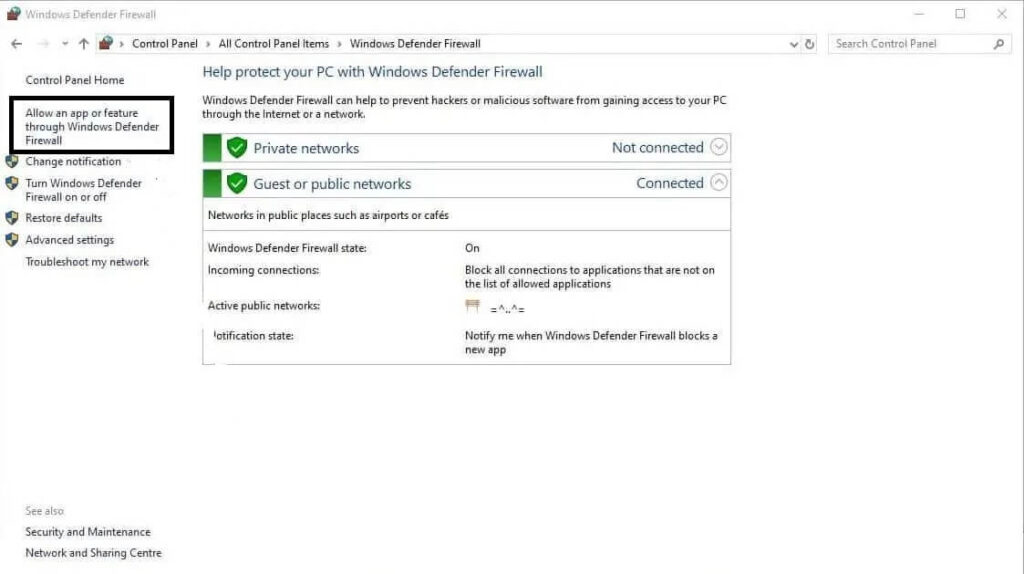
- Then click on the ‘Change Settings‘ button and scroll through the list of apps and features and try to find Spotify or spotify.exe.
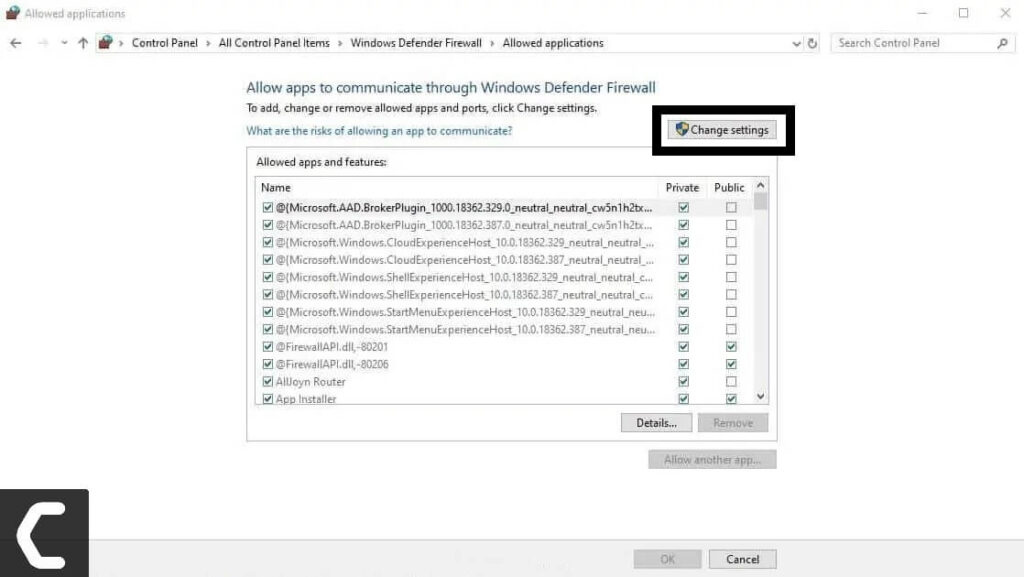
- Click on Allow Another app and then look for Spotify
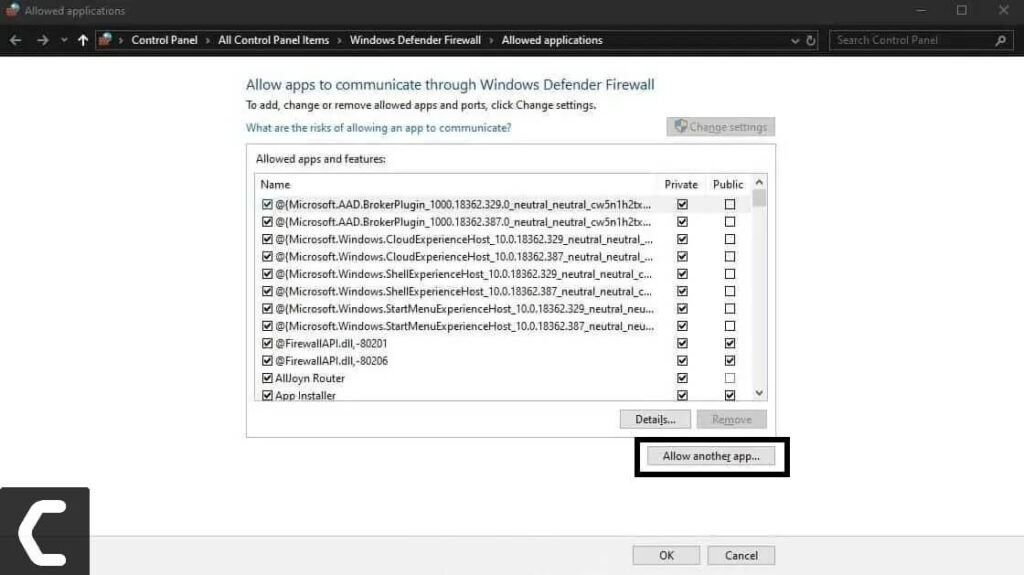
- Tick both Public and Private and then click on ok.
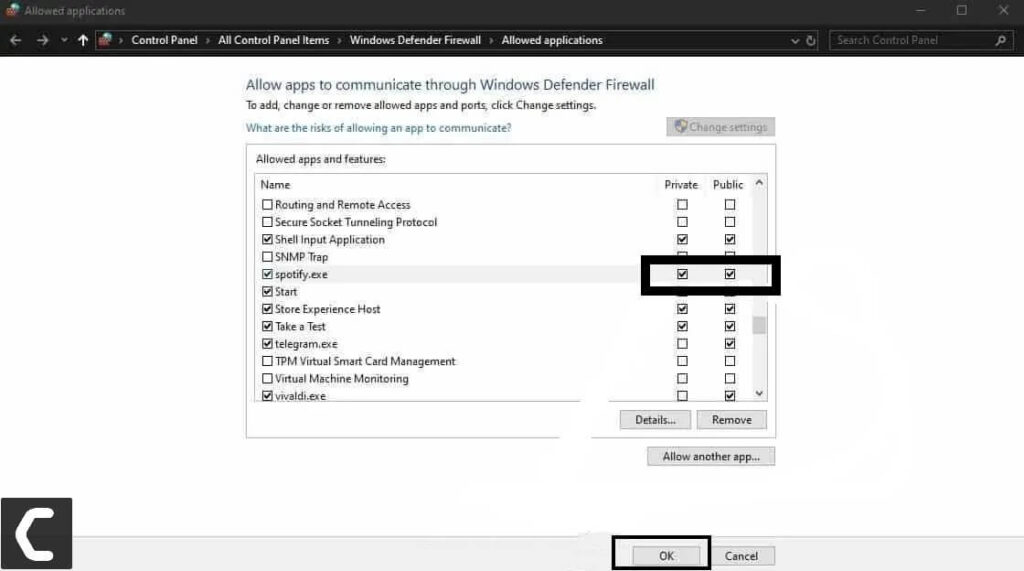
If you are using any antivirus on your system, then you will have to disable the firewall inside that too or add Spotify as an exception in it as you did in the windows firewall. You can easily go to the help section of your antivirus to figure out how to do that.
After you have done that give your apps a restart both on your phone and your computer and then try to access your local files on the Spotify mobile app again.
Solution 3: Check if you are logged into the same account
If the synchronization is performed, but the Spotify local files are still not displayed, you need to check whether you have logged in to the same account on your mobile device or personal computer. The error may be caused by having logged in to different Spotify accounts on different devices.
Solution 4: Check if there is the same WiFi network
You must also check whether the two devices you are using are connected to the same WiFi network. Therefore, local files will not be displayed.
Solution 5: Check for Spotify Updates
You also need to check whether both devices (the phone, tablet, and personal computer you use) contain an updated version of the Spotify app.
To check if you got an updated version, you can easily search in the Google Play Store or Apple Store to see if there is an update.
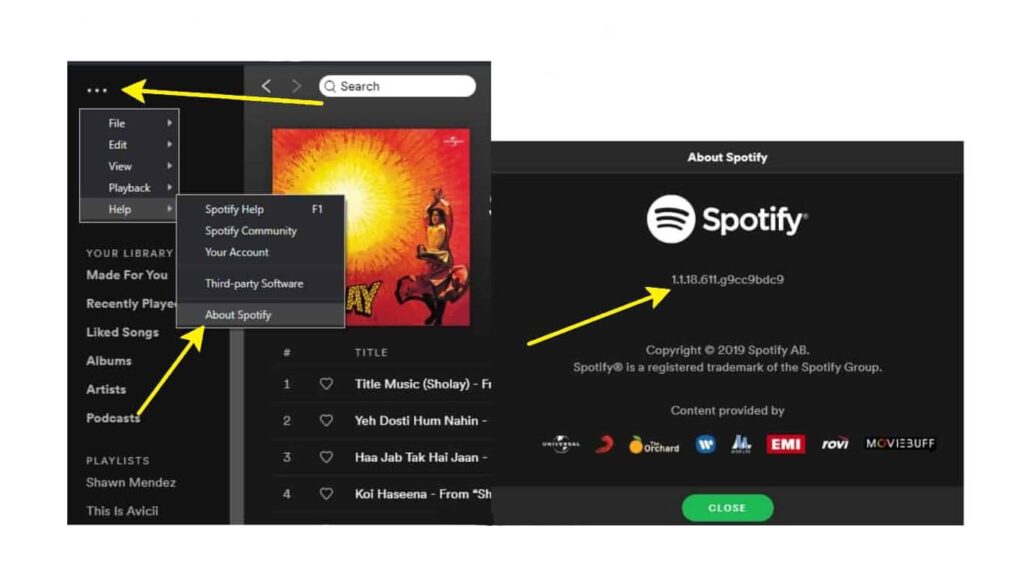
Solution 6: Reboot the device
You can also try to restart the device you are using. The failure may be due to a malfunction of the gadget you are using.
Solution 7: Clear cache & reinstall Spotify
Uninstalling the Spotify app and then clearing its cache and then reinstalling solves most of the problems with the Spotify desktop app. However, since the Spotify desktop client does not allow us to delete the cache in the app, we will show you an alternative method to clear Spotify cache on Windows
- Go to “Settings“> “Local Files” and deselect all folders
- Close Spotify
- Go to “C:\Users\#USERNAME#\AppData\Roaming\Spotify\Users\#########-user\“
- Delete the file named “local-files.bnk“
- Reopen Spotify
- Make sure that the desired folder is selected under “Settings>Local Files” (if necessary, add the folder in “Add Source Files“)
Now all of your files are now there.
The Spotify app will be successfully uninstalled and all data and cache created by the app will also be deleted.
- Now Download the latest version of Spotify.
- Install it and log in to the app.
- Now go on to the settings and turn on the ‘Show Local files‘ option and set the location of your mp3 files.
And check if all your local mp3 files are showing inside Spotify or not.
Conclusion
I hope this fixed your Spotify Local Files not Showing error by applying the given solutions step by step.
If you have any solutions in mind you can share with other users? Don’t forget to share your thoughts in the below comment section.







