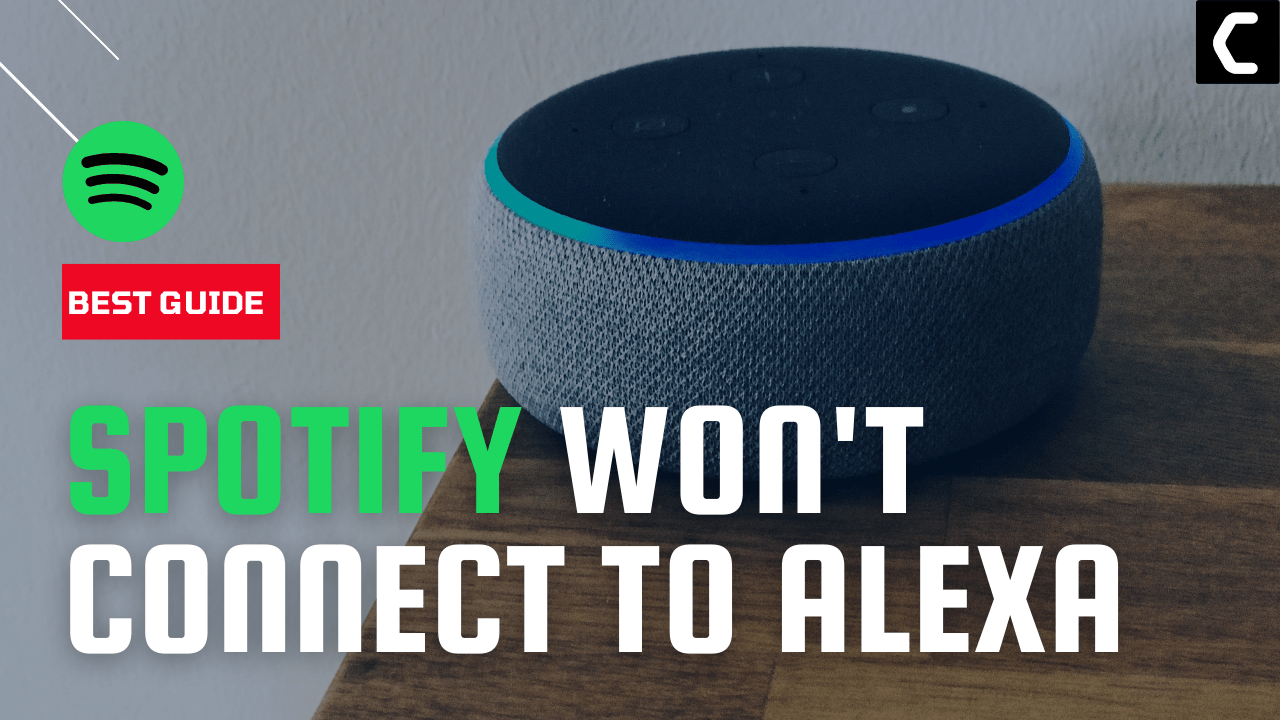Alexa is probably the most reliable product of its type but every product has its flaws and one you are facing right now is Spotify Won’t Connect To Alexa?
Am I Right?
If Yes, then you really don’t need to worry much!
As you are not alone in this Like you many other users reported Spotify won’t connect to Alexa in Spotify Community.
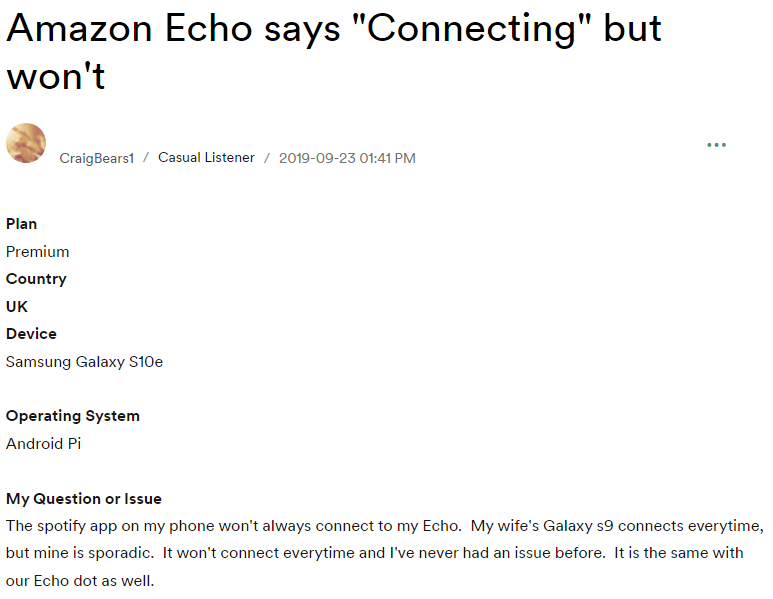
So, we have compiled a list of 7 useful solutions for you to get over Spotify Will Not Connect To Alexa in the guide below.
Solution 1: Restart your Device
Turning your phone off and then turning it on will solve Spotify Won’t Connect To Alexa Android/iOS as it refreshes connections.
Here’s how to restart your device:
- Hold the power button for some seconds and tap on Restart (Android)
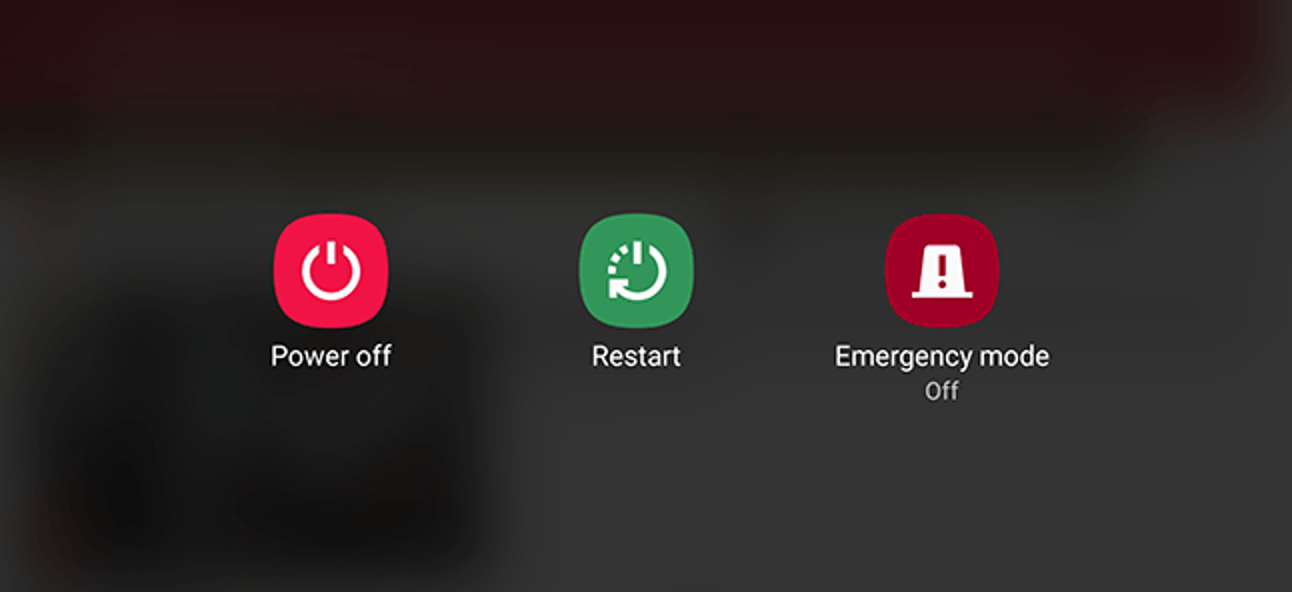
- Press and quickly release the volume up button, press and quickly release the volume down button, then press and hold the side button. When the Apple logo appears, release the button(iPhone)
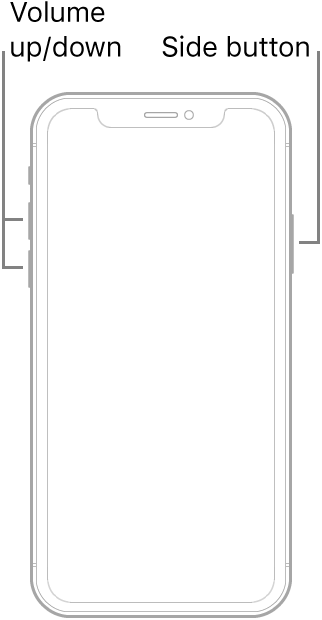
If you are still facing Spotify Will Not Connect To Alexa,
continue to the next one.
Solution 2: Restart Your Echo Dot/Alexa Device
Refreshing the Amazon Echo dot can be an effective way to fix Spotify Won’t Connect To Alexa.
Just follow the steps below:
- Go to your Alexa Device and unplug it from its source of power.
- Now wait for at least 30 seconds and then plug it back in.
- And check if you get to connect to Spotify.
And if you are still facing Spotify Cannot Connect To Alexa then continue to the next fix.
Want to Get Your Hands On the Echo Dot (4th Gen) with clock By AMAZON

Solution 3: Clear Spotify App Cache
So, clearing up cache from your mobile or any other device will get Spotify Won’t Connect To Alexa fixed and it won’t delete any of your data.
For Android:
Here’s how to clear Spotify cache on Android:
- Go to Settings > App
- Look for Spotify.
- Tap on Storage and then Clear Cache.
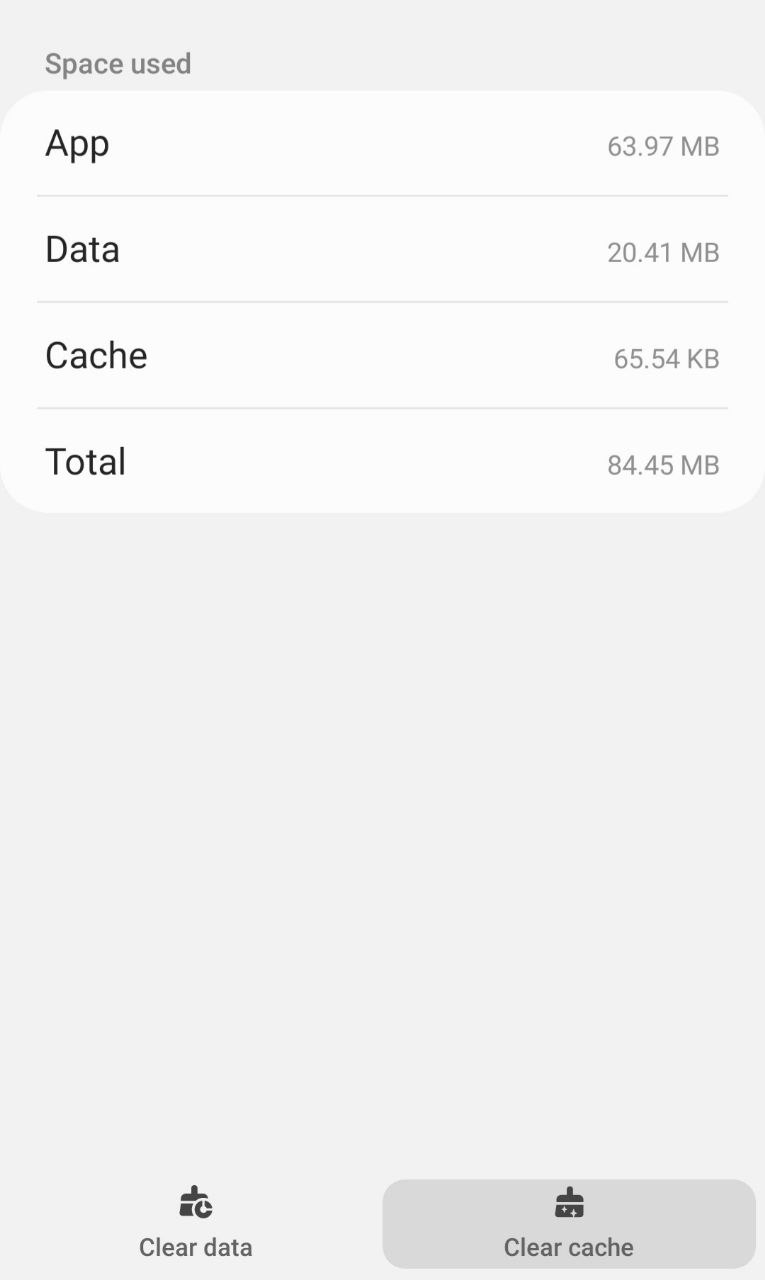
- Tap on Clear data and then tap OK from the pop-up menu.
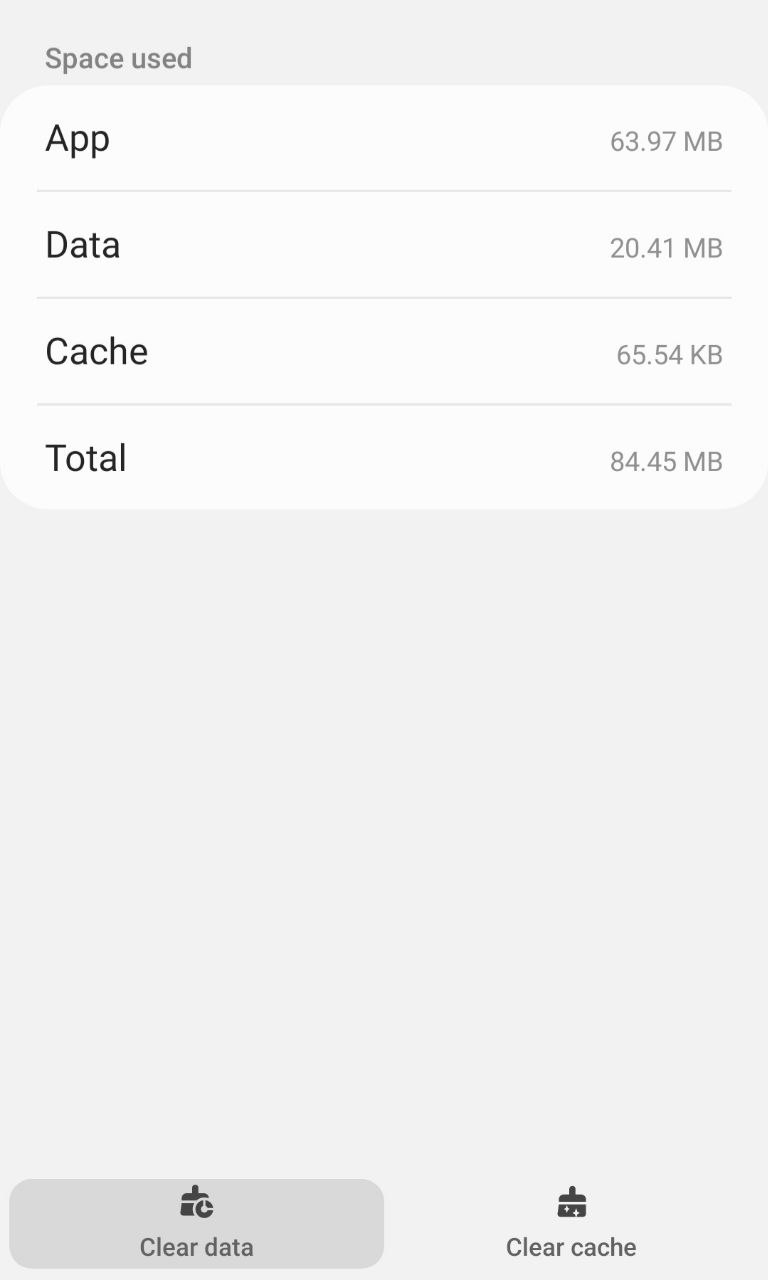
And Spotify Will Not Connect To Alexa Home will be fixed.
For iPhone:
Here’s how you can offload the Spotify cache on iOS:
- Go to Settings on your iPhone.
- Tap on General > iPhone Storage.
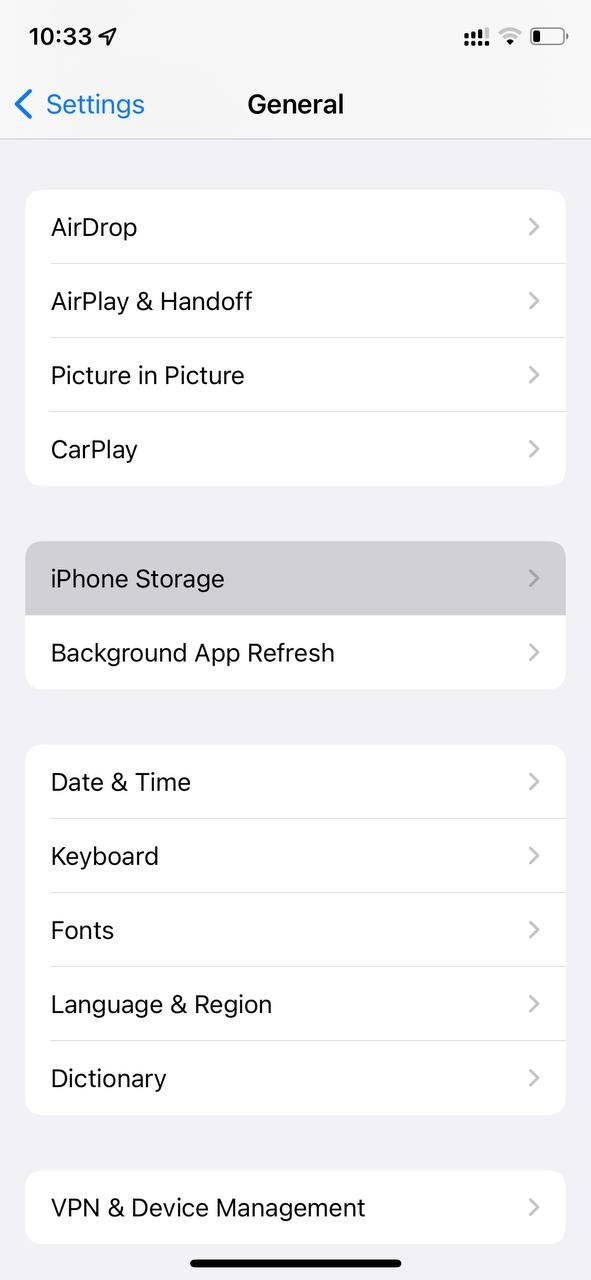
- Look for Spotify
- Tap on it and then select Offload App
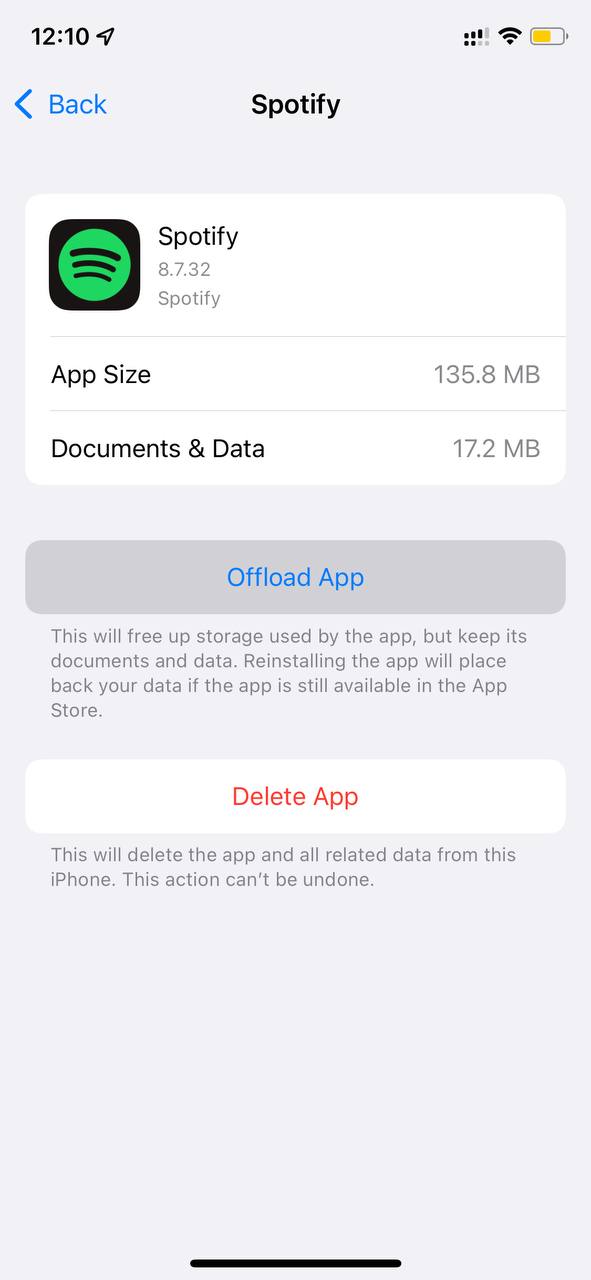
This will clear the cache and fix the Spotify Won’t Connect To Alexa on iOS
If still can’t link to Spotify then you need to try the following solution
Read More: Spotify Won’t Play Downloaded Songs Offline
Solution 4: Clear Alexa App Cache
You should also try clearing up the cache from your mobile of the Alexa app which will help you fix Spotify Will Not Connect To Alexa
For Android:
Here’s how to clear the Alexa app cache on Android:
- Go to Settings > App
- Look for Alexa.
- Tap on Storage and then Clear Cache.
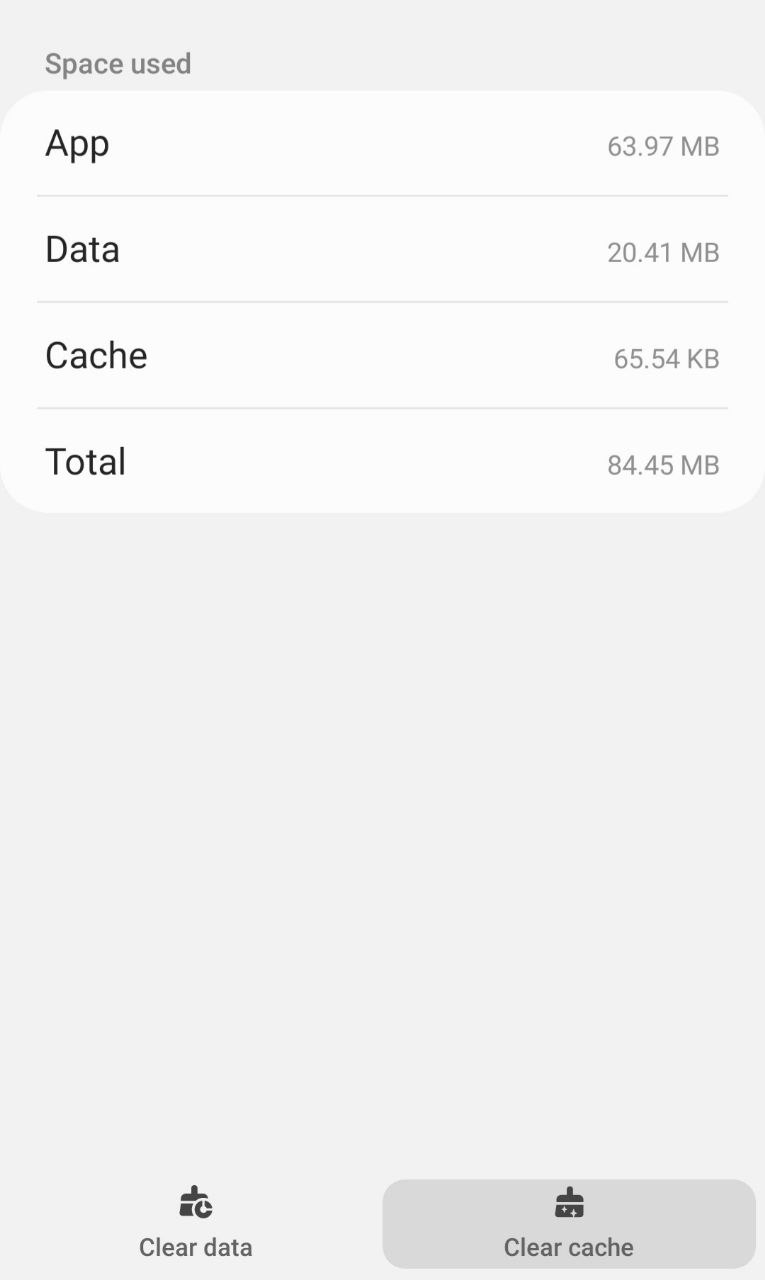
- Tap on Clear data and then tap OK from the pop-up menu.
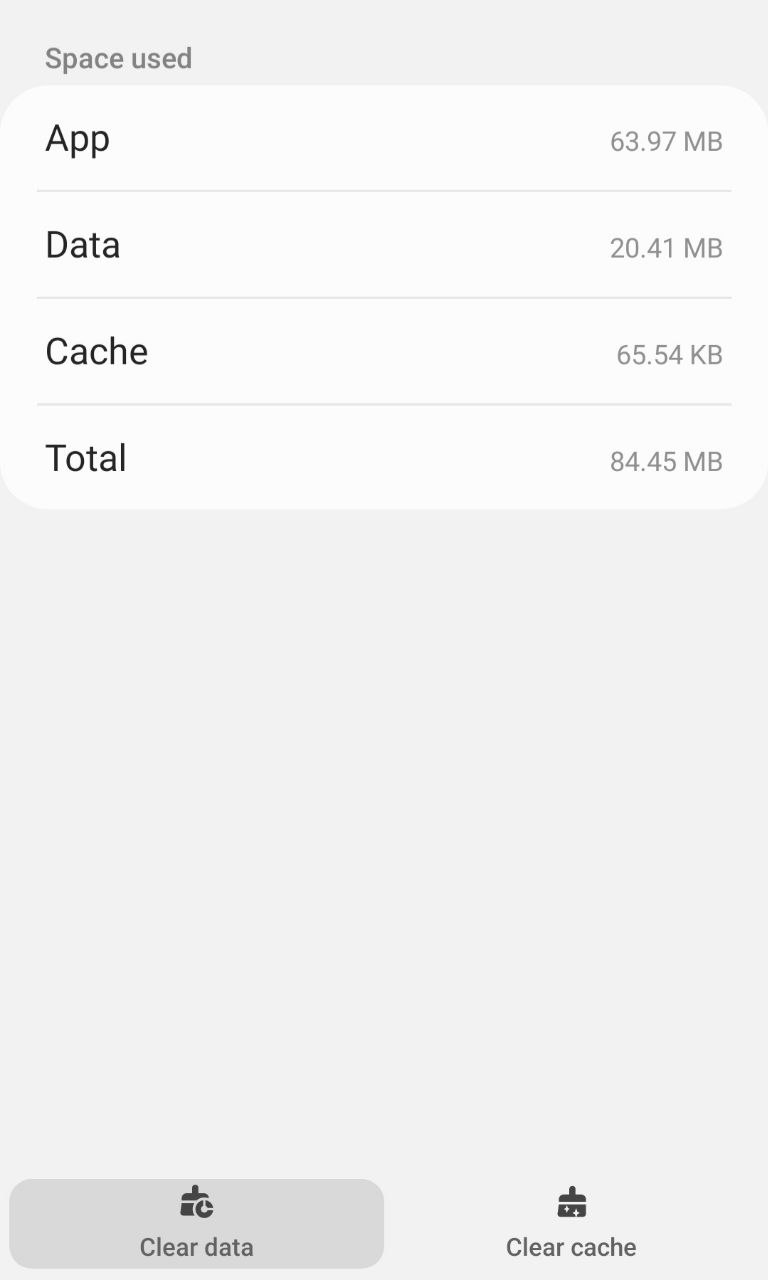
And Spotify Cannot Connect To Alexa will be fixed.
Read More: Spotify Failed to Migrate Some of Your Data
For iPhone:
Here’s how you can Offload the Alexa cache on iOS:
- Go to Settings on your iPhone.
- Tap on General > iPhone Storage.
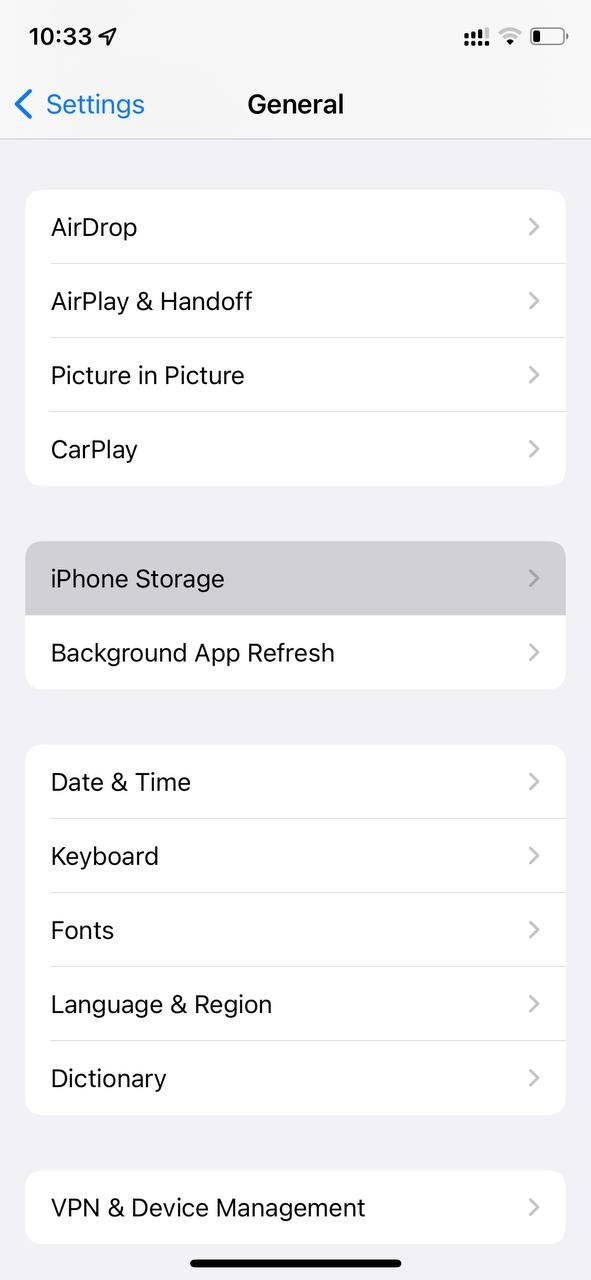
- Look for Alexa App
- Tap on it and then select Offload App
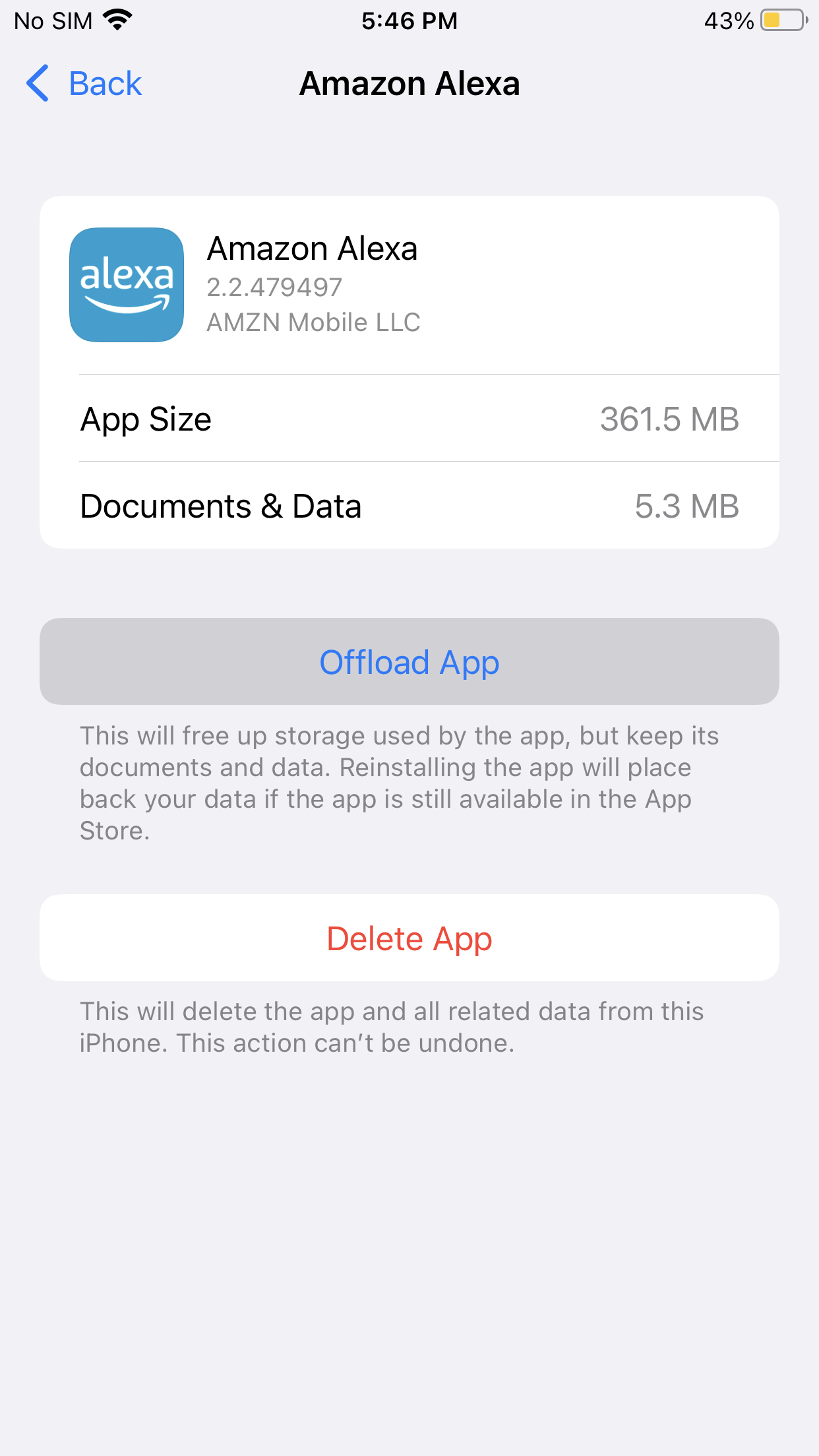
This will clear the cache and fix the Spotify Won’t Connect To Alexa on iOS
If still can’t connect to Spotify then you need to try the following solution
Solution 5: Re-link Your Spotify Account In Alexa App
Re-linking Spotify to Alexa will help you refresh itself and clear out any bugs and fix Spotify Will Not Connect To Alexa.
This will also make sure that your Spotify account is linked to Alexa or not.
Just follow the steps below for iOS:
- Open the Alexa app and tap on Manage Music Settings at the top
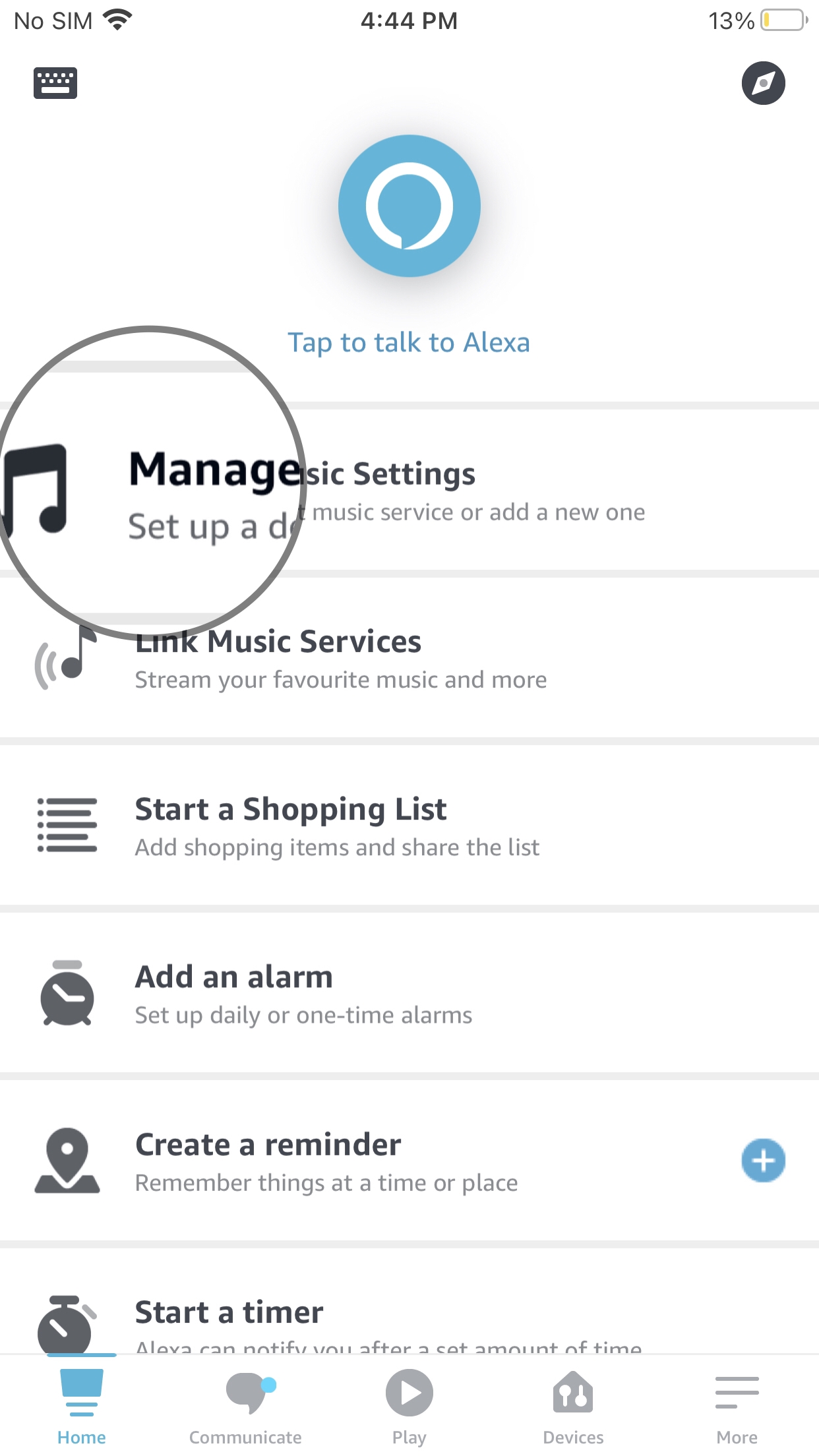
- Choose Spotify in the list and tap it.
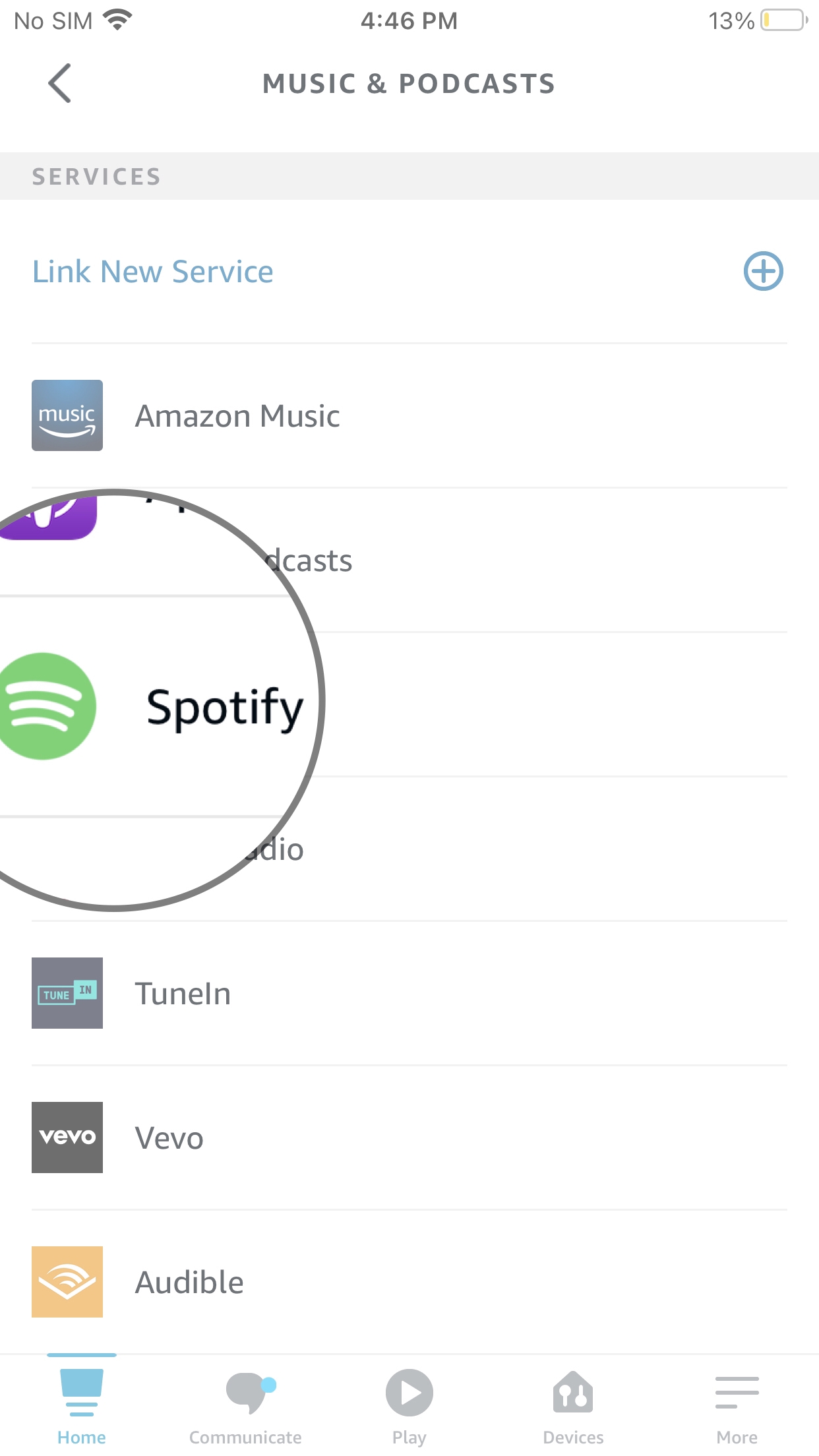
- Tap on the Disable Skill button and confirm your choice.
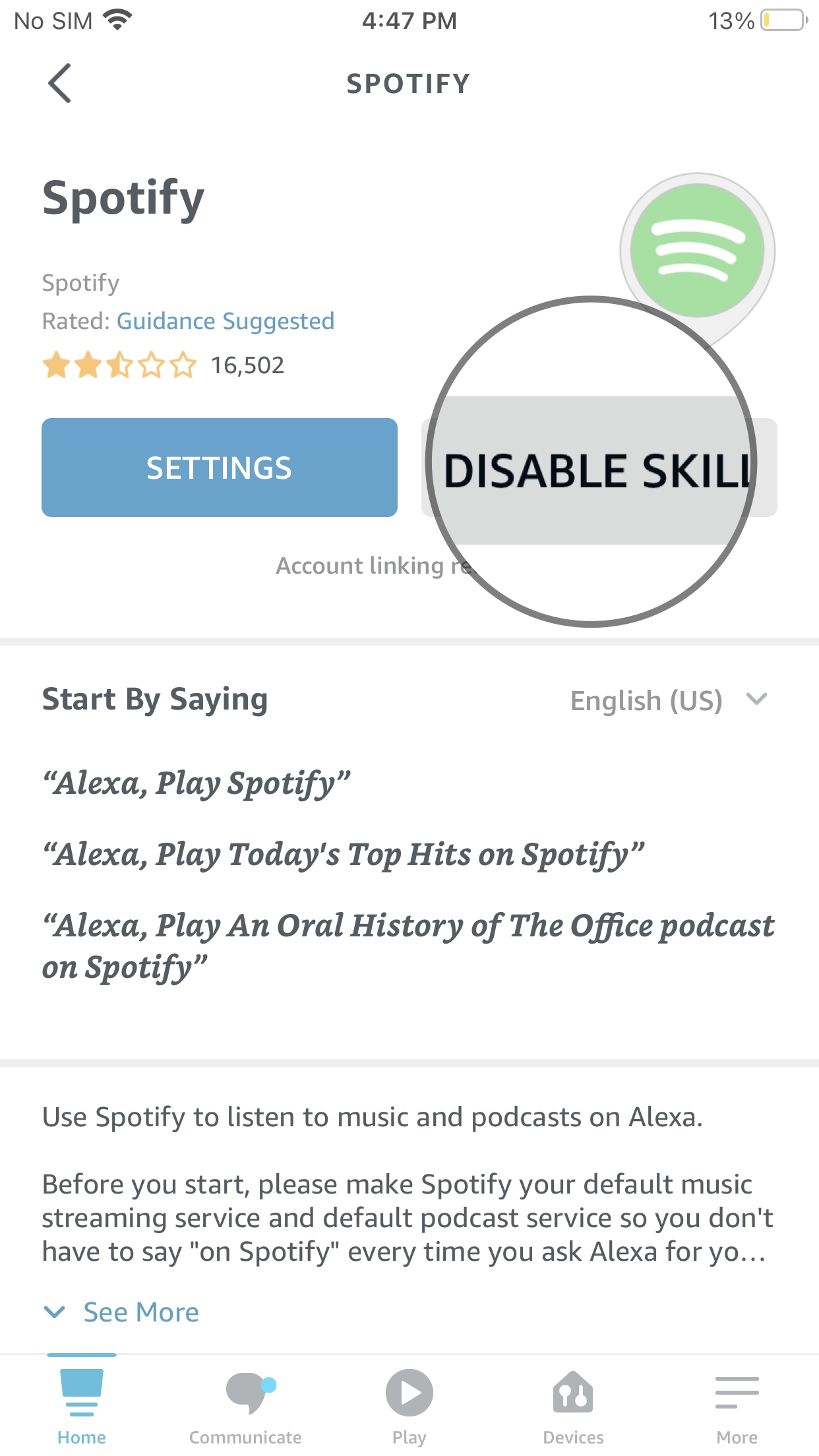
- Restart the Alexa app and go back to Settings.
- Now tap on Link New Service
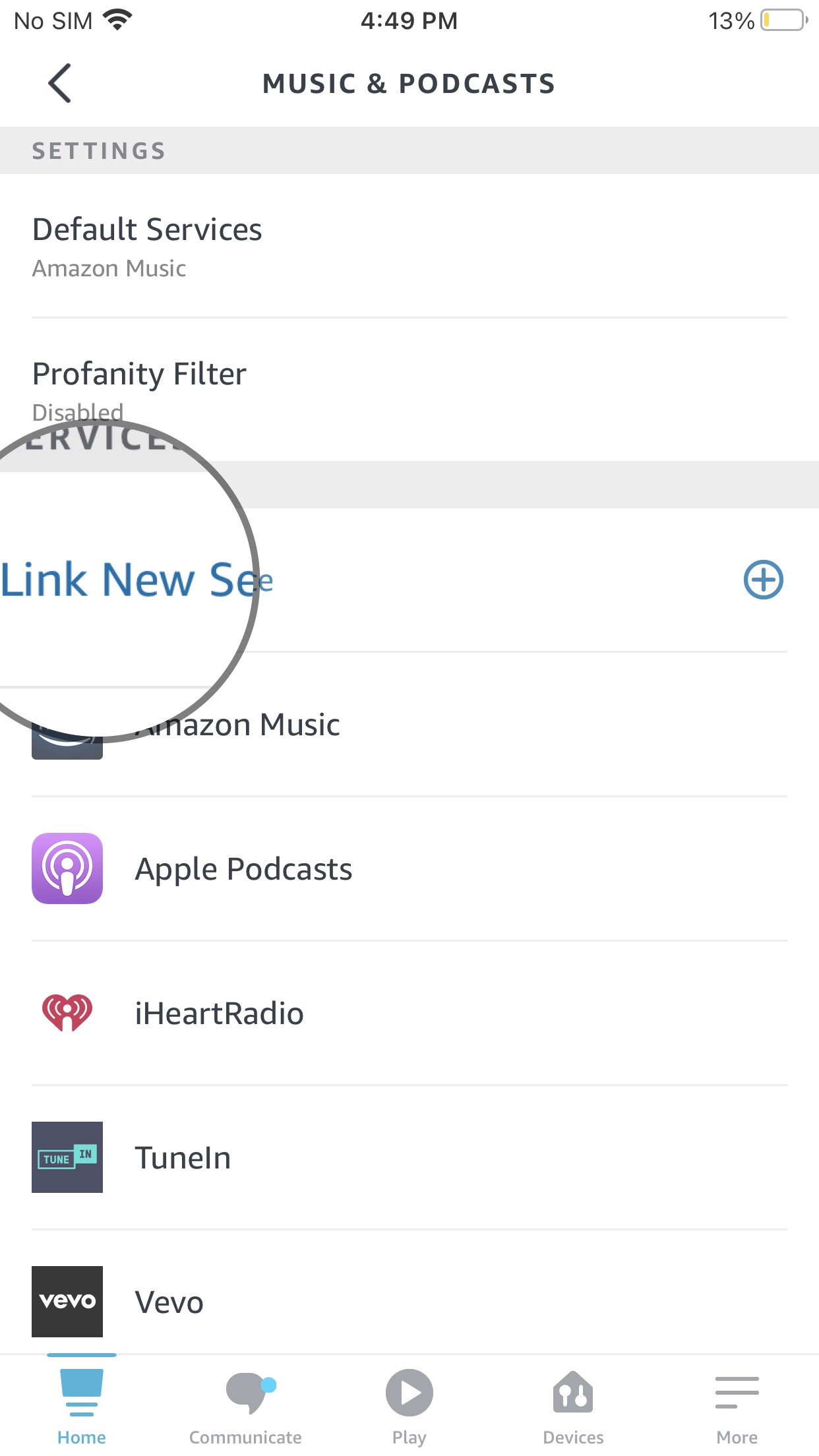
- And then tap on Spotify > Enable To Use
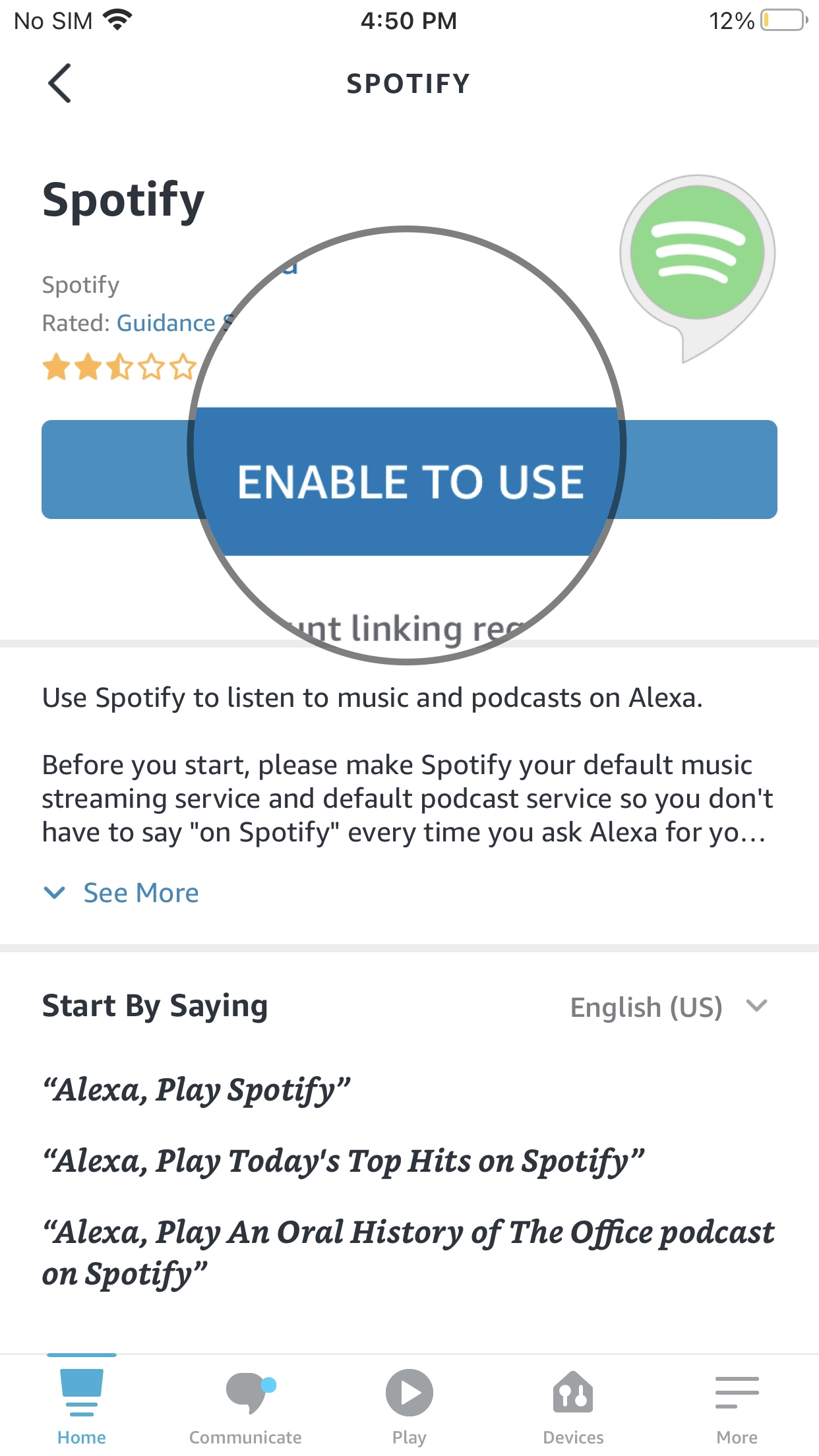
- Follow the on-screen process and you will be able to re-link Spotify.
Read More: Spotify Not Showing Podcasts In Library
For Android:
If you are using the Alexa app on an Android device then follow the same steps above to relink Spotify to Alexa
If you are still facing Spotify won’t connect to Alexa then continue to the next solution.
Solution 6: Reset The Echo dot/Alexa Device
Resetting will help you fix all the bugs leading to Spotify won’t connect to Alexa and will take your Alexa/Echo dot to default settings.
Video Guide: Reset Echo Dot
So, just follow the steps below:
- Push in the volume down button and the mic button for at least 30 seconds
- Now you will notice that the Echo Dot has an orange ring around it which means that the reset is successful.
- And now you can set up Alexa as you want and link to Spotify.
If you are still facing Spotify and cannot connect to Alexa then continue to the last fix.
Solution 7: Contact Spotify Support
If none of the above solutions worked for you to solve Spotify won’t connect to Alexa then, you can contact Spotify on their official website and let them know about your problem in detail.
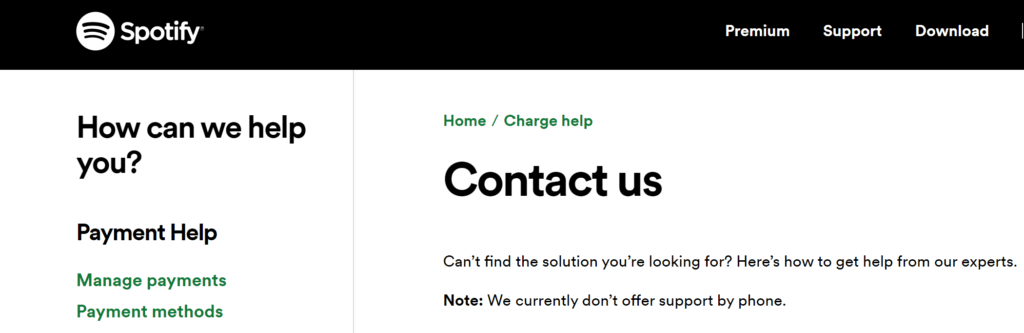
Complete video guide on where to contact Spotify:
Hope all the above solutions help you to solve Spotify won’t connect to Alexa.
If still, you have a query feel free to share your experiences and question in the comments section below