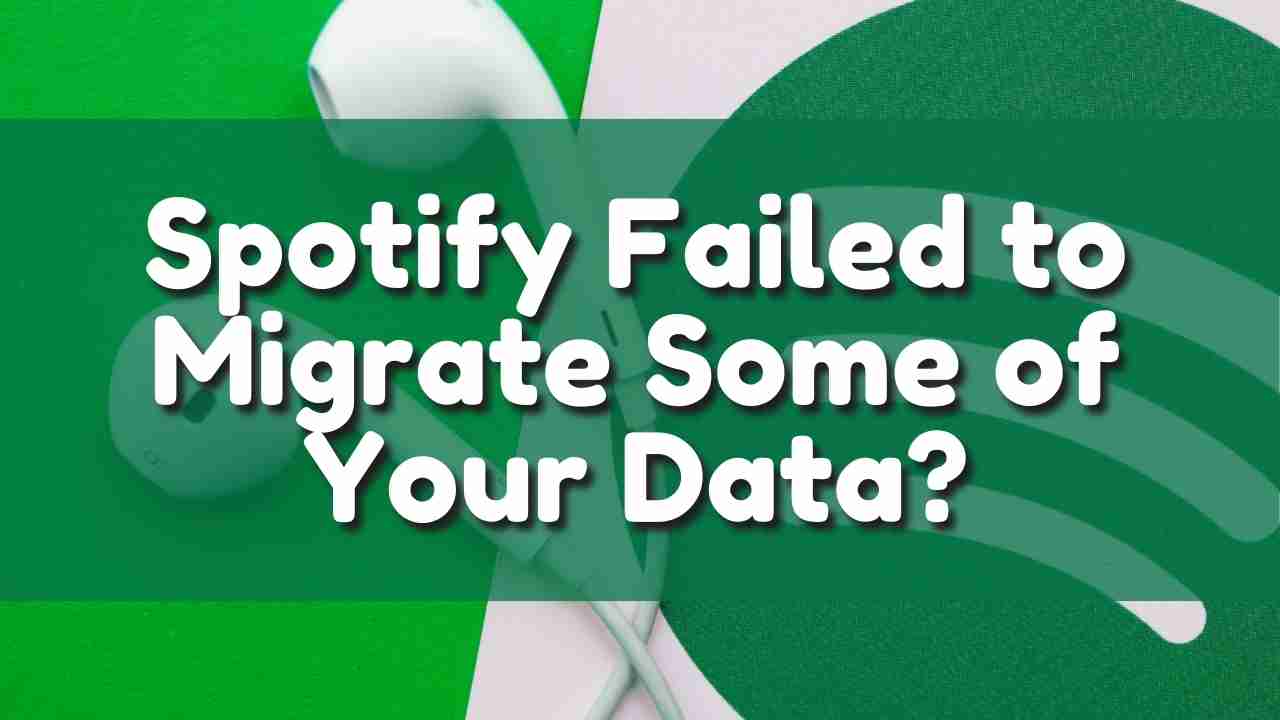This guide will help you troubleshoot and fix Spotify the Spotify failed to migrate some of your data issues.
Spotify is one of the leading companies that provides audio streaming services.
If you have the Spotify Migration Error, you’ll know it – every time you try to start the desktop version of Spotify, that notification will pop up.

Why did Spotify fail to Migrate some of your data?
There are two major reasons that cause Spotify would fail to migrate your data Error:
- Errors in the registry:
Sometimes, this error pops up when there are some errors for Spotify in your Windows registry, - Poor installation:
If your installation has a bad/incomplete installation, it could potentially be the reason.
Spotify Keeps on Pausing? [SOLVED]
Vidoe Guide to Fix Spotify Failed to Migrate Some of Your Data Issue
How do you fix Spotify failed to migrate some of your data?
Before trying out anything, you should try out the easiest fix. It is best to restart your computer before taking any upcoming troubleshooting. Restarting refreshes the operating system and removes any corrupt temporary data/cache which can cause trouble.
If this doesn’t fix your issue, the upcoming methods should definitely fix your issue:
Solution 1: Reinstall Spotify
One of the reasons for this error is a faulty installation which leaves some traces in the system files that are interfering with your process, therefore, a possible fix for this error is to reinstall the Spotify application. To do this, you need to:
- Press Window + X and click on ‘Apps and Features’ located at the top of the list.
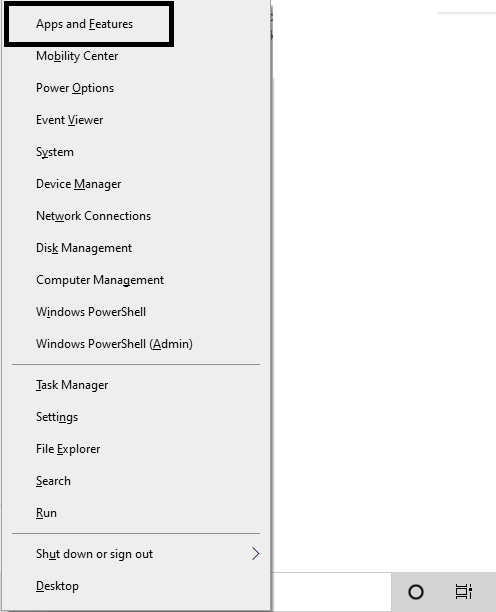
- Search for Spotify.
- Uninstall Spotify
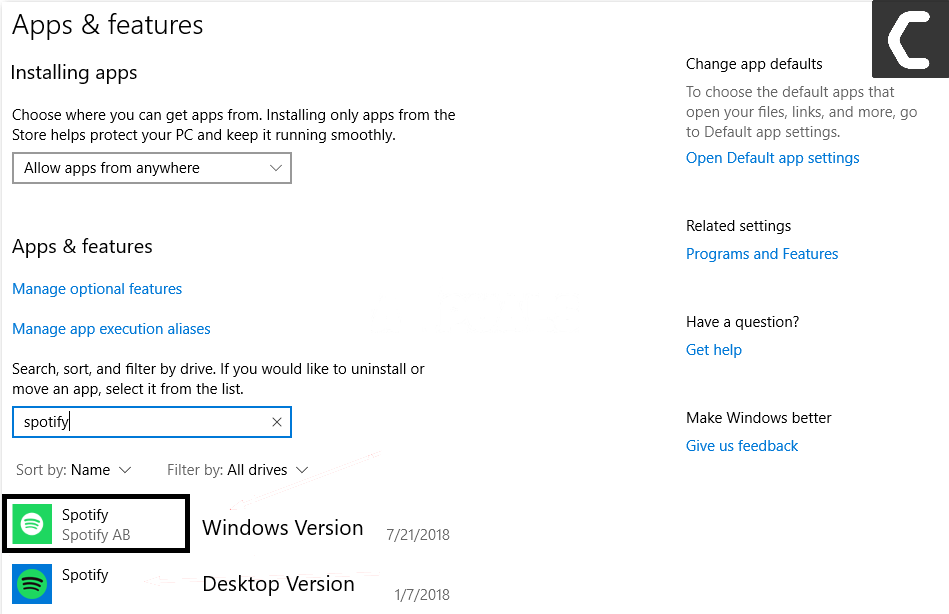
- Go to the Spotify website then download Spotify.
- Install Spotify.
Once you’ve installed Spotify again, log in to your account and check if Spotify failed to migrate some of your data issues still occur. If it does, check out the next solution.
Solution 2: Delete the Spotify Registry Entry to Fix Spotify FAILED to Migrate Some of Your Data
Another possible solution for the problem is deleting the Spotify entry in the Windows registry.
If your issue has not been resolved after reinstalling Spotify, it may be because Spotify’s previous entry remains in the Windows registry.
In that case, you’ll need to delete the entry as well as delete some folders (related to the Spotify course) from your system files. To do this, follow these instructions:
- End all of the Spotify processes from Task Manager
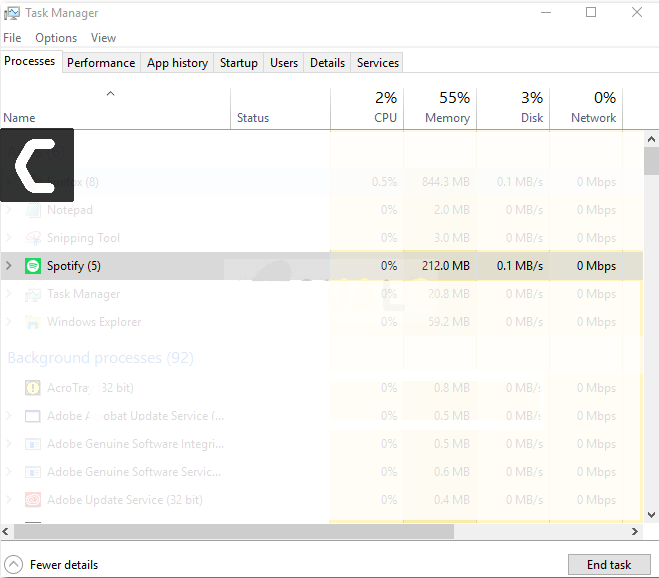
- Go to the directory {User}\AppData\Roaming\ where the user is your user account folder. Delete any Spotify folder found here.
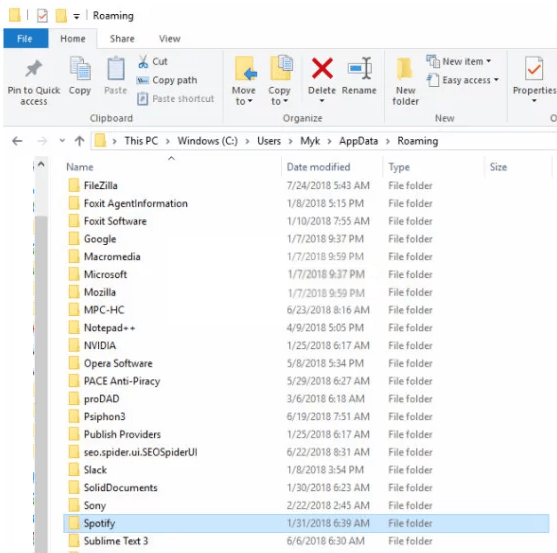
- Go to the directory {User}\AppData\Local\ where user is your user account folder. Delete any Spotify folder found here.
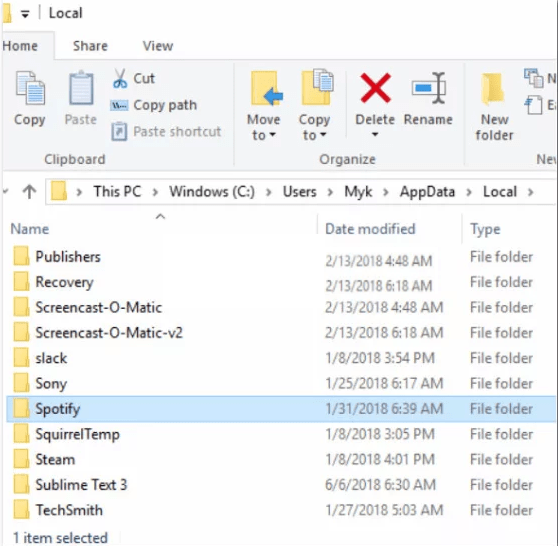
- Go to the directory {User}\AppData\Local\Packages\ where the user is your user account folder. Delete any Spotify folder found here.
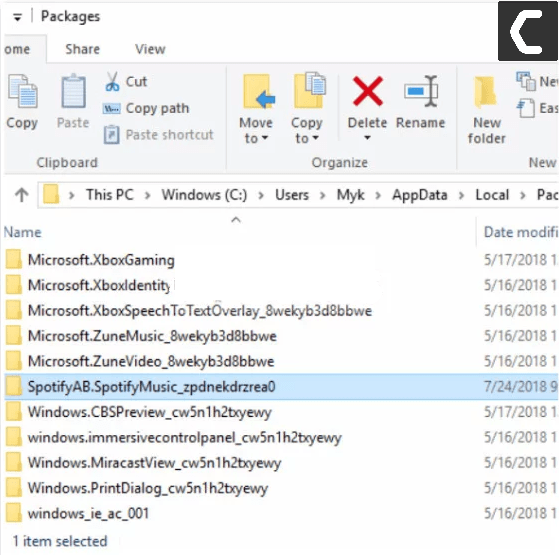
- Press Window + X and click on ‘Apps and Features’ located at the top of the list.(Solution 1)
- Search for Spotify. (Solution 1)
- Uninstall Spotify. (Solution 1)
- Press Win + R to open Run and type in ‘Regedit’.
- Copy and paste the following address in the address bar of the Registry Editor:
Computer\HKEY_CURRENT_USER\Software\Microsoft\Windows\CurrentVersion\Uninstall\
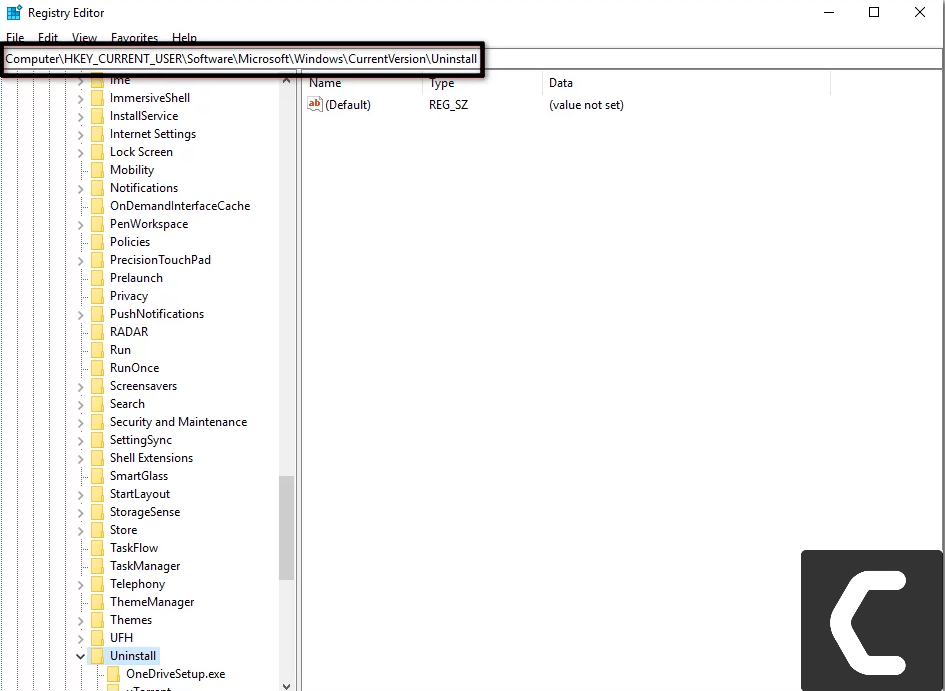
- Delete the Spotify entry from the registry.
- Reboot your system and install Spotify again.
- Check if Spotify failed to migrate some of your data issues still occurs.
Conclusion
I really hope you have fixed your Spotify migration issues. If you follow all the steps mentioned in this article correctly, the desktop version of Spotify will work just fine.
If, however, the problem persists for any reason, please state your concerns by commenting below.
Also, if you have any other work, feel free to comment on us.