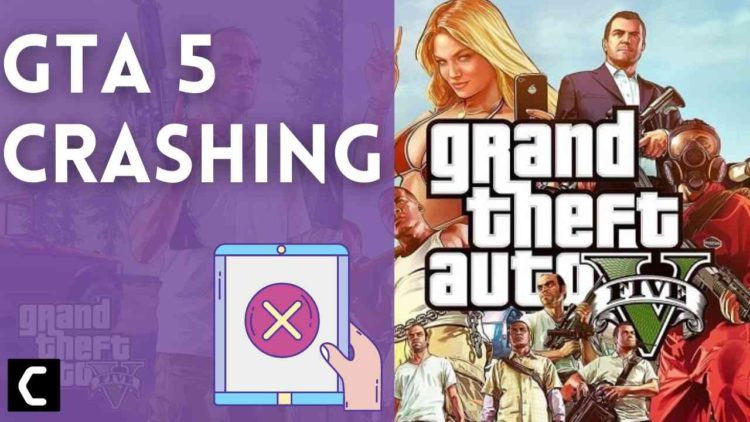Are you unable to play GTA V?
Is it stuck on social club and the Windows fade out?
OR
The social club doesn’t even open after clicking repeatedly. and the software says you are playing on steam and its stops?
Many of the player share that GTA 5 get crashed on startup or in the middle of the game without giving any error.
Here is one of the players sharing their experience on Reddit.
Don’t worry about it!
The CPU Guide brings you the best working solutions to solve GTA 5 Crashing.
Why does GTA 5 keep crashing?
GTA 5 keeps crashing due to multiple reasons.
Firstly, check for your internet connection and restart your router.
Here is how you can power cycle your router:
- Turn off your router completely by taking out the power cable from the power switch.
- Now leave it for 5 to 10 minutes and then plug it back in.
- And check if this will Speed Up Your Internet Connection on Windows
Video Guide: How to Fix GTA 5 Crashing | GTA V Not Launching?
Solution 1: Restart the Game on PC to Fix GTA 5 Crashing
The most simple solution of all time is to restart your game.
Whenever you encounter GTA 5 keeps Crashing and any game bug, you should restart the game before trying any further solutions.
Restarting the game will eliminate any temporary error which is occurring due to the old cookie and cache or the system’s other software clashing with your gaming software.
All of these errors will be eradicated after a simple restart of the PC or any other platform you use.
Read More: More Than 90 Videos of GTA 6 and Many Images leaked
Solution 2: Run the Steam as an Administrator
Running the program as an administrator will definitely help you eradicate the GTA 5 Crashing as it might lack the privileges required to run the Application.
Here is how you can run the application as an administrator:
- Go to the file/ folder.
- Then go to the Game Launcher/Steam client.
- Right-click on the Launcher icon

- A menu will open
- Select “Run as administrator “
Now the program will start running smoothly without giving you the error.
The above solution is a temporary fix which helps you run the program or access folder. If you want to run the program permanently on administrator, then follow the next solution.
Solution 3: Run the Steam as an Administrator (Permanently)
Follow the steps to run steam as an administrator permanently:
- Go to the folder/Application
- Right-click on it
- A menu will open
- Select Properties
- A new window will open
- Navigate to the “Compatibility Tab“
- Under the Settings heading
- Find “Run this Program as an administrator“
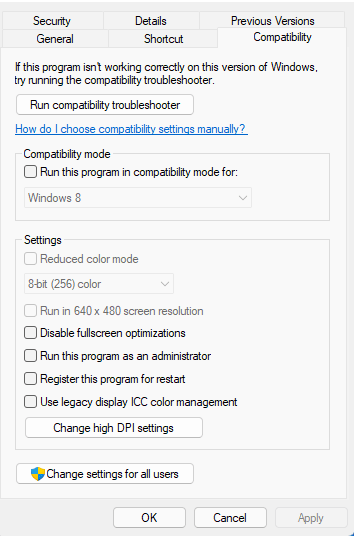
- Check the box for this option
- Click “Apply“
Now your program successfully Runs as an Administrator on Windows (Permanently) and you can easily open the program without repeating the steps again and again.
Solution 4: Keep your PC Updated To Fix GTA 5 Crashing
Sometimes your outdated PC is the main cause of the Outdated Graphics Card Driver on Windows 11.
Outdated drivers in your PC or your current Window Version are not able to support the GTA 5 and gaming software, as you update your Windows all running drivers are updated too.
So here is how you can do it.
- Click on the Windows icon

- Click on the Settings icon
- A new window will pop up
- Select Windows Update from the left menu

- The new window will pop up
- Then click on Check for updates.

- If there is any update it will start updating the PC.
Solution 5: Update Graphics Card Driver on Windows 11 with Windows Update
Here are how you can do it:
- Click on the Windows icon

- Click on the settings icon
- A new window will pop up
- Select Windows Update from the left menu

- The new window will pop up
- Now select Advanced options
- Click on Optional updates

- A new window will open
- Click on the drop-down button of Driver updates
- Now, select your desired drivers
- Now press the download & install button
Solution 6: Update Graphics Card Driver thorough the Device manager
Outdated graphic drivers can be updated in multiple ways. If you are unable to update your graphic drivers by updating Windows, you can try updating through the Device Manager too.
Here is how you can do it:
- Click on the Search icon
- Type device manager

- Click to open the Device Manager
- Then select the Display adapters
- A further menu will open
- Right-click on the graphic card name
- Click on the Update driver

Solution 7: Check for Driver Updates of GPU/Video Card of Different Company
One of the highlighted issues is outdated GPU drivers.
When our video card has outdated drivers, it’s unable for GPU to align with the modern gaming experience.
So, we recommend updating the video card drivers. Here are the direct links to the main GPU Making Companies
Solution 8: Install the latest patch of GTA 5
From time to time the developer is launching the latest patch for games to enhance the gaming experience to cope with new technologies and features.
This will eliminate any errors between the game and the hardware drivers. So, it is better to update and install the latest patch for GTA 5.
Visit the official GTA 5 Website or client website to install the latest patch.
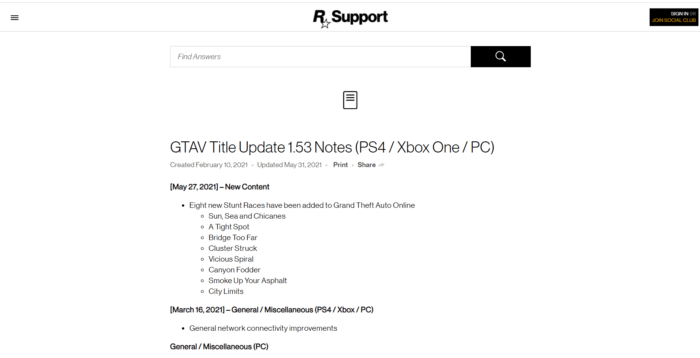
Solution 9: Verify the Game Files
Sometimes the game file will get corrupted or get deleted that eventually causing GTA 5 to crash and the game won’t launch properly.
So, let’s verify the game file to avoid any GTA 5 Game Crashing.
Here is how you can do it:
- Press “Windows + R“
- The Run Dialogue Box will open

- Type “cmd” in the Run box and press enter
- Type “cd c:\Program Files\Rockstar Games\Grand Theft Auto V” as the default path of the game I mentioned if you save the game somewhere then type the game folder address accordingly.
- Now press Enter
- Now Type “GTAVLauncher.Exe-verify” and press Enter
- The game launcher will open and start verifying the game file
- when the verification of the game files is done, try to relaunch the game
And check whether the GTA 5 Crashing issue is solved or not.
Verify Game File in Steam (Client software)
Follow the steps to verify the game file on steam software.
- Launch the steam software
- Now login in the steam
- Navigate to the library
- Select the game and right-click on the game
- Now select properties
- Now click on the “Local file” Option
- A further menu will open
- Click on the “Verify Integrity of the Game Cache“
- Now the software is start verify the files and this will take some time.
Solution 10: Increase the Virtual memory
Virtual memory is located in the hard disk.
Virtual memory act as temporary RAM when your computer is crowded with application.
If the Virtual memory values are low this will definitely cause crashes and even the game won’t able to start.
So here are steps to increase virtual memory.
- Press “Windows + R“
- The Run Dialogue Box will open
- Type “systempropertiesadvanced” in the Run box and press Enter
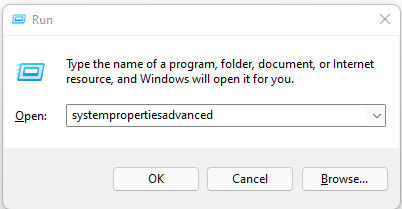
- “System Properties” will open
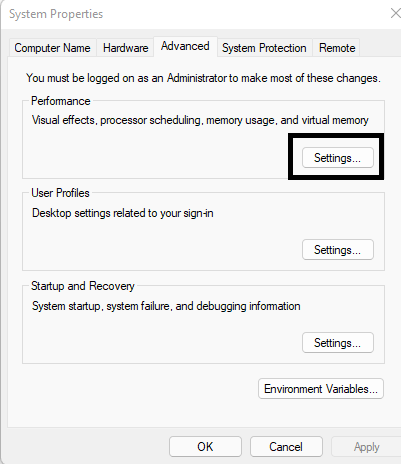
- Go to the “Performance” Heading
- Click on the “Settings” button
- Now Performance option windows will open
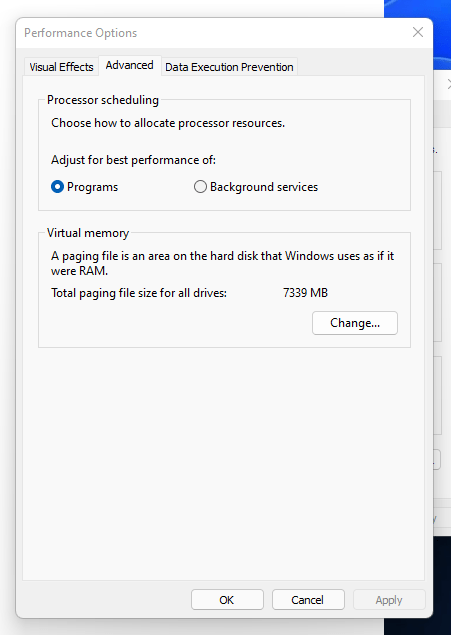
- Now click on the Advanced tab
- Click on the change button under the virtual memory heading
- Now uncheck the “Automatically manage page filing for all drives“
- Now click on the custom size
- In the Intel box type “5120“
- in Maximum Size “10240“
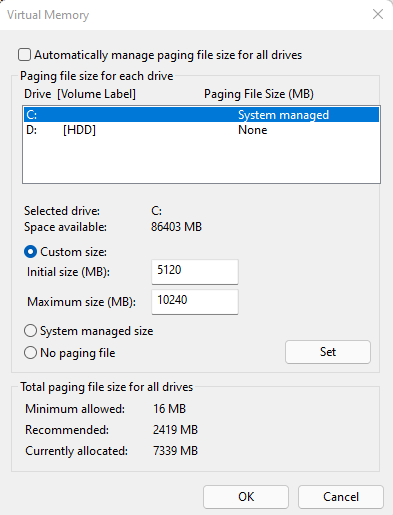
- Click “OK“
- Now restart the “PC“
Solution 11: Run the Game with Sufficient RAM
If your game is running on low RAM, this will definitely cause the GTA 5 to Crash.
Low RAM is the cause of the crashing and your game won’t launch. Set your game as a high priority this will give more priority to your game and this will eliminate the GTA 5 Crashing.
Here is how you can change High priorities:
- Open the Taskbar
- Search the GTA 5
- left-click on the game
- the short menu will open
- Click on the “Go to Details“
- Further Menu will open
- Click on “Set priority“
- Set as “High“
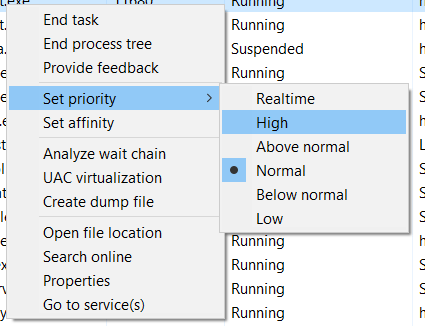
- Now run the game this will smooth out the experience
Hope all of the above will help you to eliminate the GTA 5 Crashing issue on your laptop/PC/Console.
Share your experience in the comment section down below
FAQs
How do I fix GTA V from crashing on startup?
To fix GTA V from crashing on startup is due to insufficient Virtual memory which causes the crashing on the startup to fix virtual memory follow the Solution 8 for a detailed solution.
Why my GTA 5 is not opening?
Your GTA 5 is not opening due to the broken files or your deleted file to make yourself certain that is happening due to files, verify your files which is detailedly discussed in solution 7.
How do I fix GTA V not launching?
GTA V not launching is due to multiple reasons.
Firstly, check and update the graphic drivers. Most games are not launching due to the outdated graphic driver.