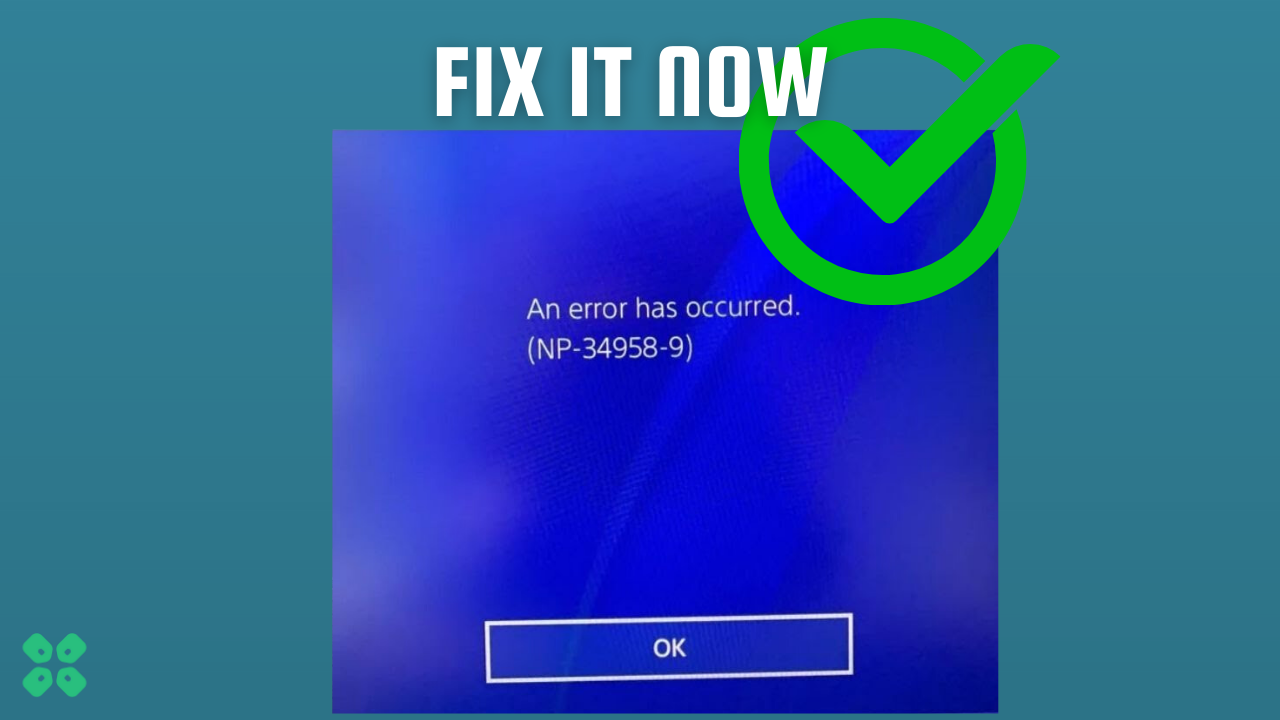So, let’s come straight to the point
If your digital games are still locked with error code NP-34958-9 on your screen then you might be frustrated like this user on Reddit
HELP WITH ERROR (NP-34958-9)
by u/BenTheMagnificent in playstation
So, we have 4 quick fixes for you that have worked for many PS4 users in the guide below.
What is Error Code NP 34958 9?
Error code NP-34958-9 on the PlayStation 4 (PS4) is a licensing issue that prevents users from accessing their digital games or content. Changing the Primary DNS and Secondary DNS has solved this error for a lot of users.
1. Change DNS to Fix PS4 Error Code NP-34958-9
I have used Primary settings 8.8.8.8 and Secondary 8.8.4.4 as both of these worked for many users.
So, let’s change the DNS Settings:
- Go to Settings from the PS4 homepage

- Scroll down to Network and click on it to access Network Settings

- Then select Set Up Internet Connection

- Choose Wi-Fi or LAN Cable, depending on how you connect to the internet

- Select Custom for the setup method
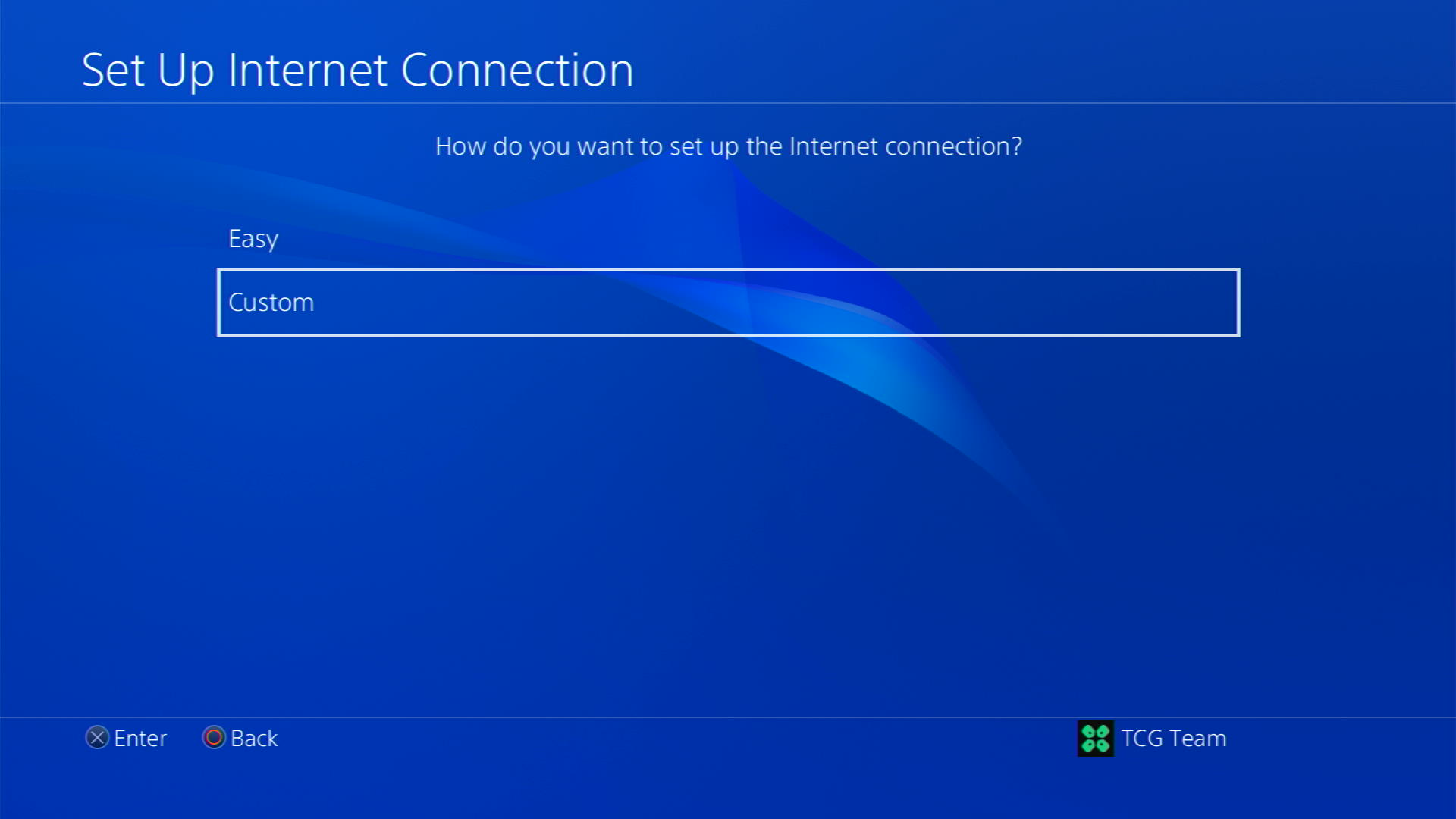
- After choosing your WiFi select Automatic for IP Address and Do not Specify for DHCP settings.
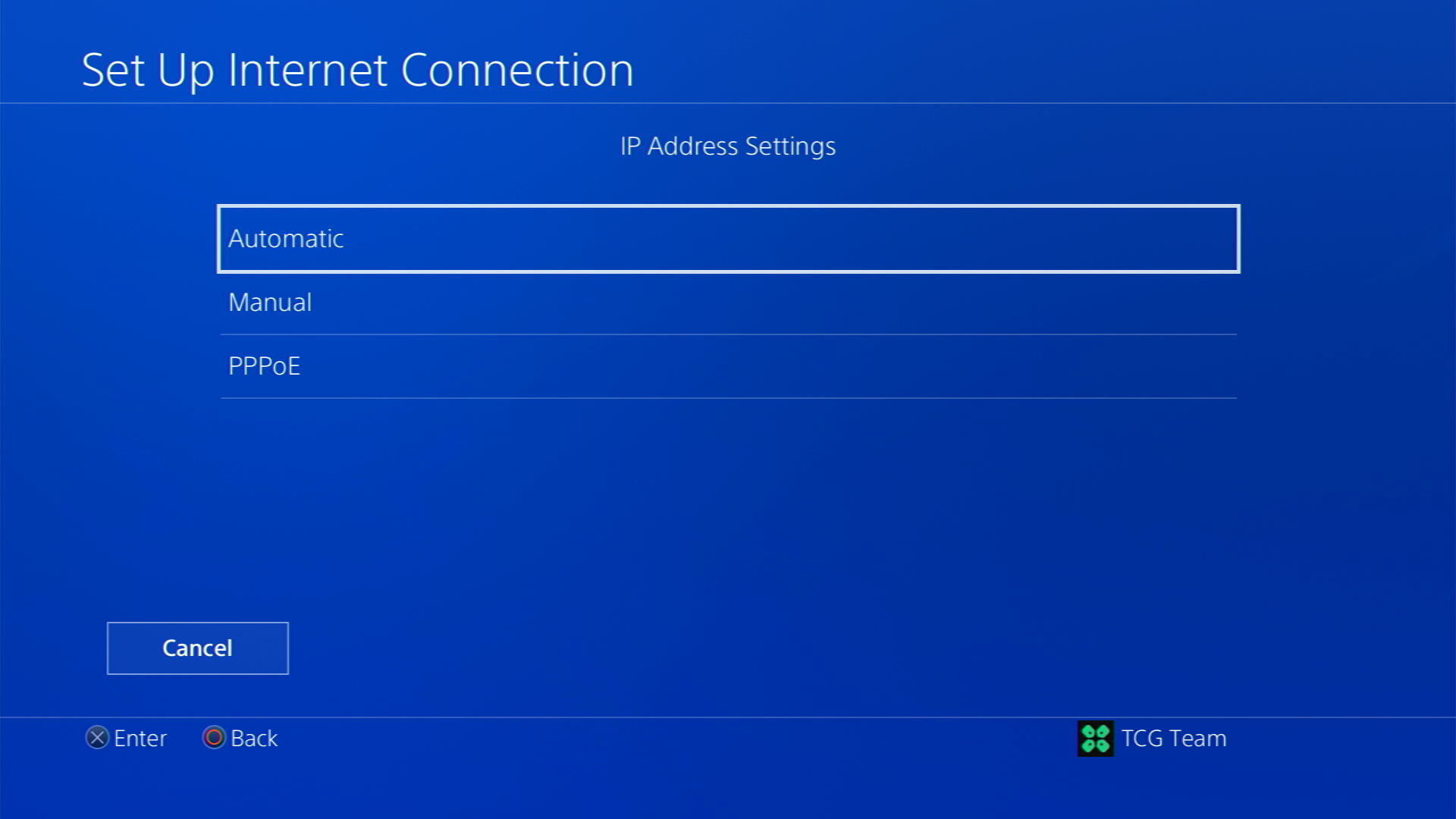
- Select Manual for DNS settings
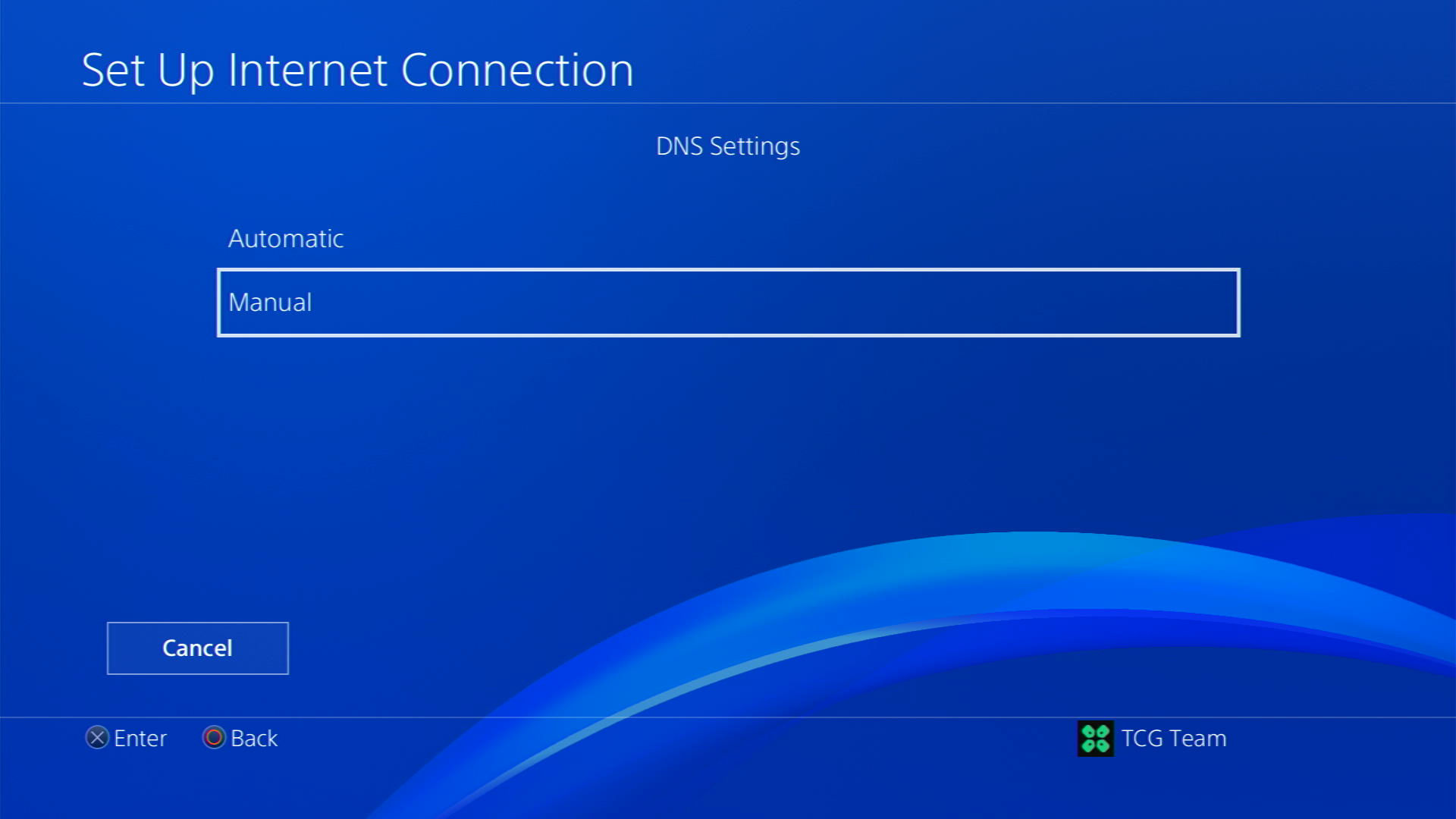
- More Settings would appear:
- For Primary settings enter 8.8.8.8
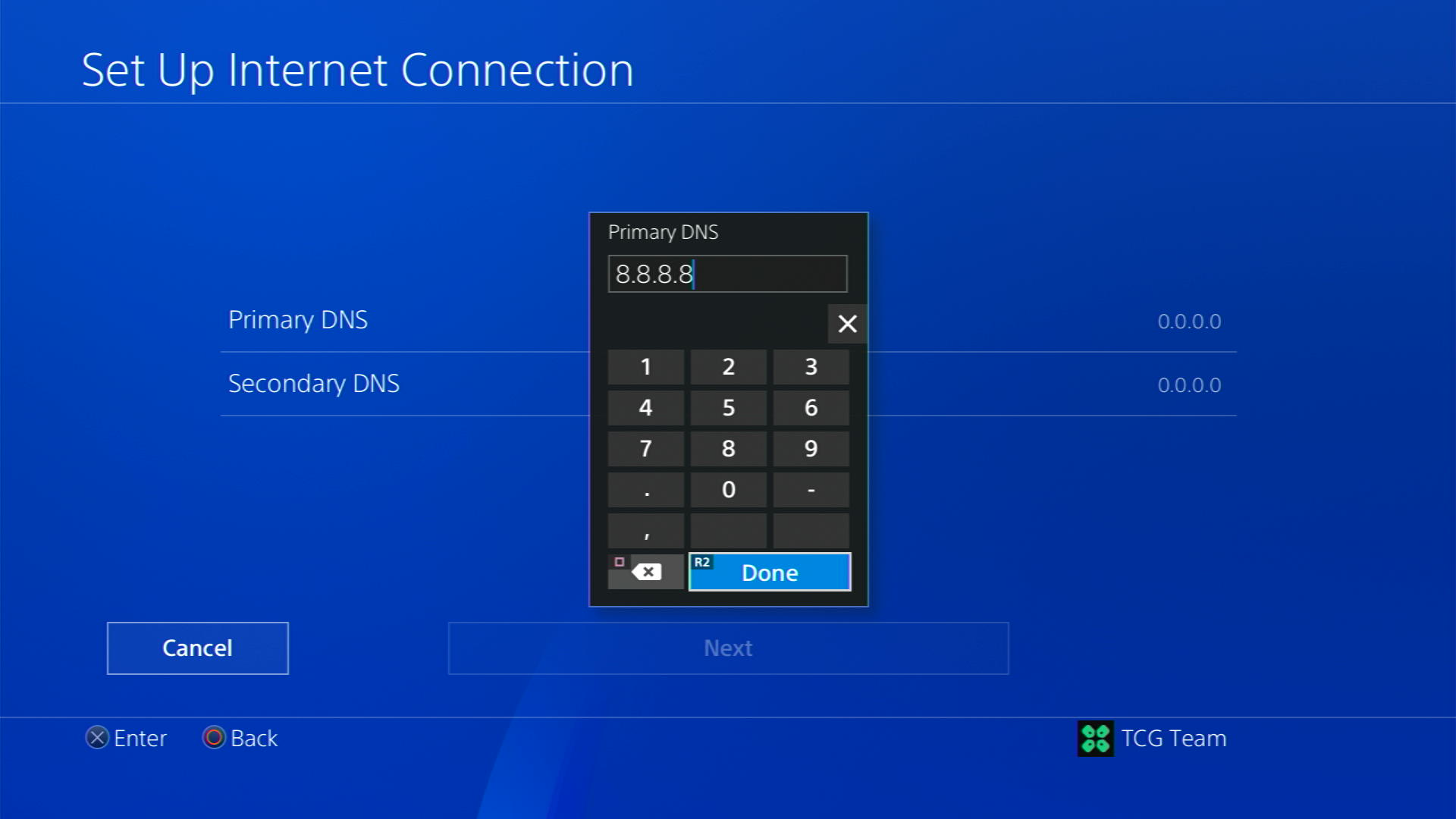
- For Secondary 8.8.4.4 to match the Google DNS
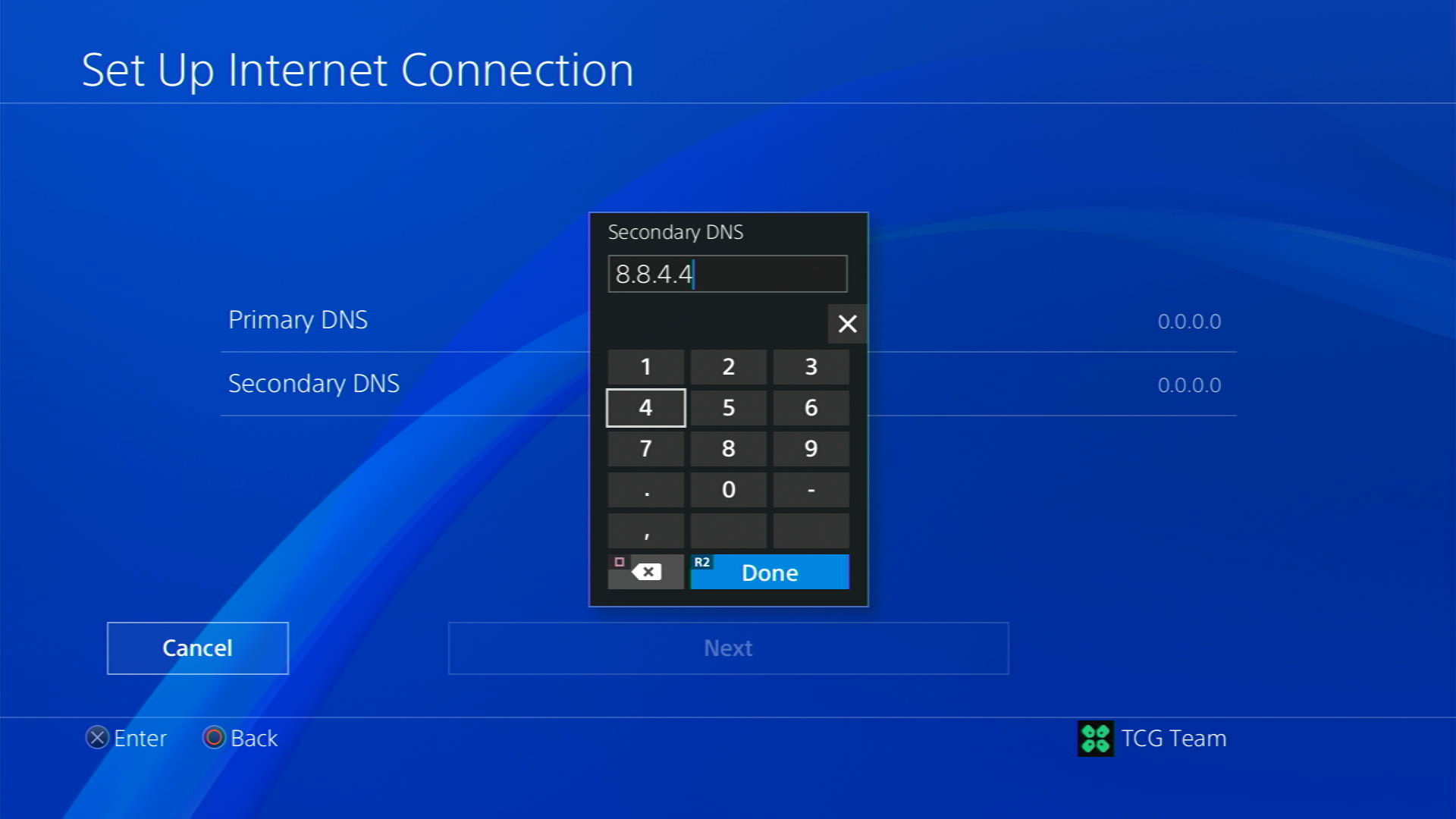
- For Primary settings enter 8.8.8.8
- Then select Next > Automatic for MTU Settings
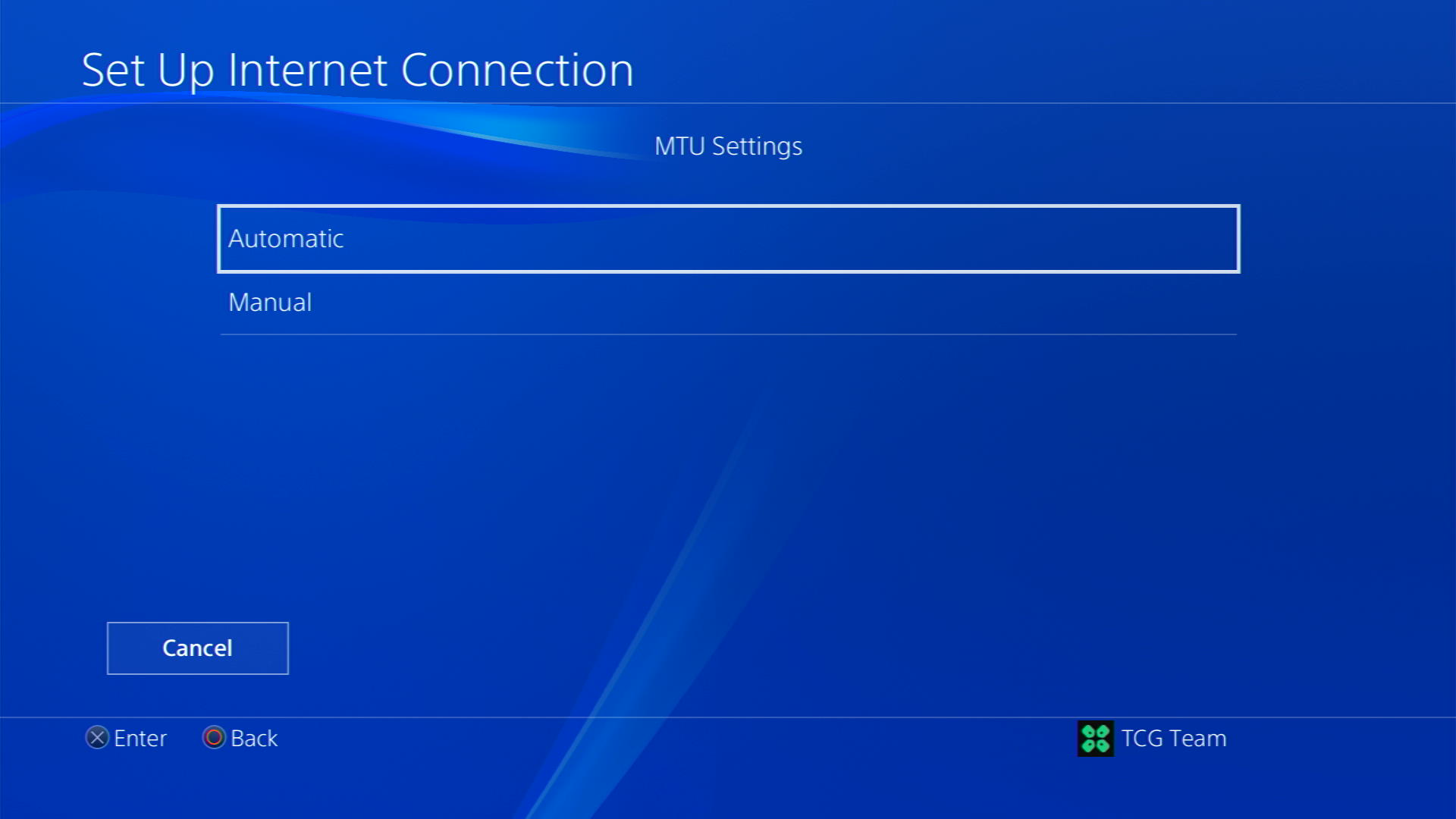
- Choose Do Not Use for Proxy Server
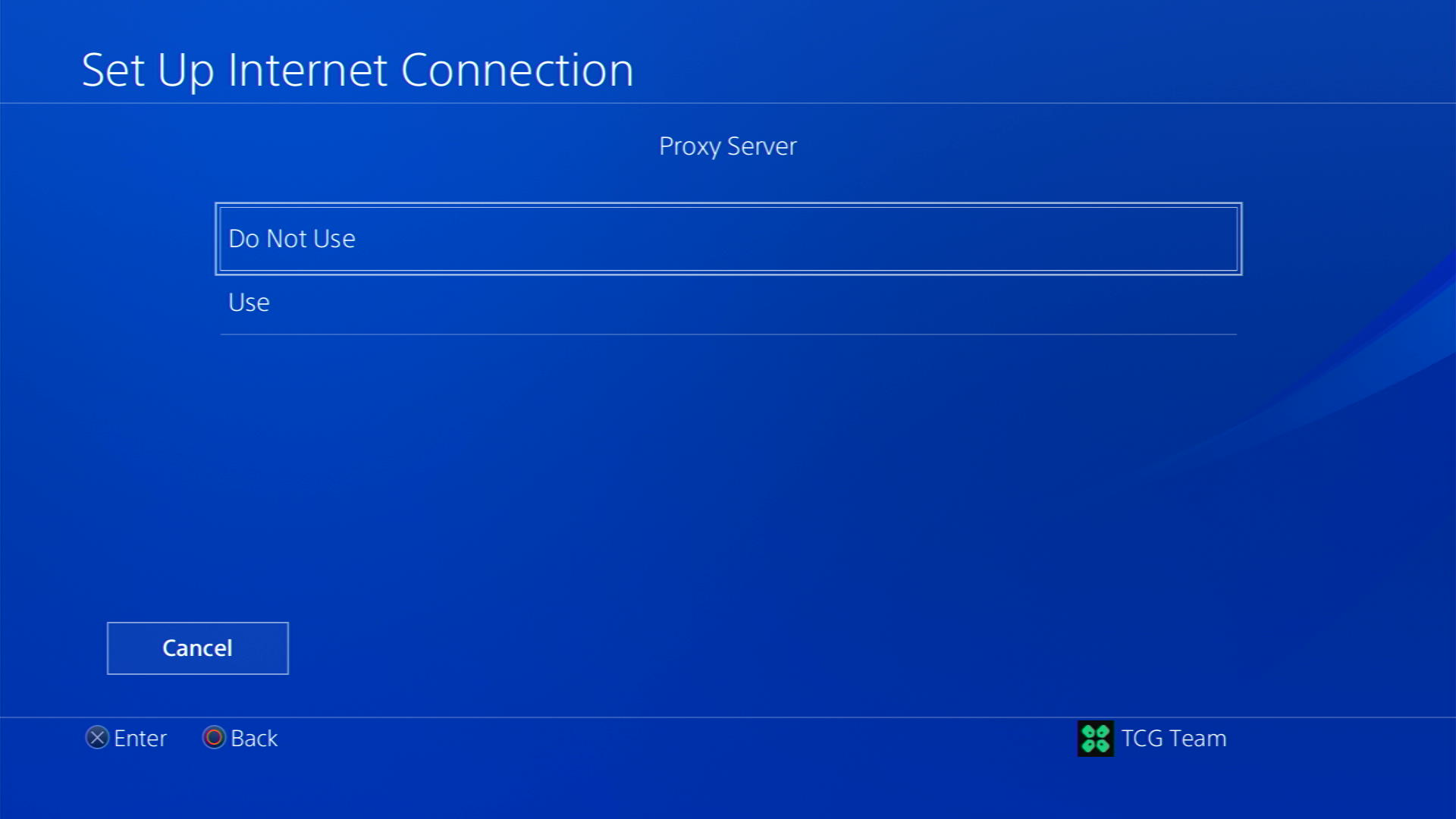
- After your DNS settings have been updated you can test your internet connection to check if the error is gone.
If not then continue to the next solution.
2. Connect to a Hotspot/Different Wi-Fi on PS4
Most of the network errors are due to your connected network. Switching to a different Wi-Fi or your mobile’s hotspot has solved PS4 issue NP-34958-9 and Error SU-41336-7 for many users.
- Go to Settings from the PS4 homepage

- Scroll down to Network and click on it to access Network Settings

- Then select Set Up Internet Connection

- Choose Use Wi-Fi

- Select Easy for the setup method
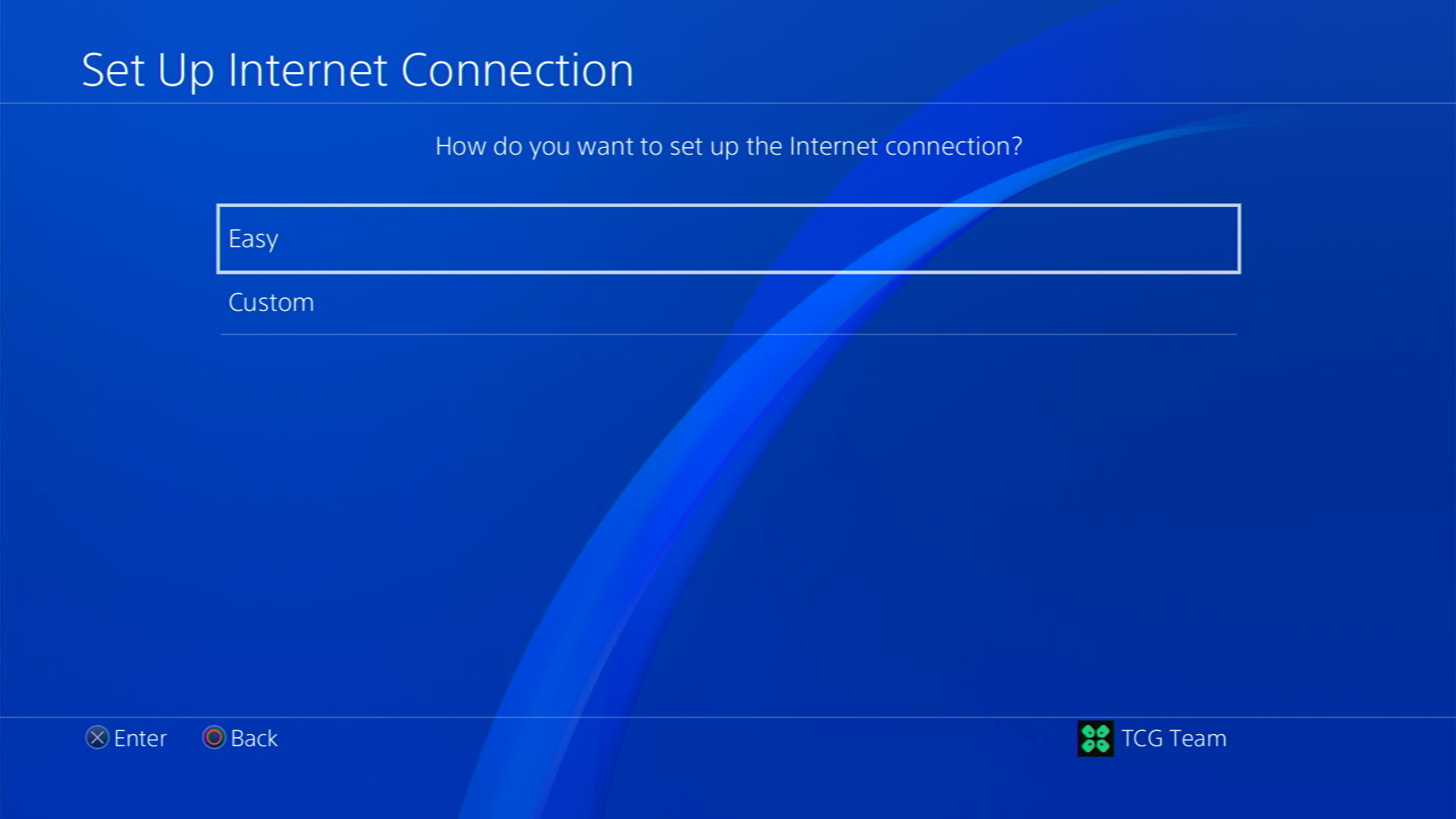
- You can see the hotspot I turned on as well.
In case you don’t find your Wi-Fi network, press the triangle button on your controller to scan networks - Scroll down to your desired Wi-Fi, click on it and enter your password to connect, and see if you are facing any errors
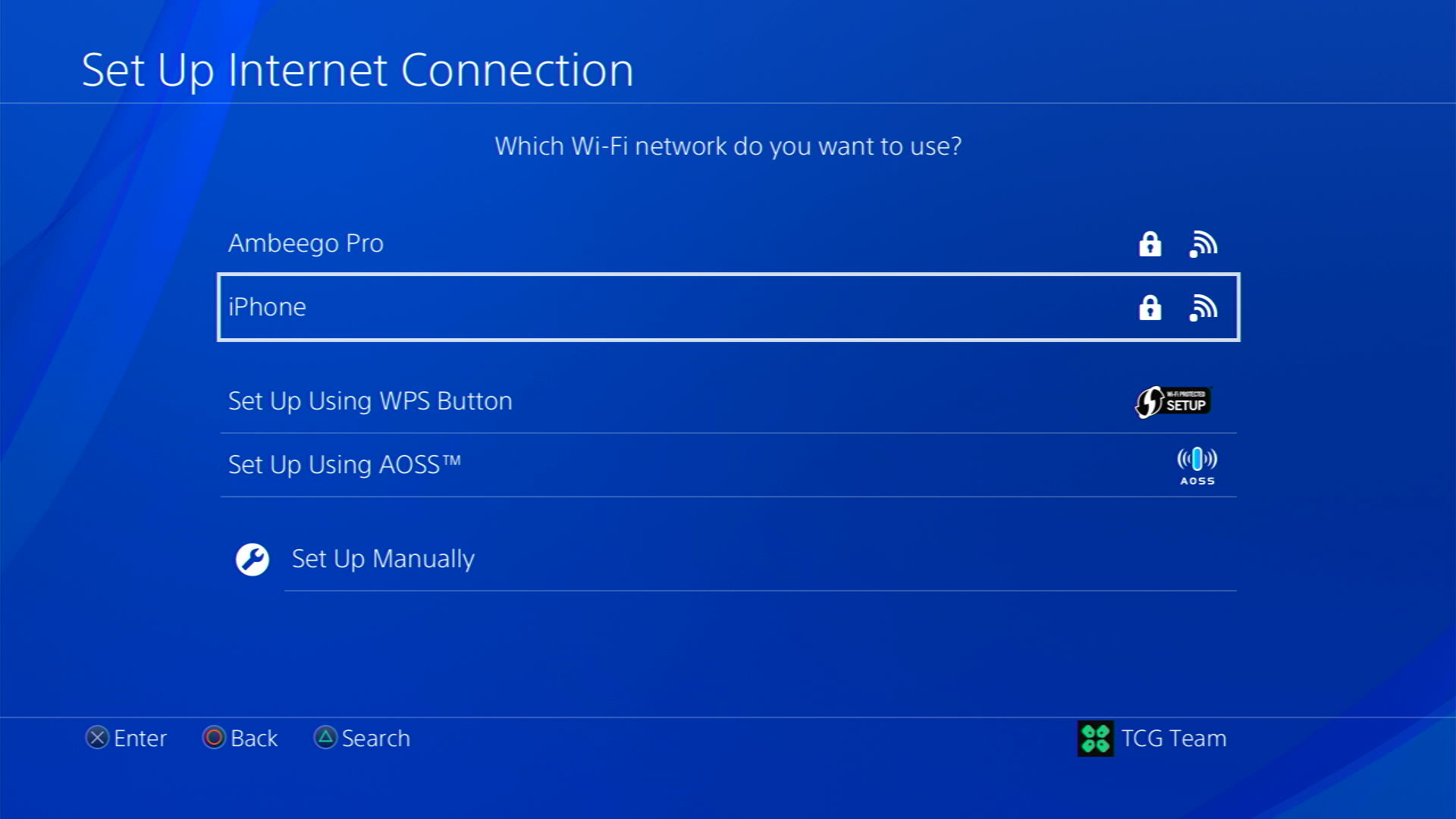
3. Activate as Your Primary PS4
Most of the users on Reddit told that they were able to solve NP-34958-9 after activating Your Primary PS4.
Keep in mind that you can only have one PS4 activated as the primary console for an account at a time
- Go to Settings from the PS4 homepage

- Select Account Management
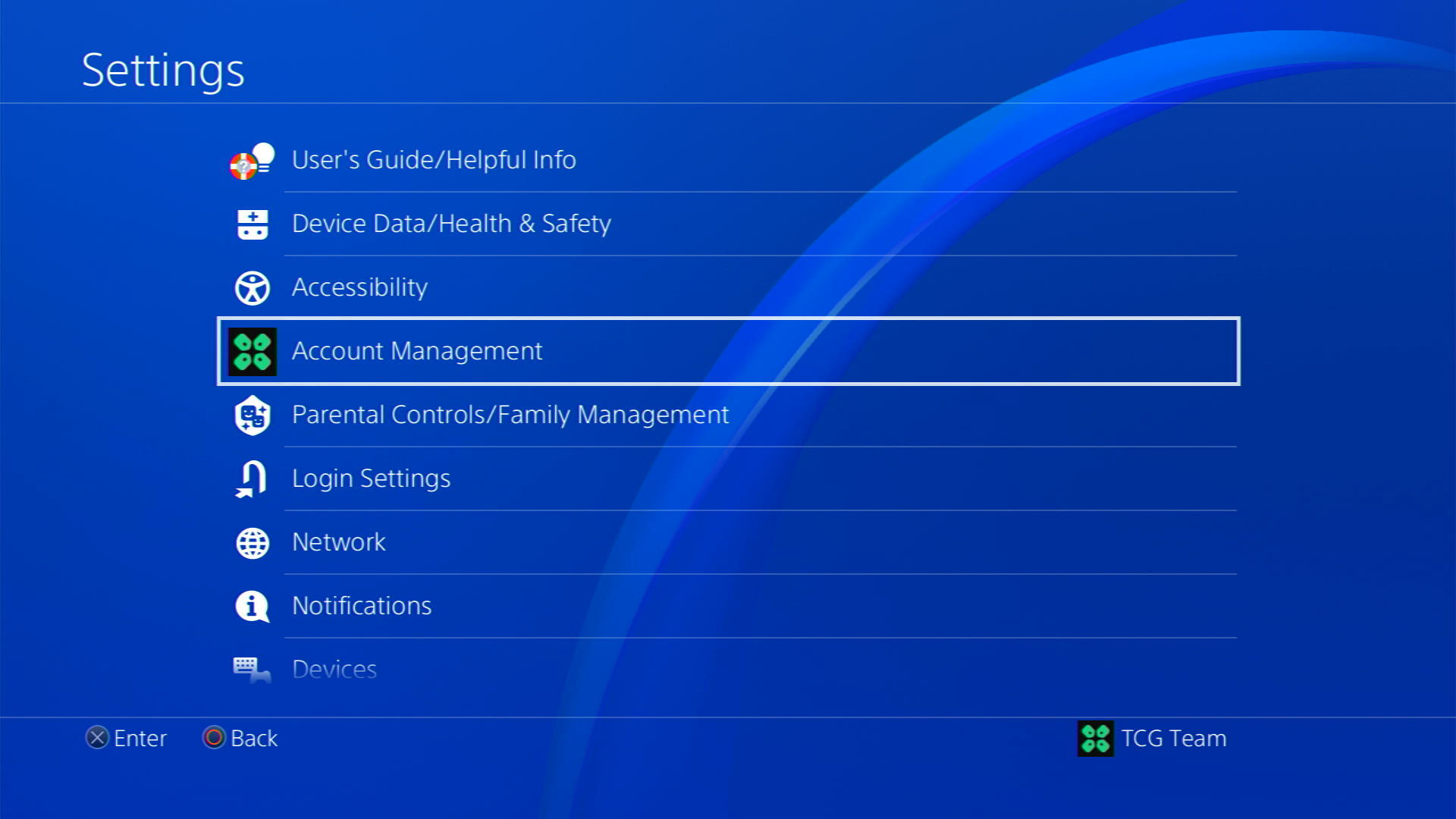
- Choose “Activate as Your Primary PS4.”
- If prompted, sign in to your account again.
- Select “Activate.”
If you are unable to activate your PS4 as Primary then follow this guide
4. Restore Licenses on PS4 For NP-34958-9
These licenses are used to access the content on your PlayStation account.
In case of damage to the licenses, the content may not work leading to PS4 error NP-34958-9
So let’s Restore licenses PS4 in the coming steps:
- Go to Settings from the PS4 homepage

- Select Account Management
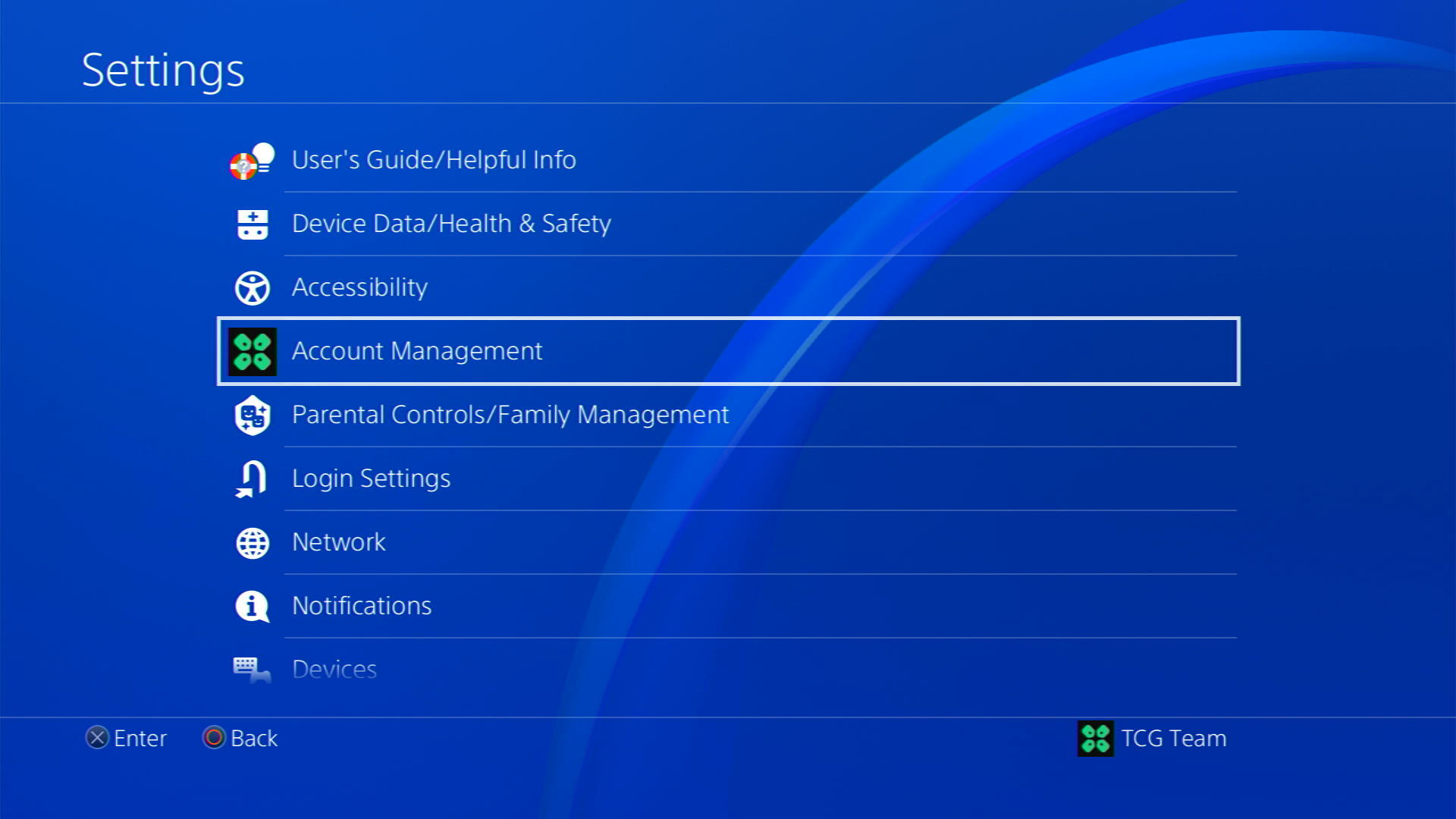
- Scroll down and select Restore Licenses
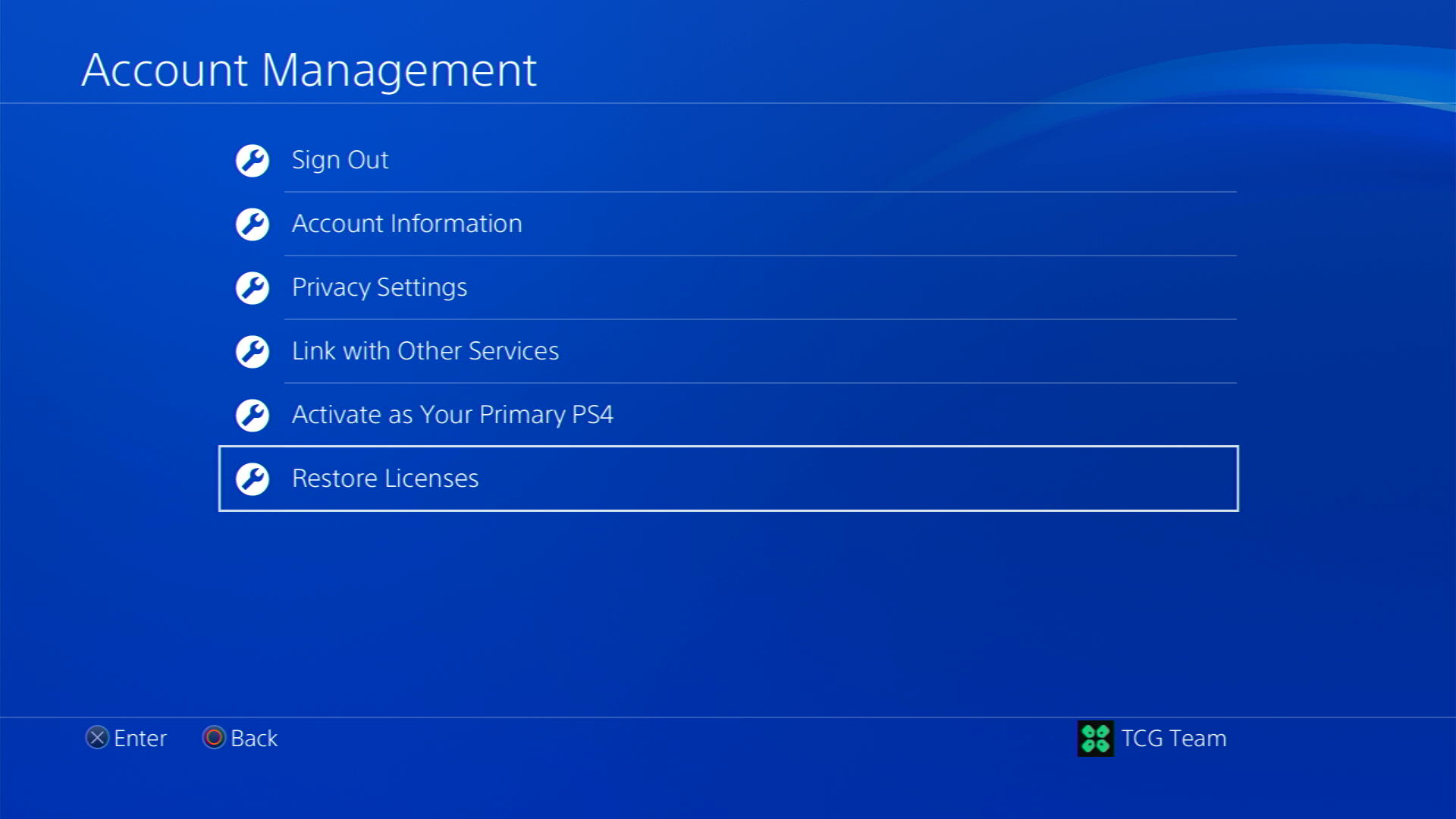
- Select the Restore option and wait for the process to complete
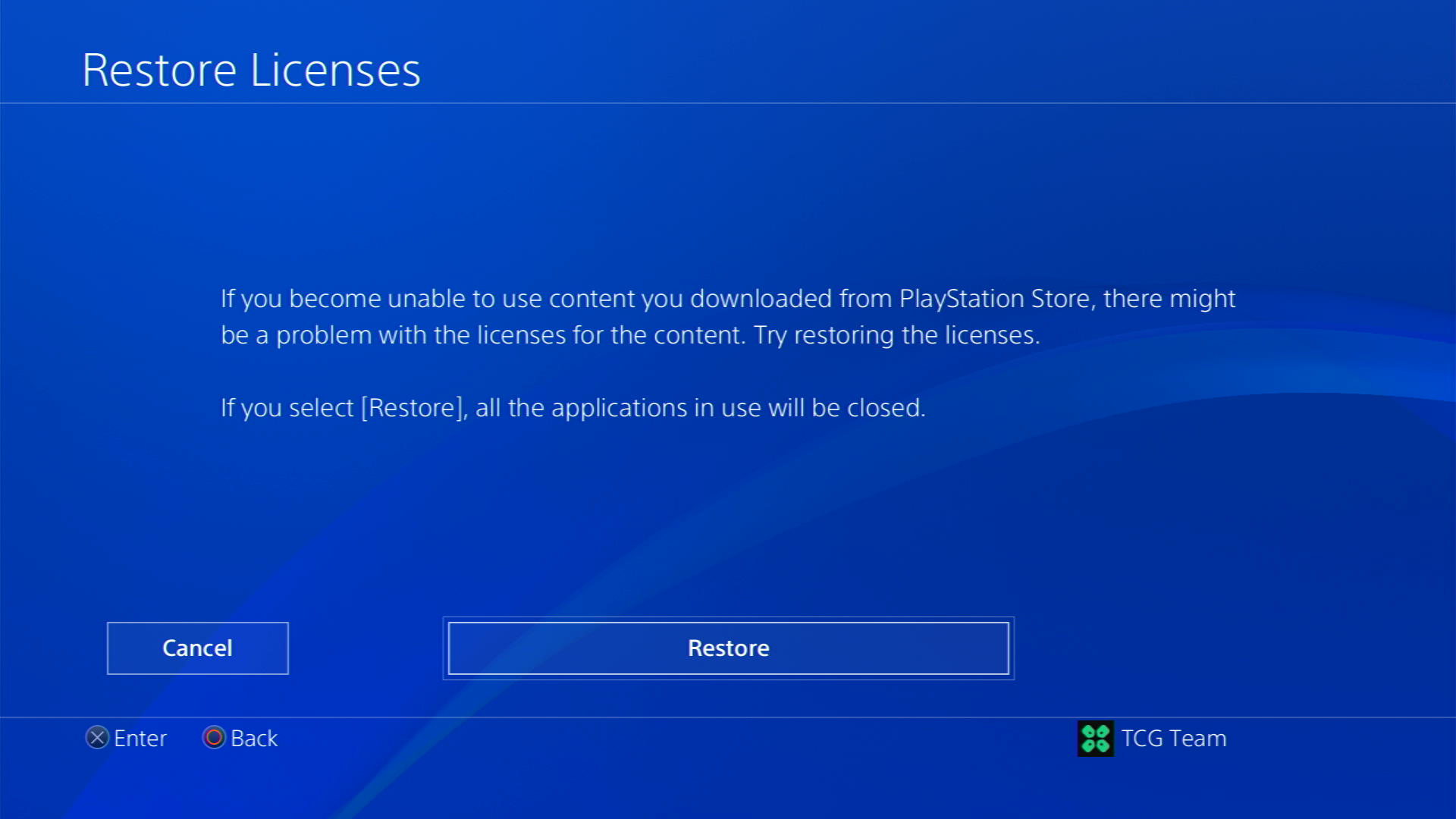
- Once the process is complete, restart your PS4
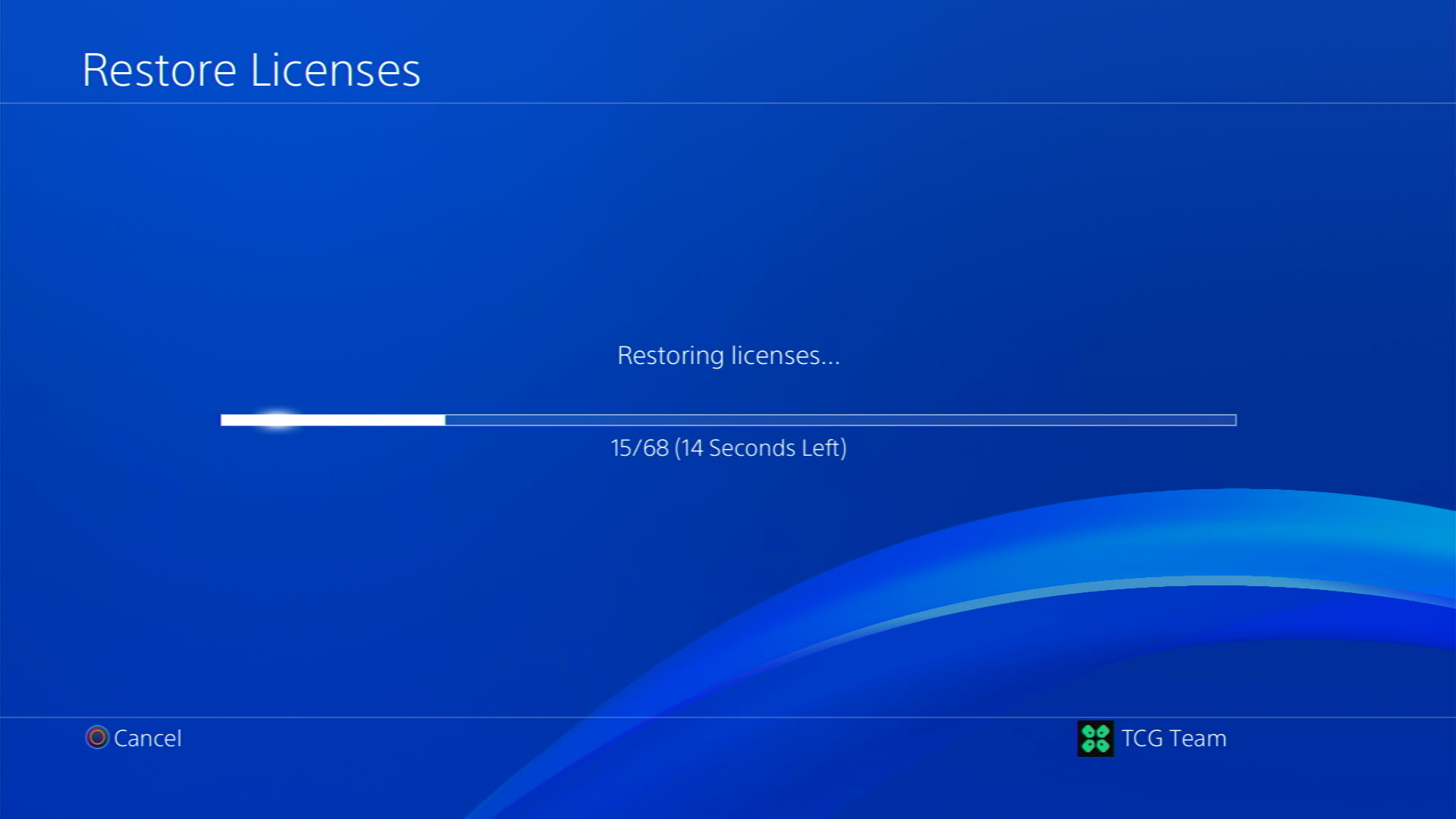
So after changing your DNS settings, connecting your PS4 to a hotspot and activating PS4 as primary has worked for many users
and if you got any questions just let us know in the comments section below