In the world of gaming, where excitement and immersion are sought after, “Returnal” emerges as a highly anticipated title. Initially released exclusively for the PlayStation 5, this gripping and atmospheric sci-fi experience is known for its challenging gameplay and time-loop narrative.
However, a sudden and unexpected turn of events has sent shockwaves through the gaming community—PC players have encountered a fatal error while attempting to play “Returnal” on their beloved platform.
In this blog, we delve into the mysterious “Returnal” fatal error on PC, exploring its causes, potential solutions, and its impact on the gaming landscape.
How do I Fix Fatal errors On Returnal?
While the exact cause of the “Returnal” fatal error on the PC remains unclear, several factors could contribute to this perplexing issue. Here are some possible causes that could be at play:
- Inadequate System Requirements: “Returnal” is known for its demanding graphics and processing power. It’s possible that some PC configurations may not meet the game’s minimum or recommended system requirements, leading to instability and fatal errors.
- Driver Compatibility Issues: PC gamers rely on up-to-date drivers to ensure smooth gameplay. Outdated or incompatible graphics card drivers, chipset drivers, or other system drivers could clash with the game’s code, resulting in fatal errors.
- Software Conflicts: PC environments are diverse, and various software running simultaneously can sometimes clash or interfere with each other. Antivirus programs, firewalls, or other background applications might trigger conflicts with “Returnal,” causing the fatal error.
It’s important to note that these causes are speculative, and an official diagnosis from the game’s developers or an update addressing the issue is necessary to pinpoint the exact reasons behind the “Returnal” fatal error on PC.
Solution 1: Restart the PC
When you experience a Fatal error or any bug in your game, it’s recommended to start by restarting the computer before attempting any other fixes. This is because restarting the computer can resolve any temporary errors caused by outdated cookies and cache or conflicts with other software on your system. By simply restarting the PC
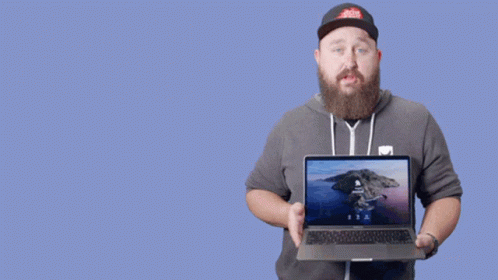
Solution 2: Close Unwanted Programs on PC
If there are too many programs running in the background, using too much internet/RAM/Disk can cause Returnal Fatal error on Windows 11.
Closing unwanted programs will help you eliminate the crashing issue on your PC.
So, let’s close unwanted programs:
- Press Ctrl + Shift + ESC keys to open Task Manager
- Now check which program is using more Network
- Right-click on that program and select End task

- And check if the crash is solved or not.
Solution 3: Update Graphics Card Driver Via Windows Update
Updating your graphics card driver is an important step in ensuring your computer is running smoothly and efficiently. With the latest driver updates, you can improve your system’s performance, fix any bugs, and enjoy new features. In this solution, we will be showing you how to update your graphics card driver using Windows Update, a simple and straightforward method for keeping your drivers up to date. So, let’s get started!
Here is how you can update drivers via optional updates on Windows 11:
- Click on the Windows icon
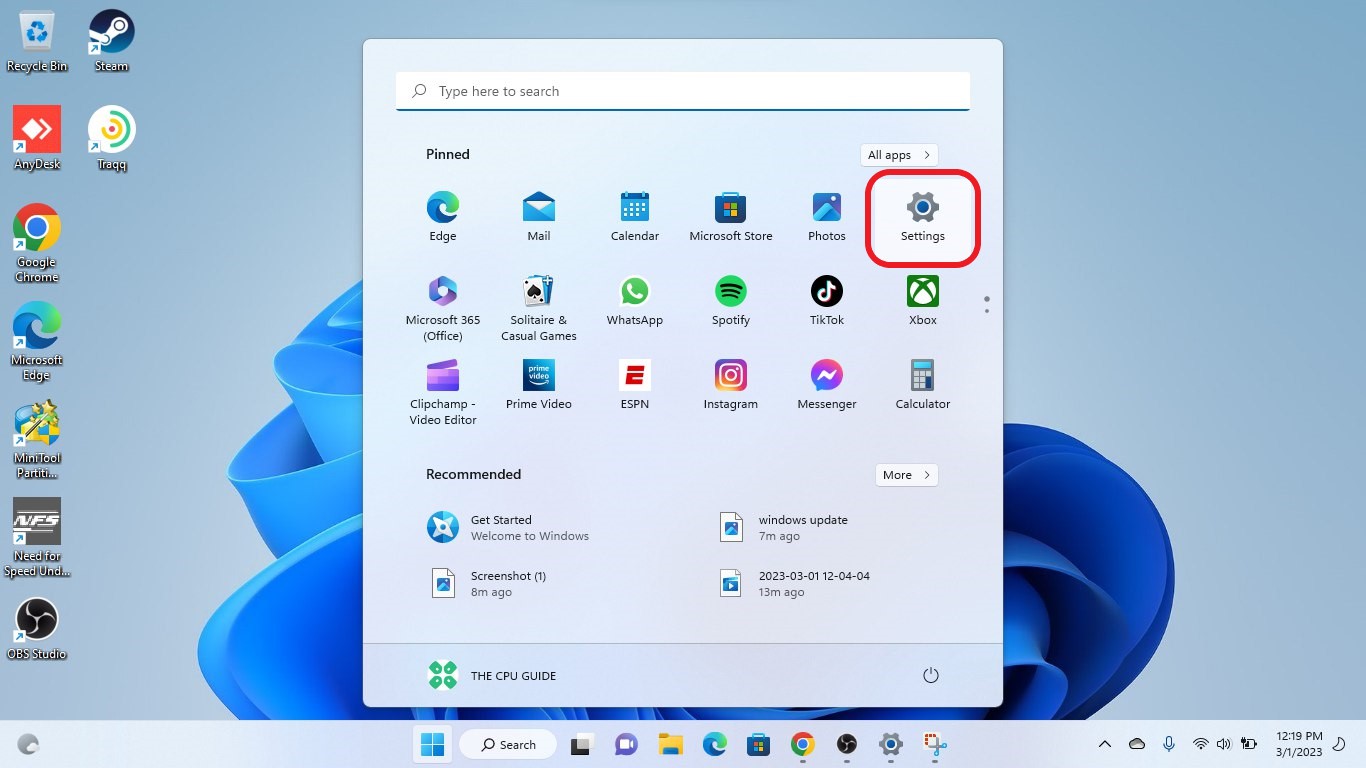
- Click on the Settings icon
- A new window will pop up
- Select Windows Update from the left menu
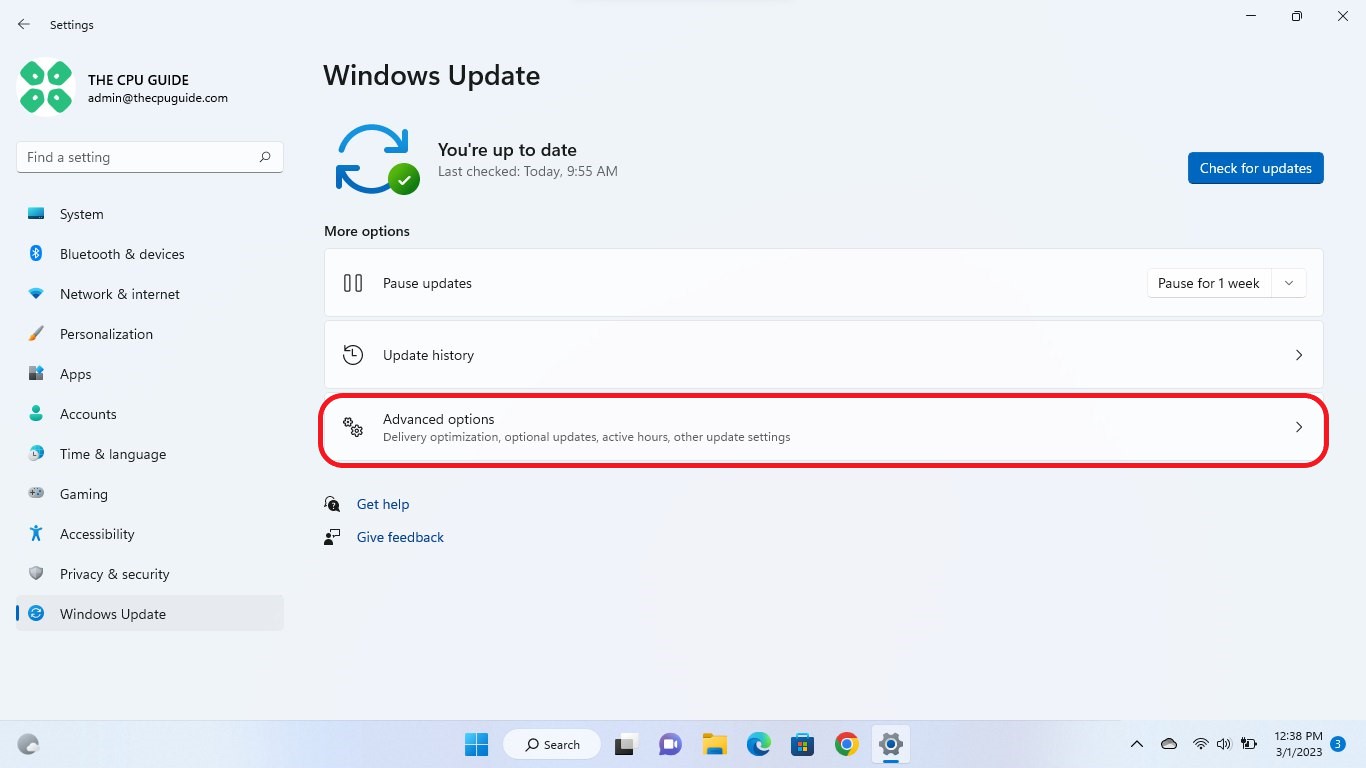
- The new window will pop up
- Now select Advanced options
- Click on Optional updates
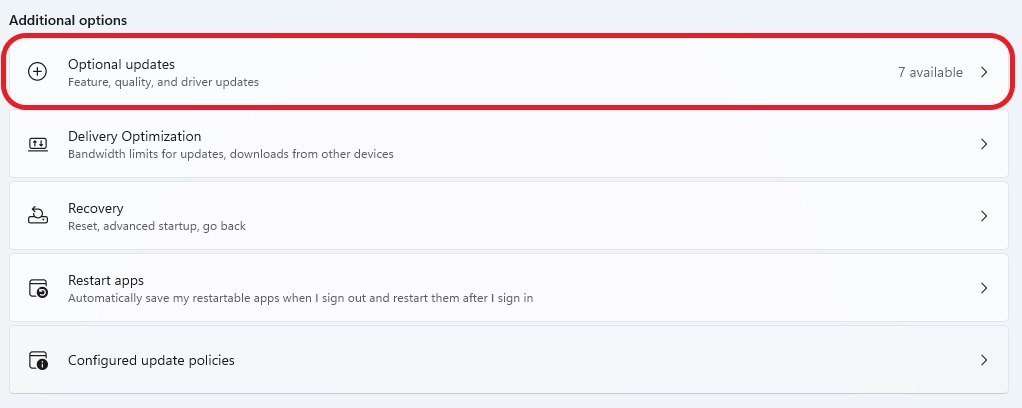
- A new window will open
- Click on the drop-down button for Driver updates
- Now, select your desired drivers
- Now press the Download & Install button
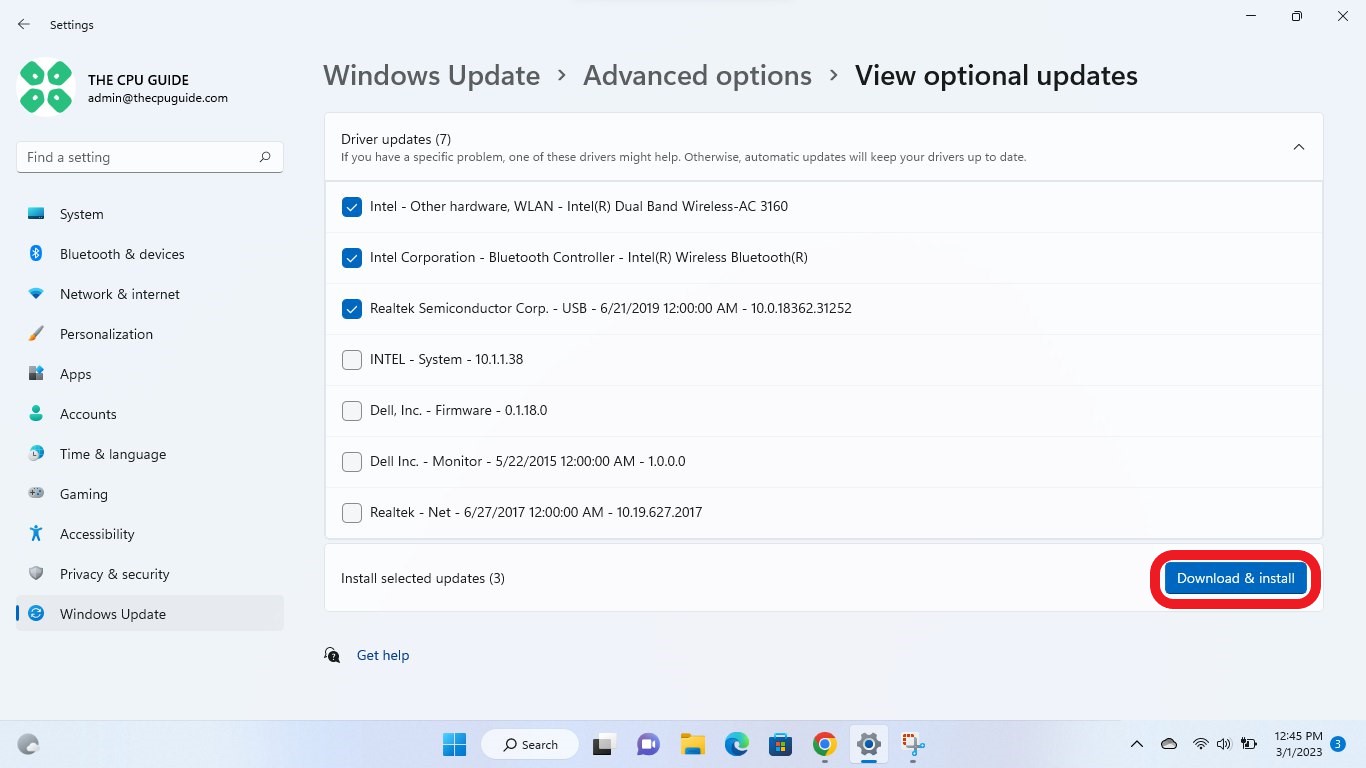
If you cannot update your drivers through Windows Update, you can try updating the Graphics Drivers through Device Manager to fix the Returnal Fatal error.
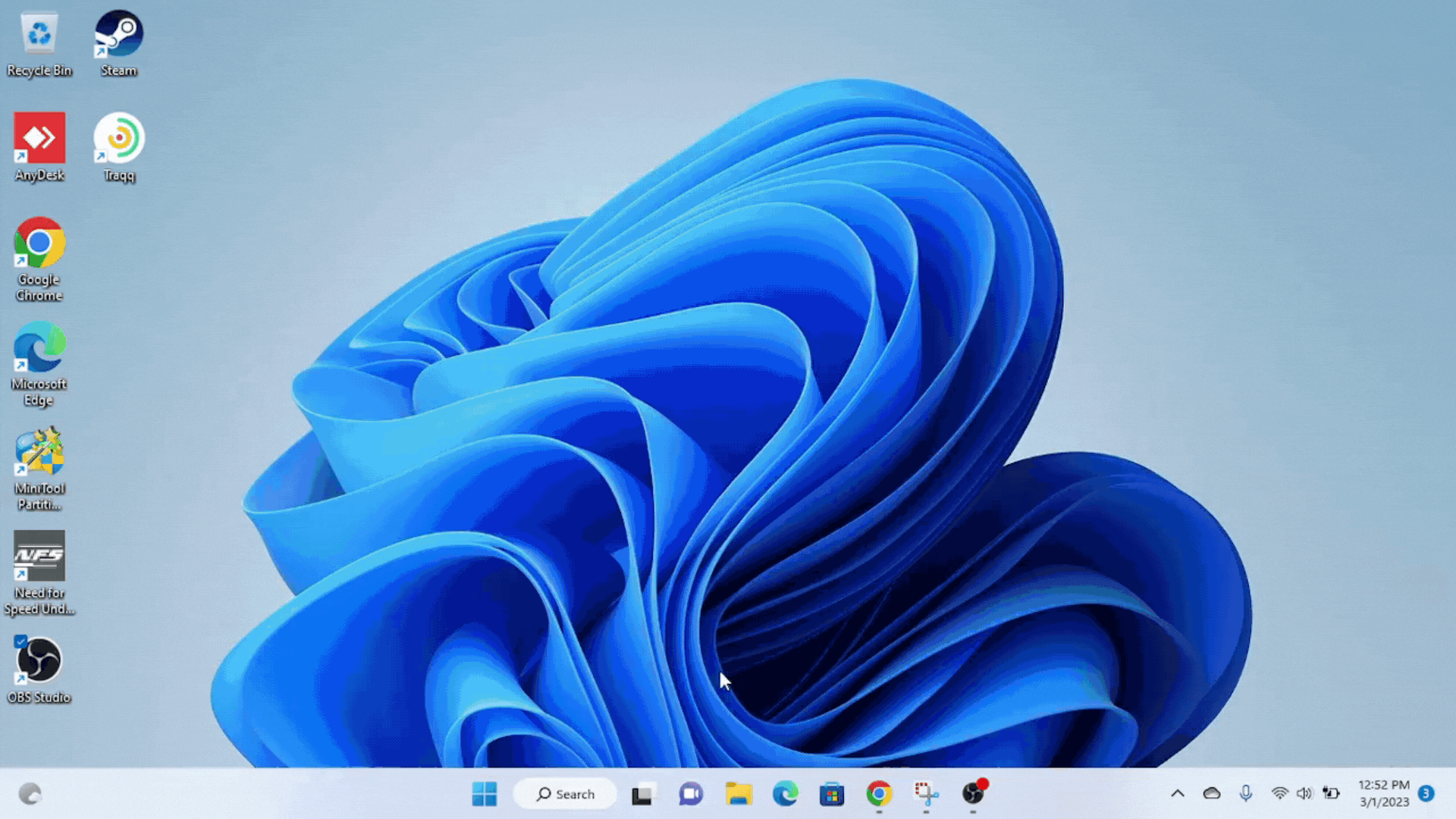
Solution 4: Update Graphic Drivers Via Device Manager
Updating your graphics card driver is essential for ensuring optimal performance and compatibility with the latest software and games. Updating your graphics card driver can be done via the Device Manager in Windows and is a straightforward process that can be completed in just a few steps.
Here is how you can update drivers through Device Manager:
- Click on the Search icon
- Type Device Manager
- Click to open Device Manager

- Then select the Display adapters
- A further menu will open
- Right-click on the graphic card name
- Click on the Update driver
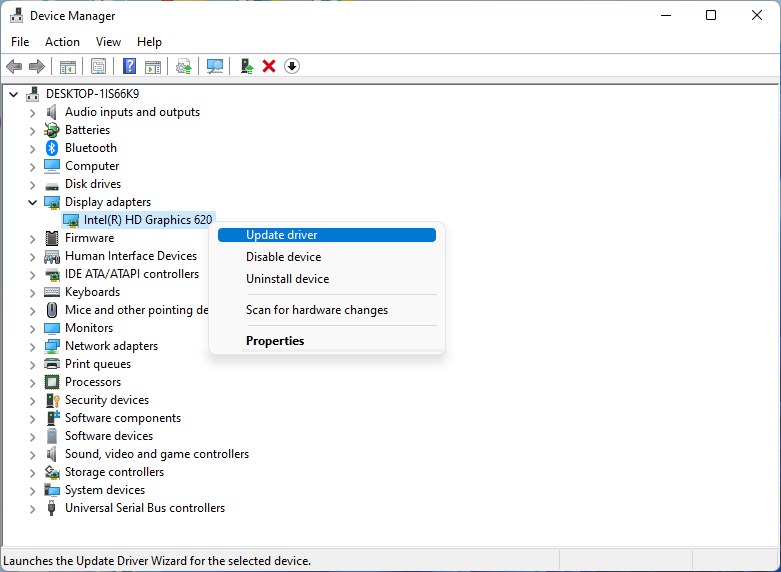
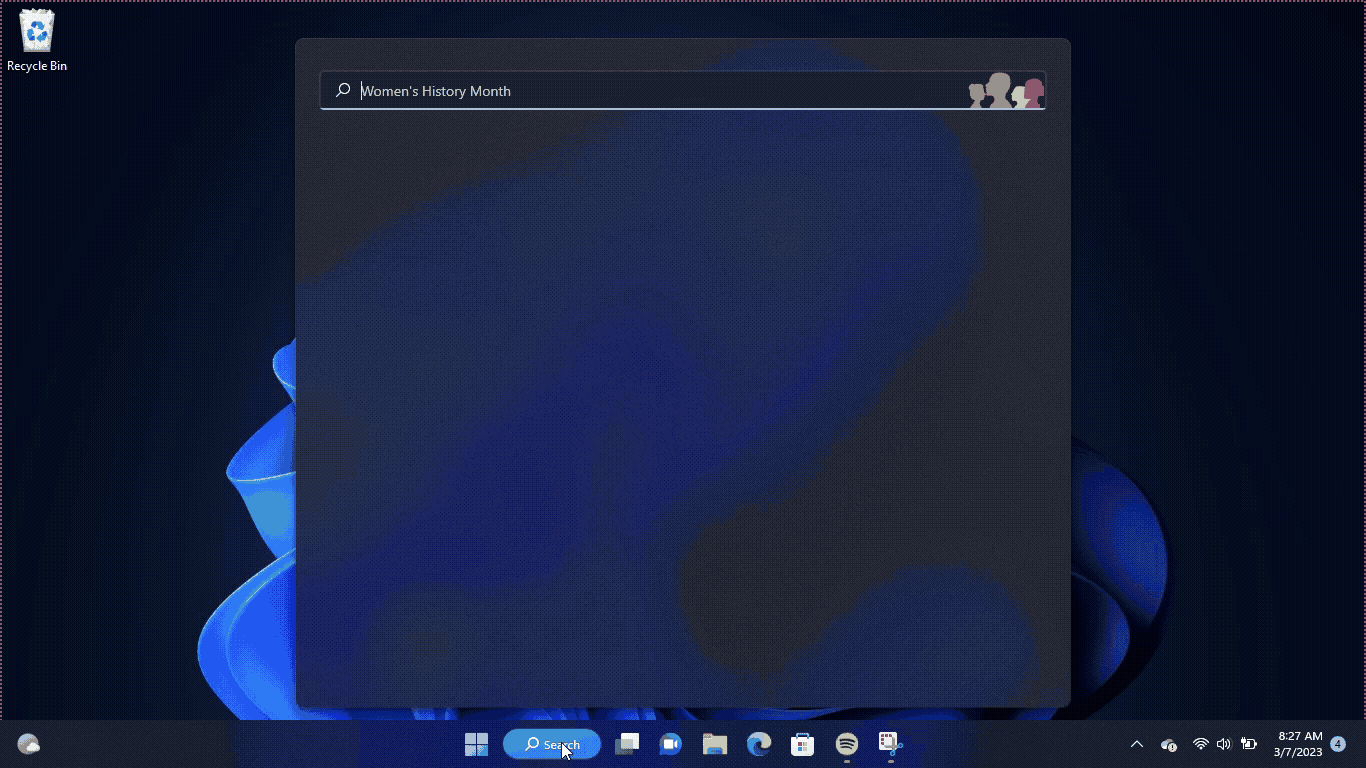
Solution 5: Check for Driver Updates of GPU/Video Cards of Different Company
An issue that can cause crashes in Returnal is outdated GPU drivers. When the video card drivers are not up to date, the GPU cannot keep up with modern gaming and may cause crashes. To resolve this, we suggest updating the video card drivers. Direct links to the main GPU manufacturers can be found below.
If the above solution didn’t work out for you, then try the next solution.
Solution 6: Disable Antivirus Software
In some cases, the third-party antivirus software installed on a computer may prevent the game Returnal from running properly.
So, you need to disable the antivirus for a few minutes to check if the antivirus is causing a Fatal error issue on Returnal.
In order, to disable the antivirus follow the step below :
- Select the arrow button on the taskbar a Small menu will open.
- Then click left on the Avast antivirus icon.
- The setting menu will open and select “Avast shield control“
- In a further menu, you will choose the “10 minutes option“
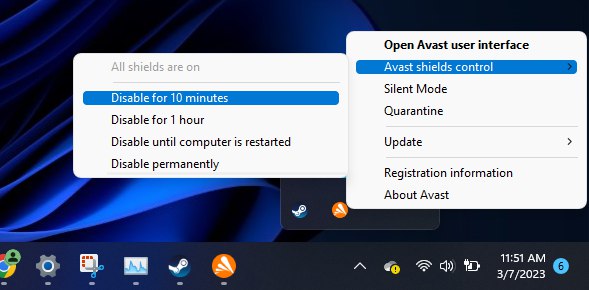
- Now restart the game.
If the issue persists then proceed to the next solution.
Solution 7: Disable The Steam Overlay
Some players have reported that disabling the Steam overlay on their Windows computers has improved their ability to play Returnal on PC.
Here are steps to Disable the Steam Overlays:
- Open the Steam client
- Go to the Library
- Right-click on Returnal and select the properties
- Select the General section
- Now just uncheck the Enable Steam Overlay
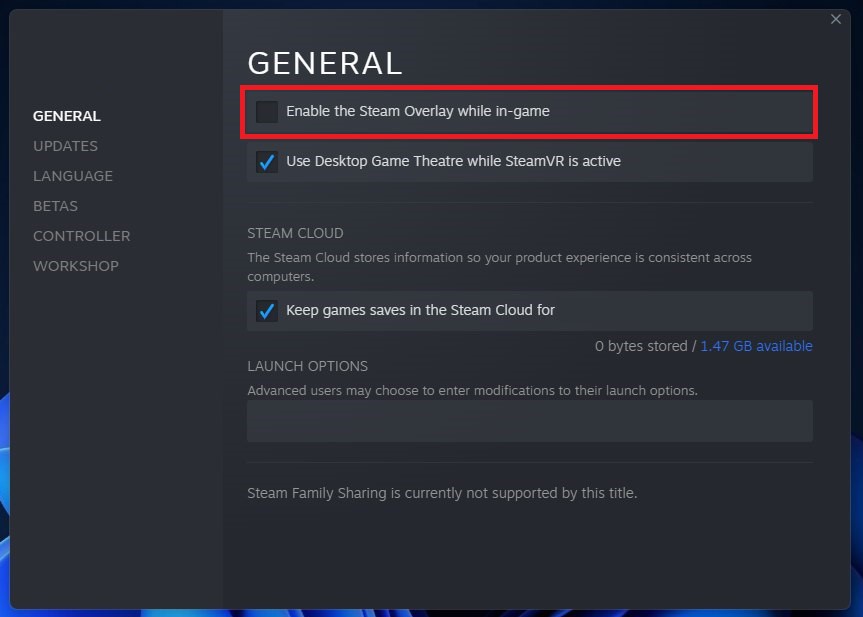
If you still have any queries or suggestions, share your experience with us in the comments section below.







