PS4 Error SU-41336-7 occurs on your console when trying to rebuild the database or connect to the PSN server. For some users, Error SU-41336-7 puts PlayStation 4 in a Safe Mode Loop, which can happen in the worst-case scenario.
To fix the PS4 Error SU-41336-7, ensure you are connected to a reliable internet connection and then check for PS4 firmware updates. You can also change the Wi-Fi band to 5GHz while manually setting up the DNS settings.
To help you fix this issue, we have written this comprehensive guide on how to fix PS4 Error SU-41336-7 to disable the safe mode loop by following an easy solution.
Solution 1: Change DNS to Fix PS4 Error SU-41336-7
I have used Primary settings 8.8.8.8 and Secondary 8.8.4.4 as both of these worked for many users.
So, let’s change the DNS Settings:
- Go to Settings from the PS4 homepage

- Scroll down to Network and click on it to access Network Settings

- Then select Set Up Internet Connection

- Choose Wi-Fi or LAN Cable, depending on how you connect to the internet

- Select Custom for the setup method
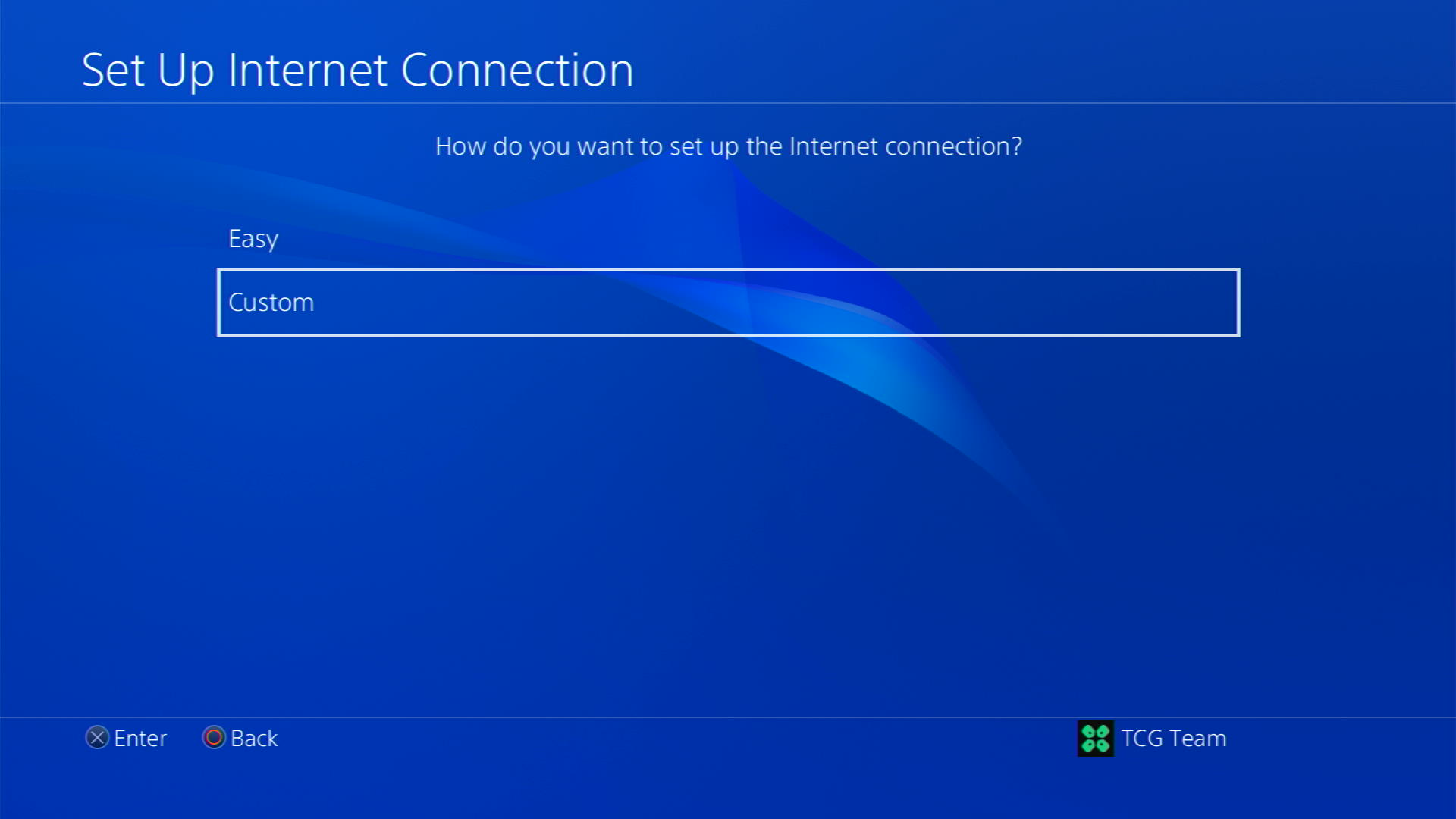
- After choosing your WiFi select Automatic for IP Address and Do not Specify for DHCP settings.
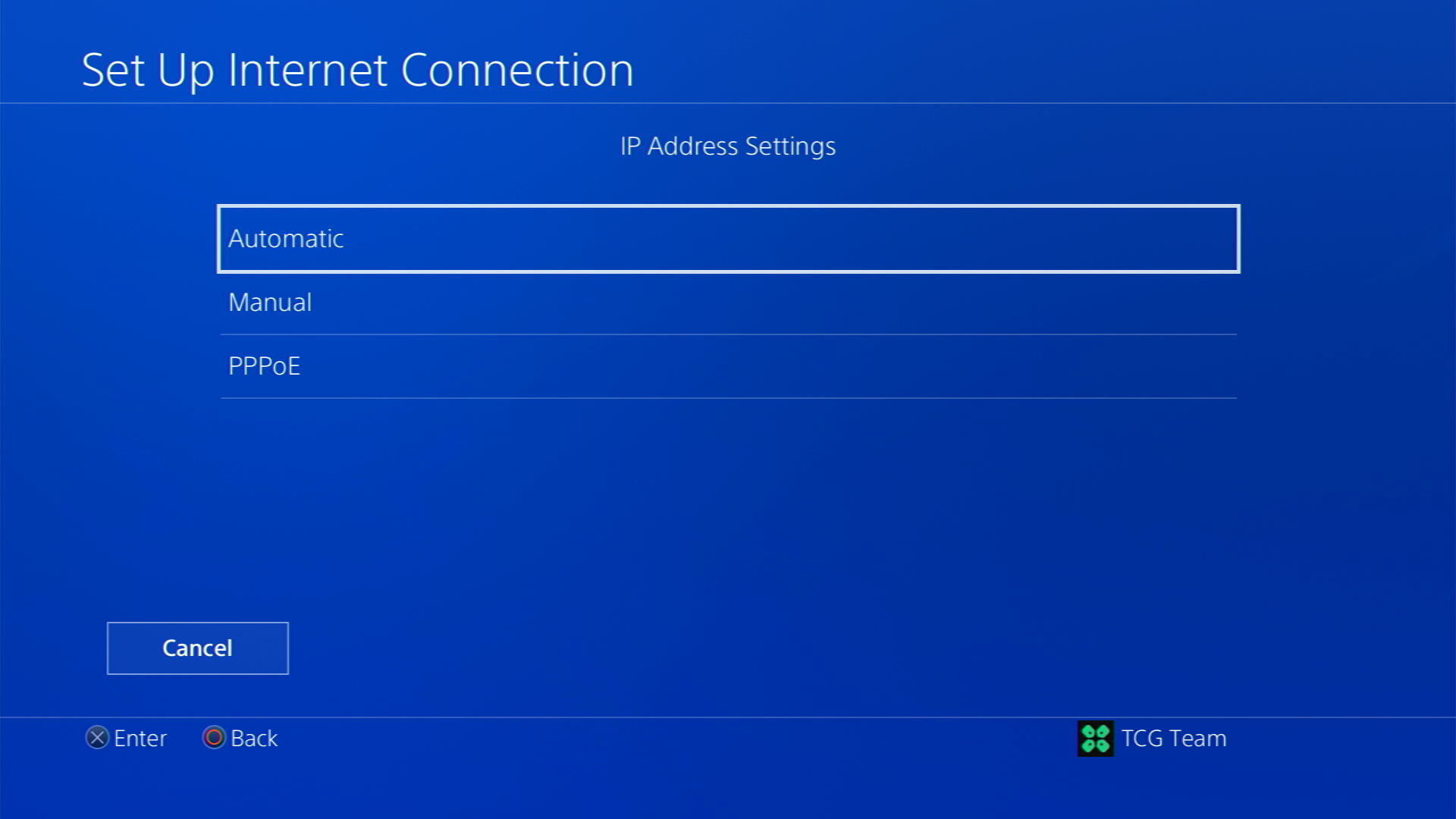
- Select Manual for DNS settings
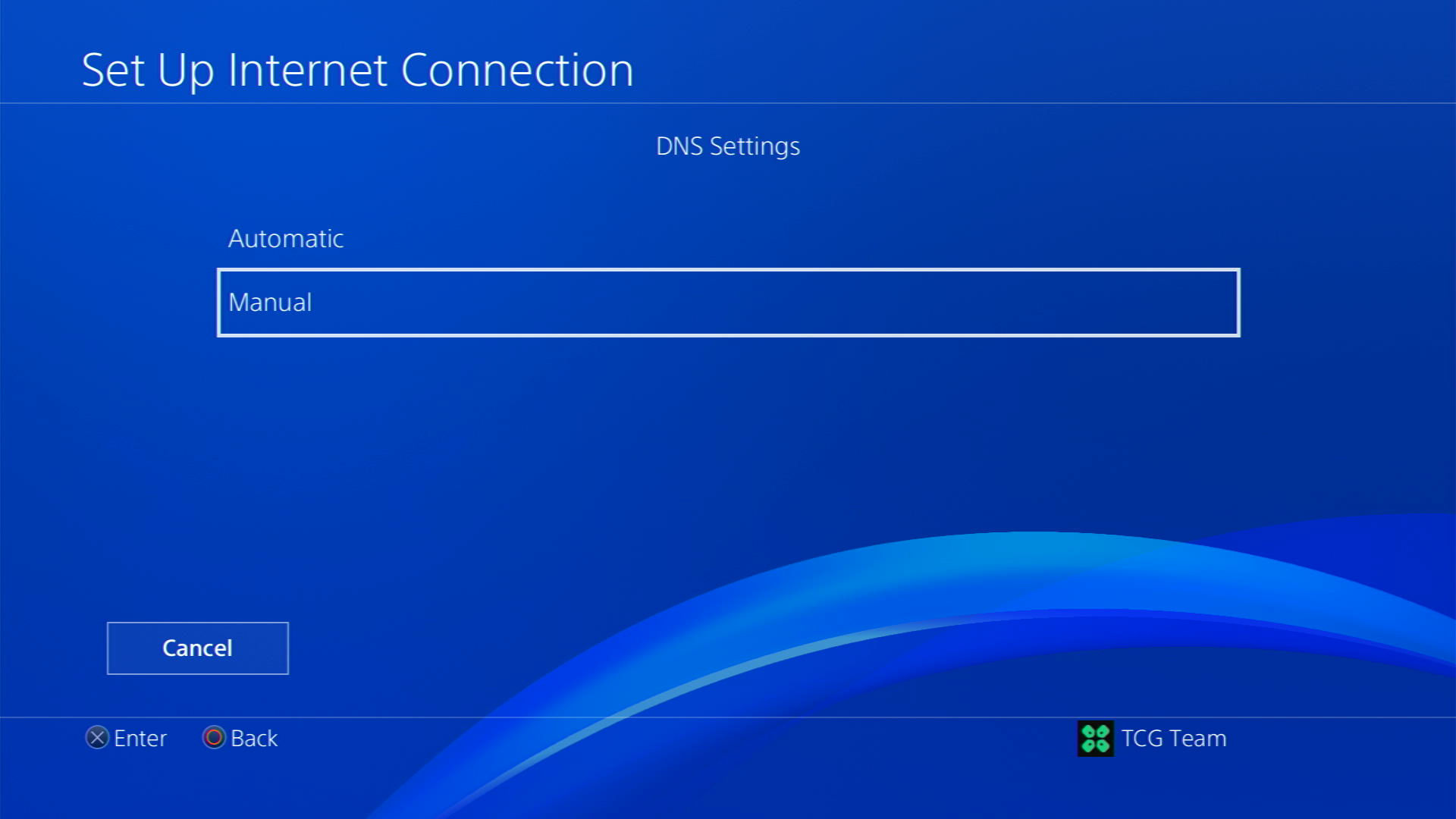
- More Settings would appear:
- For Primary settings enter 8.8.8.8
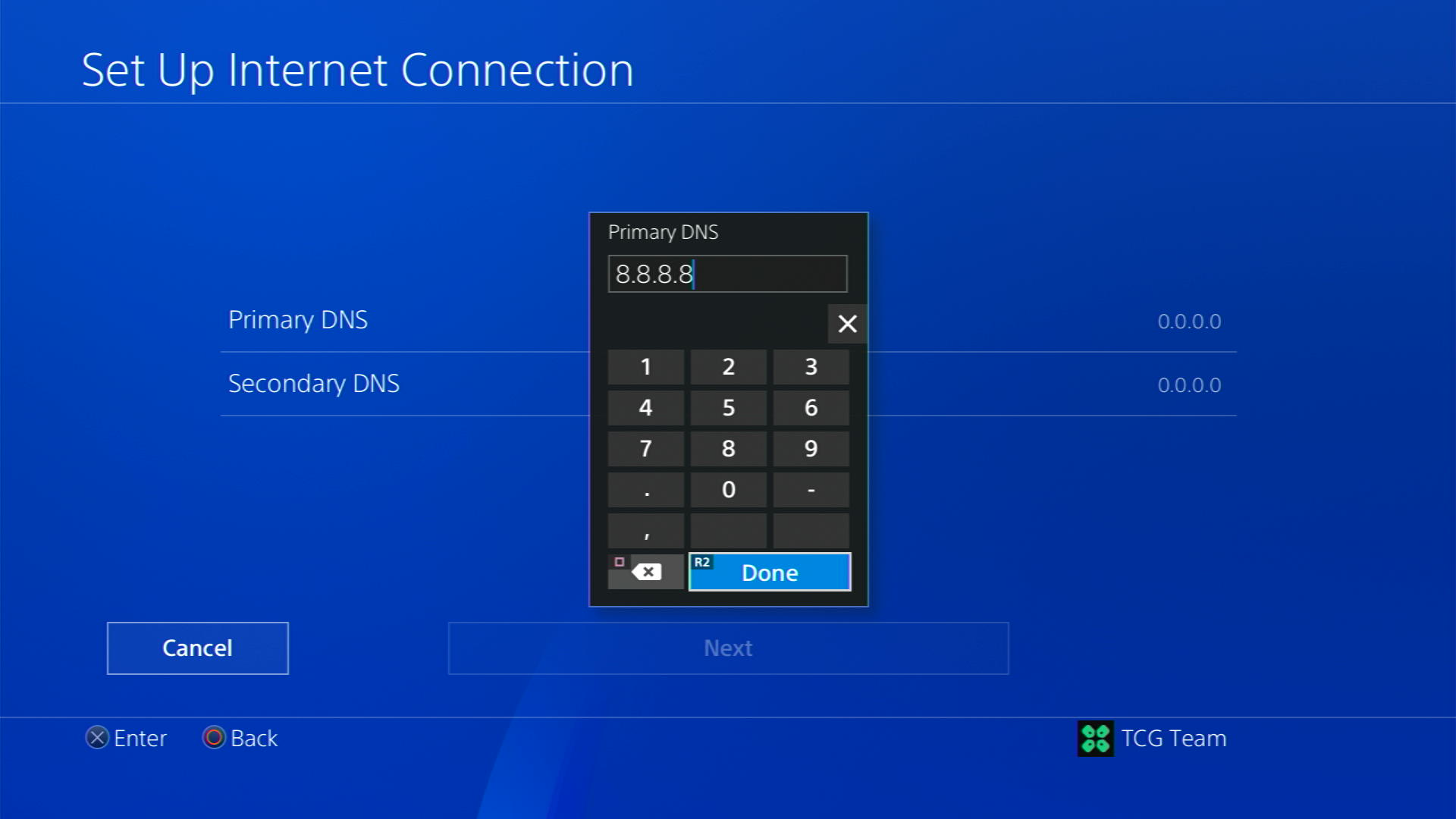
- For Secondary 8.8.4.4 to match the Google DNS
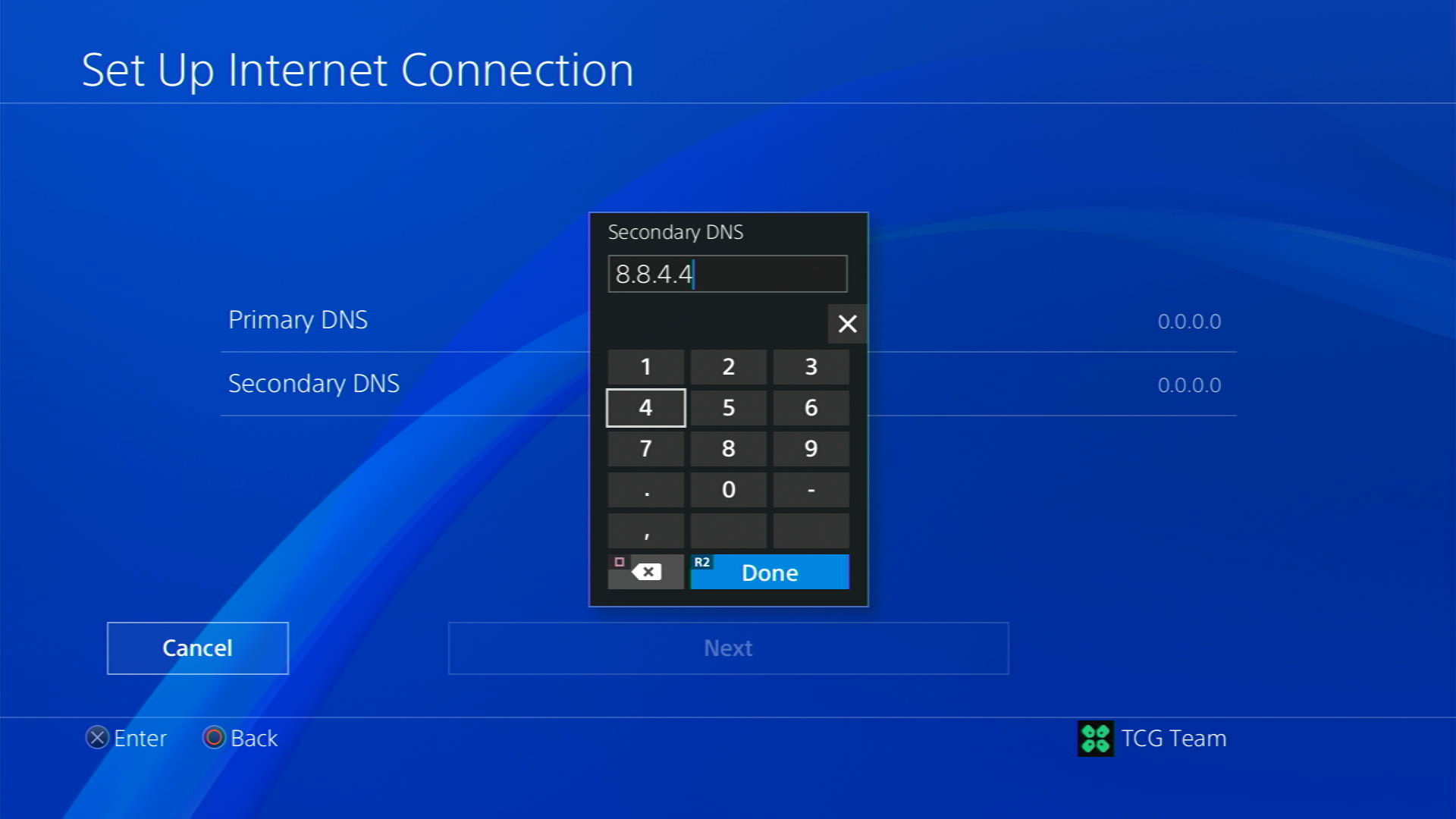
- For Primary settings enter 8.8.8.8
- Then select Next > Automatic for MTU Settings
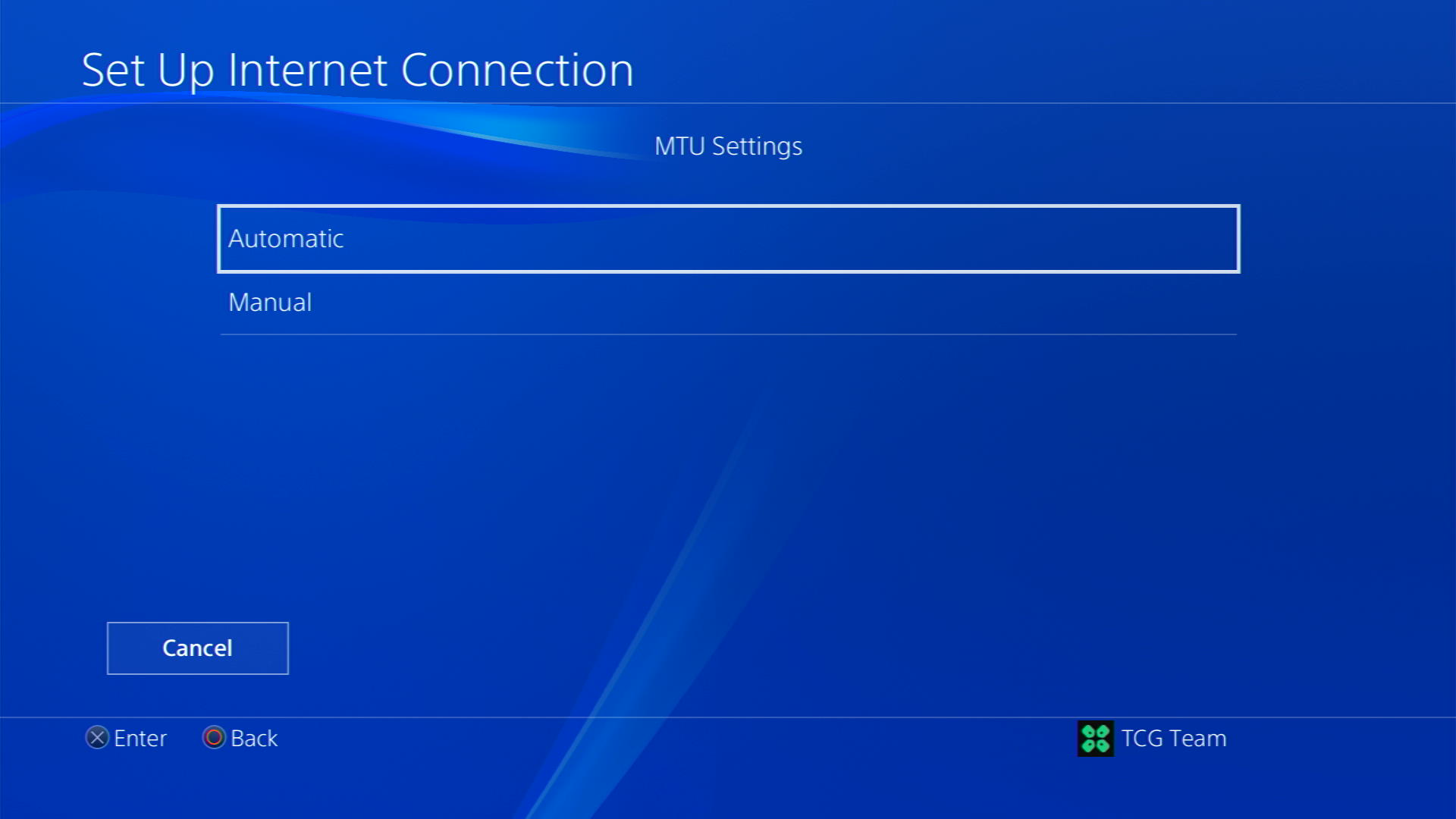
- Choose Do Not Use for Proxy Server
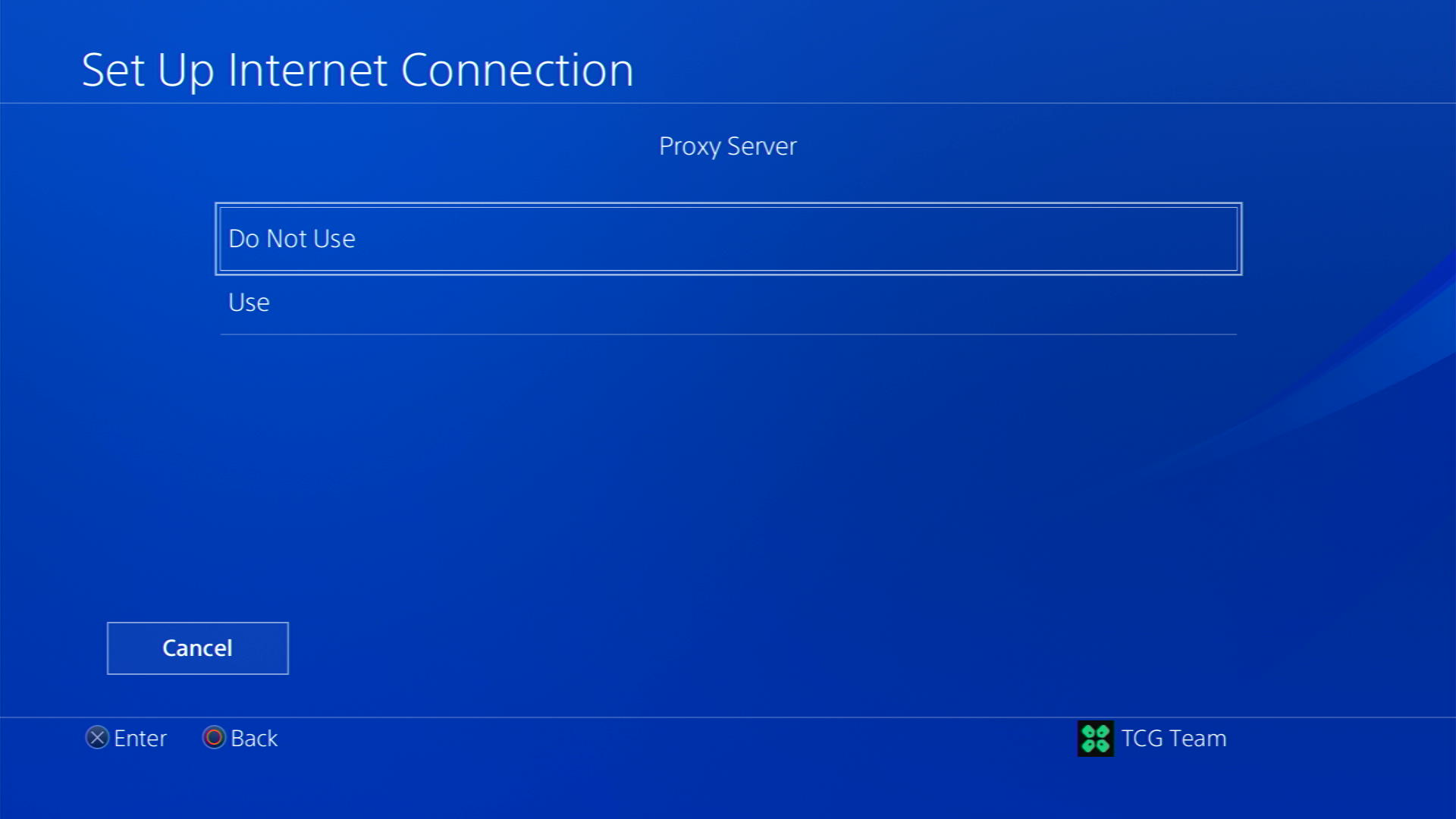
- After your DNS settings have been updated you can test your internet connection to check if the error is gone.
If this solution does not helps to fix PS4 Error SU-41336-7, then continue to the next solution.
Solution 2: Connect to a Hotspot/Different Wi-Fi on PS4
Most of the network errors are due to your connected network. Switching to a different Wi-Fi or your mobile’s hotspot has solved Error SU-41336-7 on PS4 for many users.
- Go to Settings from the PS4 homepage

- Scroll down to Network and click on it to access Network Settings

- Then select Set Up Internet Connection

- Choose Use Wi-Fi

- Select Easy for the setup method
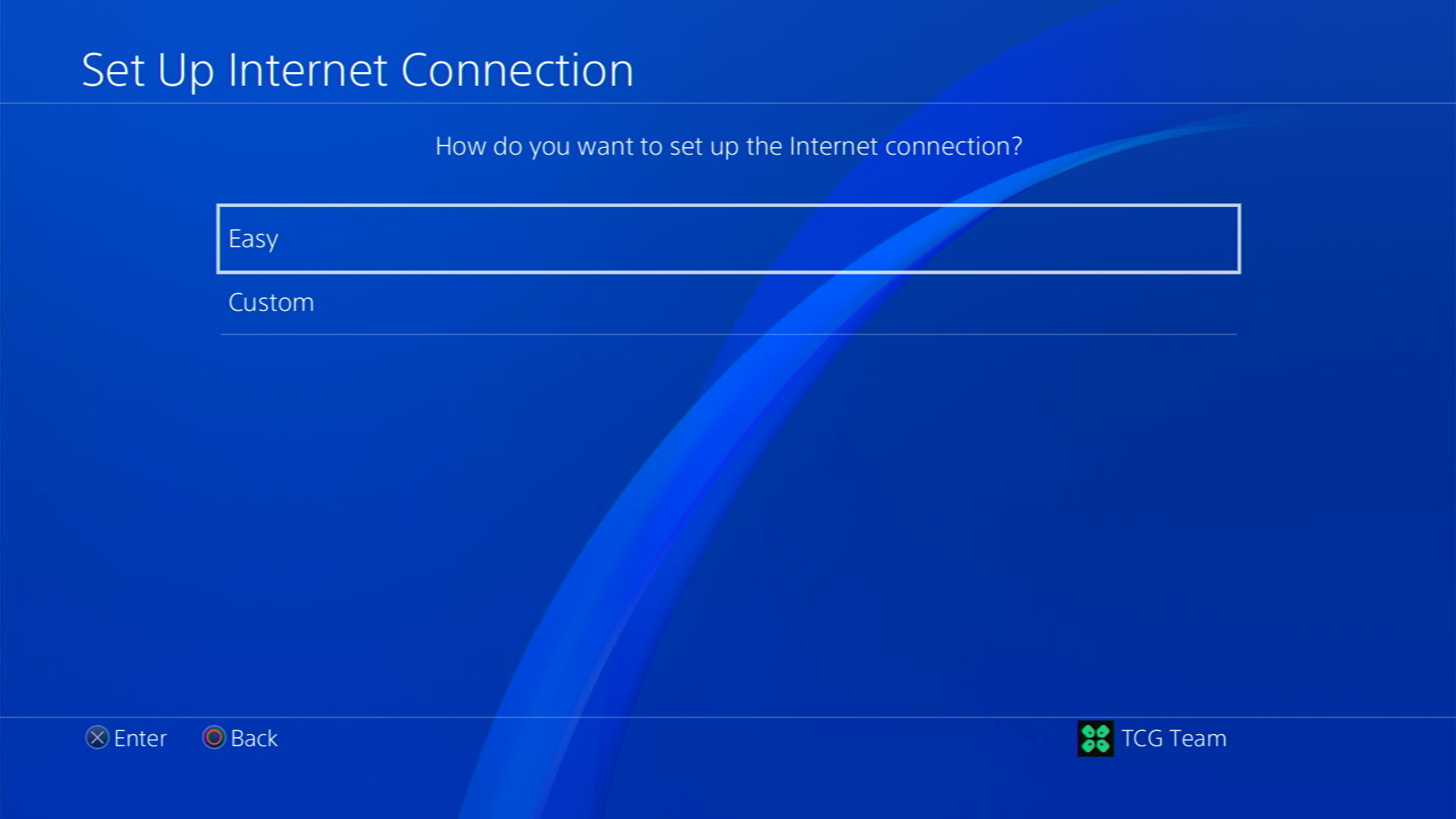
- You can see the hotspot I turned on as well.
In case you don’t find your Wi-Fi network, press the triangle button on your controller to scan networks - Scroll down to your desired Wi-Fi, click on it and enter your password to connect, and see if you are facing any errors
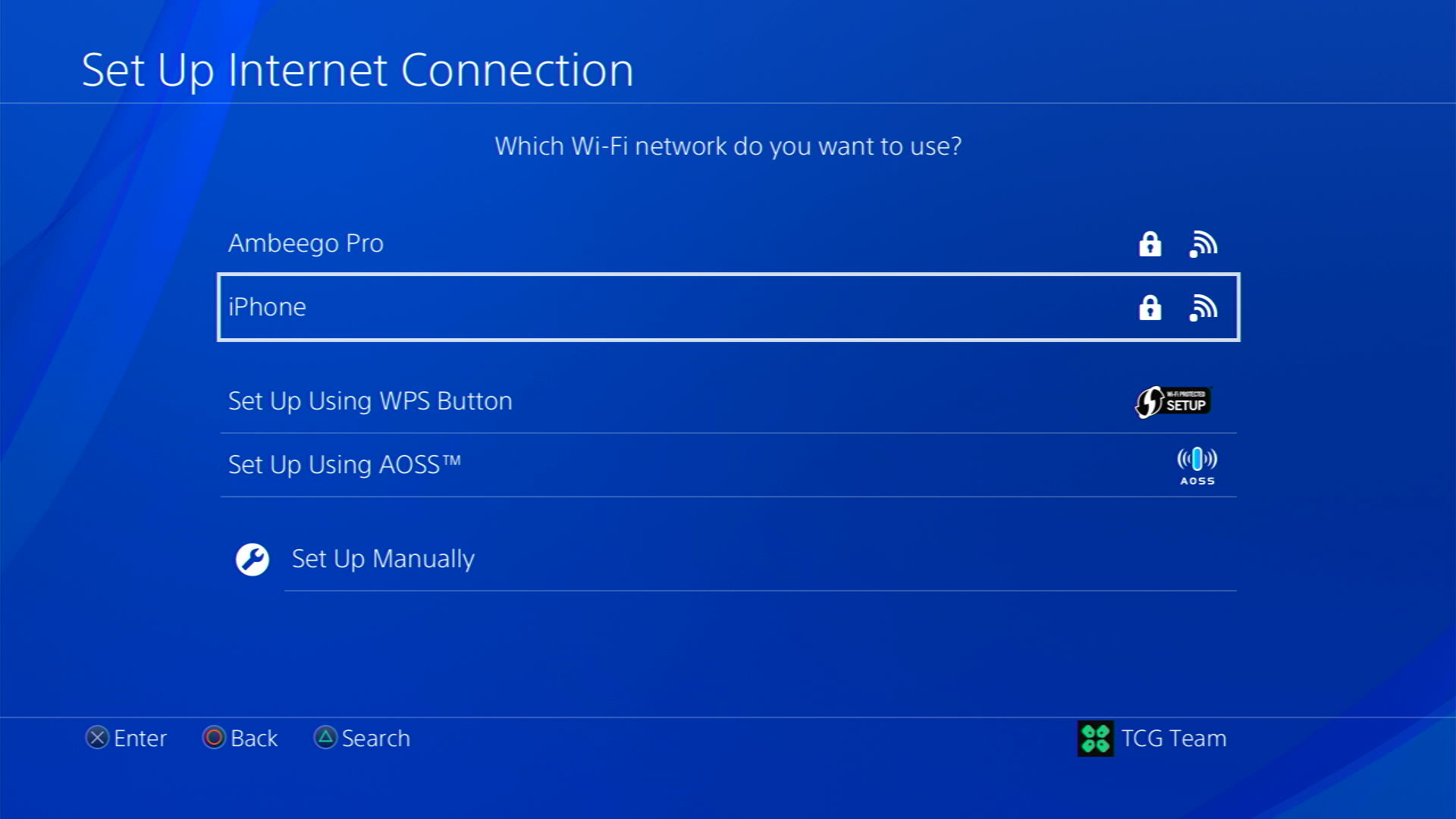
Solution 3: Update Your PS4 Firmware
Sony releases new updates regularly to remain up-to-date with upcoming bugs and issues users face either while playing games or some random bugs.
It’s highly recommended to have updated PS4 firmware. You can enable automatic updates and check for them manually as well.
There are 2 ways to update PS4 firmware:
- Through USB
This way you would need to download the update over the internet into a USB which is an inconvenient way than PlayStation updating itself. - Through Internet
PlayStation searches for an update itself, downloads it, and installs it for you.
By default, automatic updates are enabled, and in case you are not sure, here’s how you can check if there’s a new update available:
NOTE: Make sure the PS4 is connected to the internet.
- From the PS4 homepage, access Settings from the gear icon

- Scroll down to System Software Update and select it
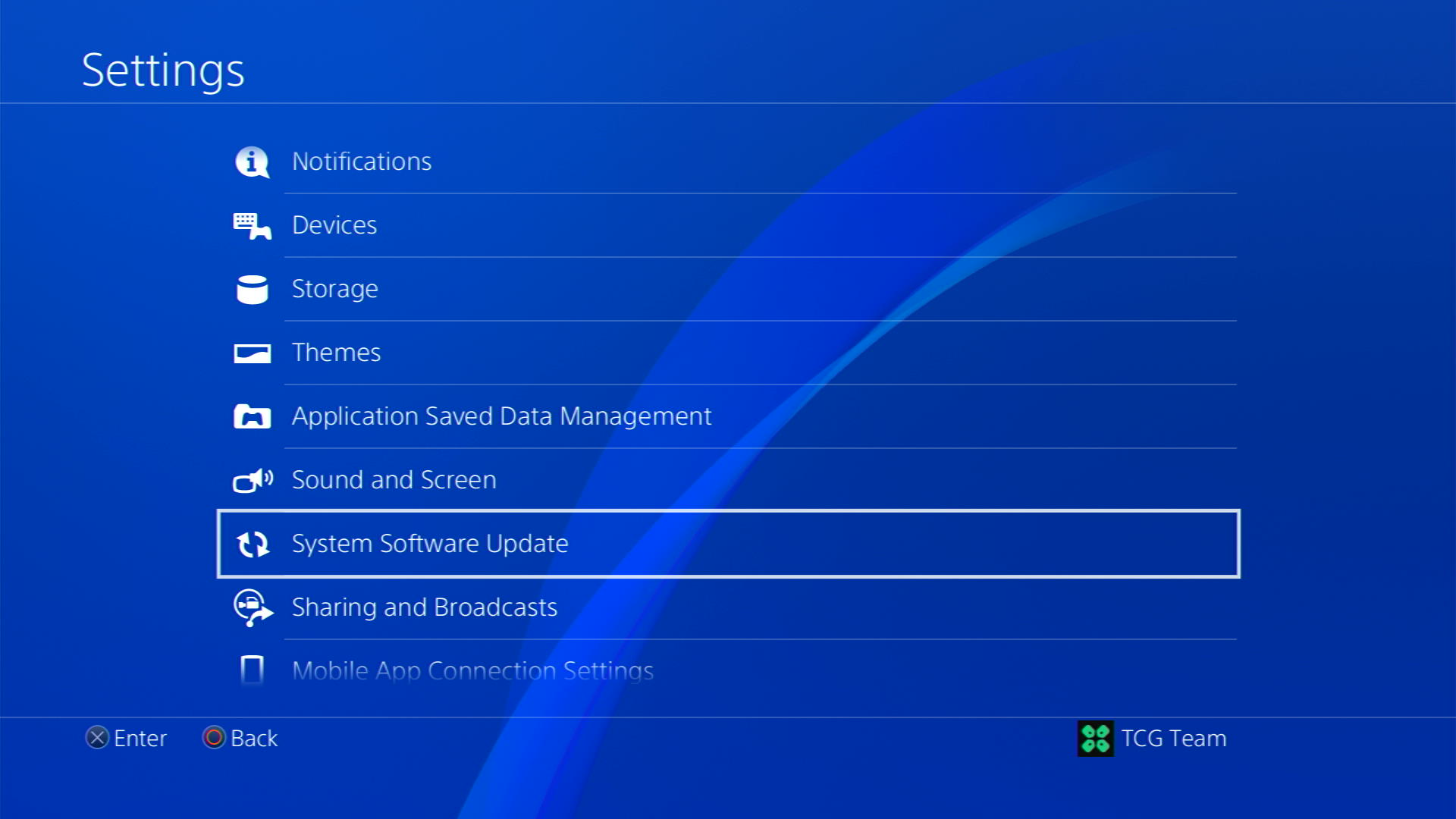
- If an update is available, select Next and then Update to start the download and installation process.
- Follow the on-screen instructions to complete the update.
- If it’s updating don’t try to turn off your PS4.
- And if there are no updates this means PS4 is already up-to-date
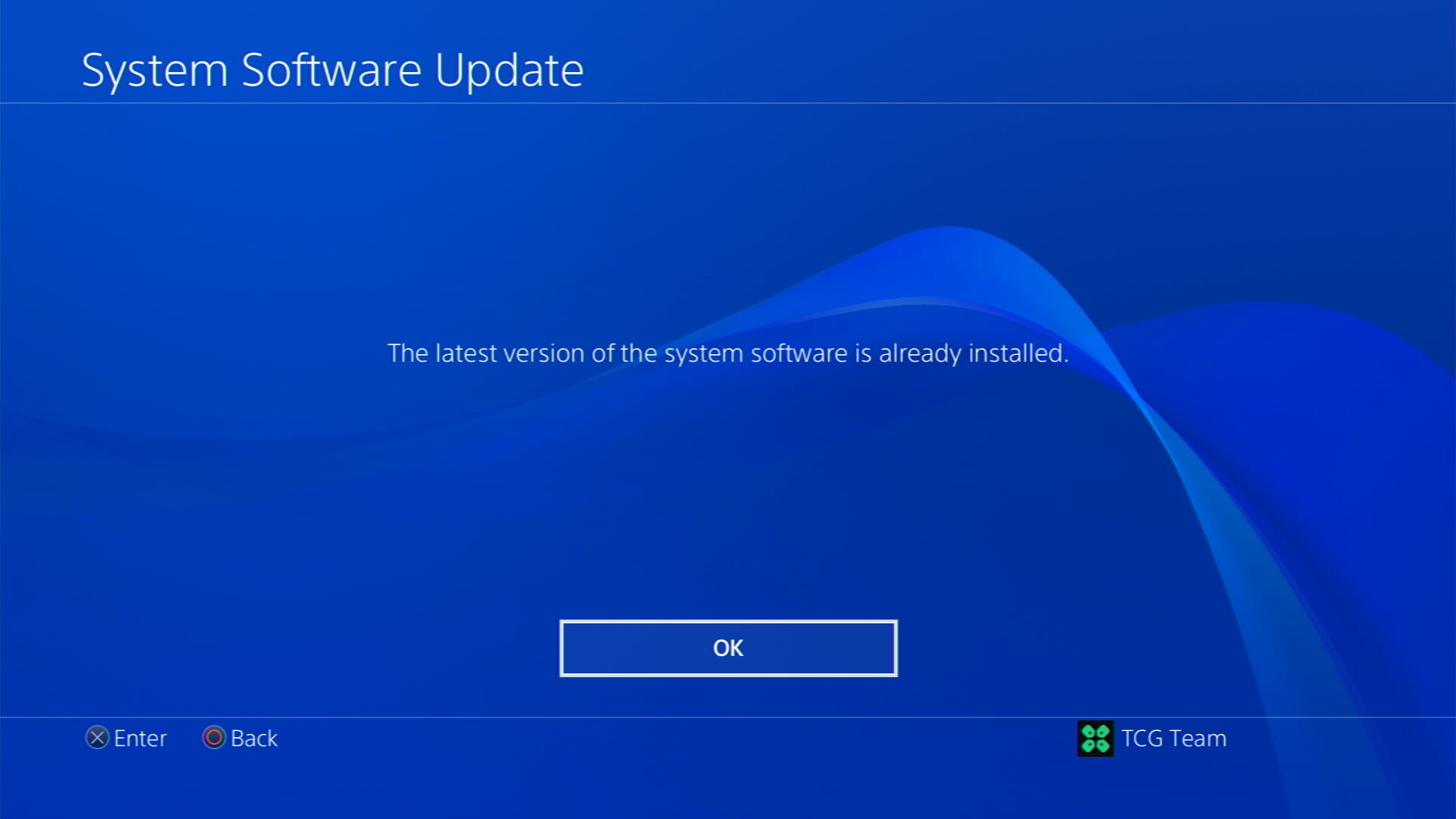
Your PS4 should be with its latest update by now, and you can try connecting to see if PS4 Error SU-41336-7 appears anymore.
Solution 4: Restart PS4 to Fix Error SU-41336-7
Whenever you encounter PS4 Error SU-41336-7 or even if it’s a game bug/glitch, you should try restarting your PS4.
WHY?
Restarting the console will eliminate any temporary errors/glitches occurring due to the old/corrupted cache
So, here is how you can restart your PS4:
- Press and Hold down PlayStation (PS) button on your controller

- From the menu shown, Select the Power option
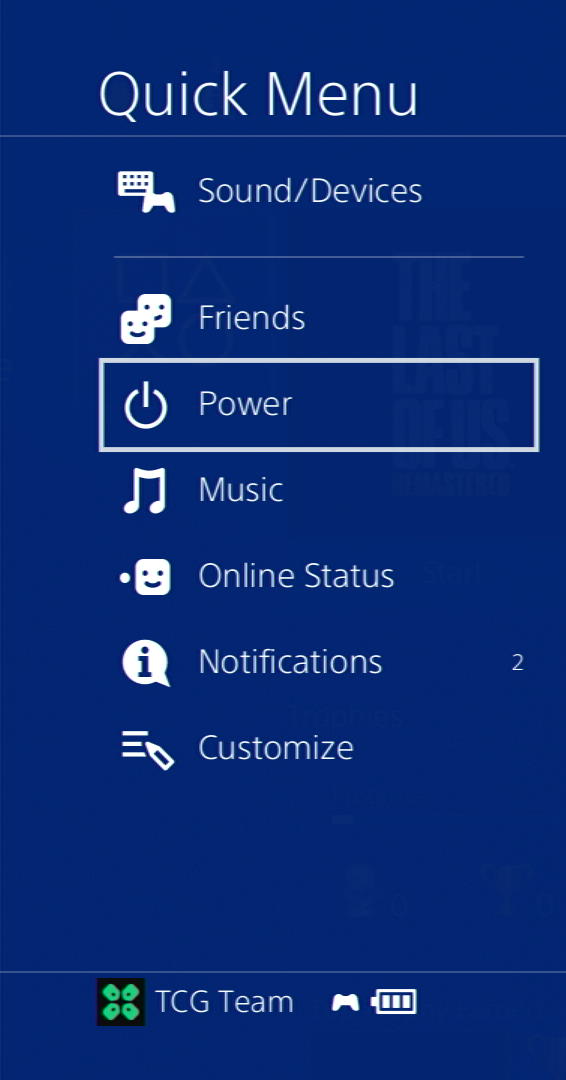
- From the screen that will appear on the power icon, select the last option “Restart PS4”
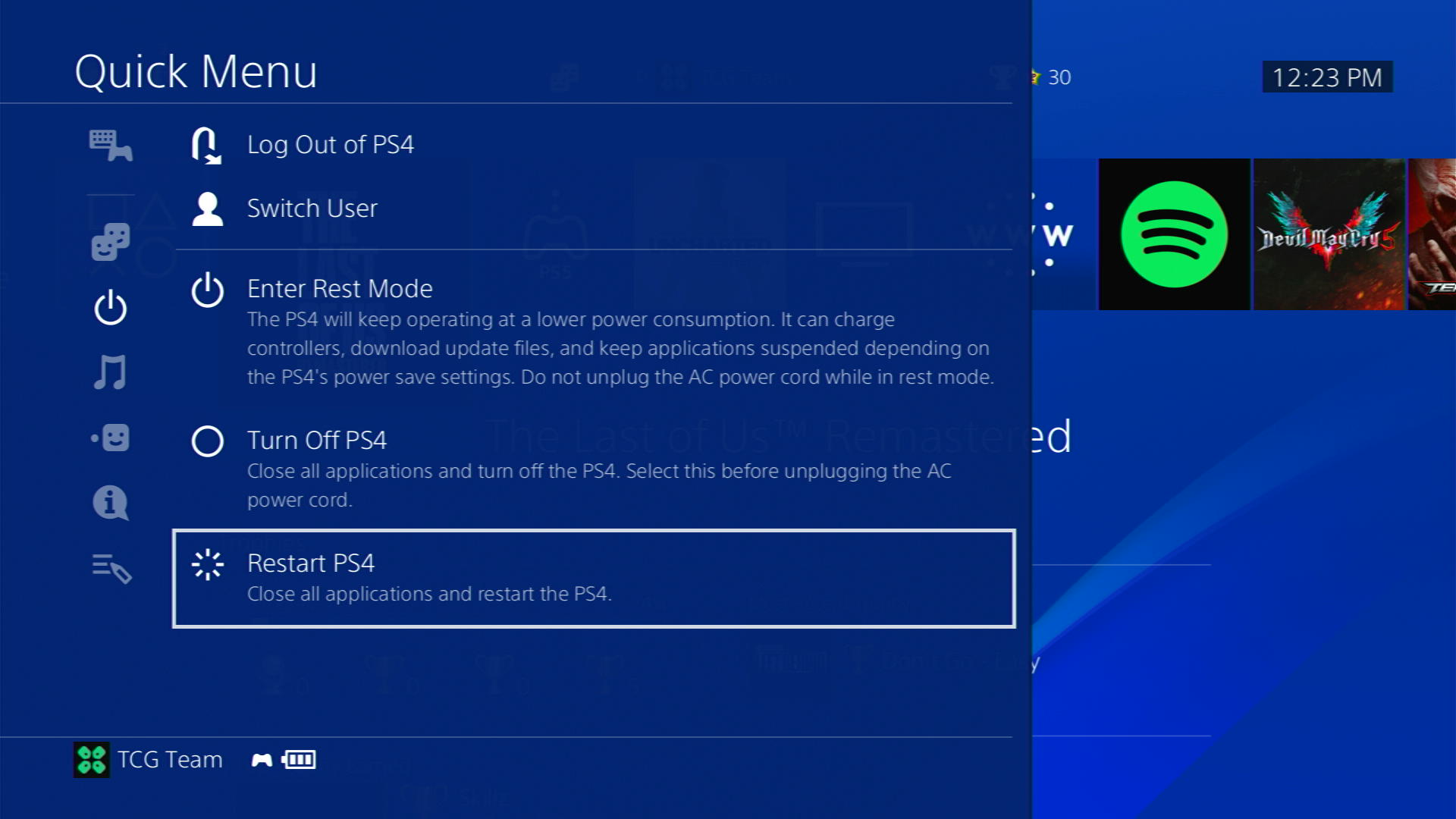
- While your PS4 restarts, don’t unplug any cord to avoid any hardware failure
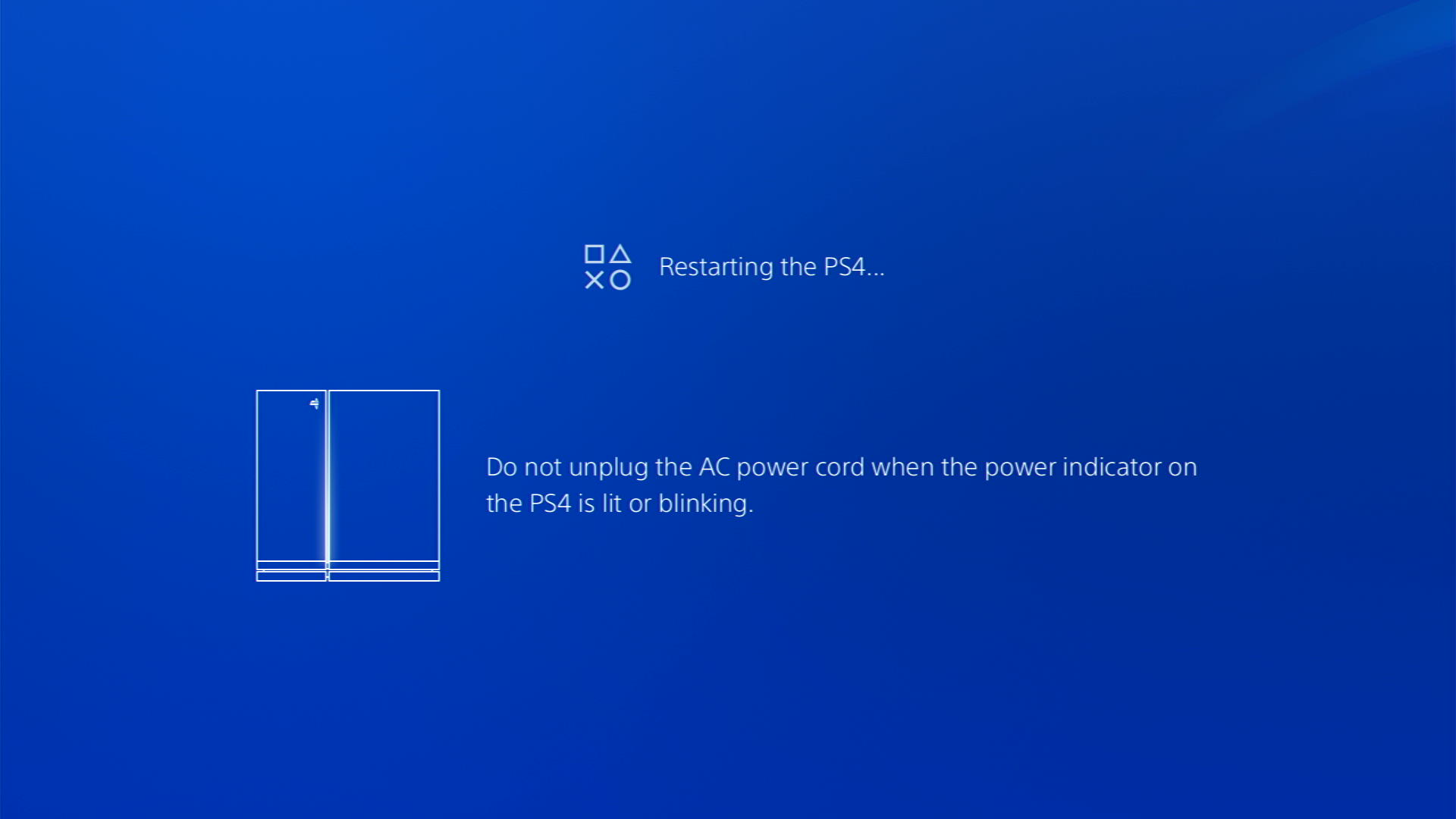
Solution 5: Connect to a Hotspot/Different Wi-Fi on PS4
Most of the network errors like Error SU-41336-7 on PlayStation 4 occur due to your connected network. Either it’s too slow or their some connection issues with your network. To see if your network is not faulty, try switching to a different Wi-Fi or your mobile’s hotspot
- Go to Settings from the PS4 homepage

- Scroll down to Network and click on it to access Network Settings

- Then select Set Up Internet Connection

- Choose Use Wi-Fi

- Select Easy for the setup method
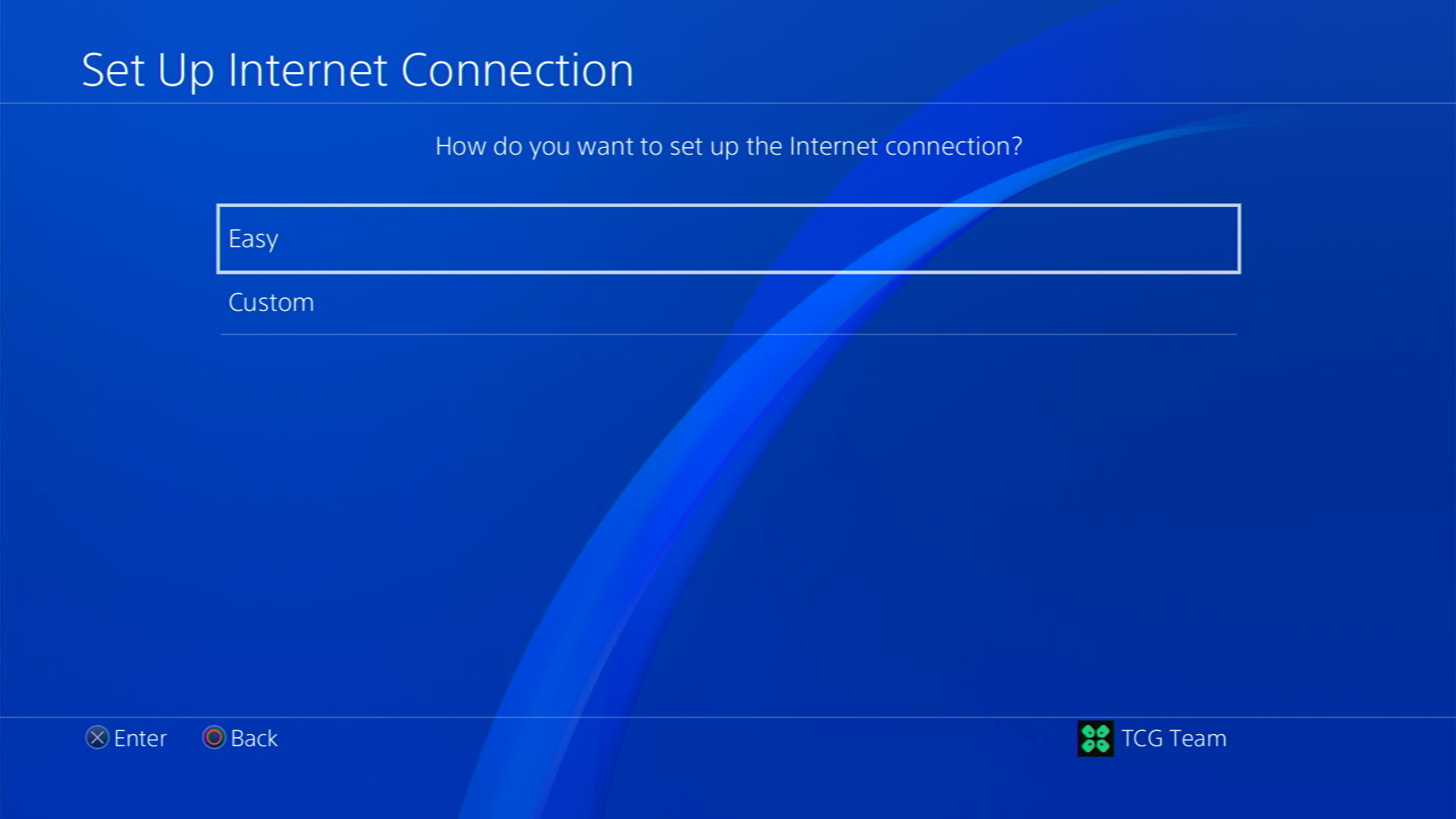
- You can see the hotspot I turned on as well.
In case you don’t find your Wi-Fi network, press the triangle button on your controller to scan networks - Scroll down to your desired Wi-Fi, click on it and enter your password to connect, and see if you are facing any errors
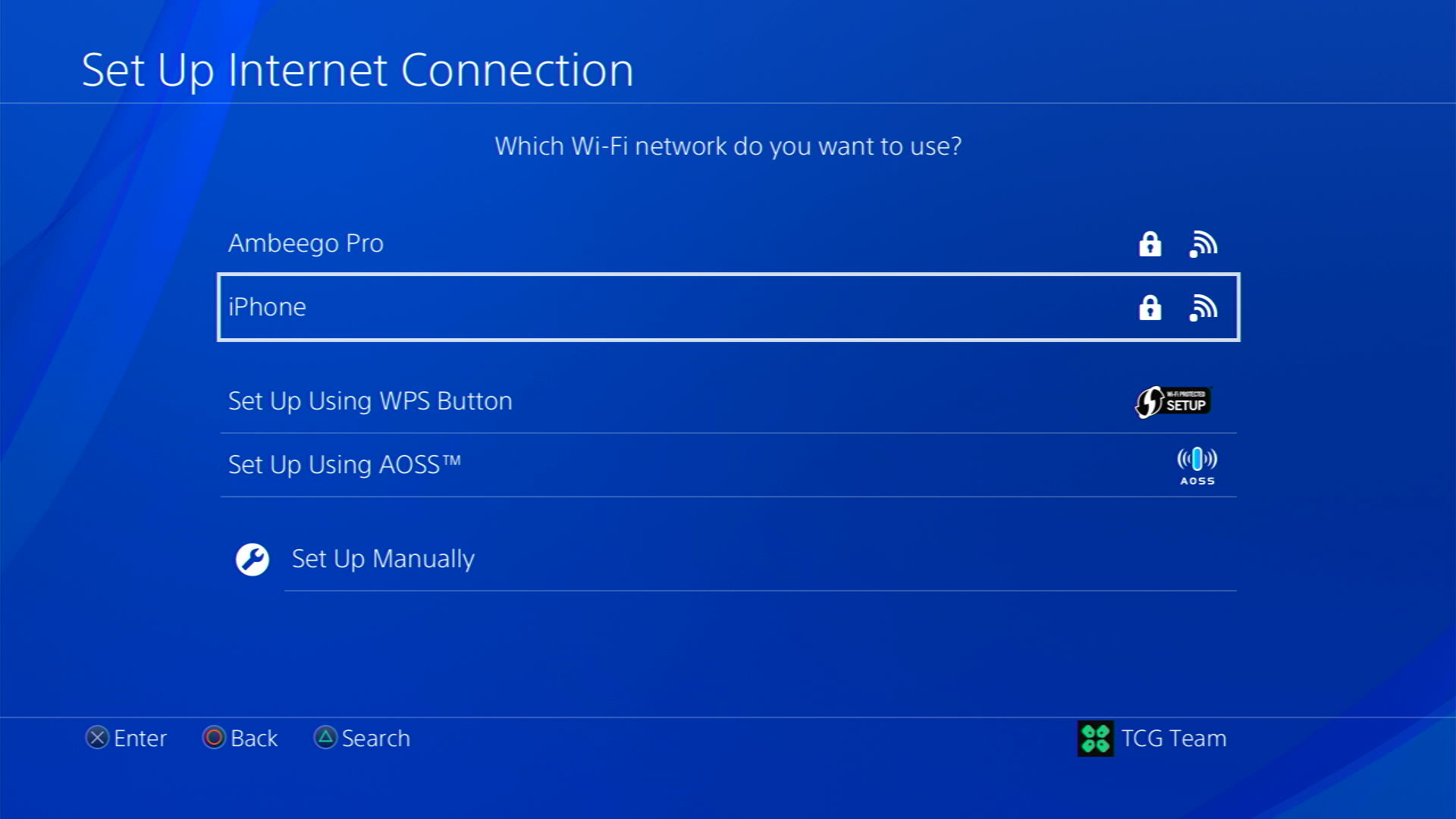
Solution 6: Use an Ethernet Cable
If you are experiencing Error SU-41336-7 on PlayStation 4 and your Wi-Fi has a good enough speed, then maybe some receiving or glitches could be causing an unstable connection.
Alternatively, PlayStation 4 comes with an ethernet port to fix the PS4 Error SU-41336-7 that would let you experience an uninterrupted connection.
Here’s how to do it:
Step A. Connecting Ethernet Cable to PlayStation 4
At the rear of your PS4 where you have put your power cable and HDMI cable, you’d find an Ethernet port where you need to insert an ethernet cable from your router.
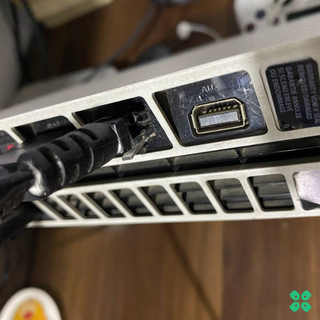
Make sure you have inserted in the output port of your router, your network is active and the cable works fine.
Step B. Setting Up LAN on PlayStation 4
- Go to Settings from the PS4 homepage

- Scroll down to Network and click on it to access Network Settings

- Then select Set Up Internet Connection

- Choose Use a LAN Cable
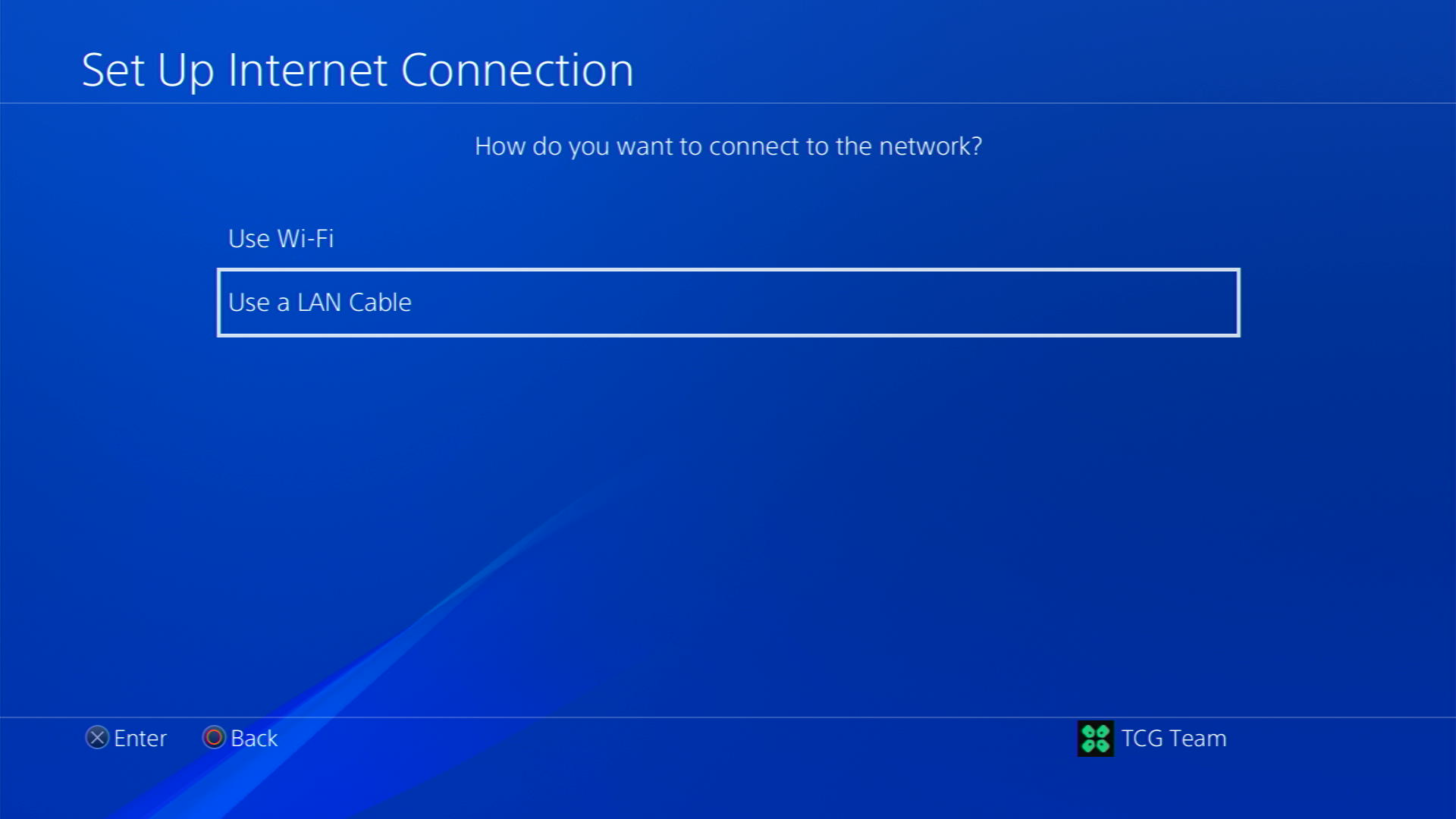
- Select Easy as the connection method.
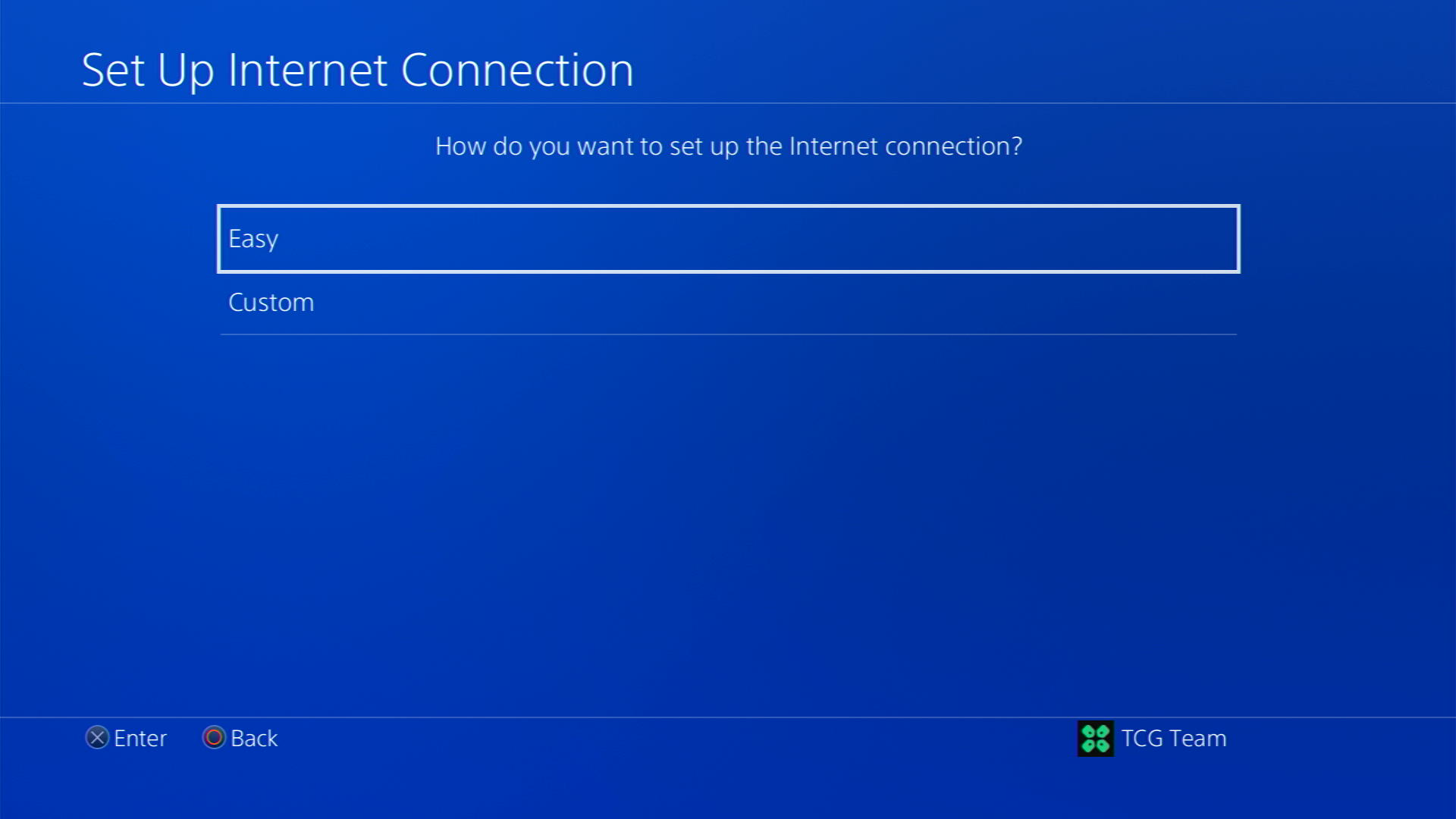
- The PlayStation 4 will automatically detect your LAN connection and set it up. If your connection requires a proxy server, select Custom instead of Easy and enter the necessary settings.
- Follow the prompts to complete the setup process.
Solution 6: Restore PS4 To Default Settings
Restore PS4 To Default Settings will help get rid of the Error SU-41336-7 on PlayStation 4.
Note: Restoring default settings won’t delete content on console storage such as games, apps, screenshots, video clips, and saved data.
Just follow the steps below to restore PS4:
- Please turn off the PS4 completely by pressing and holding the power button on the front of the console until it beeps and turns off.

- Press and hold the power button again until you hear a second beep, about seven seconds later. This will start the console in Safe Mode.
- Connect your DualShock 4 controller to the PS4 using a USB cable and press the PS button on the controller

- From the menu, select the third option Update System Software and press the X button
- Scroll down in the menu and select, Restore Default Settings
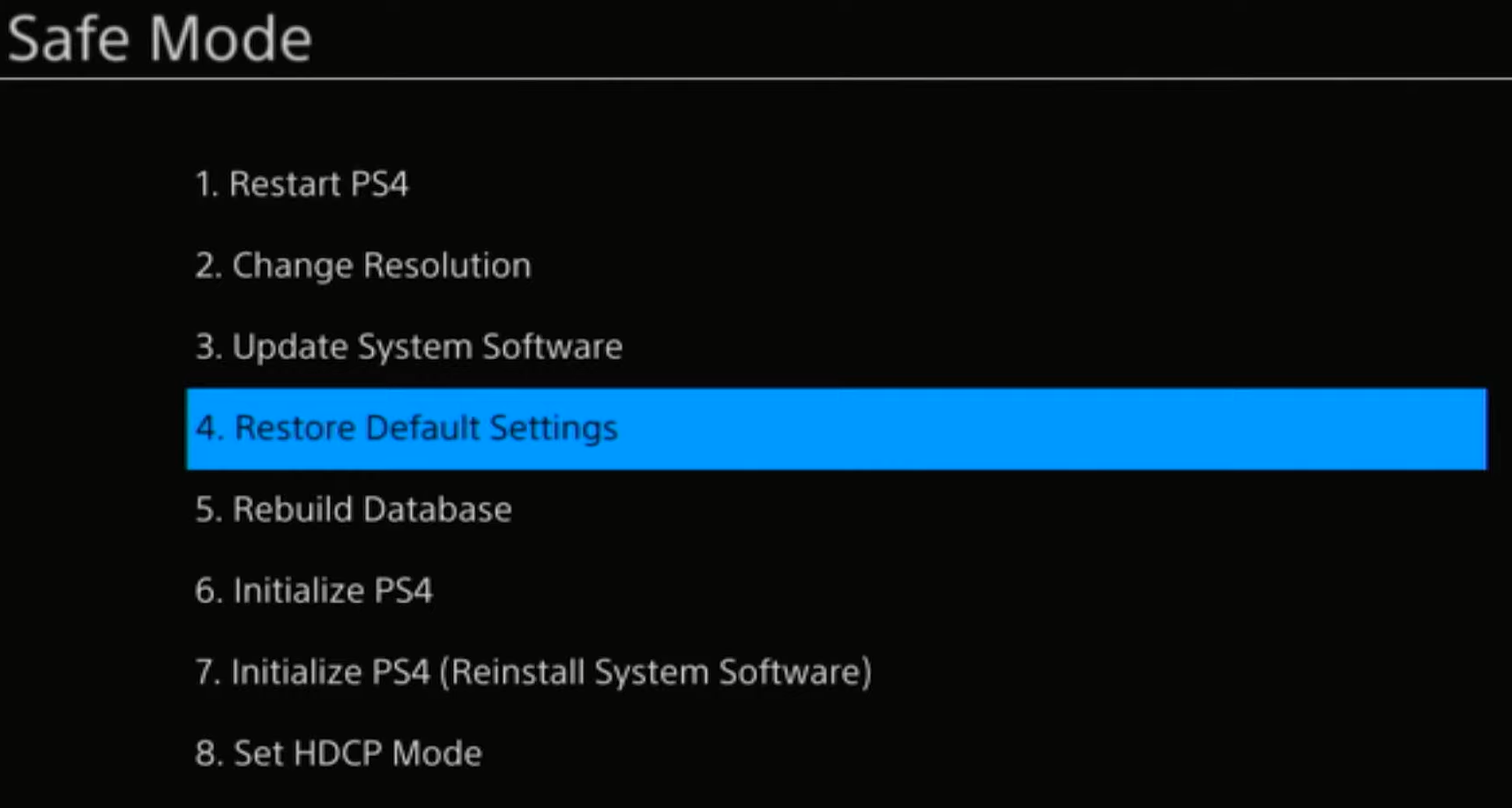
- After PS4 is restored to default settings it will restart automatically.
And if you are still facing Error SU-41336-7 error on PS4 then continue to the next fix.
Solution 7: Contact PS4 Support
If none of the above solutions work for you then there might be a chance that your PS4 has issues.
You can visit the PlayStation Official Website to get it repaired and choose the relevant issue which in your case would be according to PS4 Error SU-41336-7 controller not working.

Make sure you tell all the solutions you have applied to your console and let them know the issue you are facing. This will help the support agent to identify the main reason for this error. They should reply to you ideally within 24 hours and if you don’t get any reply within 2-3 days, then you might need to make another support ticket.
Conclusion
PS4 Error SU-41336-7 can occur during gameplay or simply when you switch ON your console while trying to connect to the server. Many users have complained that the Error SU-41336-7 on PS4 is triggered when you try to rebuild the database.
Hence we will recommend you to always keep your PS4 console connected to a reliable internet connection to avoid Error SU-41336-7 on PlayStation 4. Hopefully, this guide was helpful and if you are still facing any issue related to PS4 errors, let us know down in the comments! We will respond as soon as possible.







