Are you a fan of J.R.R. Tolkien’s epic fantasy world and eagerly diving into The Lord of the Rings: Gollum game? Excitement builds as you embark on Gollum’s journey through Middle-earth, but suddenly, you find yourself stuck on a frustrating loading screen. Don’t despair! In this troubleshooting guide, we will help you overcome this obstacle and get back to exploring the rich and immersive world of The Lord of the Rings.
How do I Fix The Lord of the Ring Gollum stuck on the loading screen?
If you’re encountering the issue of The Lord of the Rings Gollum game getting stuck on the loading screen, there are several steps you can take to resolve it. First, check if your system meets the minimum requirements and consider adjusting graphics settings or upgrading hardware if necessary.
Restart the game and your computer to see if that resolves the issue. Verify the integrity of game files to ensure they’re not corrupted, and repair or reinstall the game if needed. Update your graphics drivers to address compatibility problems and improve performance. Close background applications and disable conflicting software like antivirus or overlays. Keep your operating system up to date with the latest updates. If the problem persists, contact the game’s official support for further assistance.
Solution 1: Restart the PC
When you experience a Stuck On Loading Screen or any bug in your game, it’s recommended to start by restarting the computer before attempting any other fixes. This is because restarting the computer can resolve any temporary errors caused by outdated cookies and cache or conflicts with other software on your system. By simply restarting the PC
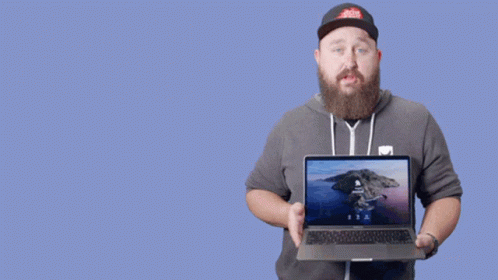
Solution 2: Close Unwanted Programs on PC
If too many programs are running in the background, using too much internet/RAM/Disk can cause The Lord Of The Rings Gollum Stuck On the Loading Screen on Windows 11.
Closing unwanted programs will help you eliminate the crashing issue on your PC.
So, let’s close unwanted programs:
- Press Ctrl + Shift + ESC keys to open Task Manager
- Now check which program is using more Network
- Right-click on that program and select End task

- And check if the crash is solved or not.
Solution 3: Run the Application as Administrator
Running the program as an administrator will definitely help you eradicate The Lord Of The Rings Gollum Stuck On Loading Screen as it might lack the privileges required to run the Application.
To solve the game crashing issue, running the program as an administrator could be a helpful solution as it may not have the necessary privileges to run the application. By granting administrative access to the program, you can ensure that it has all the necessary permissions to operate and potentially resolve any errors causing the game to crash.
Here is how you can run the application as an administrator:
- Go to the file/ folder.
- Then go to the Game Launcher/Steam client.
- Right-click on the Launcher icon
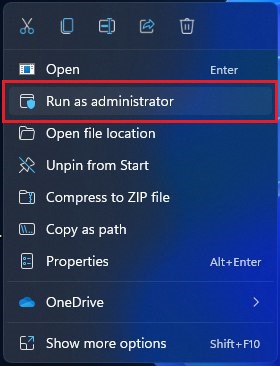
- A menu will open
- Select “Run as administrator“
Now the program will start running smoothly without giving you the error “The Lord Of The Rings Gollum Stuck On Loading Screen“
The above solution is a temporary fix which helps you run the program or access folder. If you want to run the program permanently on administrator, then follow the next solution to solve The Lord Of The Rings Gollum Stuck On Loading Screen Issue.
Solution 4: Run the Program as an Administrator (Permanently)
When running a program or application on a Windows computer, there may be times when you need to give the program administrative privileges in order to access certain features or settings. However, simply right-clicking on the program and selecting “Run as administrator” may not always be enough, as you may need to grant these privileges permanently in order to avoid constantly having to repeat the process.
In this case, you will need to take some additional steps to ensure that the program always runs with administrative privileges, even if you forget to explicitly select this option. In this solution, we will walk you through the process of running a program as an administrator permanently, so that you can gain the access you need without any extra hassle.
- Go to the folder/Application
- Right-click on it
- A menu will open
- Select Properties
- A new window will open
- Navigate to the “Compatibility Tab“
- Under the Settings heading
- Find “Run this Program as an administrator“

- Check the box for this option
- Click “Apply“
Now your program successfully Runs as an Administrator on Windows (Permanently) and you can easily open the program without repeating the steps again and again.
If you still facing errors then proceed to the next solution.
Solution 5: Perform a Clean Boot
If you’re experiencing issues with your computer like slow performance or unexpected crashes, it could be due to conflicting applications running in the background. A clean boot can help you start your computer with only essential services and drivers needed to run the operating system, helping you identify any conflicts or issues caused by third-party applications or services.
To perform a clean boot follow the steps down below:
- Press Windows Button + R Key

- The Run Dialogue Box will appear
- Type “MSConfig“
- Press Enter
- The System Configuration window will open
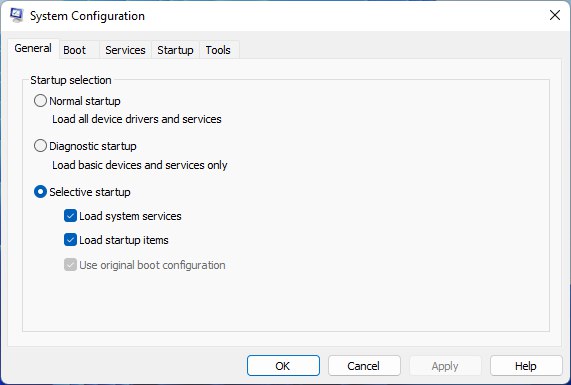
- Select Services tab
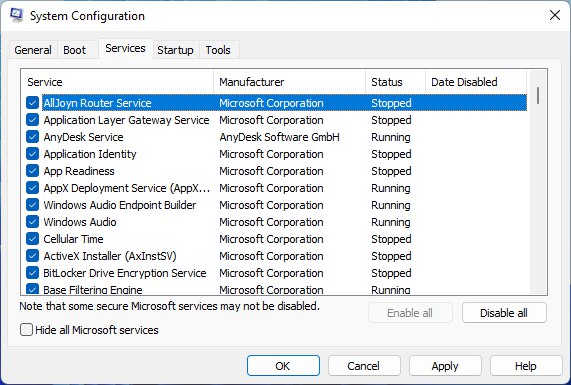
- Uncheck all the unnecessary services
- Only check those you need now
- Now click OK
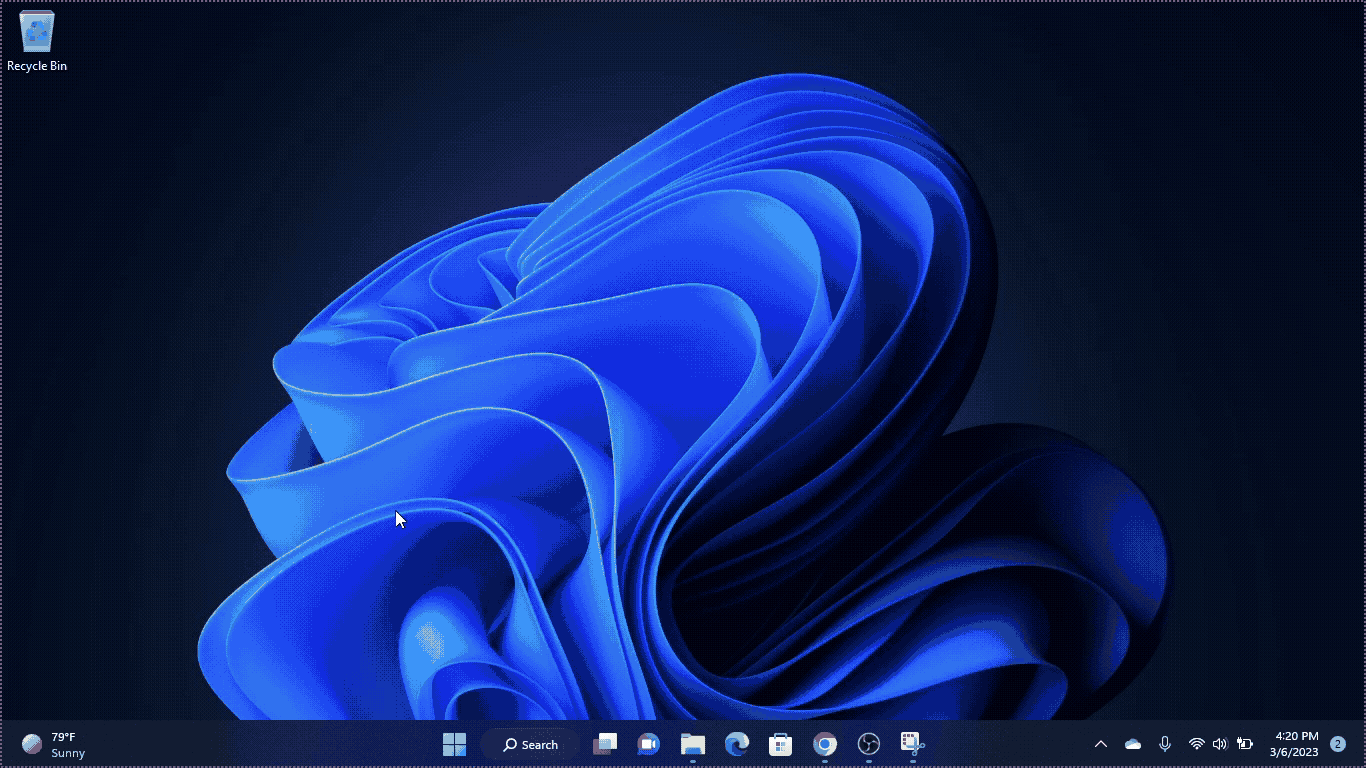
If the error persists, then proceed to the next solution to solve the crashing issue on the PC.
Solution 6: Disable the Discord Overlays
Sometimes third-party apps might interfere in the game and cause The Lord Of The Rings Gollum Stuck On Loading Screen. The overlays app is widely used to enhance the multiplayer experience in the game. But these apps also need more resources to run smoothly in the background.
So, overlay apps might cause the Stuck On Loading Screen. To prevent any errors further we have to disable the overlays apps that are running on your PC in my case I am going to disable the discord overlays.
Here is how you can disable the Discord Overlay:
- Open the Discord
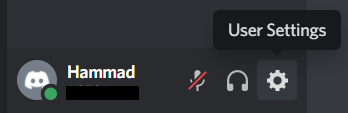
- Click on the gear Icon to Open “Users Settings“
- Find Activity settings from the left pane
- Click on the “Game Overlay” option
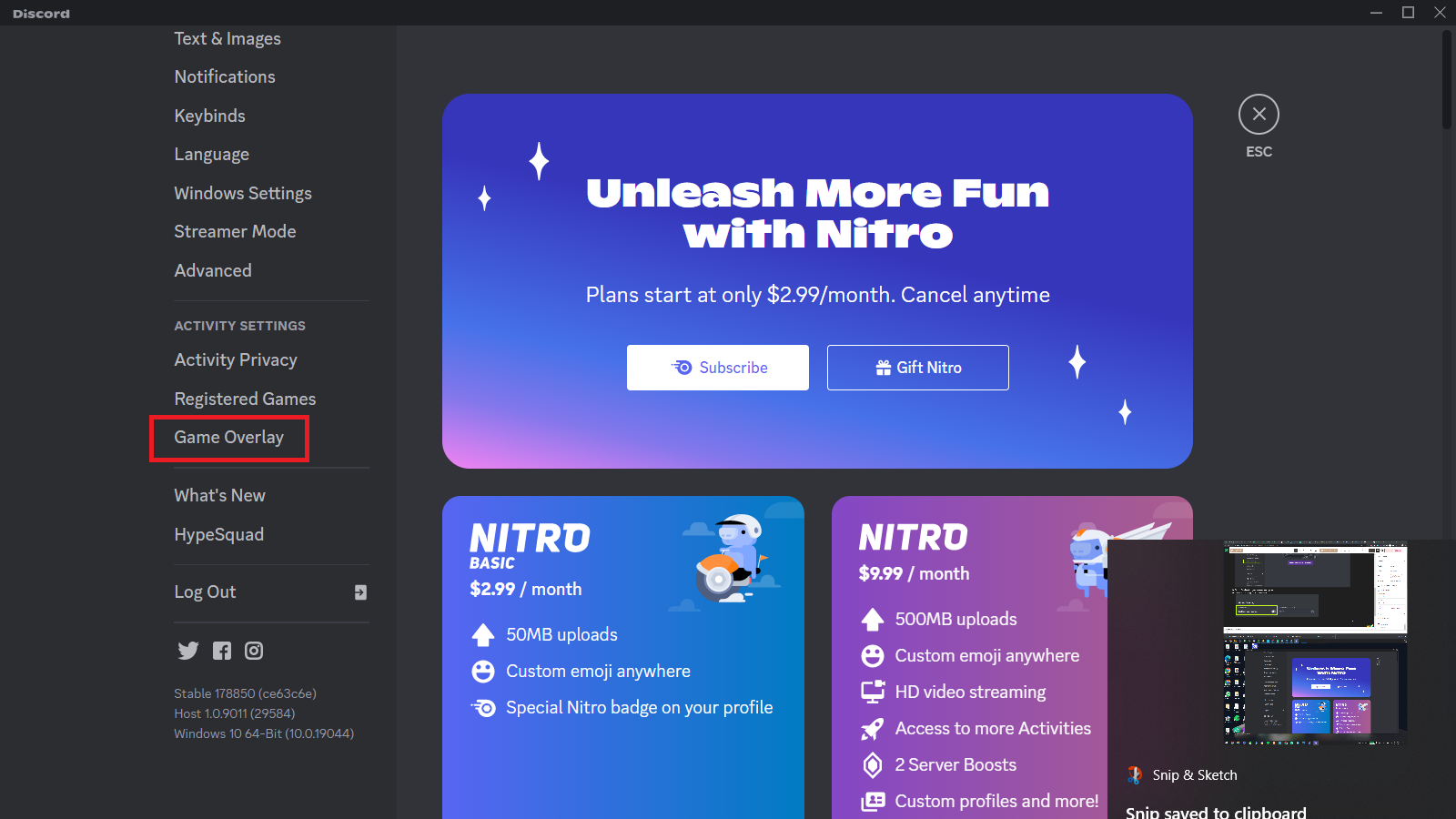
- Go to Enable in-game overlay option
- Click on the toggle to disable it
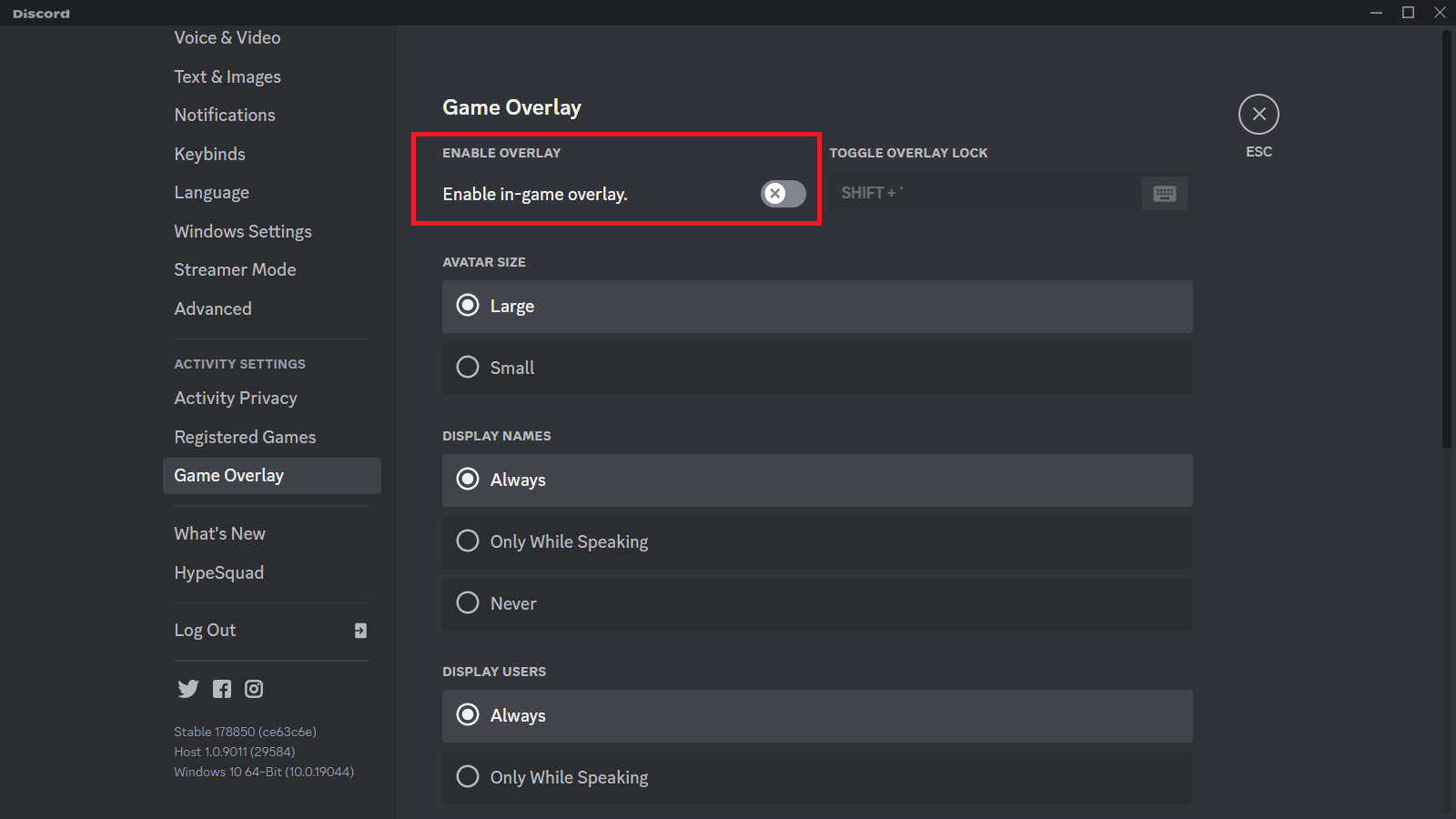
Solution 7: Disable The Steam Overlay
Some players have reported that disabling the Steam overlay on their Windows computers has improved their ability to play The Lord Of The Rings Gollum on PC.
Here are steps to Disable the Steam Overlays:
- Open the Steam client
- Go to the Library
- Right-click on The Lord Of The Rings Gollum and select the properties
- Select the General section
- Now just uncheck the Enable Steam Overlay
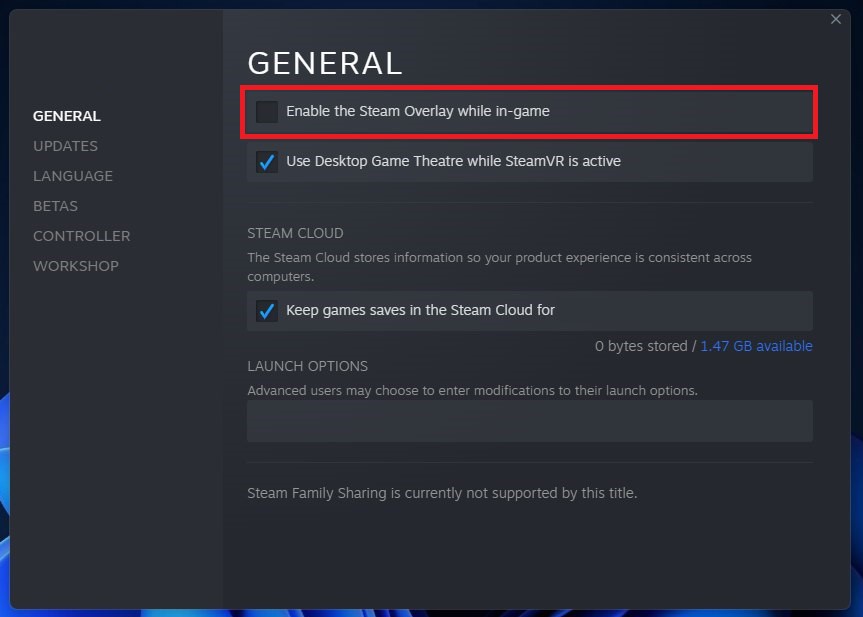
Solution 8: Verify the Game Files On Steam PC
Sometimes the game file will get corrupted or get deleted, which eventually causes a Stuck On Loading Screen issue on The Lord Of The Rings Gollum on PC.
Verify the Game File in Steam
Follow the steps to verify the game file on Steam software:
- Launch the Steam Software
- Now login in the steam
- Navigate to the library
- Select the game and right-click on the game
- Now select properties
- Now click on the “Local file” Option
- A further menu will open
- Click on the “Verify Integrity of the Game Cache“
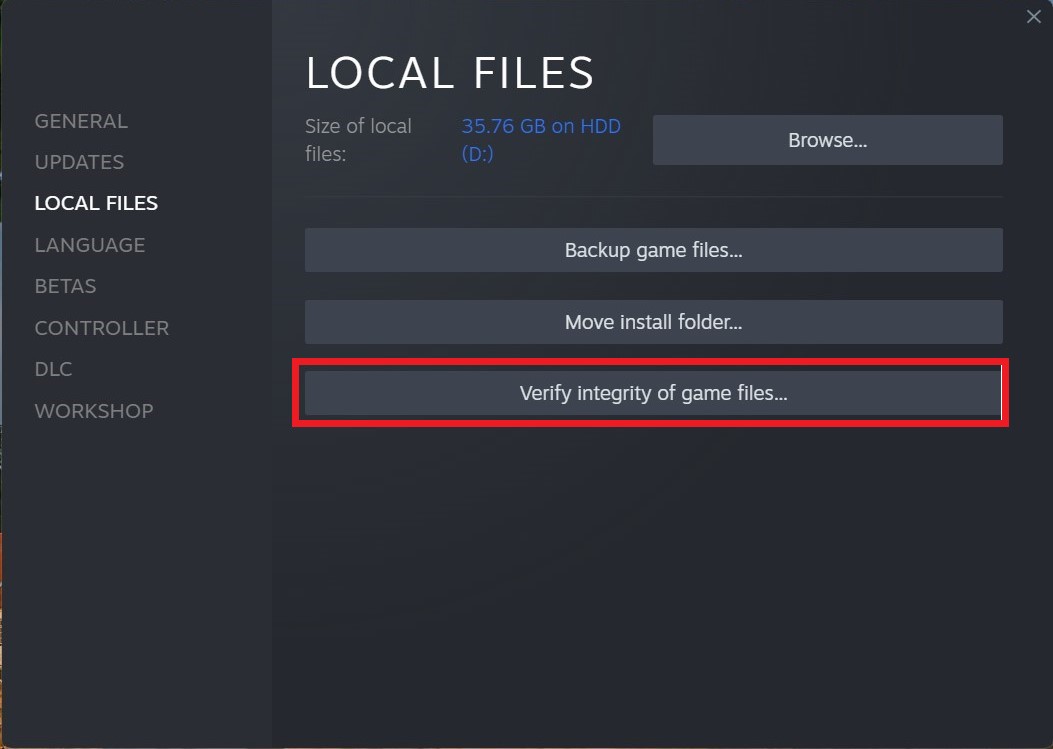
- Now the software is verifying the files, and this will take some time.
Sometimes the game file will get corrupted or get deleted that eventually causing a Stuck On Loading Screen issue on Steam.
Solution 9: Update Graphic Drivers Via Device Manager
Updating your graphics card driver is essential for ensuring optimal performance and compatibility with the latest software and games. Updating your graphics card driver can be done via the Device Manager in Windows and is a straightforward process that can be completed in just a few steps.
Here is how you can update drivers through Device Manager:
- Click on the Search icon
- Type Device Manager
- Click to open Device Manager

- Then select the Display adapters
- A further menu will open
- Right-click on the graphic card name
- Click on the Update driver
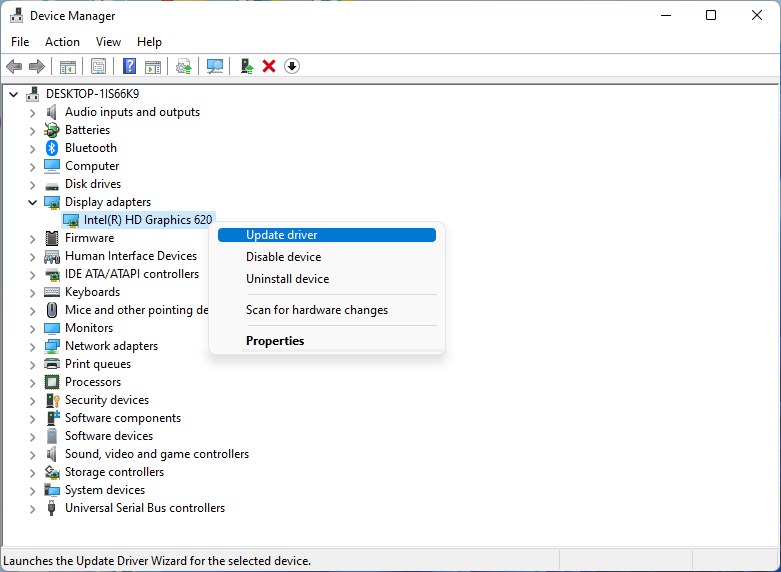
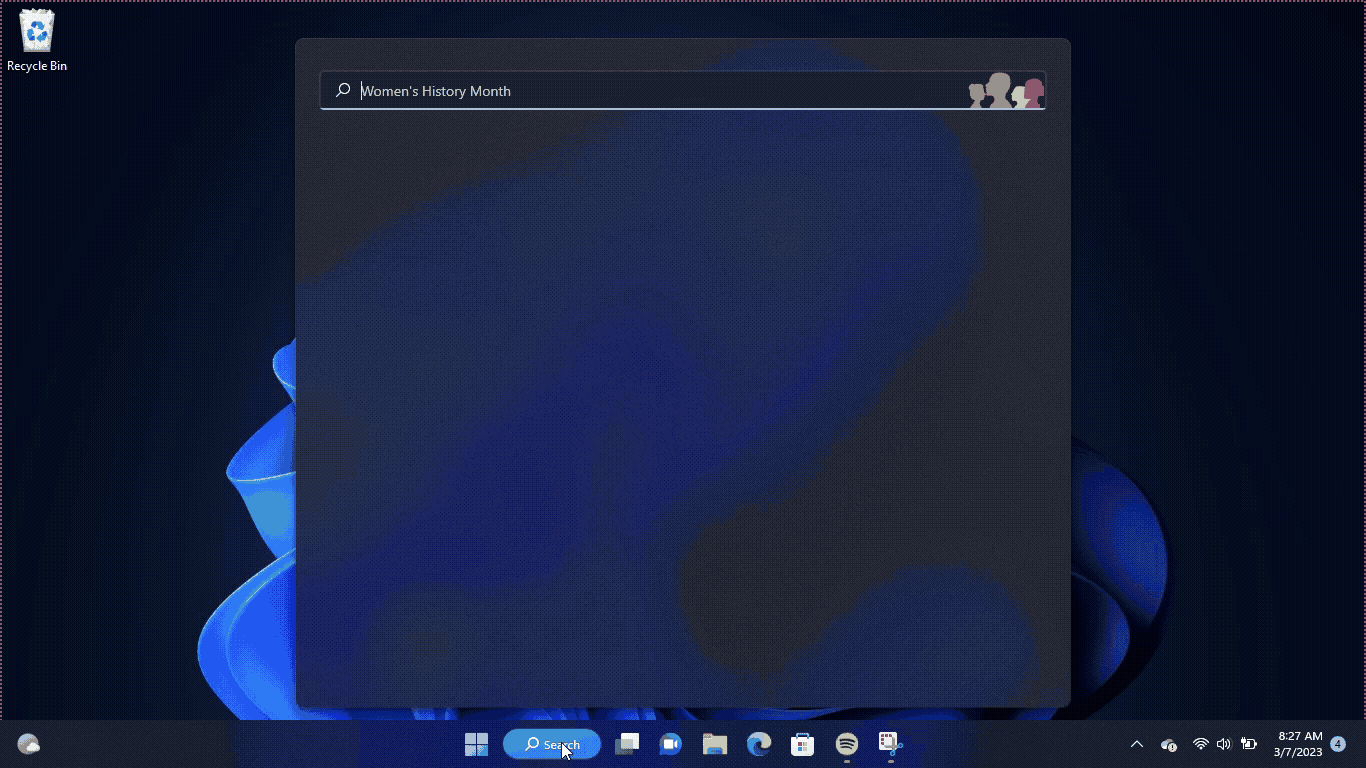
Solution 10: Check for Driver’s Updates of GPU/Video Cards of Different Company
An issue that can cause crashes in The Lord Of The Rings Gollum is outdated GPU drivers. When the video card drivers are not up to date, the GPU cannot keep up with modern gaming and may cause crashes. To resolve this, we suggest updating the video card drivers. Direct links to the main GPU manufacturers can be found below.
If the above solution didn’t work out for you, then try the next solution.
FAQs
What should I do if the “The Lord of the Rings: Gollum” game gets stuck on the loading screen?
If you encounter this issue, try the following troubleshooting steps:
Ensure that your system meets the minimum requirements for the game.
1. Restart the game and try loading again.
2. Verify the integrity of game files through the game launcher or 3. platform (Steam, Epic Games Store, etc.).
4. Update your graphics card drivers to the latest version.
5. Disable any background applications or overlays that may interfere with the game.
I6. f the issue persists, consider reinstalling the game.
Why does “The Lord of the Rings: Gollum” game freeze on the loading screen?
There could be several reasons for the game freezing on the loading screen, including:
1. Insufficient system resources or low RAM.
2. Outdated graphics card drivers.
3. Corrupted game files.
4. Conflicts with other software or background processes.
5. Hardware issues, such as overheating or inadequate power supply.
Are there any known bugs or patches related to loading screen problems in “The Lord of the Rings: Gollum”?
Game developers often release patches and updates to address known issues and improve gameplay performance. Check the official website or forums for “The Lord of the Rings: Gollum” for any announced bug fixes or updates specifically related to loading screen problems. Applying the latest patches can help resolve such issues







