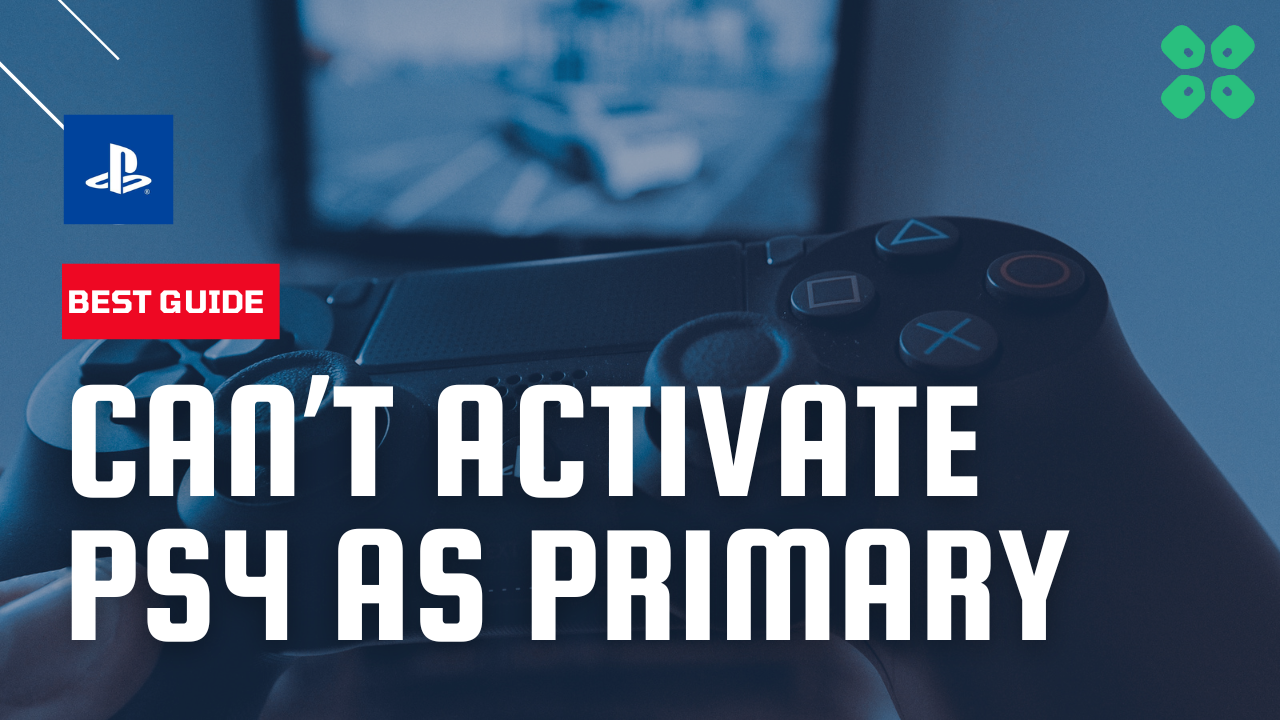Many PS4 users are unable to activate their PS4 as Primary and are welcomed with the error “someone else has it on primary” and their digital games get locked
We know this is really frustrating for you but you don’t need to worry much
As we have 4 quick fixes for you in the guide below that has worked for many PS4 users
What to do if you can’t activate your PS4 as primary?
If you can’t activate your PS4 as Primary then, you should try changing your primary and secondary DNS settings to 8.8.8.8 and 8.8.4.4.
Solution 1: Change DNS to Fix Can’t Activate PS4 as Primary PS4
Changing the Primary DNS and Secondary DNS has solved this error for many users.
I have used Primary settings 8.8.8.8 and Secondary 8.8.4.4 as both worked for many users.
So, let’s change the DNS Settings:
- Go to Settings from the PS4 homepage

- Scroll down to Network and click on it to access Network Settings

- Then select Set Up Internet Connection

- Choose Wi-Fi or LAN Cable, depending on how you connect to the internet

- Select Custom for the setup method
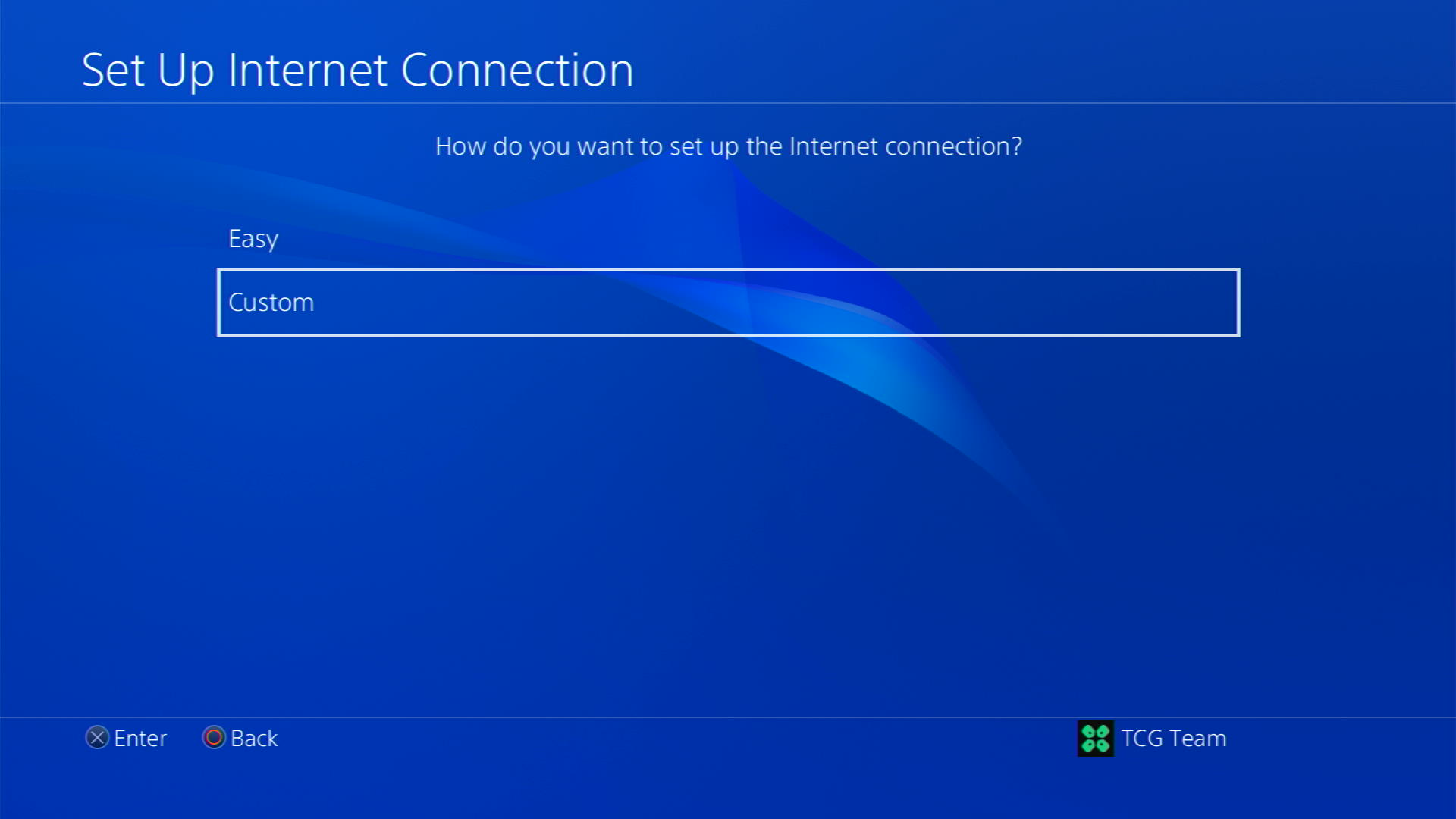
- After choosing your WiFi select Automatic for IP Address and Do not Specify for DHCP settings.
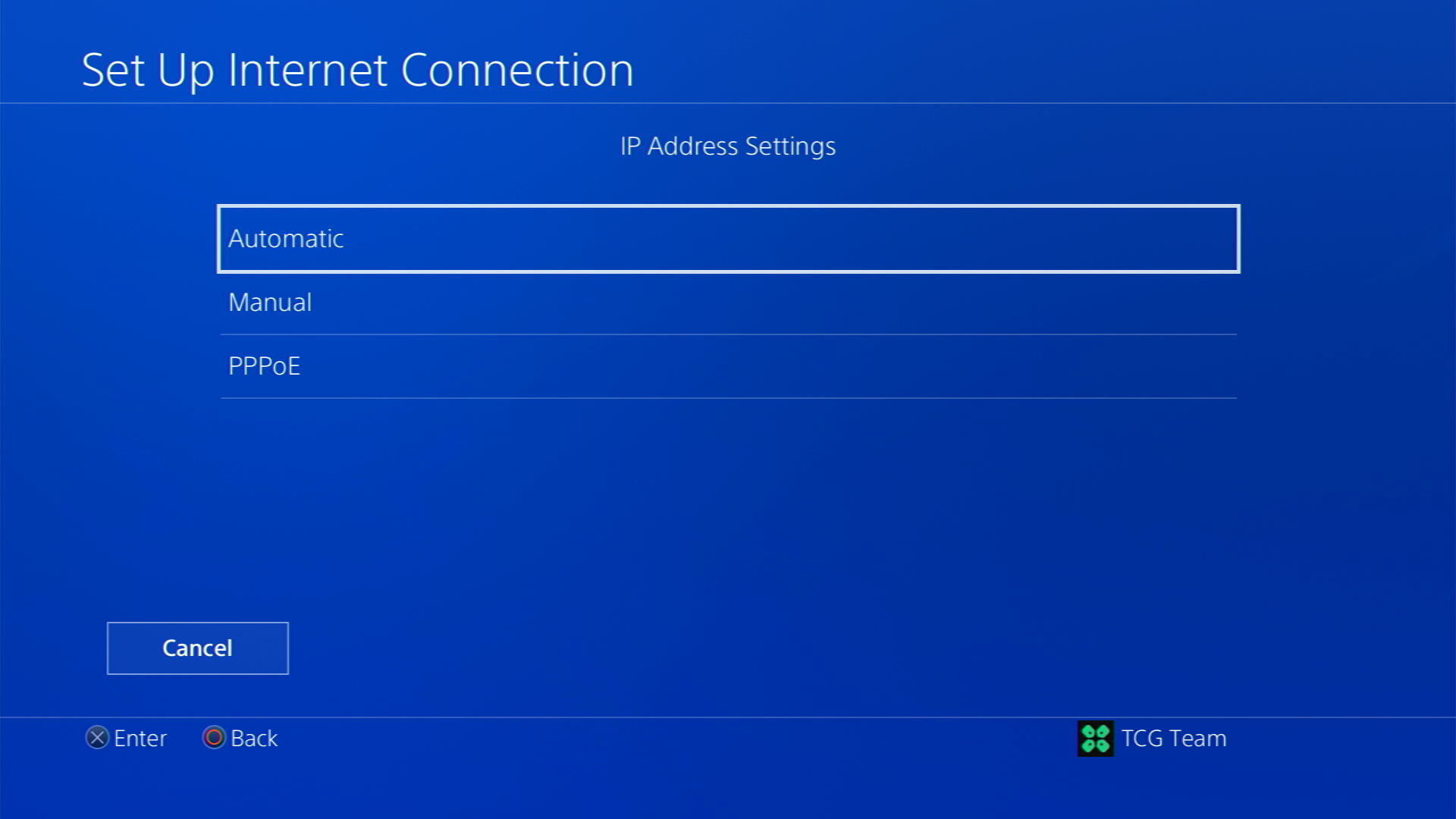
- Select Manual for DNS settings
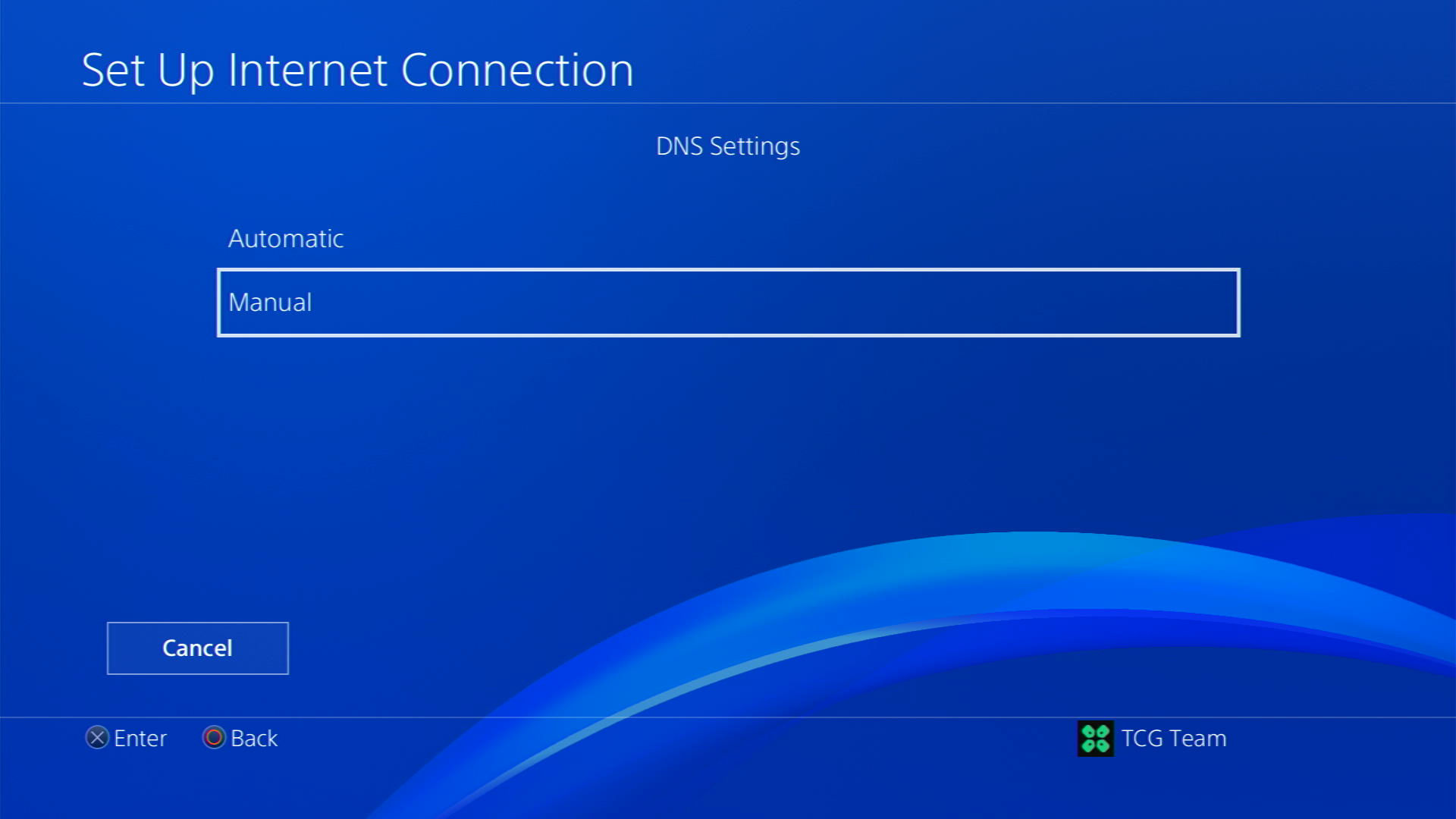
- More Settings would appear:
- For Primary settings enter 8.8.8.8
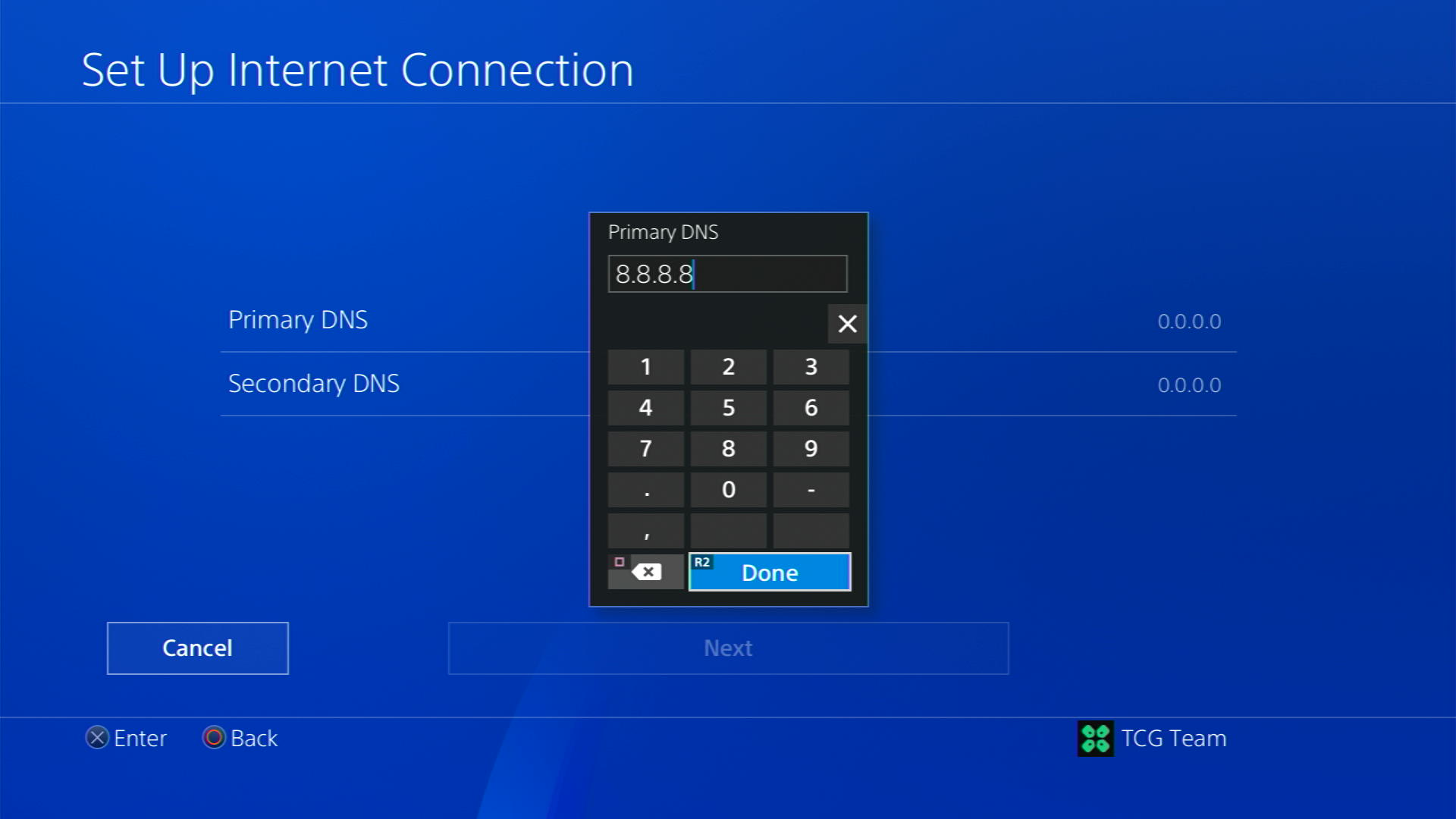
- For Secondary 8.8.4.4 to match the Google DNS
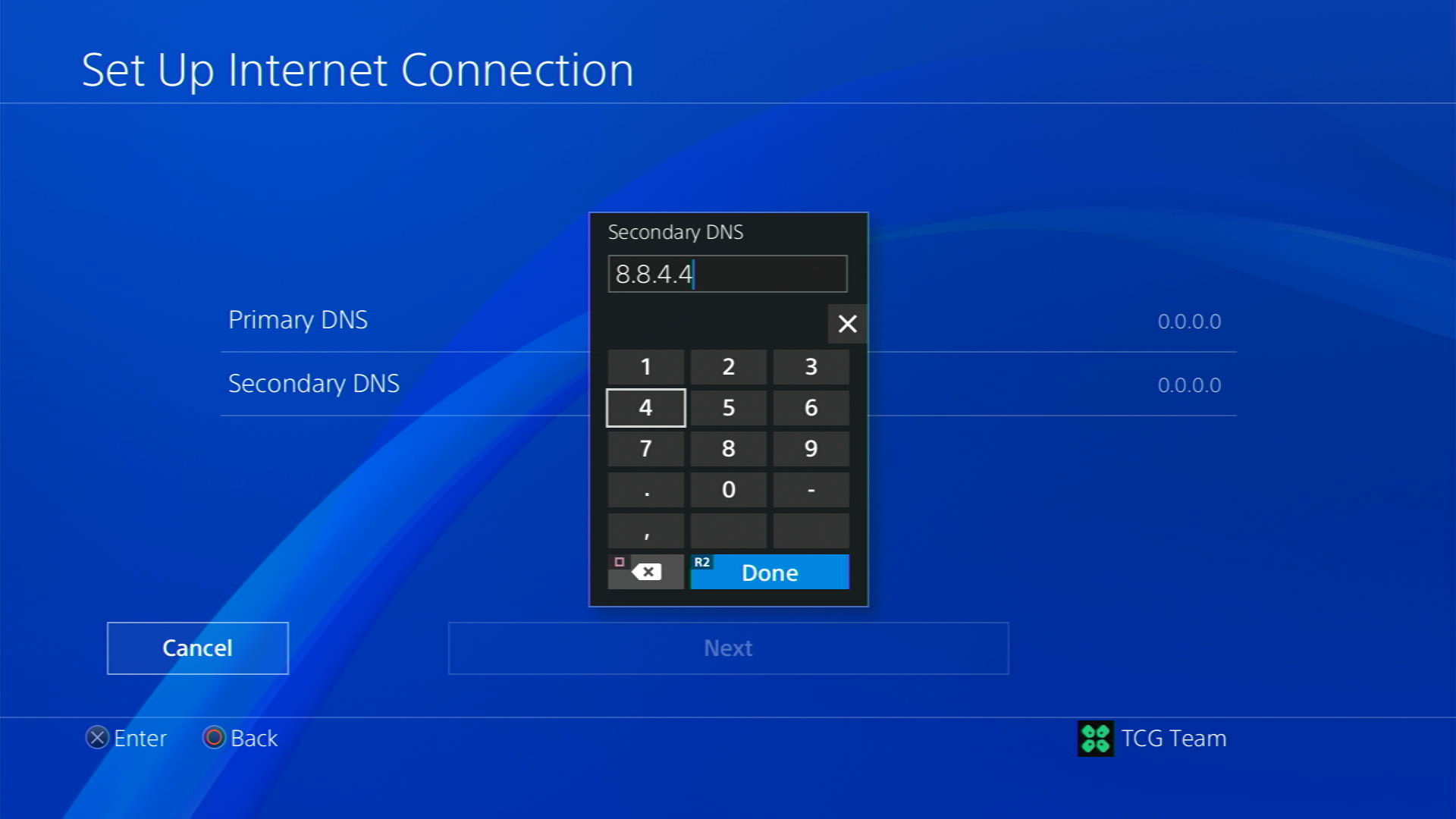
- For Primary settings enter 8.8.8.8
- Then select Next > Automatic for MTU Settings
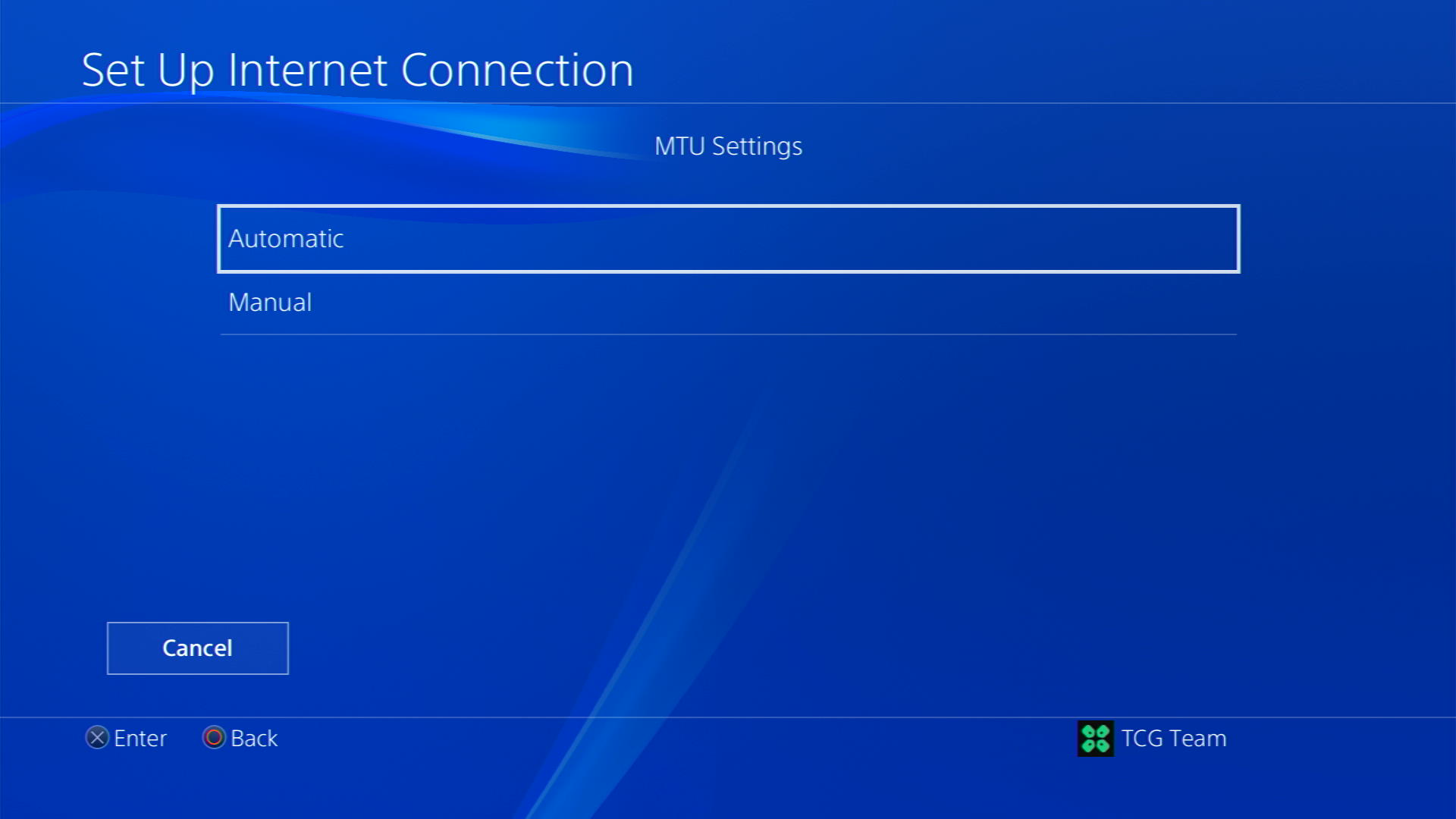
- Choose Do Not Use for Proxy Server
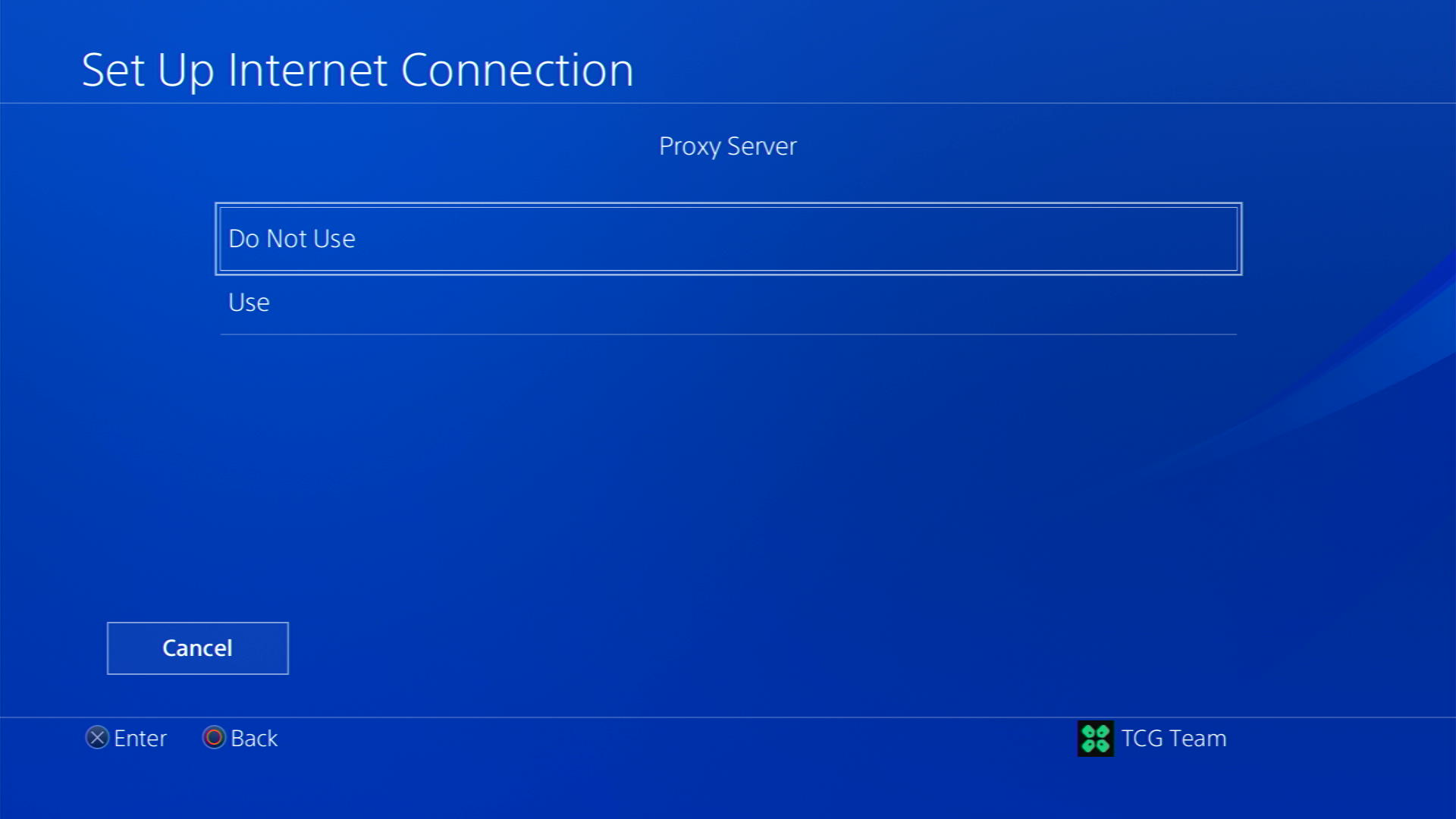
- After your DNS settings have been updated you can test your internet connection to check if the error is gone.
Solution 2: Deactivate All Primary PS4 Accounts Linked
To deactivate all primary PS4 accounts without the system you need to follow the steps below:
- Go to PlayStation’s official website.
- Log in to your PSN account.
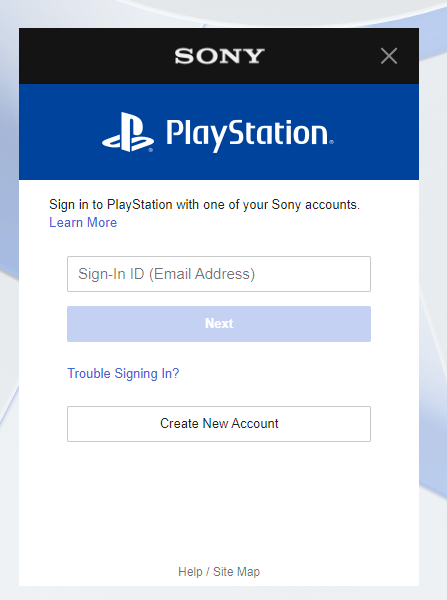
- Now click on Device Management.
- You will be able to see your PlayStations here.
- Click on Deactivate all devices
- Now go back to your console and try activating your PS4 as primary
Solution 3: Connect to a Hotspot/Different Wi-Fi on PS4
Most of the users were able to fix this after switching to a different Wi-Fi or your mobile’s hotspot.
- Go to Settings from the PS5 homepage

- Scroll down to Network and click on it to access Network Settings

- Choose Settings from the left sidebar and scroll down to Set up Internet Connection from the expanded menu

- Now you will see a connected Wi-Fi that can be the issue. Under that, you’d be finding more Wi-Fi signals and in my case, I see the hotspot I turned on as well.
If you don’t find your Wi-Fi network, press the triangle button on your controller to scan networks.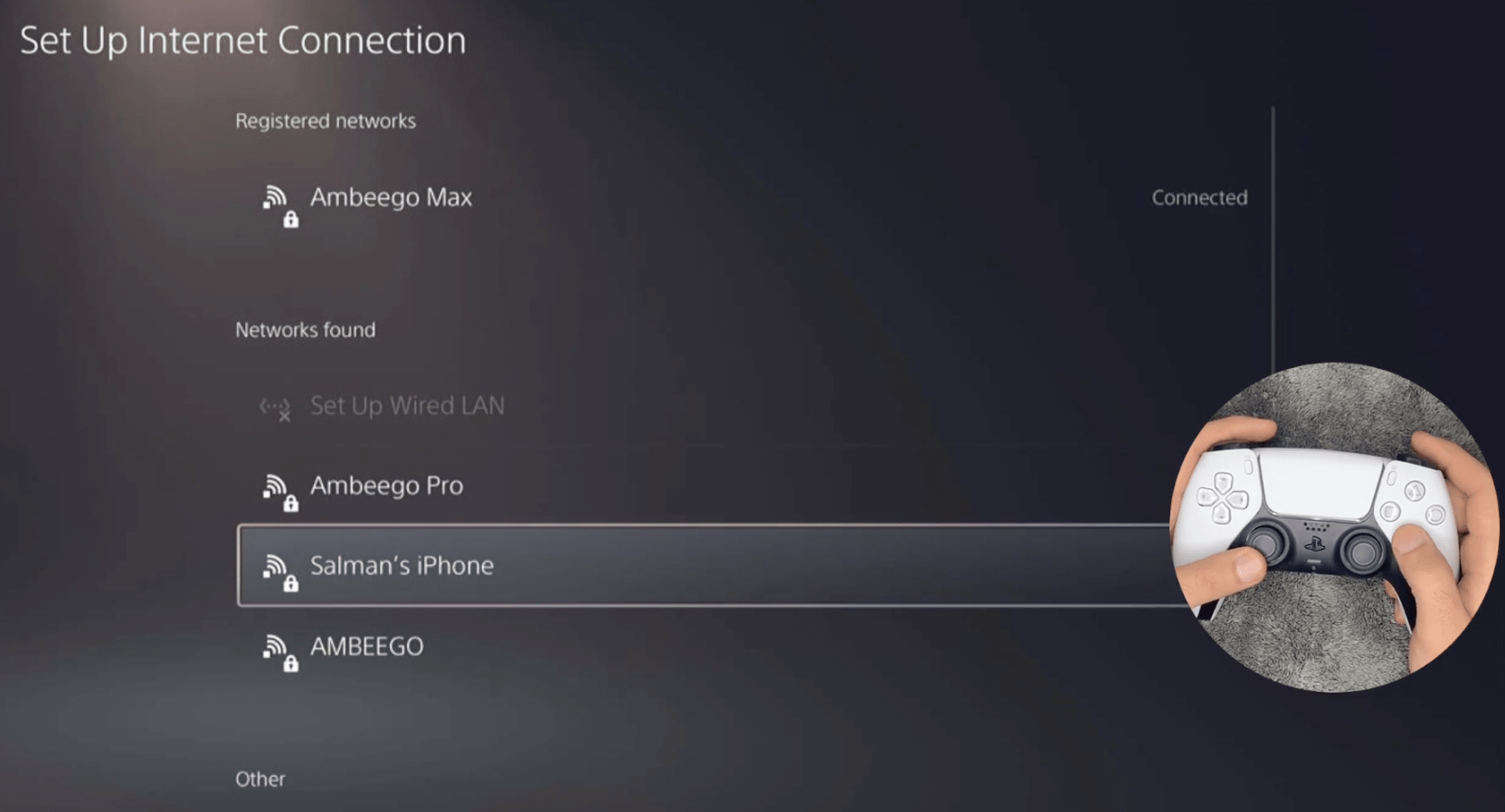
- Scroll down to your desired Wi-Fi, click on it and enter your password to connect, and see if you are facing any errors.
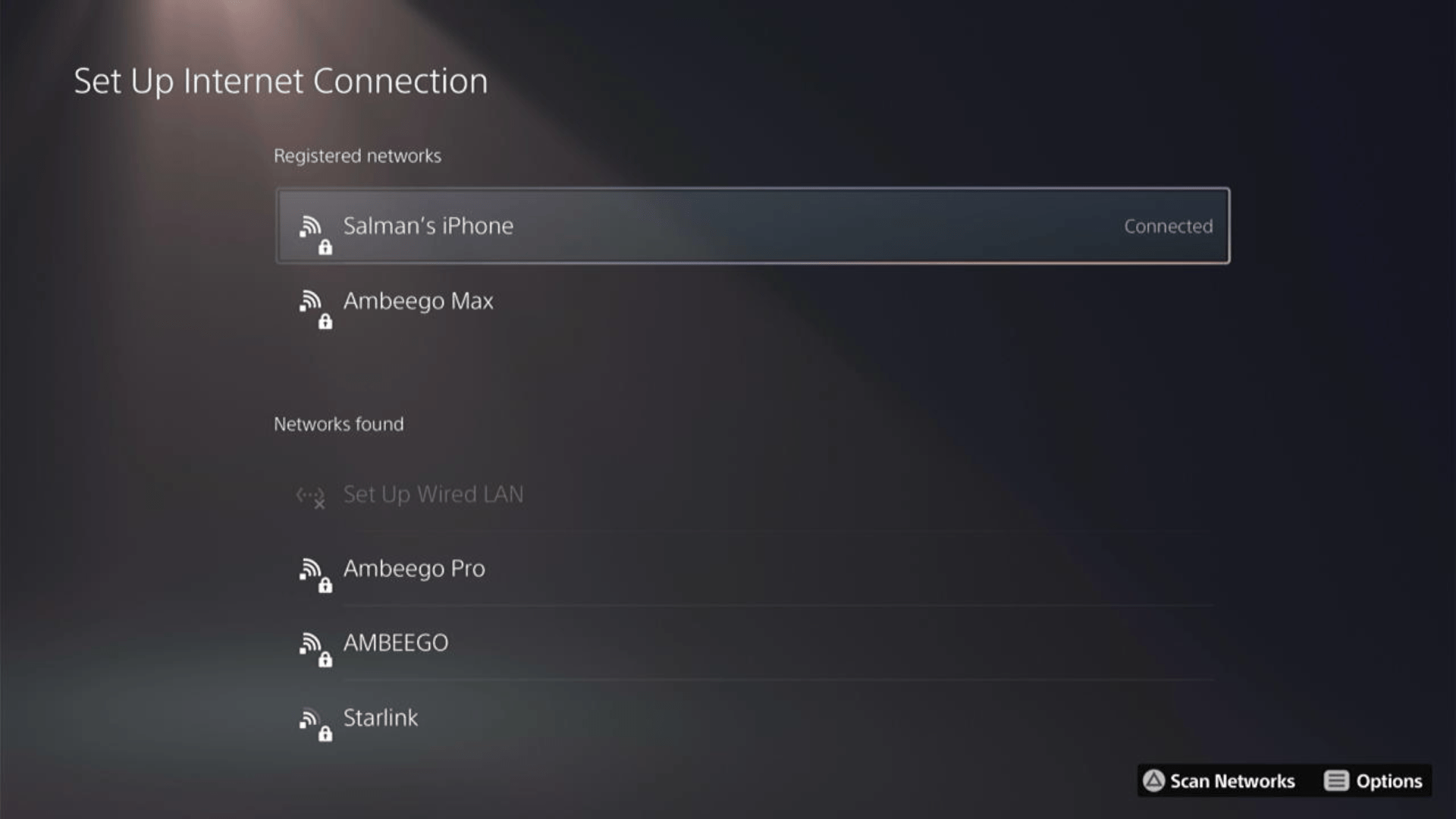
Here’s how a video for the same process:
Solution 4: Contact PS4 Support
If none of the above solutions work for you then there might be a chance that your PS4 has issues.
You can visit the PlayStation Official Website to get it repaired and choose the relevant issue which in your case would be according to Can’t Activate PS4 as Primary PS4

Ensure you tell all the solutions you have applied to your console and let them know the issue you are facing is due to activation. This will help the support agent to identify the main reason for this error. They should reply to you ideally within 24 hours and if you don’t get any reply within 2-3 days, you might need to make another support ticket.