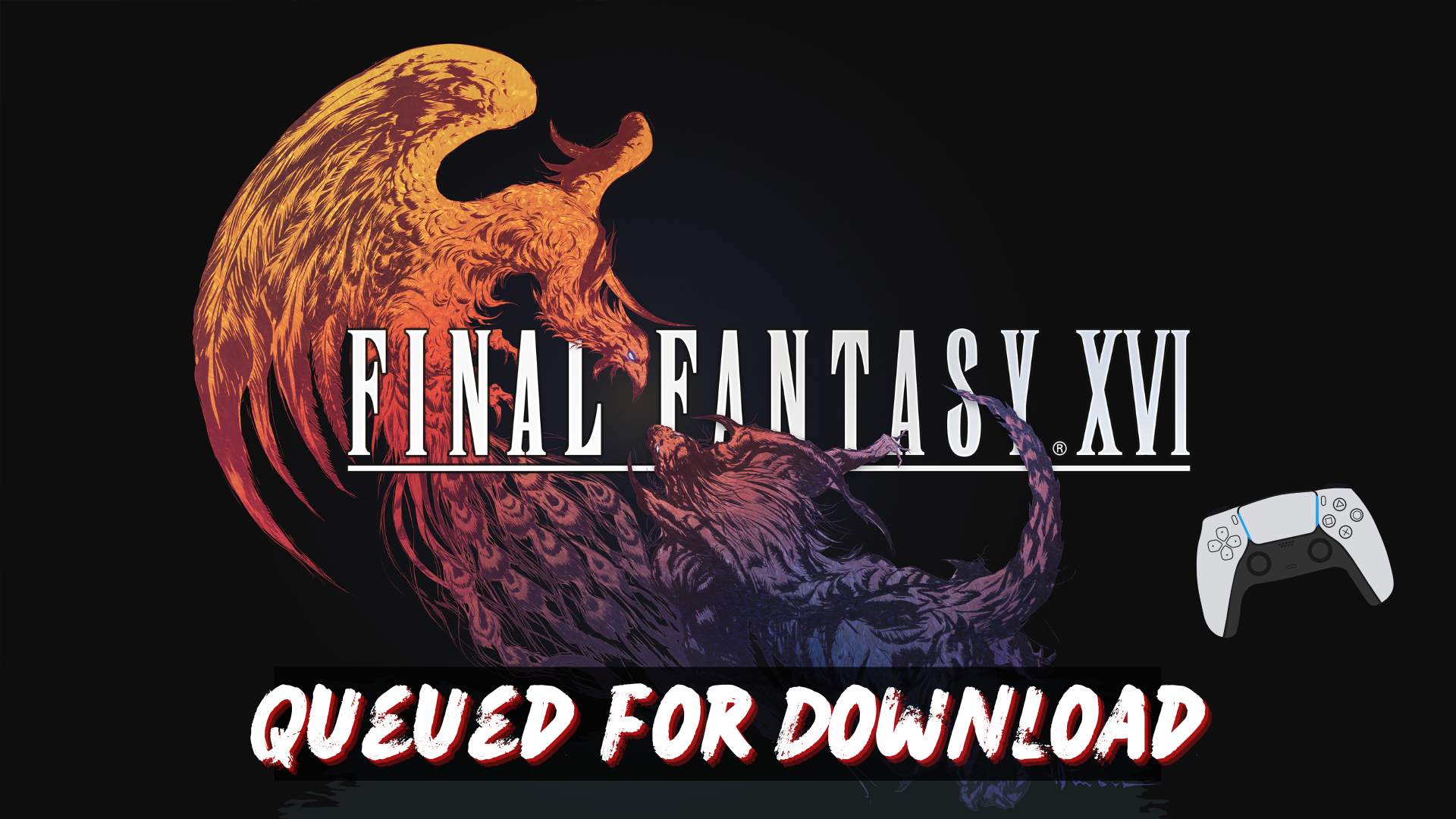Some players who eagerly attempted to download Final Fantasy XVI from the PlayStation Store encountered an issue where the game became stuck in the download queue on their PS5 console or the game stuck at 50 percent, leading to frustration among players.
To prevent the issue of Final Fantasy 16 getting stuck in the Queued for Download, it is advisable to ensure a stable and reliable internet connection.
How do I fix Final Fantasy 16 Queued Downloads on PS5?
If you’re experiencing the issue of Final Fantasy 16 being stuck in the “Queued for Download” state on your PS5, you can try the following troubleshooting steps to potentially resolve the problem:
- Check your internet connection: Make sure you have a stable and reliable internet connection. Restarting your router or connecting to a different network can sometimes help.
- Pause and resume the download: From the PS5 home screen, go to the “Game Library” and select “Downloads.” Find Final Fantasy 16 in the queue and pause the download. After a few seconds, resume the download and see if it progresses.
- Clear the download queue: Access the “Game Library” from the PS5 home screen, go to “Downloads,” and then select “Cancel All.” This will clear the entire download queue. Retry downloading Final Fantasy 16 afterward.
- Restart the PS5: Power off your PS5 completely and wait for a few minutes. Then, turn it back on and try downloading the game again.
- Rebuild the PS5 database: Try to rebuild the PS5 database this process may take some time, but it can resolve various system issues.
Solution 1: Update Your PS5 Firmware
Sony releases new updates regularly to remain up-to-date with upcoming bugs and issues users face either while playing Final Fantasy XVI or some random bugs.
It’s highly recommended to have updated PS5 firmware. You can enable automatic updates and check for them manually as well.
There are 2 ways to update PS5 firmware:
- Through USB
This way you would need to download the update over the internet into a USB which is an inconvenient way than PlayStation updating itself. - Through Internet
PlayStation searches for an update itself, downloads it, and installs it for you.
By default, automatic updates are enabled, and in case you are not sure, here’s how you can check if there’s a new update available and how to enable automatic updates on PS5 too using PS5 UI.
NOTE: Make sure the PS5 is connected to the internet.
- From the PS5 homepage, access Settings from the gear icon in the top right corner.
- Go to System
- Click on System Software from the left menu and choose the second option: System Software Update and Settings
- From the 2 options, select Update Using Internet.
- Now, wait for the system to check for updates and if it’s updating don’t try to turn off your PS5. In this case, the PS5 was already up-to-date.
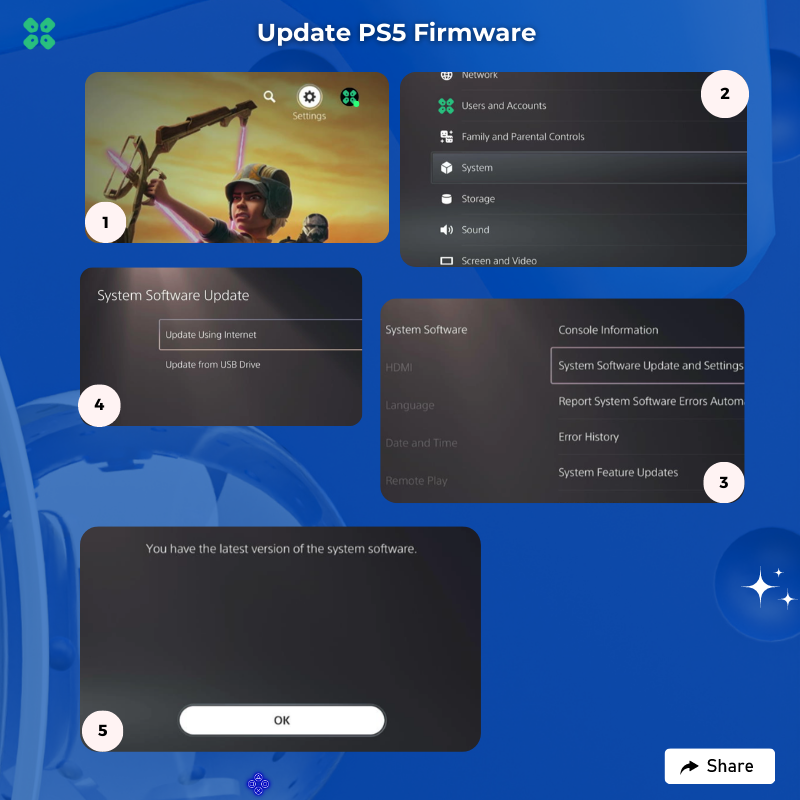
Your PS5 should be with its latest update by now, and you can try running Final Fantasy XVI to see if it’s still Stuck on Downloading.
And if you want a video guide, here’s a quick video to update your PS5:
Solution 2: Rebuild PS5 Database
Rebuilding Database on PS5 allows the PS5 to sort out any issues related to its drive that are causing issues with your game.
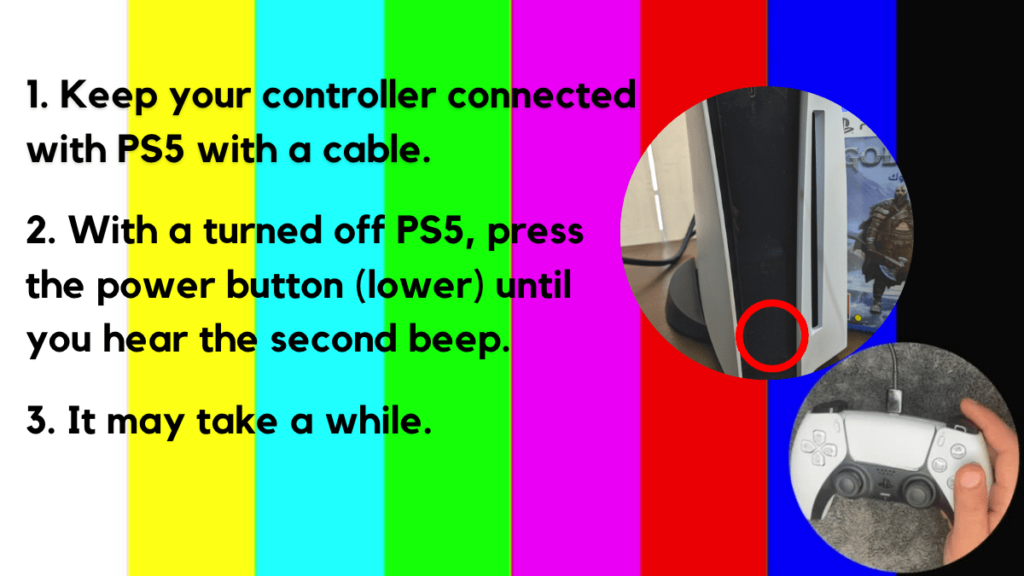
- Press and hold the power button until you hear the second beep. This will boot your PS5 in Safe Mode.
- Connect the PS5 DualSense controller to a USB cable and press the PS button on the controller to pair it.

- It may take a moment to display Safe Mode options. Select option 5: “Clear Cache and Rebuild Database“
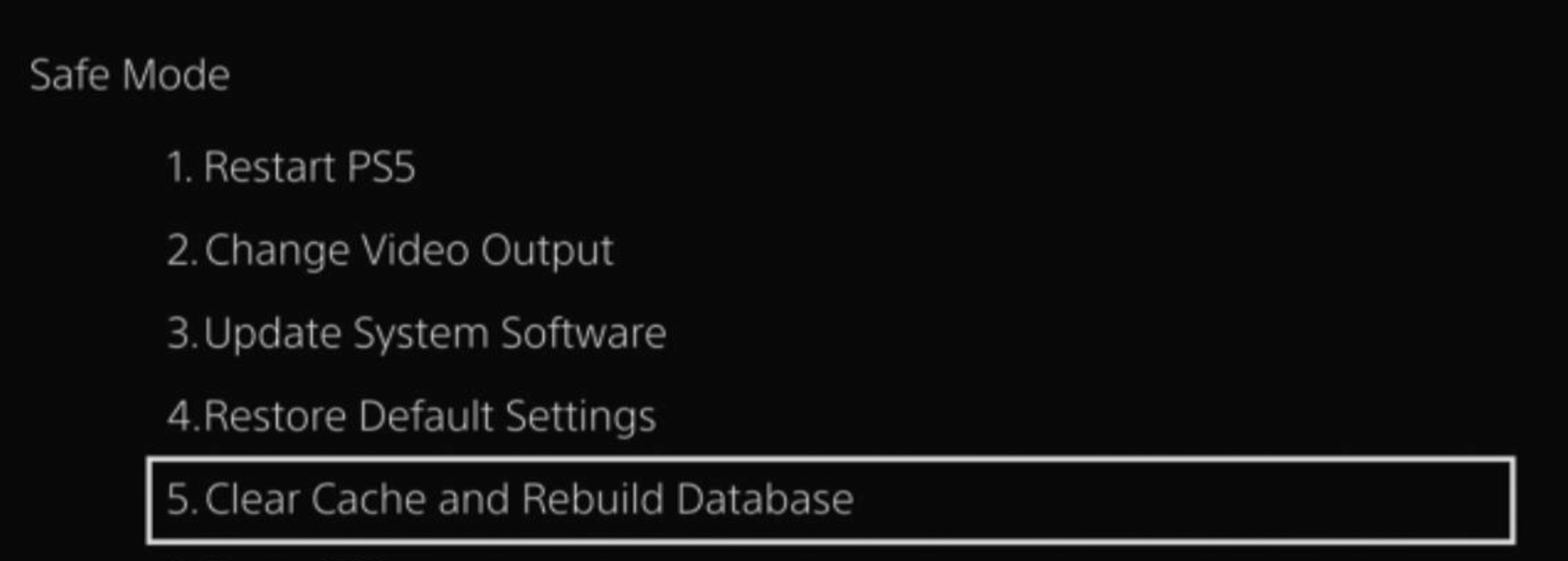
- Select the second option: “Rebuild Database“
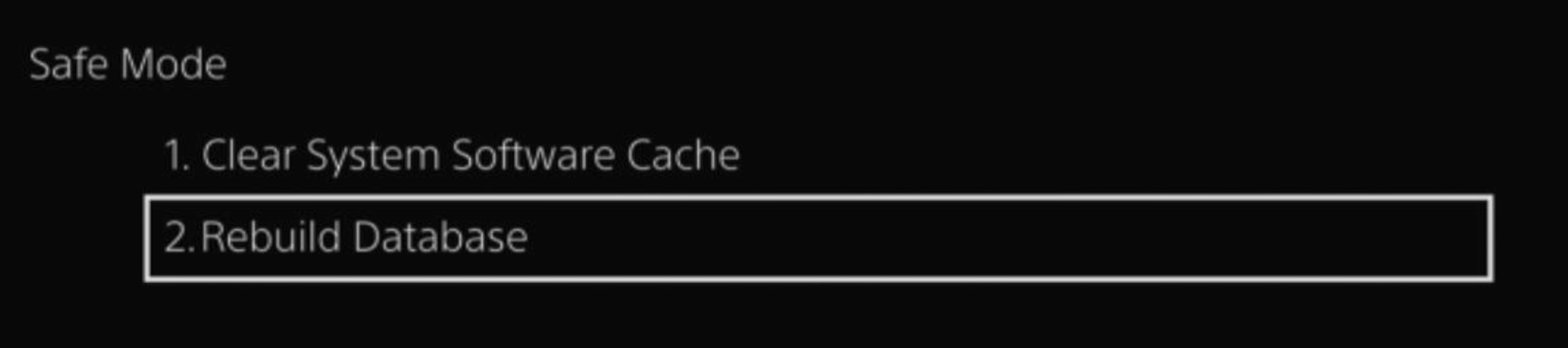
- Wait for the process to complete and your process will boot back.
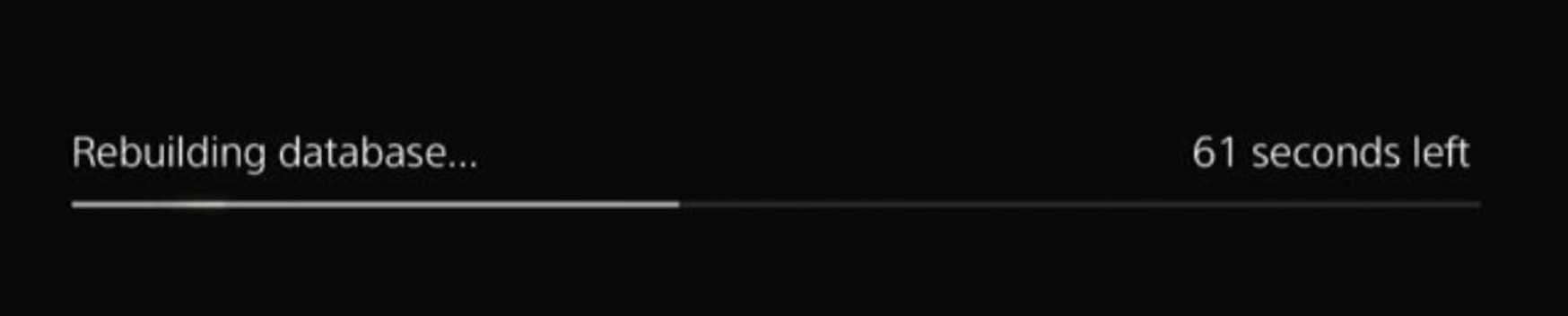
This usually doesn’t take much time and here’s a demo video where we rebuild the database on our PS5 taking less than a minute and making it feel faster too.
Final Fantasy XVI Screen Flickering Issue on PS5: BEST FIXES
Solution 3: Reset PS5
This is the final resort that you can take before you contact PlayStation and you have tried all other fixes to play Final Fantasy XVI. Being a PlayStation Plus member would make this easy for you as you would be able to save all your game’s progress which is really necessary for the hours of work that have been put in.
CAUTION:
Resetting PS5 will completely wipe off everything from the console whether it’s a game, save data, or any other content.
So its best to backup data first on your cloud storage and here’s how you can do it:
- Go to Settings and then select Saved Data and Game/App Settings.
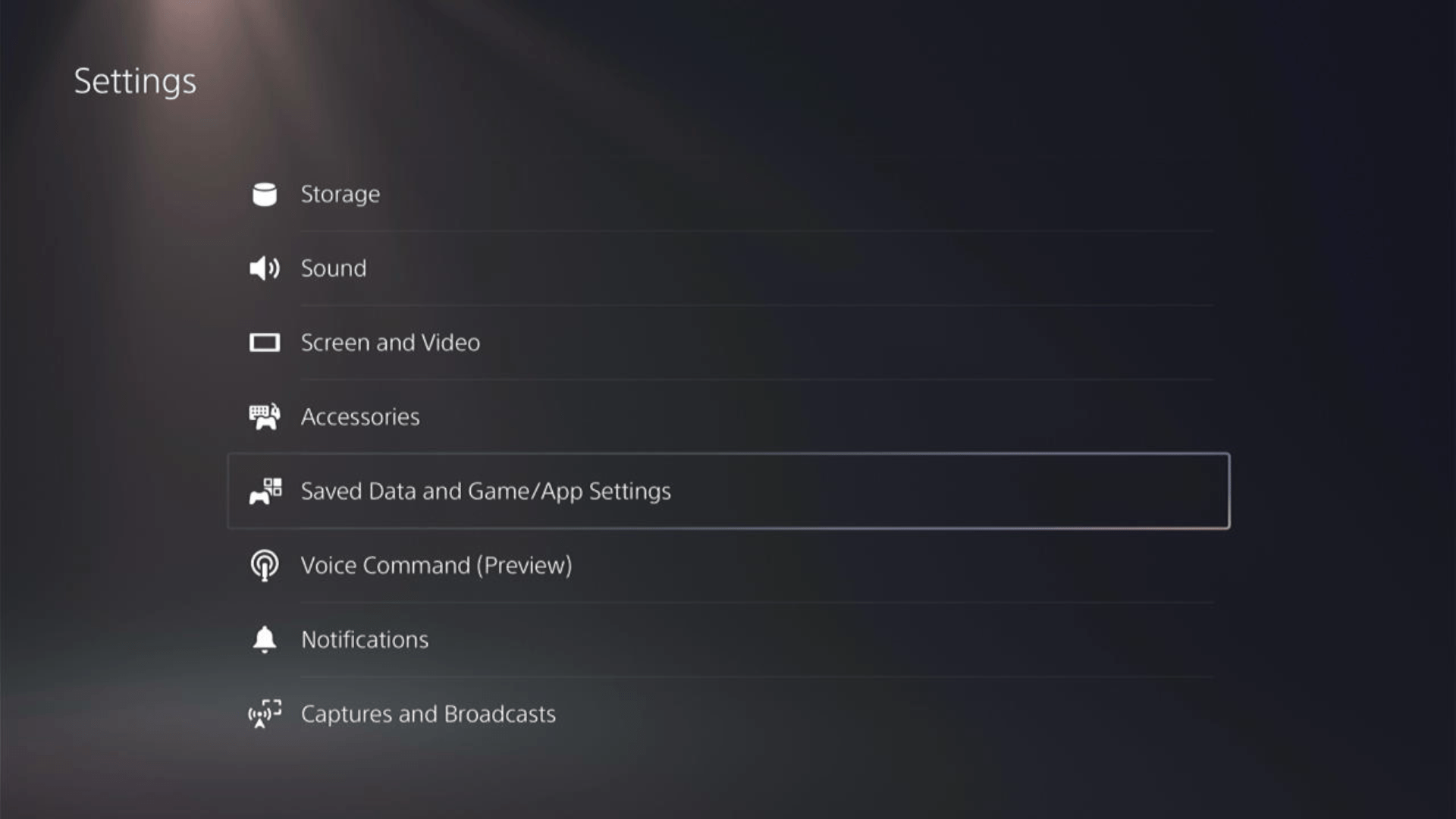
- Now choose the type of data you want to backup:
- PS5 Data:
Select Saved Data (PS5) > Console Storage and in the next Screen Upload to Cloud Storage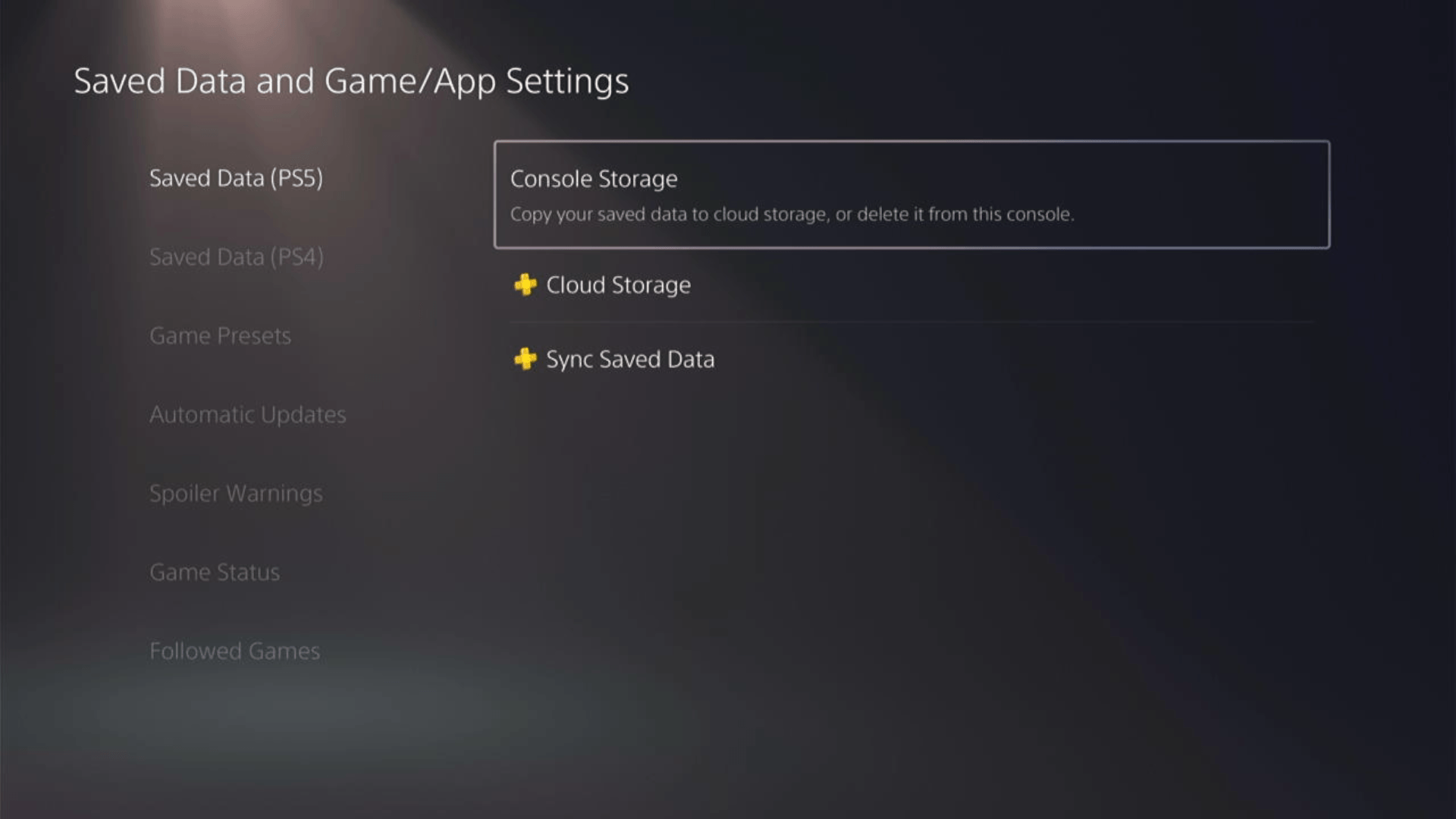
- PS4 Data
Select Saved Data (PS4) > Console Storage and in the next Screen Upload to Cloud Storage
- PS5 Data:
- And PS5 will upload your saved game data.
After backing up your data, now you can Reset your PS5:
- Go to Settings
- Then go to System
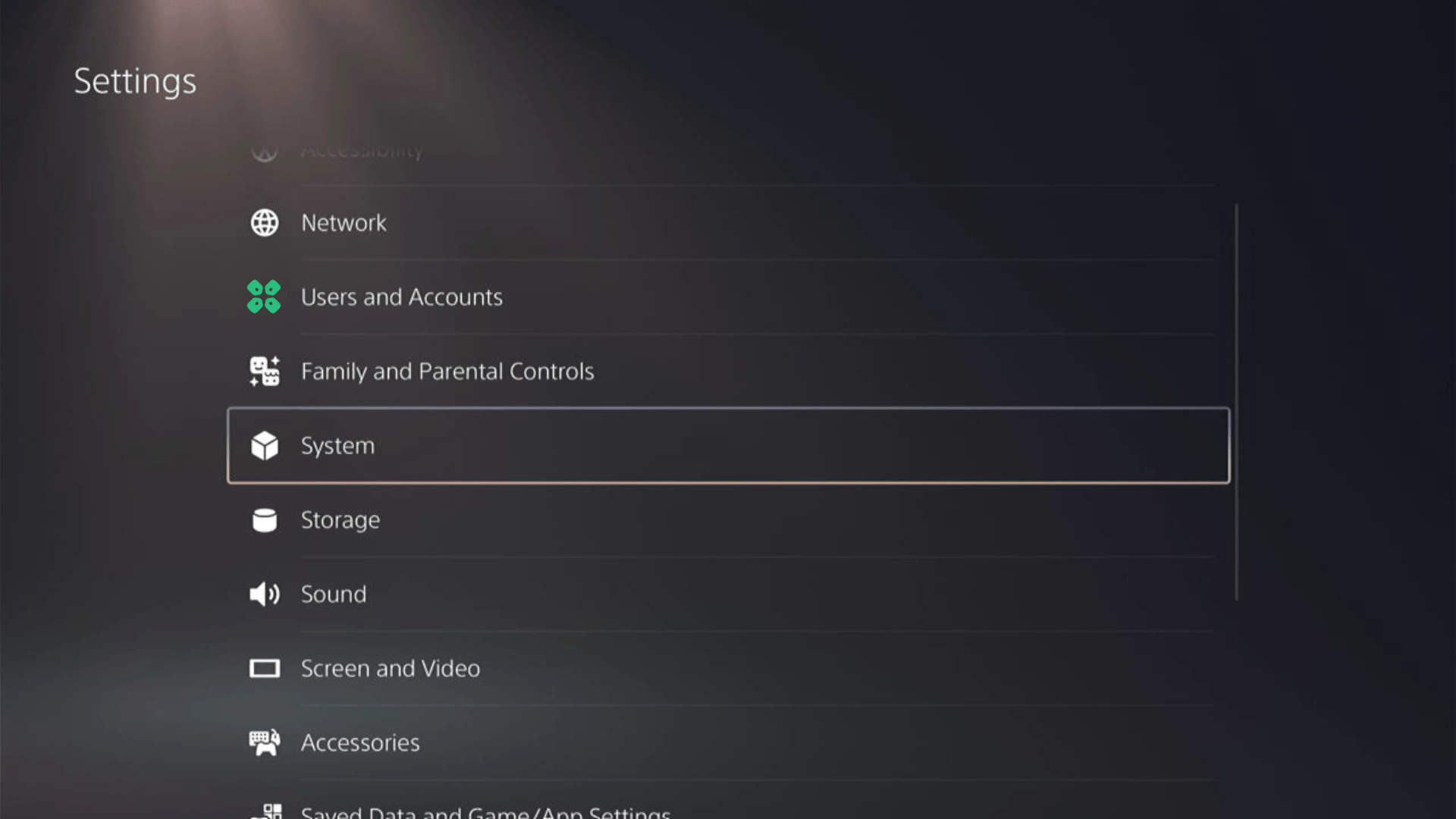
- Select System Software from the left menu and Reset Options (the last item in the expanded menu)
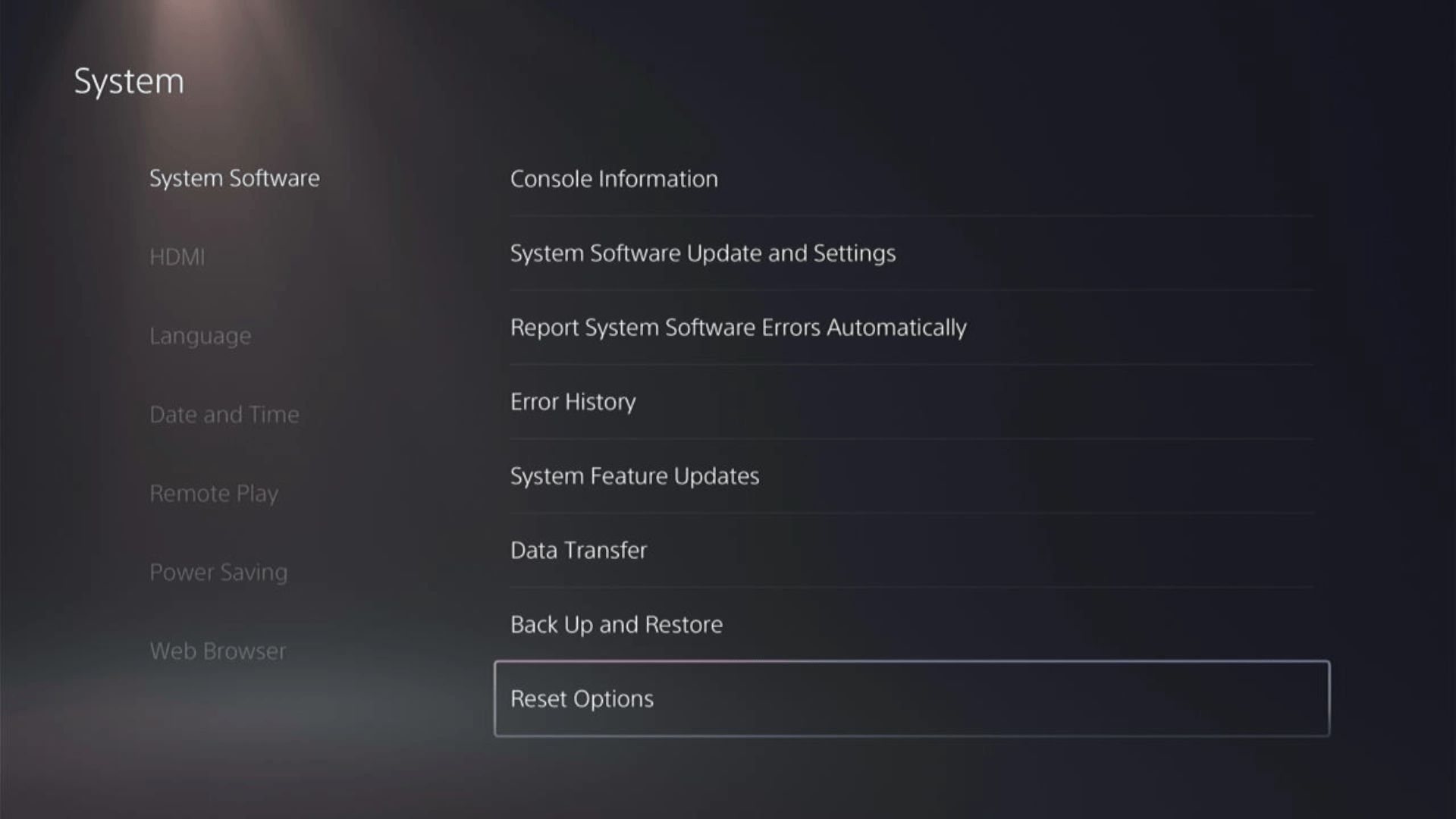
- Select Reset Your Console and follow the on-screen instructions. Wait until PS5 will restart and you are directed to the setup process.
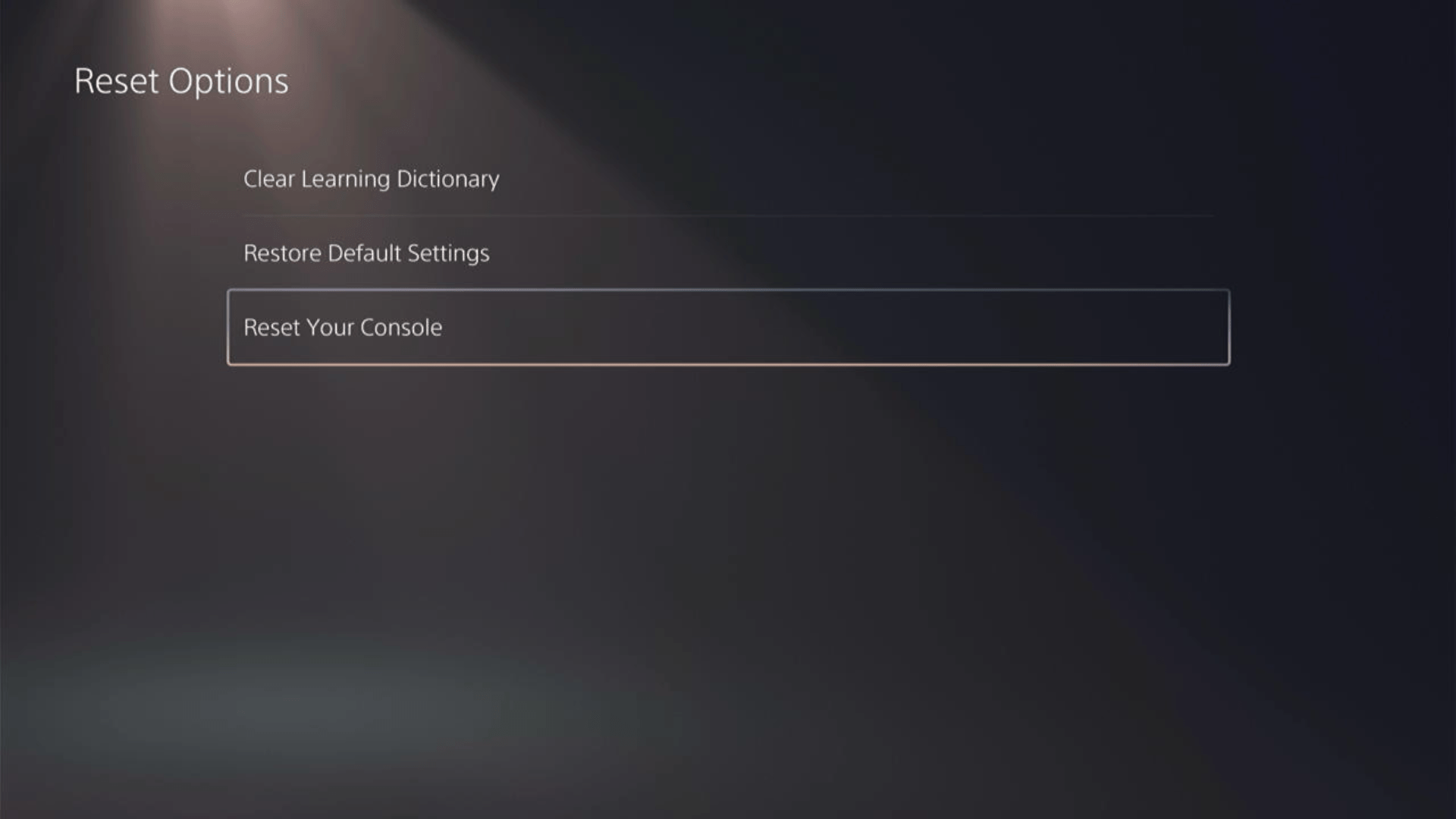
Here’s a video of this process.
Hope all of the above solutions solve Final Fantasy XVI Queued for Download Glitch on PS5.
FAQs
What should I do if none of the suggested steps resolve the “Queued for Download” glitch in Final Fantasy XVI on PS5?
If you have followed all the troubleshooting steps mentioned and the issue persists, it is recommended to reach out to PlayStation Support for further assistance. They can provide specific guidance and help resolve the problem
What is the “Queued for Download” glitch in Final Fantasy XVI on PS5?
The “Queued for Download” glitch refers to an issue where the game gets stuck in the download queue on the PlayStation 5 console, preventing it from downloading and installing properly.
Can I avoid the “Queued for Download” glitch by purchasing a physical copy of Final Fantasy XVI for PS5?
The “Queued for Download” glitch typically pertains to the digital download version of the game. If you purchase a physical copy of Final Fantasy XVI for PS5, you won’t encounter this specific glitch. However, other installation or gameplay-related issues could still occur.