Players of Diablo 4 have been encountering Error Code 1910 on their PCs. This error occurs either during the login process or while waiting in a matchmaking queue. Players have reported experiencing this issue since the beta version of Diablo 4.
Error Code 1910 in Diablo 4 can occur due to various factors. To avoid encountering this error, it is essential to ensure a stable internet connection for uninterrupted and error-free gameplay.
Why I am getting Error Code 1910 on Diablo 4?
Error Code 1910 in Diablo 4 can be triggered by several factors. Here are a few possible reasons for encountering this error:
- Internet Connection Issues: Instability or poor connectivity of your internet connection can lead to Error Code 1910.
- Server Overload: If the game servers are experiencing a high volume of traffic or are overloaded, it can result in Error Code 1910.
- Account Authentication Problems: Issues with account authentication or verification can cause Error Code 1910.
- Firewall or Antivirus Interference: Sometimes, firewall or antivirus software on your computer can interfere with the game’s connection, leading to Error Code 1910.
- Game Client or System Errors: Certain errors within the game client or problems with your system’s software can trigger Error Code 1910. Keeping your game client and system software up to date, as well as verifying the game files, can help mitigate such errors.
Now let’s move on to the more detailed solutions to solve error code 1910.
Solution 1: Restart the PC
When you experience an Error Code 1910 or any bug in your game, it’s recommended to start by restarting the computer before attempting any other fixes. This is because restarting the computer can resolve any temporary errors caused by outdated cookies and cache or conflicts with other software on your system. By simply restarting the PC
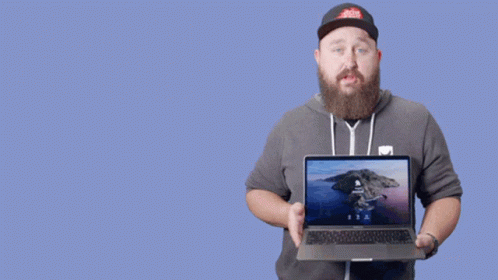
Solution 2: Update WiFi Drivers on Windows 11
WiFi drivers are an essential component of your computer’s network functionality. They allow your computer to connect to WiFi networks and enable smooth and uninterrupted internet access. If you’re experiencing connectivity issues or slow internet speeds, updating your WiFi drivers may help resolve the problem.
Here is how you can WiFi Drivers via Device Manager:
- Click on the Search icon
- Type Device Manager

- Click to open Device Manager
- Then select the Network adapter
- Click right on the WiFi card name
- Click on the Update driver
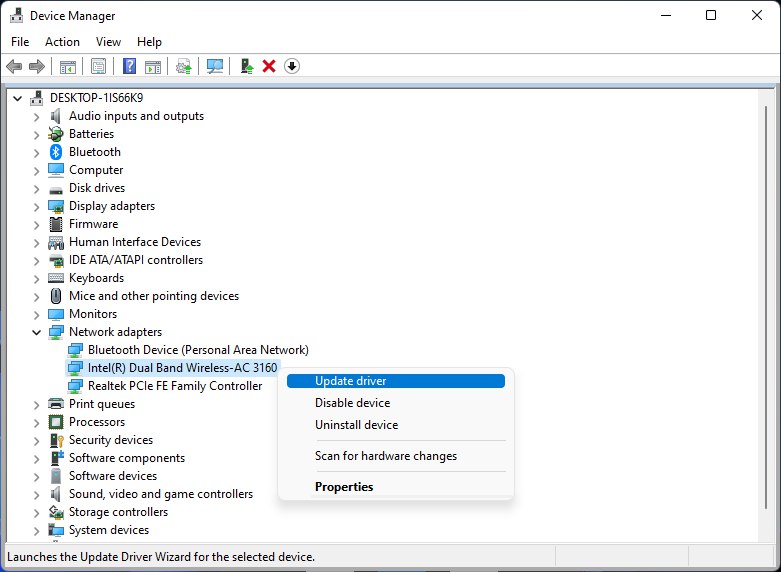
- Select “Search automatically for drivers“
Hope this will help you to upgrade the WiFi drivers and eliminate the low-speed problem
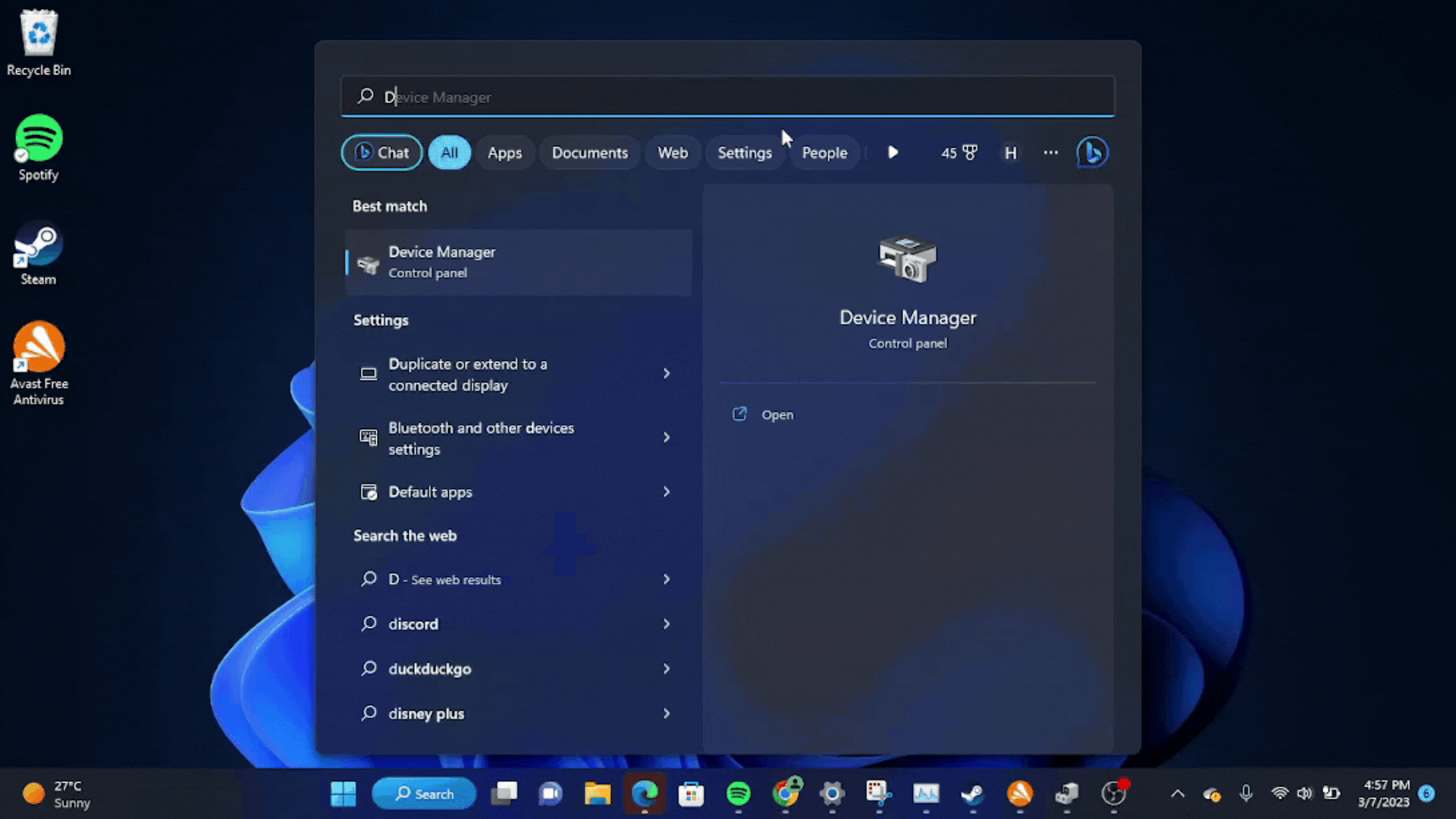
Solution 3: Verify Game Files
If you are experiencing 1910 error with missing or corrupted game files when playing Diablo 4 on your PC, there is a simple solution to fix this problem. You can verify and repair the game files through the Battle.net client by following these steps:
- Open the Battle.net client on your PC.
- Click on the Diablo 4 game.
- Click on the OPTIONS icon (a gear-shaped icon) and select Scan and Repair.
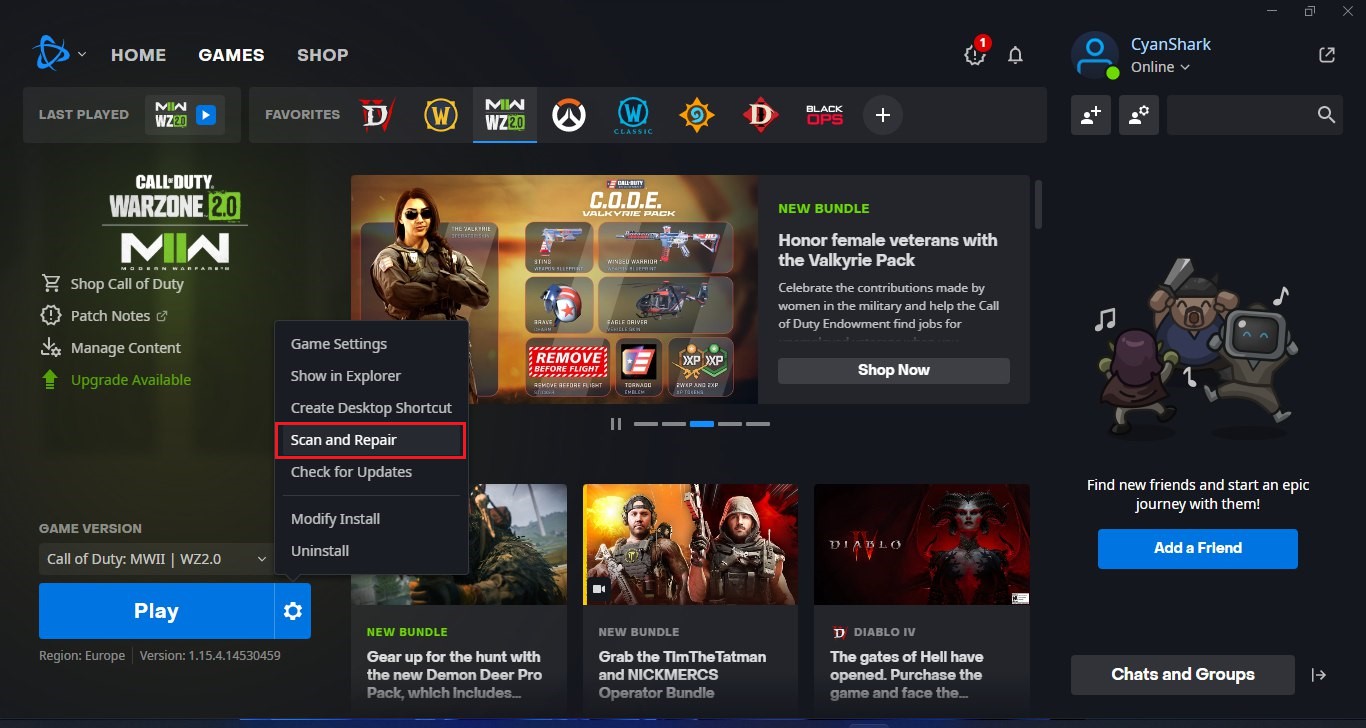
- Choose the “Begin Scan” option and wait for the process to complete.
- Once the scan is complete, close the Battle.net launcher and restart your PC.
By following these steps, you can fix any missing or corrupted game files and ensure that Diablo 4 runs smoothly on your PC. This is an easy and effective solution that can help you avoid crashing and other technical issues while playing the game.
Solution 4: Update Diablo 4
To ensure that you are not using an outdated version of Diablo 4 on your PC, it is highly recommended to check for game updates regularly. This can help avoid conflicts caused by outdated game patches that can affect the game’s launch or gameplay experience. Here is a step-by-step guide on how to update Diablo 4:
- Open the Battle.net (Blizzard) launcher and click on the Blizzard logo located in the top left corner.
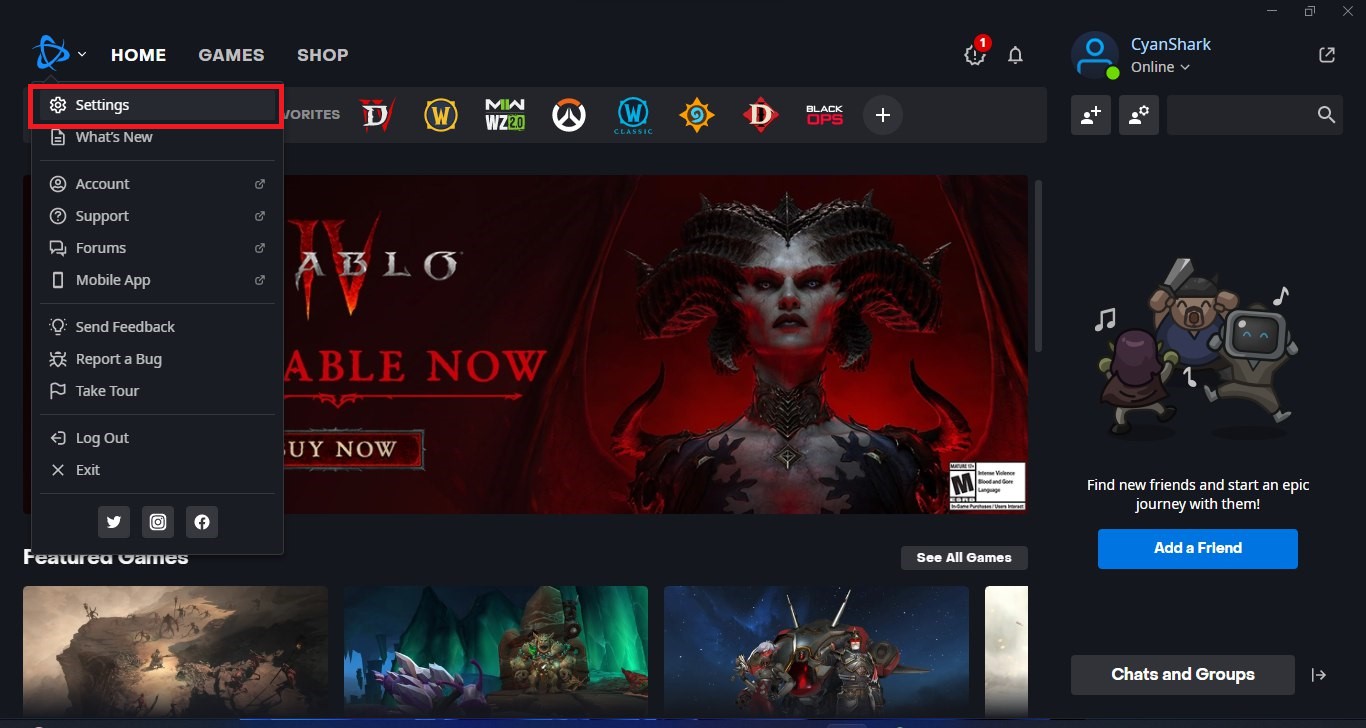
- Select “Settings” and click on “Game Install/Update.”
- Scroll down to the bottom of the page and click on “Apply latest updates and download future patch data for recently played games” to enable it.
- Click on “Done” to save the changes and then restart the Battle.net launcher to apply the changes.
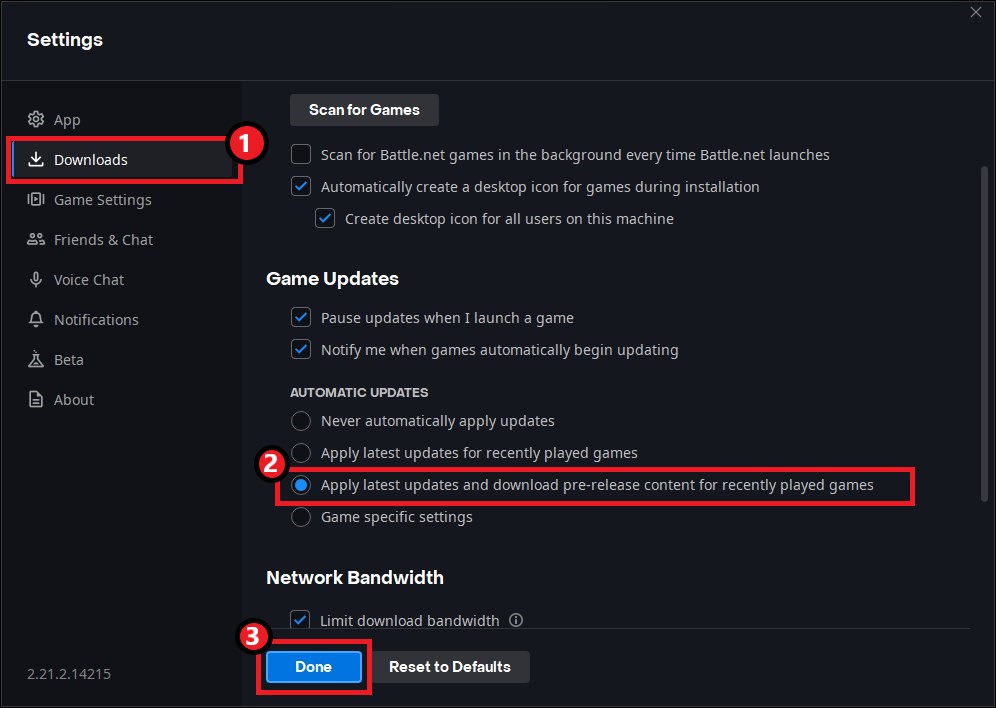
- The Battle.net launcher will automatically update Diablo 4 to the latest available version.
By following these steps, you can ensure that you are using the latest version of Diablo 4 on your PC, which can help improve your overall gameplay experience and potentially avoid any crashing or other technical issues.
Solution 5: Try to Change the Servers
Try to connect to a server located closer to you. The increased distance between you and the server can cause a 1910 error on Diablo 4. By choosing a server nearer to your location, these issues could be significantly diminished, enhancing your overall gaming experience.
Some players have reported that changing servers in Diablo 4 has helped them address both the queue issue and the error 1910 problem. By switching to a different server, players have found relief from long queue times and experienced reduced instances of 1910 errors during gameplay.
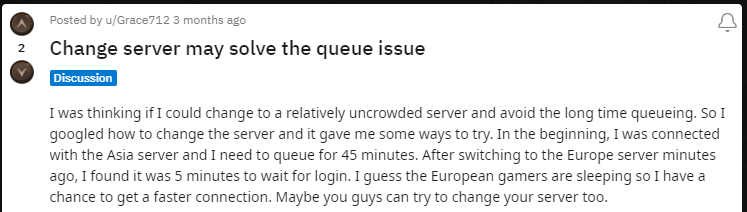
For changing the region in Diablo 4 you might need a VPN to achieve smooth gameplay. Follow the next solution.
Solution 6: Switch to a More Reliable VPN
VPNs encrypt your online traffic and help you bypass geo-restrictions to access content that may be blocked/currently unavailable in your region like other region servers. In today’s digital age, protecting your online privacy and security is more important than ever.
With a wide range of options available, choosing a reliable VPN can be challenging. Here are some of our favorite VPNs that are offering exclusive offers too:
1. Nord VPN
Get access to VPN, malware protection, password manager, and encrypted cloud storage – all combined in a single tool.
All-around digital security with 63% OFF.

2. CyberGhost VPN
Military-grade AES 256-bit encryption and a No-Logs policy to ensure your privacy and security. You can connect to any of 9144+ VPN servers with a single click.
Save up to 82% with this link and up to 45-day money-back guarantee

3. Express VPN
ExpressVPN is the top choice for gamers and streamers, offering advanced technology that minimizes lag, lowers ping, and enhances connectivity.
3 Months Free with 49% discount.
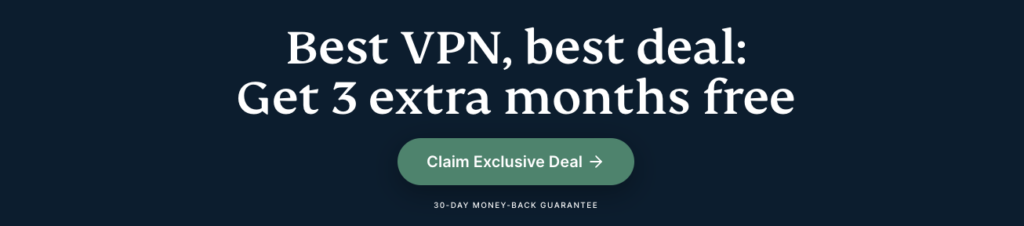
If this does not work then there are two more ways to fix the rubberbanding issue on Diablo IV.
Read More: FIX: Diablo 4 “Black Screen After Startup” on PC?
If you have any queries or suggestions, feel free to share your experience with us in the comments section down below or you can reach us on our social handles.
FAQs
How can I fix Diablo 4 Error Code 1910?
1. Ensure a stable internet connection by checking your network settings and restarting your router.
2. Temporarily disable any firewall or antivirus software that may be interfering with the game’s connection.
3. Verify your login credentials and ensure your account is in good standing.
4. Keep your game client and system software up to date.
5. Contact the game’s support team for further assistance.
Why am I getting Error Code 1910 in Diablo 4?
Error Code 1910 can occur due to various reasons, including internet connection issues, server overload, account authentication problems, firewall or antivirus interference, and game client or system errors.
How can I contact Diablo 4 support for help with Error Code 1910?
You can typically reach out to Diablo 4 support through the game’s official website or support portal. Look for contact information or a support section where you can submit a ticket or seek assistance for technical issues.







