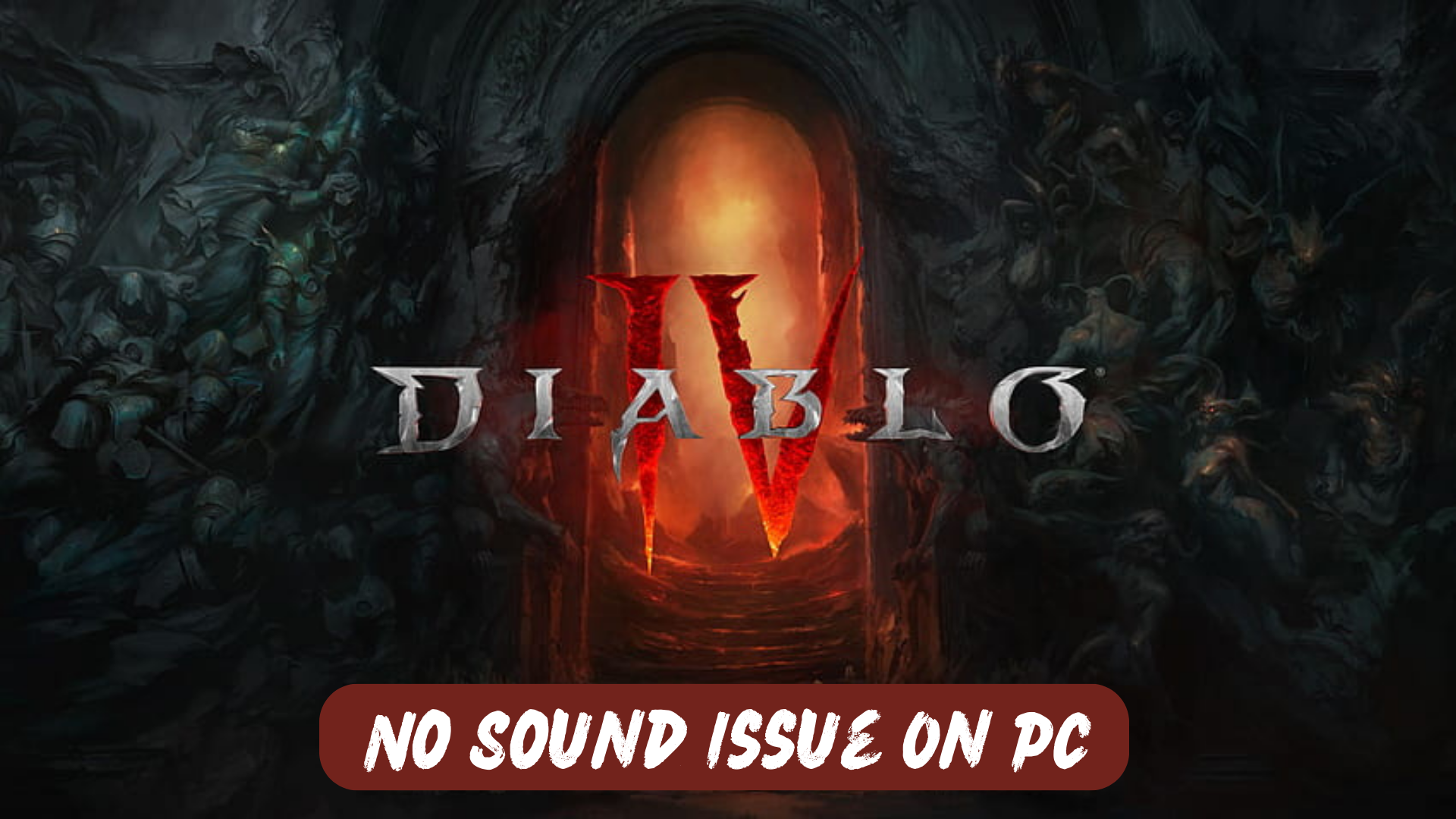Diablo 4 players have recently voiced their concerns about encountering a sound-related problem while playing the game. They have reported experiencing a complete absence of sound after updating the game, while others have encountered the issue in the middle of their gameplay sessions.
The lack of sound in Diablo 4 can be caused by several factors, one of which is the need to update the audio drivers on your PC. It is important to ensure that your audio drivers are up to date as outdated drivers can potentially lead to this problem.
How do I fix the Diablo 4 No Sound Issue on PC?
To troubleshoot and fix the Diablo 4 no-sound issue on your PC, you can try the following steps:
- Check audio settings: Ensure that the in-game audio settings are properly configured. Verify that the sound settings are not muted or turned down too low.
- Update audio drivers: Visit the manufacturer’s website of your PC or sound card to download and install the latest audio drivers. Outdated or incompatible drivers can cause sound problems. Restart your computer after installing the updated drivers.
- Verify game files: If the issue persists, verify the integrity of the game files through the game launcher or platform (e.g., Steam, Battle.net). This process checks for any corrupted or missing game files and repairs them if necessary.
- Disable enhancements: Some audio enhancements or effects on your PC can interfere with the game’s sound. Disable any audio enhancements such as surround sound, audio enhancements provided by sound card software, or third-party audio processing tools.
- Disable other audio devices: If you have multiple audio devices connected to your PC, such as speakers, headphones, or external sound cards, try disabling or unplugging the ones you are not using. Sometimes conflicts between different audio devices can cause sound issues.
Solution 1: Restart the PC
When you experience a No sound Issue or any bug in your game, it’s recommended to start by restarting the computer before attempting any other fixes. This is because restarting the computer can resolve any temporary errors caused by outdated cookies and cache or conflicts with other software on your system. By simply restarting the PC
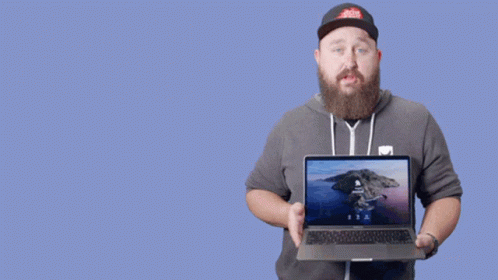
Solution 2: Close Unwanted Programs on PC
If there are too many programs running in the background, using too much internet/RAM/Disk can cause Diablo 4 No sound Issue on Windows 11.
Closing unwanted programs will help you eliminate the crashing issue on your PC.
So, let’s close unwanted programs:
- Press Ctrl + Shift + ESC keys to open Task Manager
- Now check which program is using more Network
- Right-click on that program and select End task

- And check if the crash is solved or not.
Solution 3: Disable Nahimic Audio Driver
Nahimic is an audio driver that is often pre-installed on laptops, motherboards, and other devices to provide an enhanced audio experience. This driver is trusted by many users to optimize and fine-tune the audio performance of their computers.
However, if you are facing issues with your audio, such as crackling or sound cutting out, disabling the Nahimic audio driver may help resolve the issue.
Sure, here are the steps to disable the Nahimic audio driver from Task Manager:
- Press Ctrl+Shift+Esc to open the Task Manager
- Click on the Startup tab at the top of the Task Manager.
- Find the Nahimic audio driver in the list of startup programs.
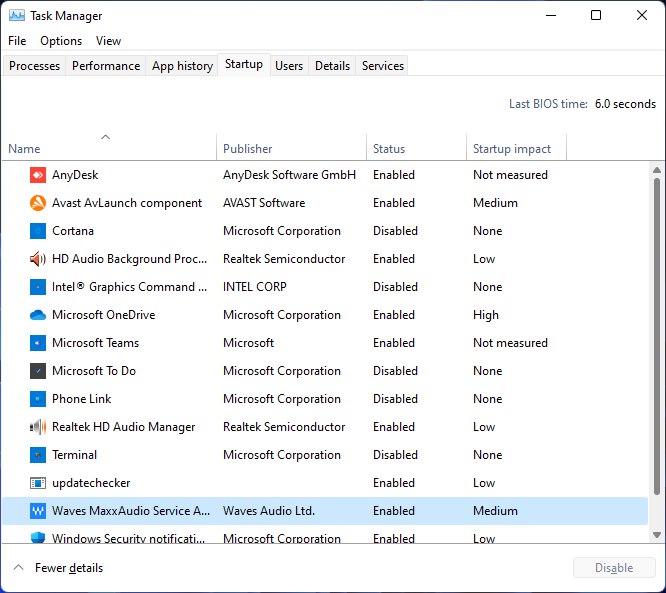
- Right-click on Nahimic and select Disable from the context menu.
- Confirm the action when prompted.
- Restart your computer to allow the changes to take effect.
- Check if the audio issue has been resolved.
Solution 4: Update the Sound Driver
Sometimes the audio drivers are outdated and cause audio issues and bugs with other software like games and audio tools. Some of the players also suggest updating the audio driver to just make sure is everything running fine on your PC.
Here is how you can update the sound driver on your PC:
- Click on the Search icon
- Type Device Manager

- Click to open Device Manager
- Then select the Audio inputs and outputs
- A further menu will open
- Right-click on the Speaker / Headphone name
- Click on the Update driver
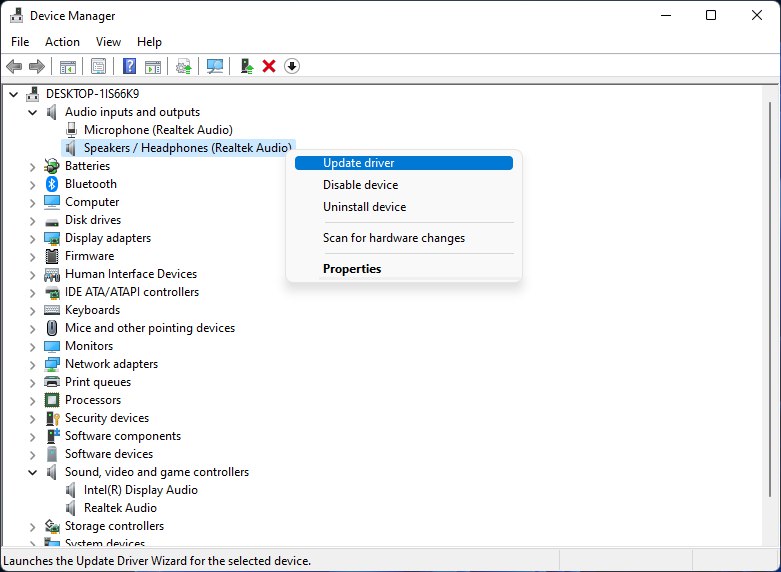
Solution 5: Check Wires of Audio Output
It’s essential to ensure that your audio output device and wires are correctly connected and plugged into the appropriate ports.
This is a simple yet effective troubleshooting step because users may sometimes forget or make mistakes in this regard. Therefore, it’s crucial to check the connections to rule out any issues related to incorrect wiring or connection.
Solution 6: Disconnect Other Peripherals
Another useful troubleshooting step is to disconnect any other peripherals and check if the audio issue persists. To identify the root cause of the problem, it’s recommended to use only a minimal number of external USB devices. By doing so, you can isolate the issue and determine whether it’s related to any specific peripheral or not.
Solution 7: Turn Off Windows Sonic or Spatial Sound
If your Windows PC has the Windows Sonic or Spatial Sound feature, it’s essential to disable it to troubleshoot any audio issues with Diablo 4. Here are the steps you can follow:
- Press Windows + I
- Click on System and then the Sound option
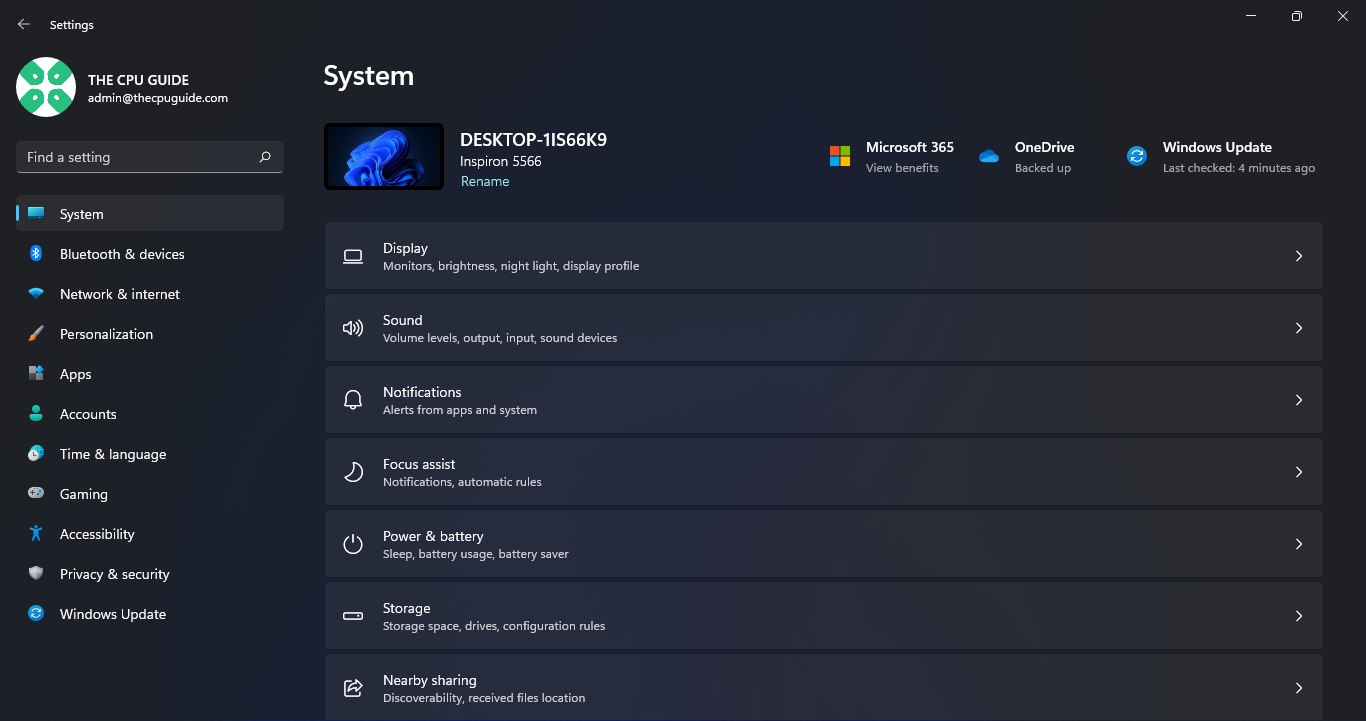
- Scroll down and select “More Sound Settings“
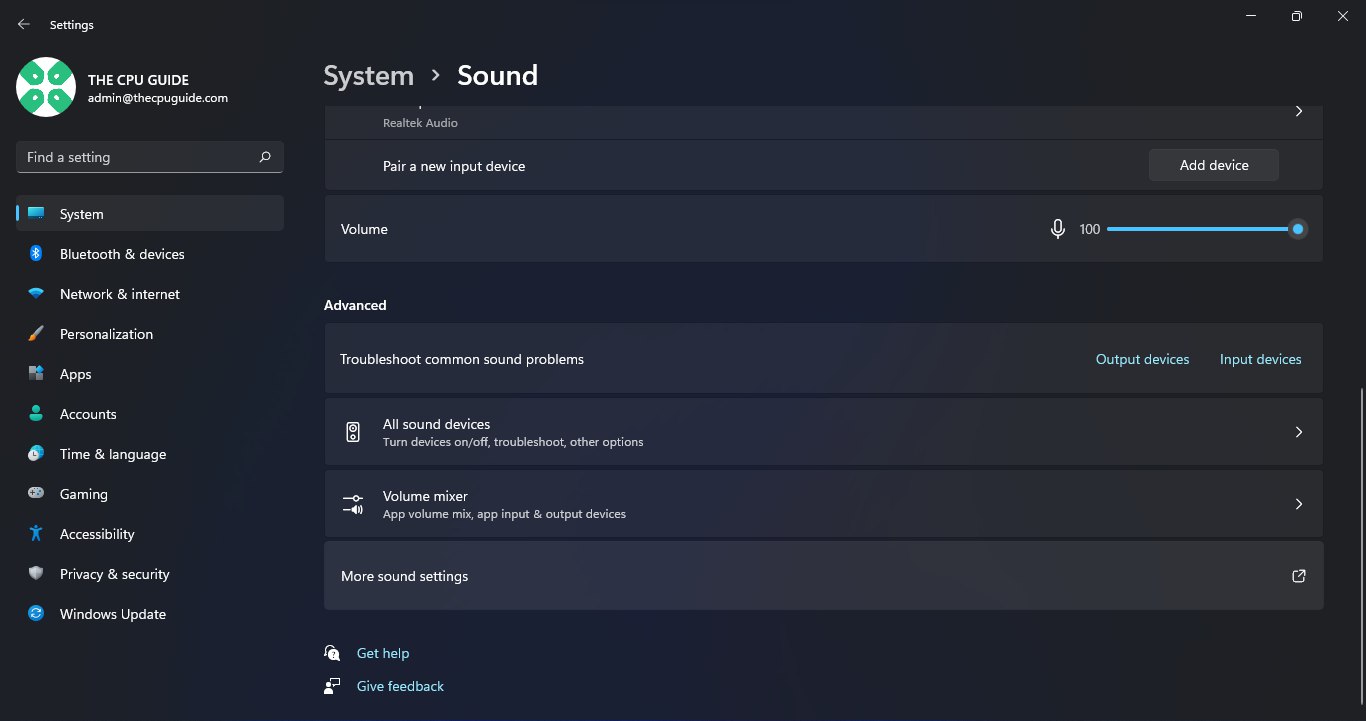
- Choose a playback device and select Properties
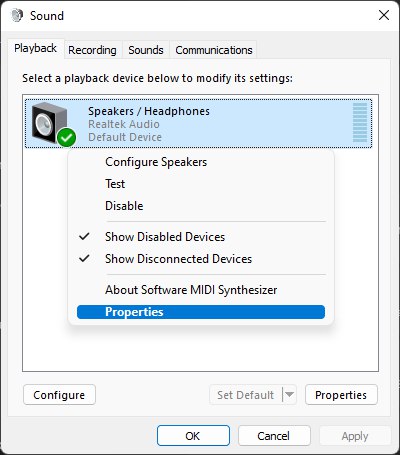
- Click on Spatial Sound and choose Windows Sonic for Headphones in the Spatial Sound format
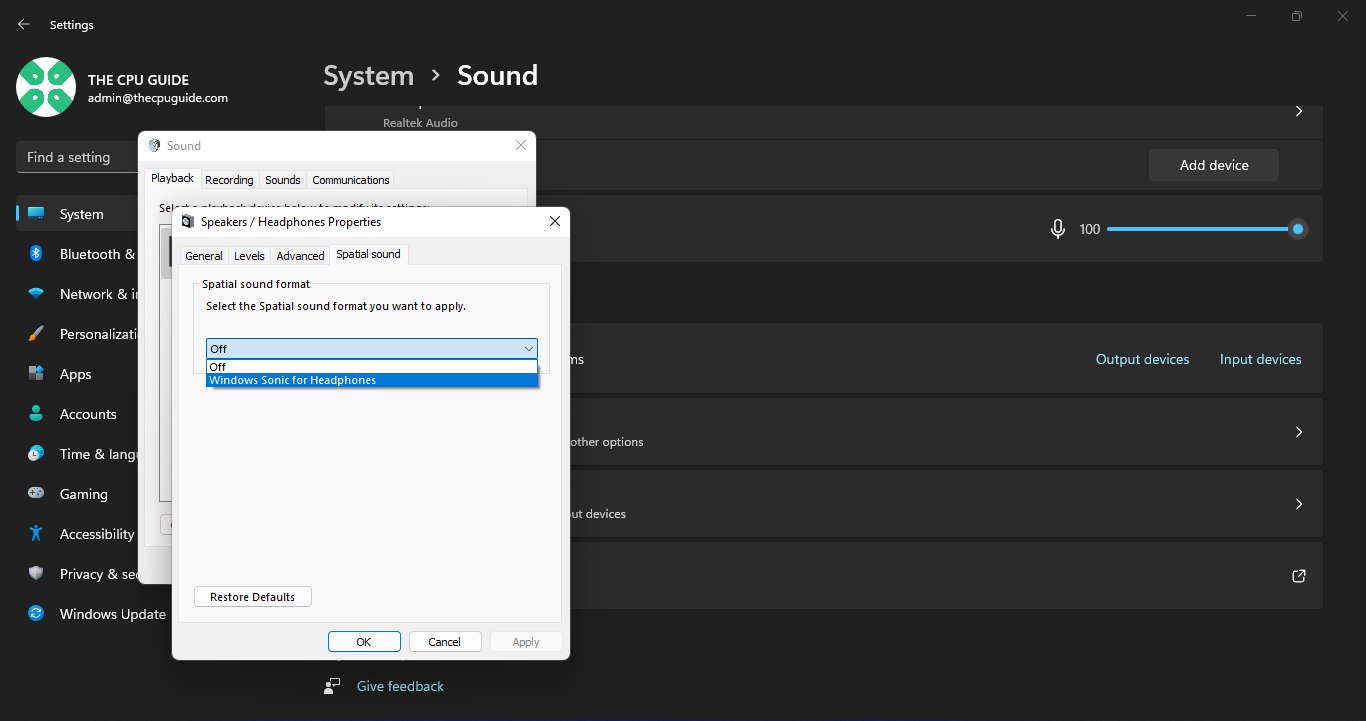
- Finally, select Apply and restart your PC to apply the changes
By disabling the Windows Sonic or Spatial Sound feature in this way, you can troubleshoot and fix any audio issues you’re experiencing with Diablo 4 on your Windows PC.
Solution 8: Keep your PC Updated
Keeping your PC updated is crucial for ensuring that your device runs smoothly and securely. With new updates and patches being released frequently, it’s important to stay up-to-date to avoid potential security vulnerabilities, performance issues, and software compatibility problems.
So, here is how you can update your PC:
- Click on the Windows icon
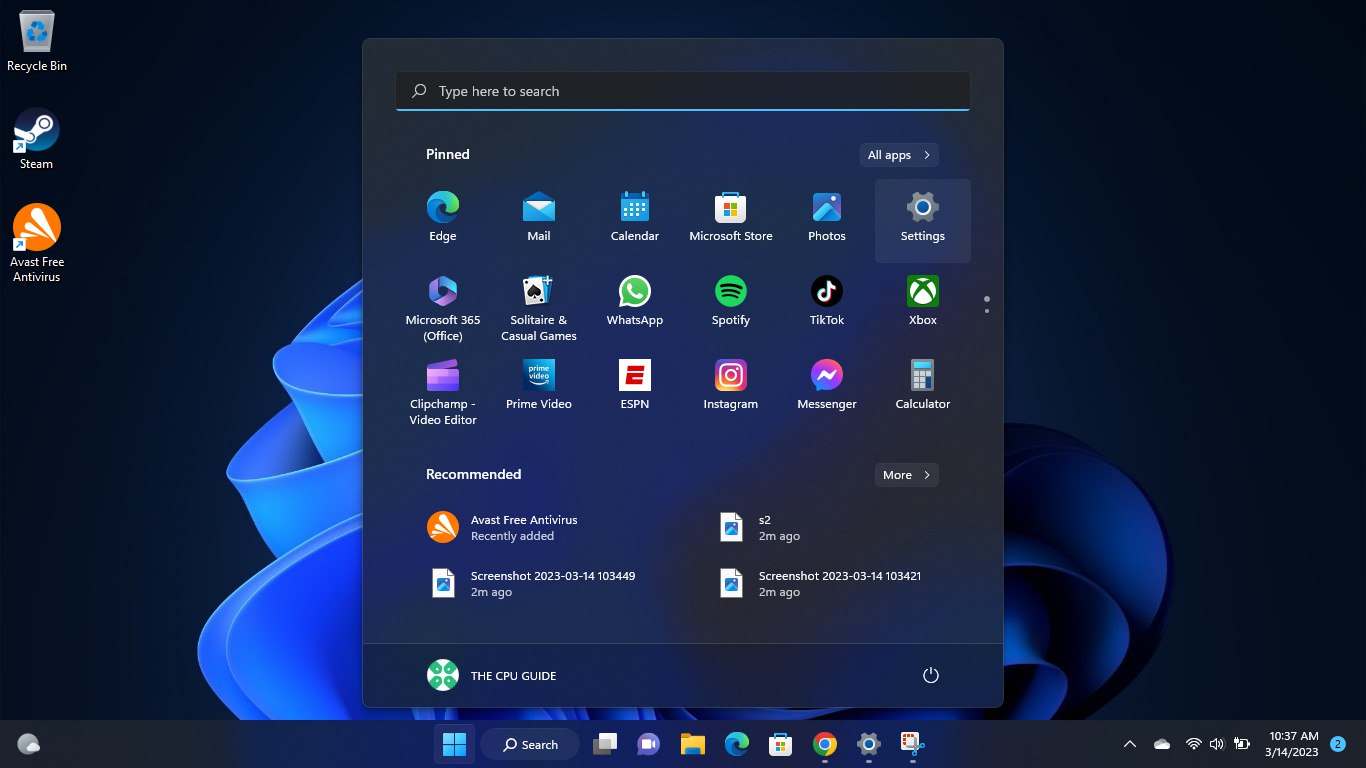
- Click on the Settings icon
- A new window will pop up
- Select Windows Update from the left menu
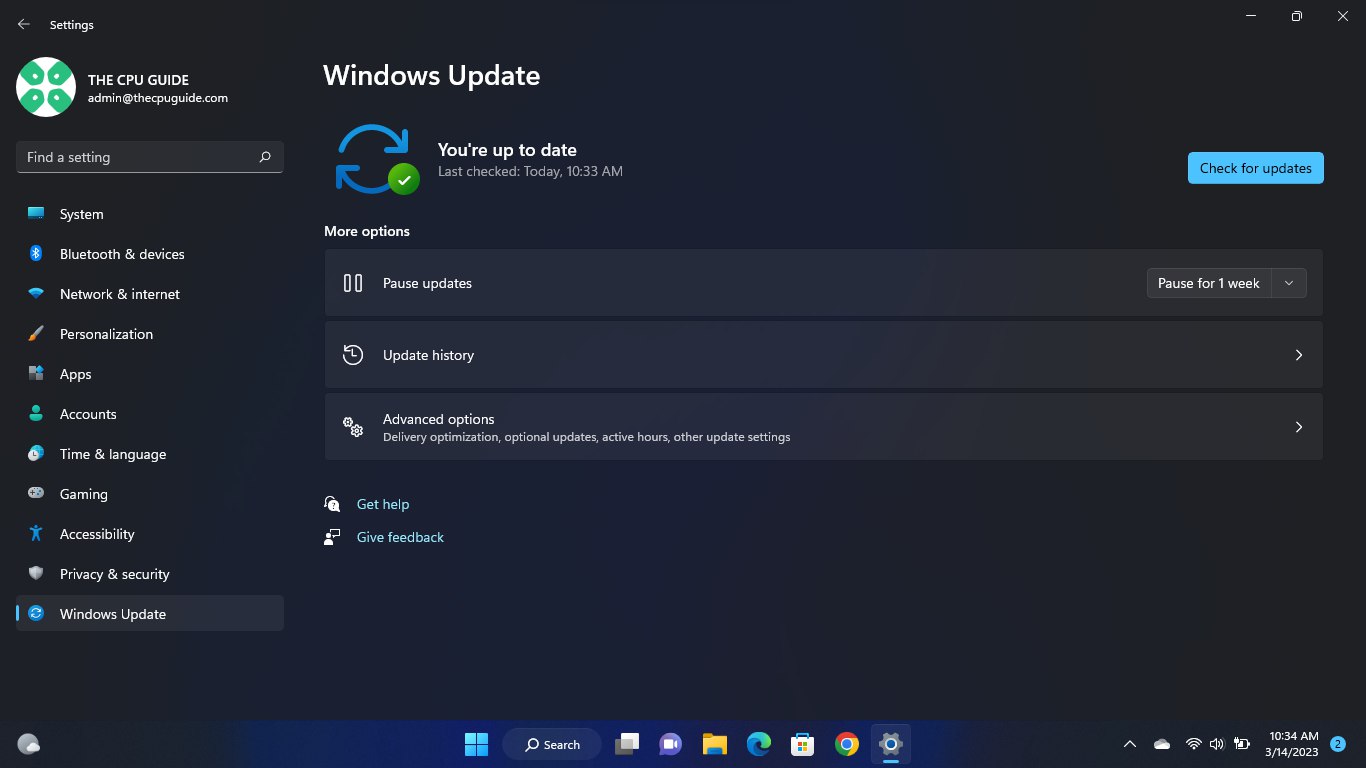
- The new Windows will pop up
- Then click on Check for updates.
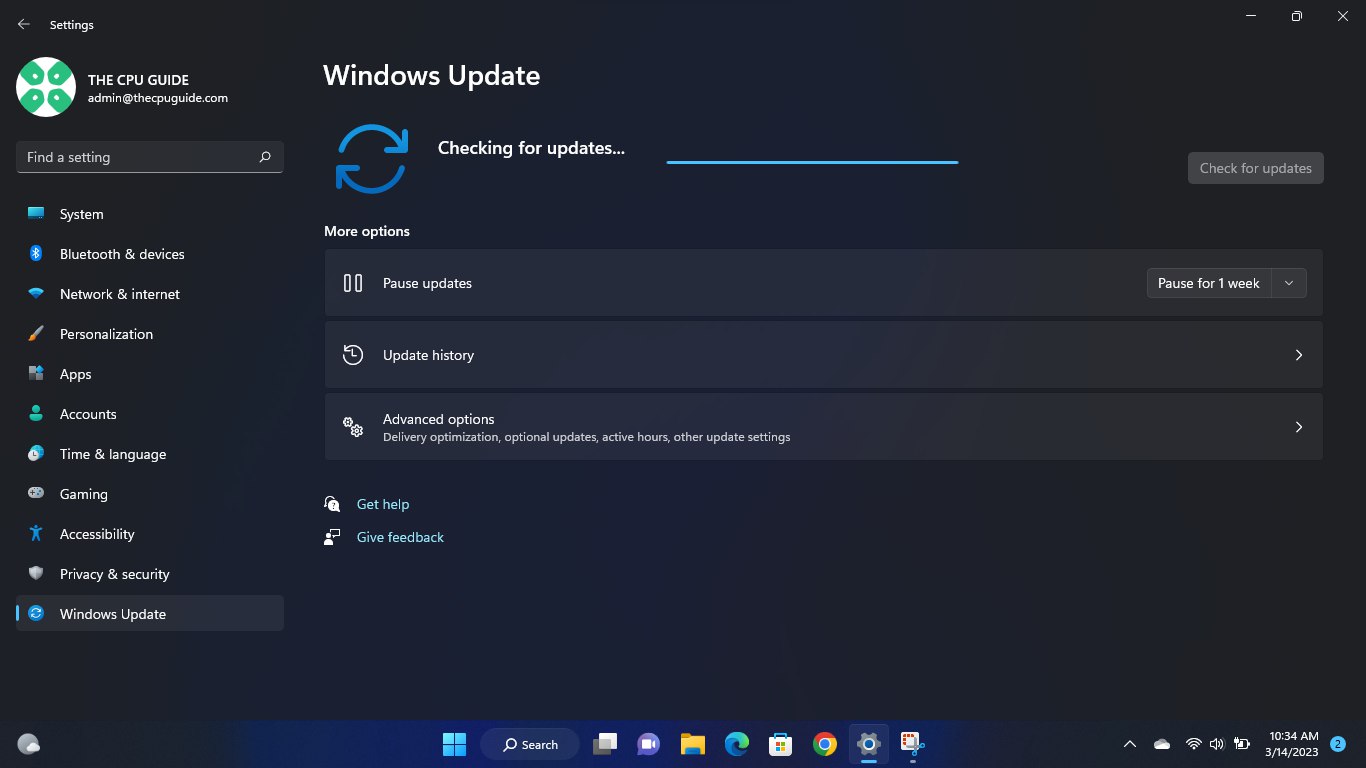
- If there is any update it will start updating the PC.
Hopefully, the audio-cutting issue on Diablo 4 is solved.
Solution 9: Verify Game Files
if you are experiencing a No Sound error when playing Diablo 4 on your PC, there is a simple solution to fix this problem. You can verify and repair the game files through the Battle.net client by following these steps:
- Open the Battle.net client on your PC.
- Click on the Diablo 4 game.
- Click on the OPTIONS icon (a gear-shaped icon) and select Scan and Repair.
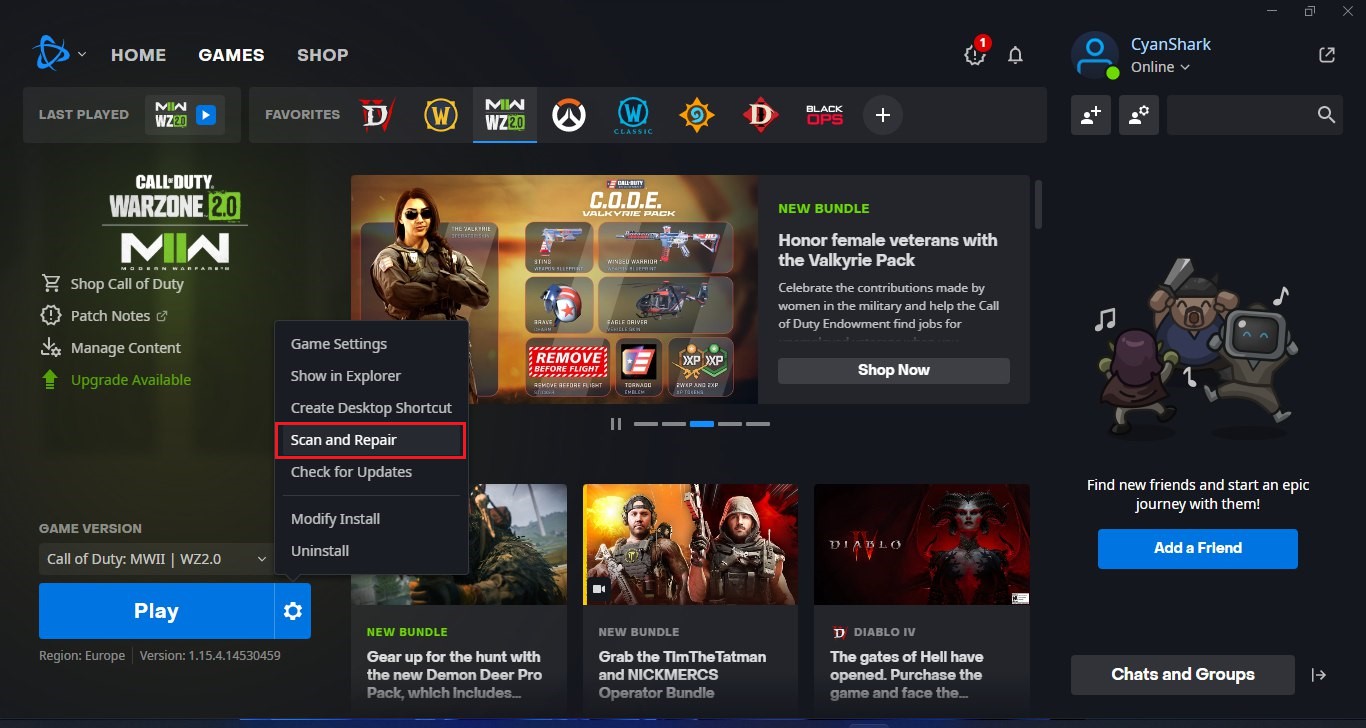
- Choose the “Begin Scan” option and wait for the process to complete.
- Once the scan is complete, close the Battle.net launcher and restart your PC.
By following these steps, you can fix any missing or corrupted game files and ensure that Diablo 4 runs smoothly on your PC. This is an easy and effective solution that can help you avoid “No sound” errors and other technical issues while playing the game.
Hope all of the above solutions help you to solve the Diablo 4 No Sound issue on your PC.
FAQs
Why is there no sound in Diablo 4 on my PC?
There can be various reasons for this issue, including outdated audio drivers, incorrect settings, or conflicts with audio devices or enhancements.
How do I update my audio drivers?
Visit the manufacturer’s website for your PC or sound card, download the latest audio drivers compatible with your system, and install them. Restart your computer after installation.
What should I do if the sound issue persists after trying the above steps?
If the problem persists, consider reaching out to official Diablo 4 support channels or community forums for further assistance. They may have specific troubleshooting steps or solutions for your case.