Players of Diablo 4 have recently been expressing frustration over encountering an “Run Out of Memory” error, which prevents them from playing the game. Similarly, here one of the users is sharing the same issue on Reddit.
To prevent the “Run Out of Memory” error in Diablo 4, it is crucial to ensure that your PC is up to date and that no other memory-intensive processes are running in the background. This error can be caused by multiple factors, so it’s important to keep your system updated and minimize resource usage from other applications or processes.
How do I fix Diablo 4 running out of memory?
If you’re encountering the “Out of Memory” error in Diablo 4, here are some steps you can take to try and resolve the issue:
- Update your system: Make sure your operating system and graphics drivers are up to date. Outdated software can sometimes cause memory-related issues.
- Increase physical memory: If you consistently encounter memory issues while playing Diablo 4, it may be worth considering upgrading your RAM (random access memory) to increase your system’s physical memory capacity.
- Close unnecessary applications: Close any unnecessary programs or processes running in the background that might be consuming a significant amount of memory. This includes web browsers with multiple tabs, resource-intensive applications, or other games.
- Lower in-game settings: Reduce the graphical settings within Diablo 4 to lessen the strain on your system’s memory. Lower settings like texture quality, shadows, anti-aliasing, and other graphics options to free up memory resources.
- Verify game files: If you’re playing Diablo 4 through a platform like Battle.net, use the option to verify the game files. This will check for any corrupt or missing files and replace them if necessary.
Solution 1: Close Unwanted Programs on PC
If there are too many programs running in the background, using too much internet/RAM/Disk can cause Diablo 4 to run out of memory error on Windows 11.
Closing unwanted programs will help you eliminate the Diablo 4 “Run-out of memory error” on your PC.
So, let’s close unwanted programs:
- Press Ctrl + Shift + ESC keys to open Task Manager
- Now check which program is using more Network
- Right-click on that program and select End task

- And check if the error is solved or not.
Solution 2: Update Diablo 4
To ensure that you are not using an outdated version of Diablo 4 on your PC, it is highly recommended to check for game updates regularly. This can help avoid conflicts caused by outdated game patches that can affect the game’s launch or gameplay experience. Here is a step-by-step guide on how to update Diablo 4:
- Open the Battle.net (Blizzard) launcher and click on the Blizzard logo located in the top left corner.
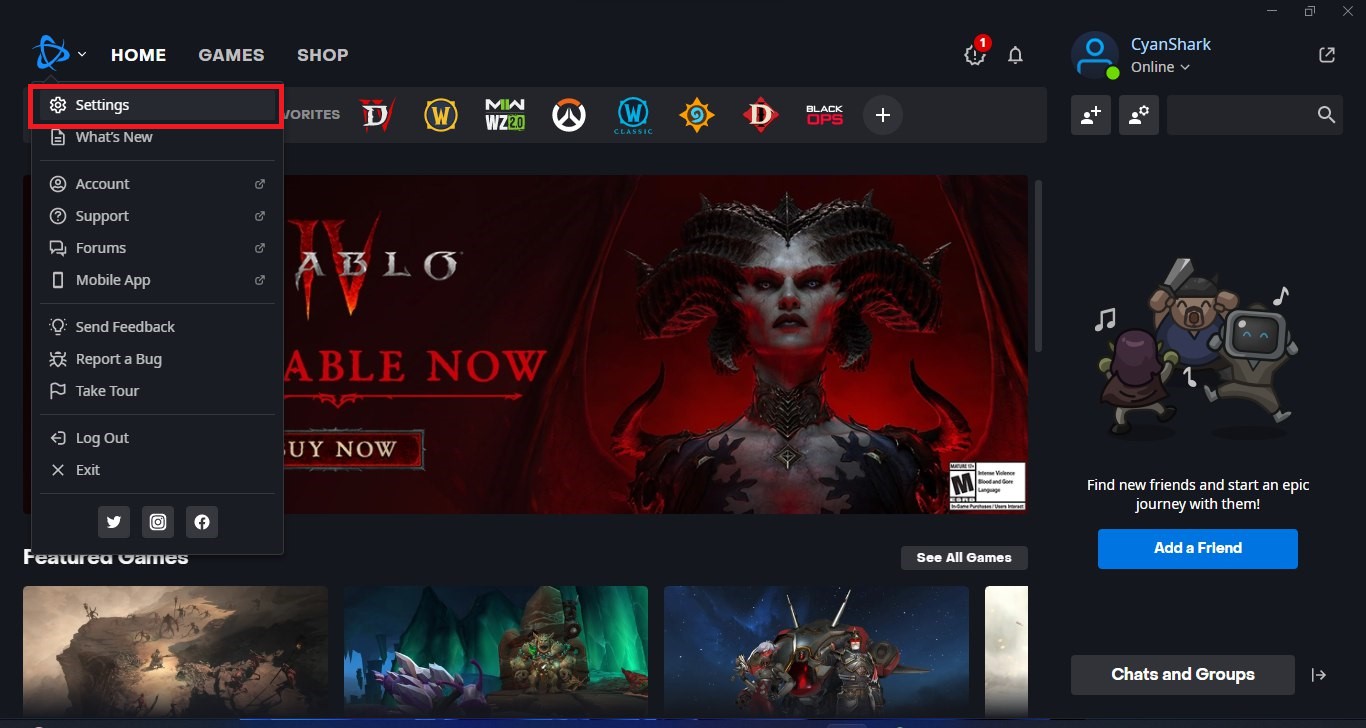
- Select “Settings” and click on “Game Install/Update.”
- Scroll down to the bottom of the page and click on “Apply latest updates and download future patch data for recently played games” to enable it.
- Click on “Done” to save the changes and then restart the Battle.net launcher to apply the changes.
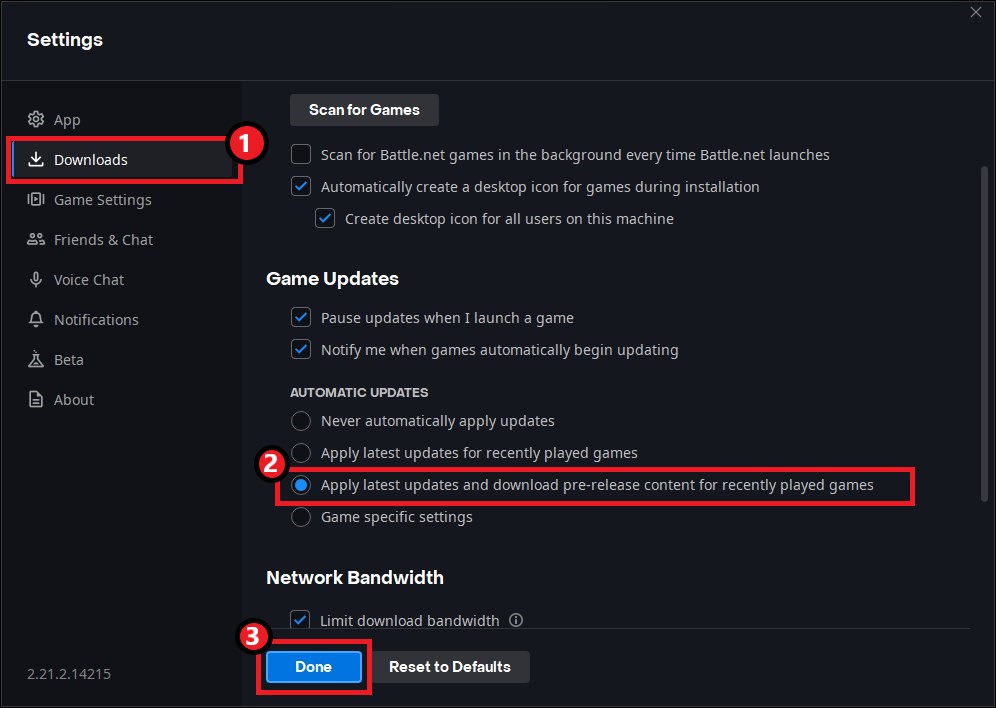
- The Battle.net launcher will automatically update Diablo 4 to the latest available version.
By following these steps, you can ensure that you are using the latest version of Diablo 4 on your PC, which can help improve your overall gameplay experience and potentially avoid any errors like “Out of Memory” or other technical issues.
Solution 3: Update Graphic Drivers Via Device Manager PC
Updating your graphics card driver is essential for ensuring optimal performance and compatibility with the latest software and games. Updating your graphics card driver can be done via the Device Manager in Windows and is a straightforward process that can be completed in just a few steps.
Here is how you can update drivers through Device Manager:
- Click on the Search icon
- Type Device Manager
- Click to open Device Manager

- Then select the Display adapters
- A further menu will open
- Right-click on the graphic card name
- Click on the Update driver
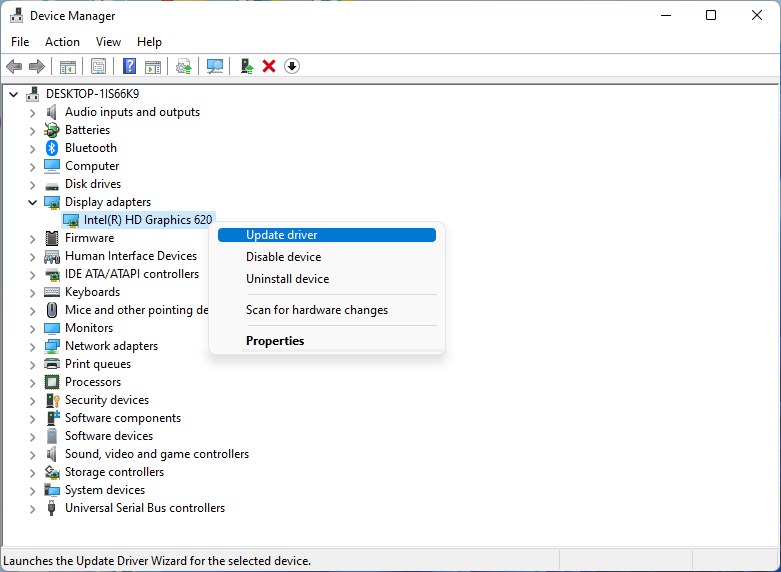
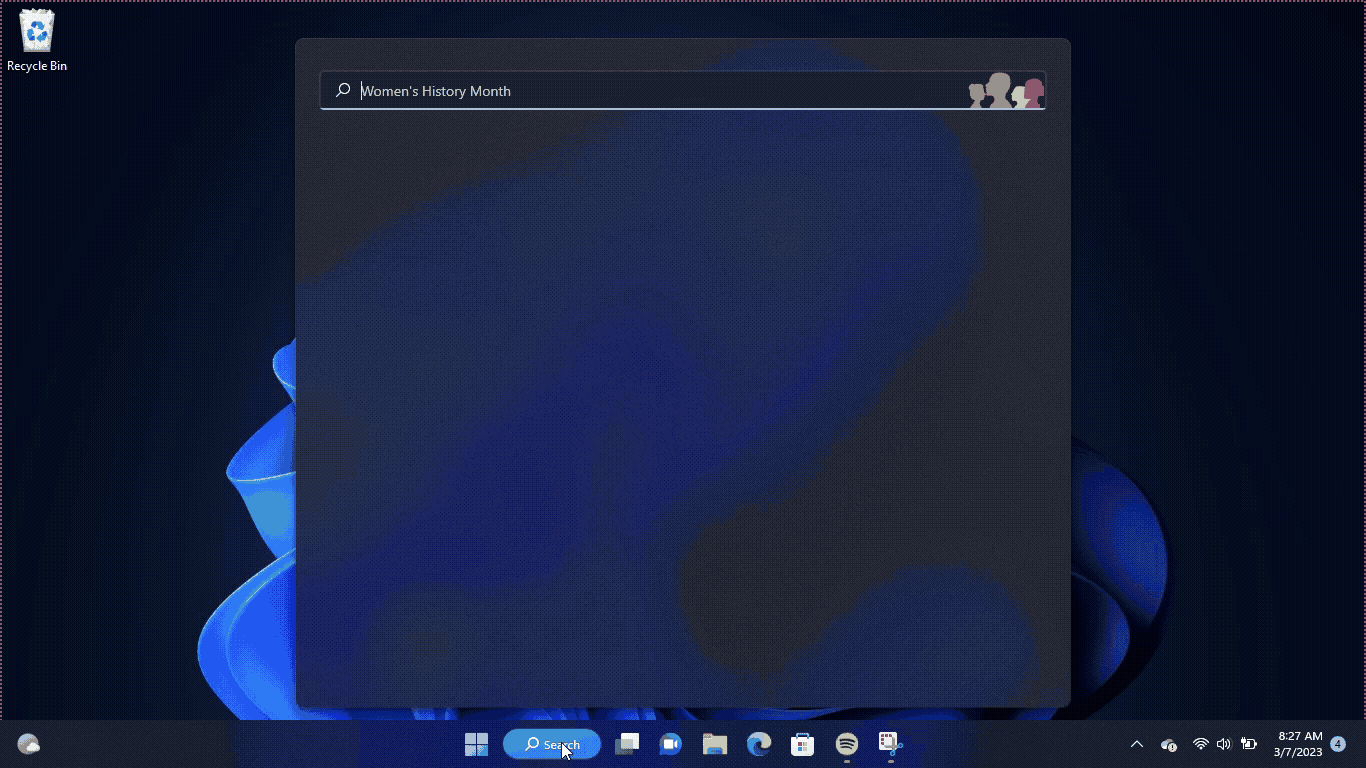
Solution 4: Check for Driver’s Updates of GPU/Video Cards of Different Company PC
An issue that can cause crashes in Diablo 4 is outdated GPU drivers. When the video card drivers are not up to date, the GPU cannot keep up with modern gaming and may cause errors. To resolve this, we suggest updating the video card drivers. Direct links to the main GPU manufacturers can be found below.
If the above solution didn’t work out for you, then try the next solution.
Solution 5: Change In-game Settings
To address memory issues in Diablo 4, one potential solution is to lower the in-game graphics settings. By reducing the visual quality, you can free up more memory for the game to run smoothly. Here’s how to do it:
- Open the game launcher and select Diablo 4.
- Go to the Settings menu and click on Graphics.
- Adjust the in-game visual settings to a medium level or lower.
- Additionally, consider setting the FPS limit to 60FPS to further optimize performance.
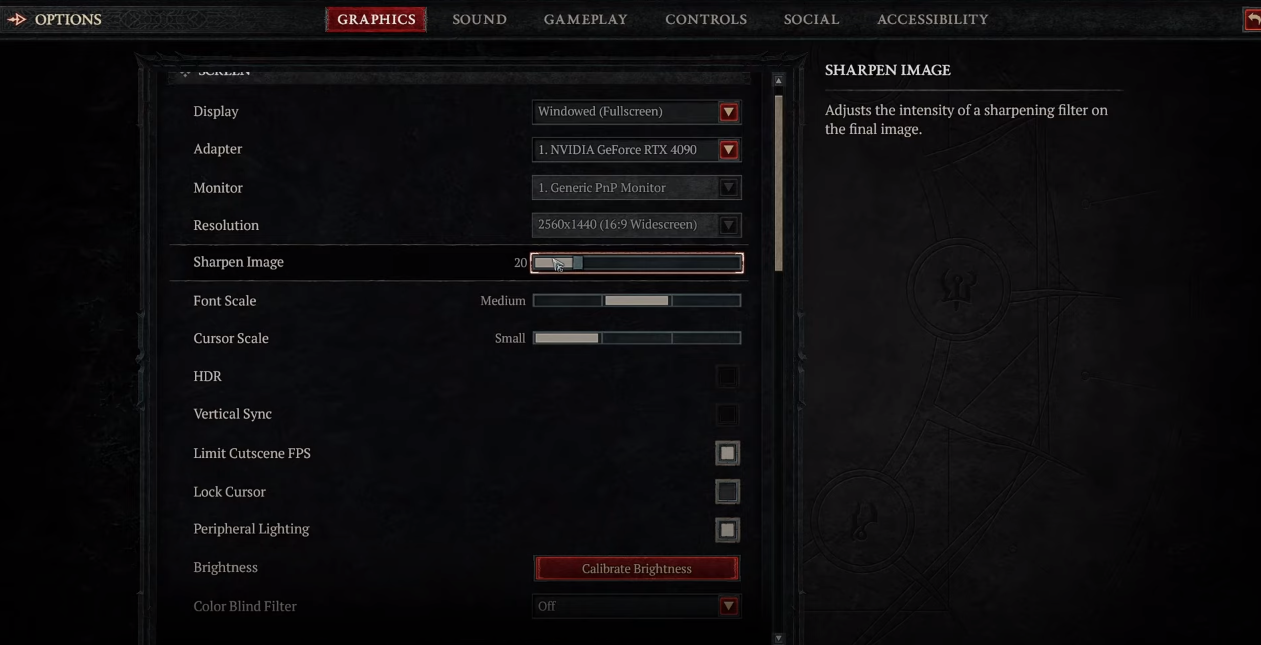
By making these changes, you may experience improved gameplay performance and fewer memory-related issues in Diablo 4.
Solution 6: Verify Game Files
if you are experiencing a run-out of memory error when playing Diablo 4 on your PC, there is a simple solution to fix this problem. You can verify and repair the game files through the Battle.net client by following these steps:
- Open the Battle.net client on your PC.
- Click on the Diablo 4 game.
- Click on the OPTIONS icon (a gear-shaped icon) and select Scan and Repair.
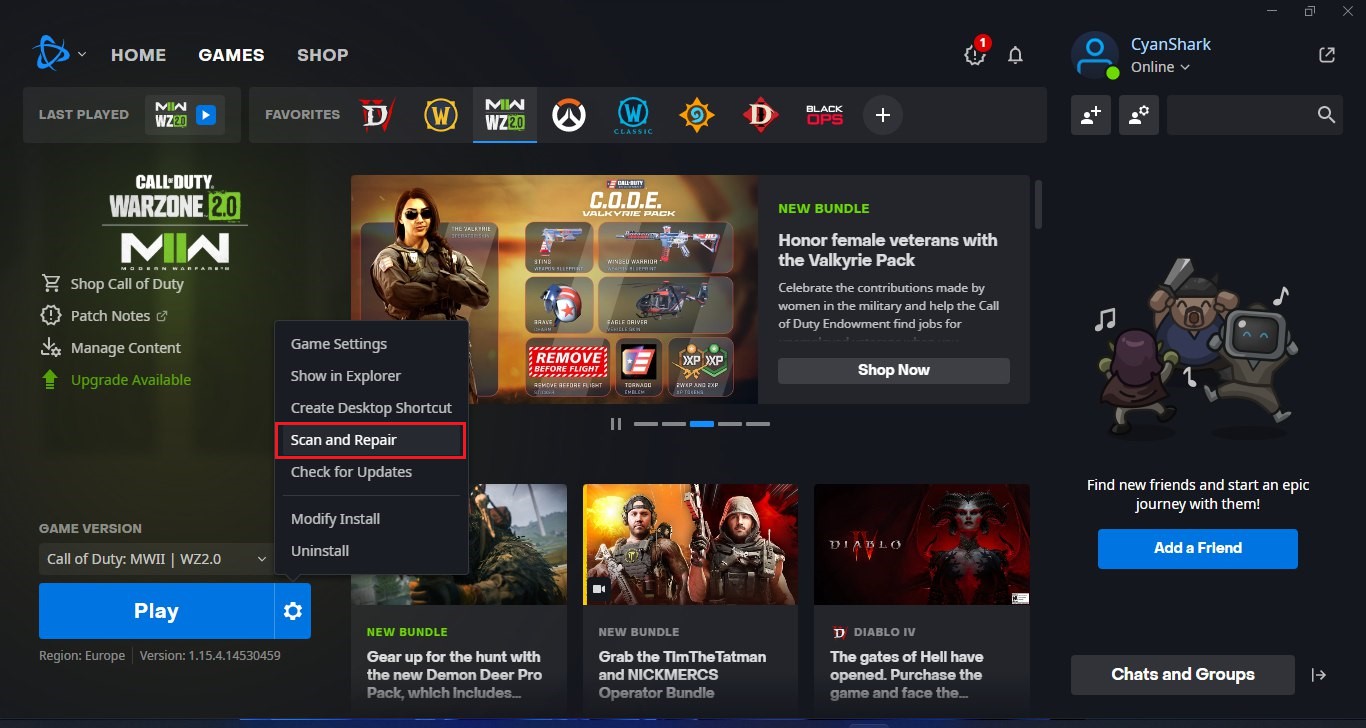
- Choose the “Begin Scan” option and wait for the process to complete.
- Once the scan is complete, close the Battle.net launcher and restart your PC.
By following these steps, you can fix any missing or corrupted game files and ensure that Diablo 4 runs smoothly on your PC. This is an easy and effective solution that can help you avoid “out of memory” errors and other technical issues while playing the game.
FAQs
What does the “Out of Memory” error mean in Diablo 4?
The “Out of Memory” error in Diablo 4 on PC indicates that your system does not have enough available memory to run the game properly, leading to gameplay interruptions or crashes.







