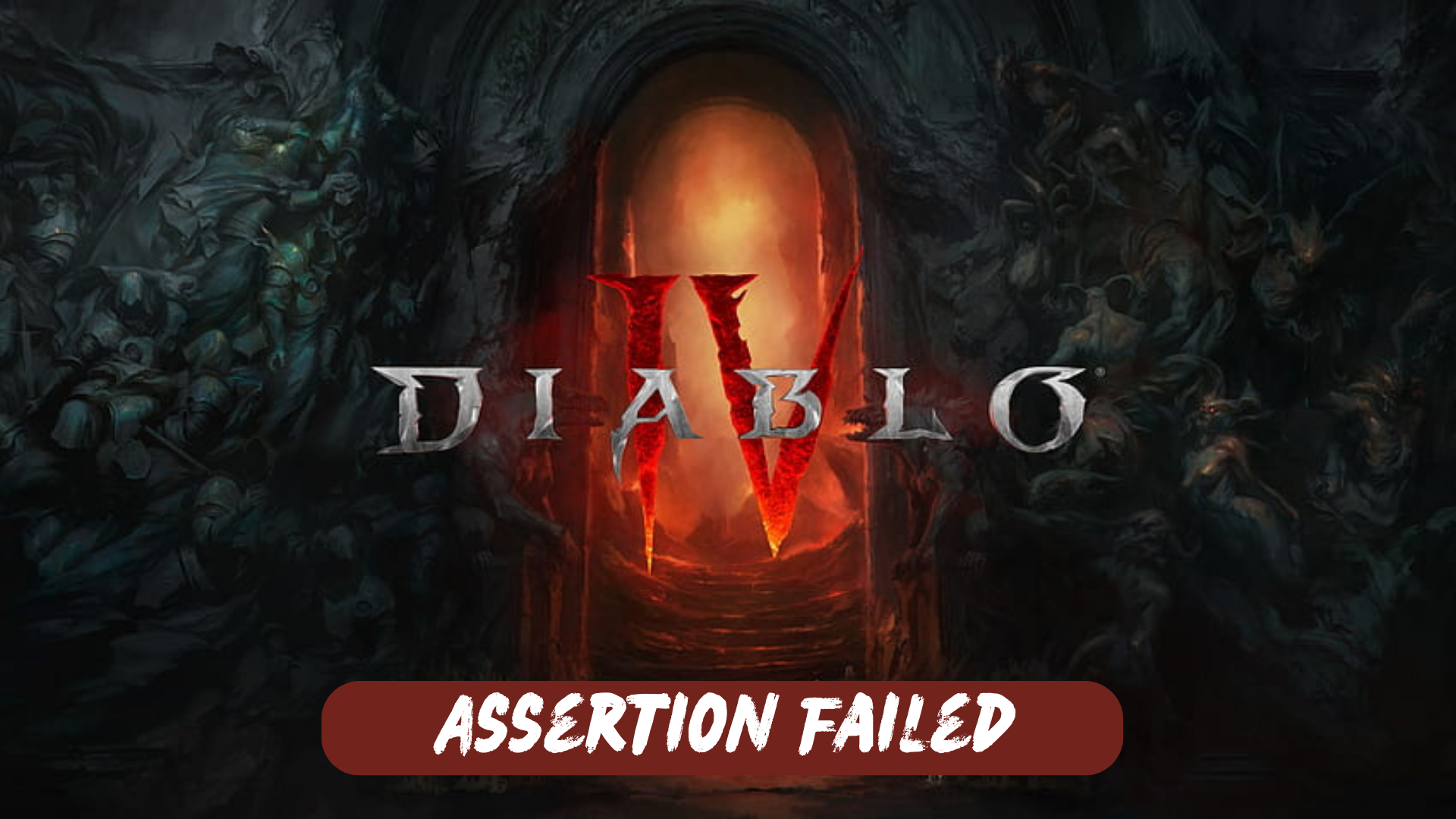Diablo 4 players are encountering an error where the game fails to load on startup, displaying an error code “Assertion Failed! Expression-Kernel_pso“. Interestingly, players have reported that this issue persists even after reinstalling the game.
Why I am getting an Assertion Failed error on Diablo 4?
The Assertion Failed error in Diablo 4 can occur due to various factors. Here are a few possible reasons for encountering this error:
- Corrupted Game Files: If the game files have become corrupted or incomplete, it can trigger the Assertion Failed error.
- Graphics Driver Issues: Outdated or incompatible graphics drivers can sometimes cause Assertion Failed errors.
- System Compatibility Problems: In some cases, the hardware or software configuration of your system may not meet the minimum requirements for Diablo 4. This can result in Assertion Failed errors during startup.
- Overclocking or System Instability: If your system is overclocked or experiencing instability, it can lead to errors as Assertion Failed. Resetting any overclocking settings or addressing system stability issues may help resolve the problem.
- Third-Party Software Interference: Certain third-party software, such as overlays or conflicting programs, can interfere with Diablo 4 and trigger the Assertion Failed error. Disabling or uninstalling such software may resolve the issue.
Solution 1: Reinstall the Visual C++ Redistributables
To address the Assertion Failed error in Diablo 4, you can try the following steps:
- Go to the Microsoft Visual C++ Redistributables page.
- Download the installer that corresponds to your system’s architecture (X64).
- Install the Visual C++ Redistributables.
- Additionally, install the DirectX Runtime and restart your computer.
- Launch Diablo 4 again and observe if the game still crashes, displaying the assertion failed message.
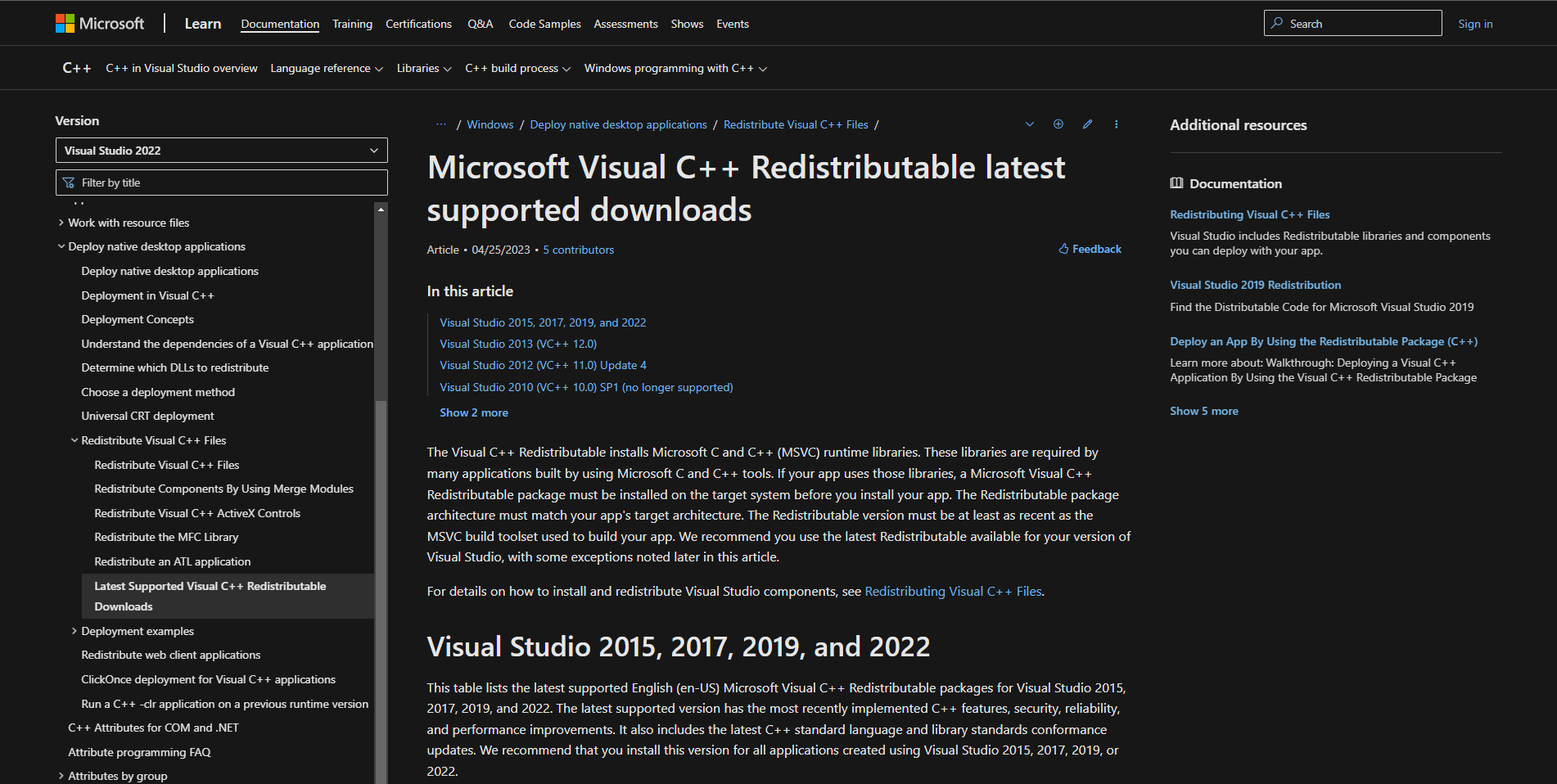
By re-installing the Visual C++ Redistributables and ensuring the presence of the DirectX Runtime, you may be able to resolve the Assertion Failed error and prevent further crashes of Diablo 4 on your PC.
Solution 2: Restart the PC
When you experience an Assertion Failed error or any bug in your game, it’s recommended to start by restarting the computer before attempting any other fixes. This is because restarting the computer can resolve any temporary errors caused by outdated cookies and cache or conflicts with other software on your system. Simply restarting the PC
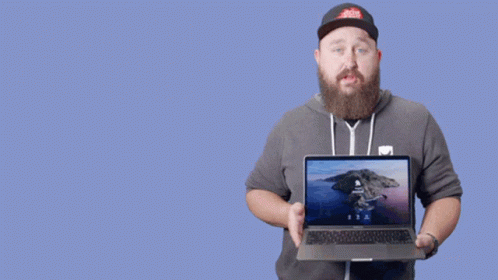
Solution 3: Run the Application as Administrator on PC
Running the program as an administrator will definitely help you eradicate the Diablo 4 Assertion Failed error as it might lack the privileges required to run the Application.
To solve the issue of the game crashing, running the program as an administrator could be a helpful solution as it may not have the necessary privileges to run the application. By granting administrative access to the program, you can ensure that it has all the necessary permissions to operate and potentially resolve any errors causing the game to crash.
Here is how you can run the application as an administrator:
- Go to the file/ folder.
- Then go to the Game Launcher/Steam client.
- Right-click on the Launcher icon
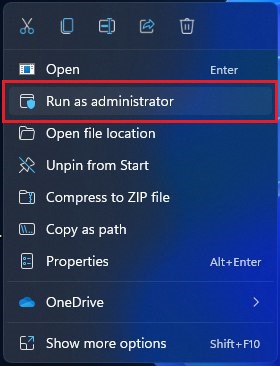
- A menu will open
- Select “Run as administrator“
Now the program will start running smoothly without giving you the error “Diablo 4 Assertion Failed error“
The above solution is a temporary fix which helps you run the program or access folder. If you want to run the program permanently on administrator, then follow the next solution to solve Diablo 4 Assertion Failed error Issue.
Solution 4: Update Graphic Drivers Via Device Manager PC
Updating your graphics card driver is essential for ensuring optimal performance and compatibility with the latest software and games. Updating your graphics card driver can be done via the Device Manager in Windows and is a straightforward process that can be completed in just a few steps.
Here is how you can update drivers through Device Manager:
- Click on the Search icon
- Type Device Manager
- Click to open Device Manager

- Then select the Display adapters
- A further menu will open
- Right-click on the graphic card name
- Click on the Update driver
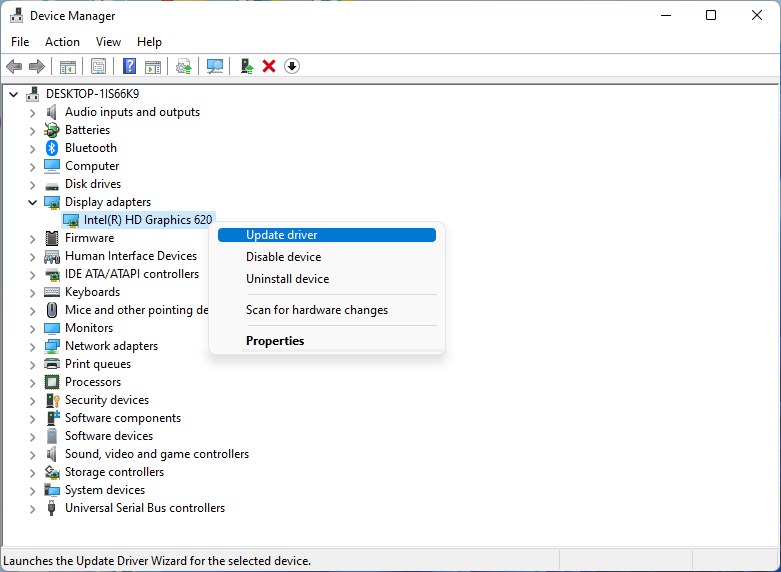
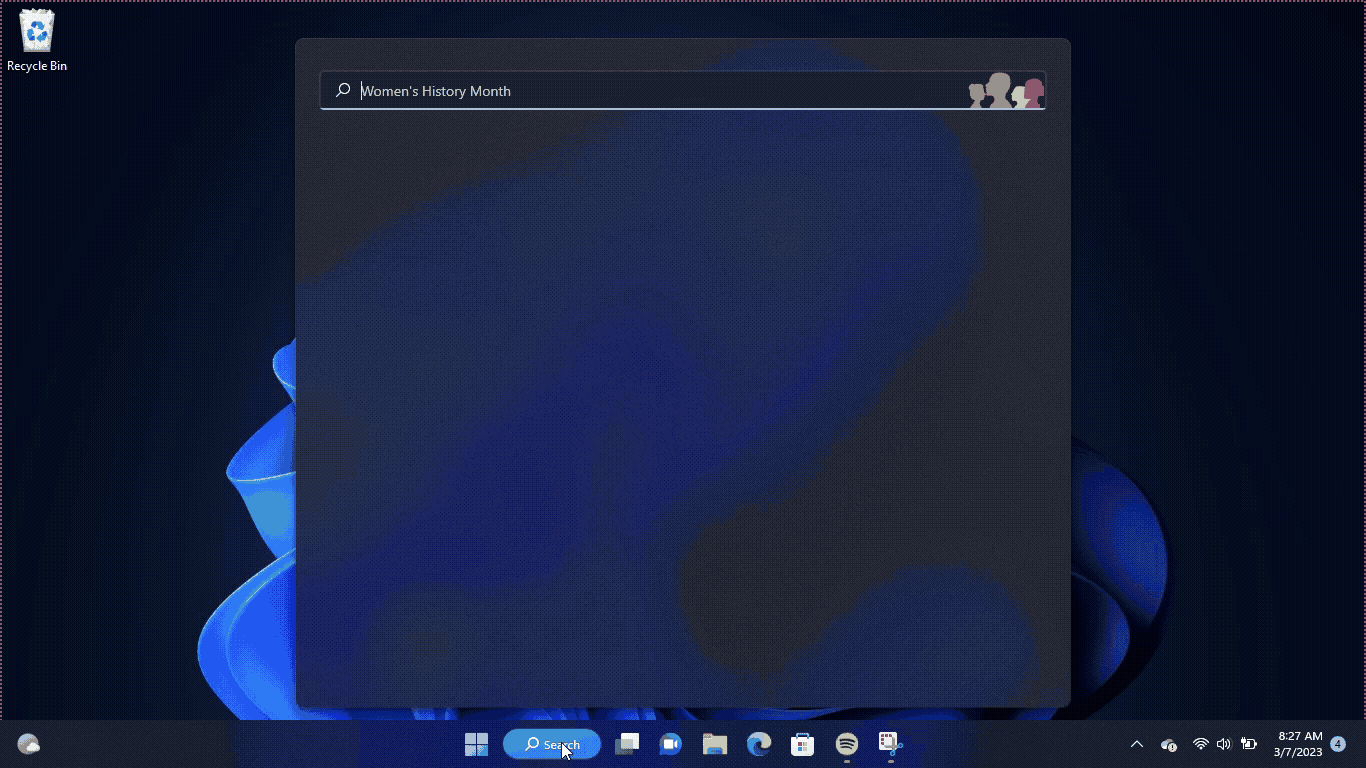
Solution 5: Check for Driver’s Updates of GPU/Video Cards of Different Company PC
An issue that can cause crashes in Diablo 4 is outdated GPU drivers. When the video card drivers are not up to date, the GPU cannot keep up with modern gaming and may cause crashes. To resolve this, we suggest updating the video card drivers. Direct links to the main GPU manufacturers can be found below.
If the above solution didn’t work out for you, then try the next solution.
Solution 6: Verify Game Files
If you are experiencing Assertion Failed Error on PC with missing or corrupted game files when playing Diablo 4 on your PC, there is a simple solution to fix this problem. You can verify and repair the game files through the Battle.net client by following these steps:
- Open the Battle.net client on your PC.
- Click on the Diablo 4 game.
- Click on the OPTIONS icon (a gear-shaped icon) and select Scan and Repair.
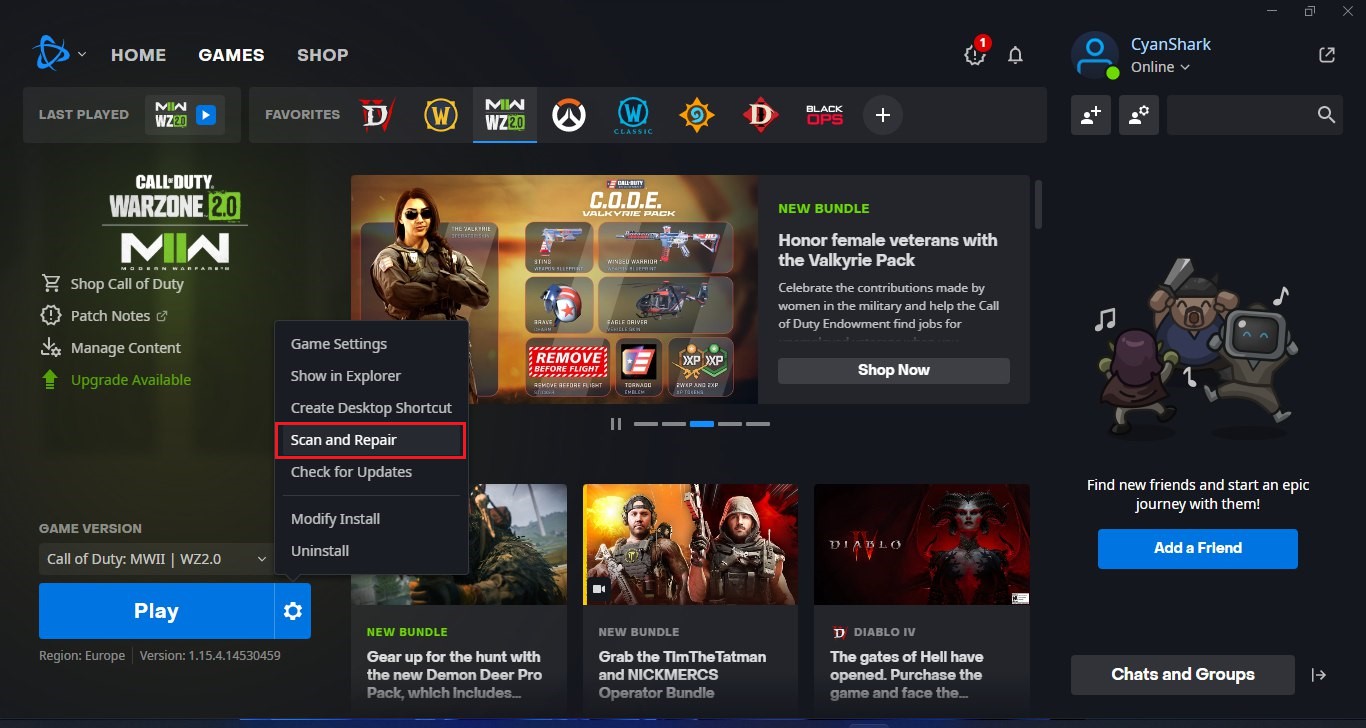
- Choose the “Begin Scan” option and wait for the process to complete.
- Once the scan is complete, close the Battle.net launcher and restart your PC.
By following these steps, you can fix any missing or corrupted game files and ensure that Diablo 4 runs smoothly on your PC. This is an easy and effective solution that can help you avoid crashing and other technical issues while playing the game.
Solution 7: Update Diablo 4
To ensure that you are not using an outdated version of Diablo 4 on your PC, it is highly recommended to check for game updates regularly. This can help avoid conflicts caused by outdated game patches that can affect the game’s launch or gameplay experience. Here is a step-by-step guide on how to update Diablo 4:
- Open the Battle.net (Blizzard) launcher and click on the Blizzard logo located in the top left corner.
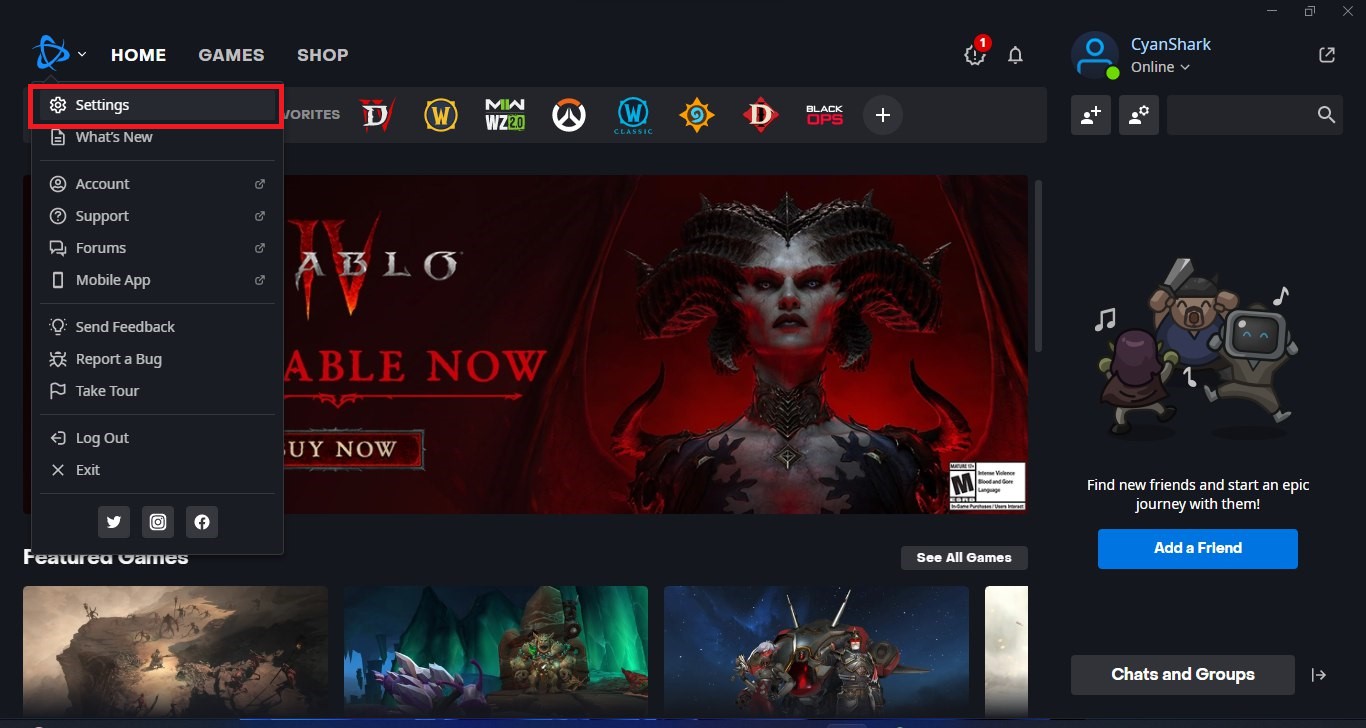
- Select “Settings” and click on “Game Install/Update.”
- Scroll down to the bottom of the page and click on “Apply latest updates and download future patch data for recently played games” to enable it.
- Click on “Done” to save the changes and then restart the Battle.net launcher to apply the changes.
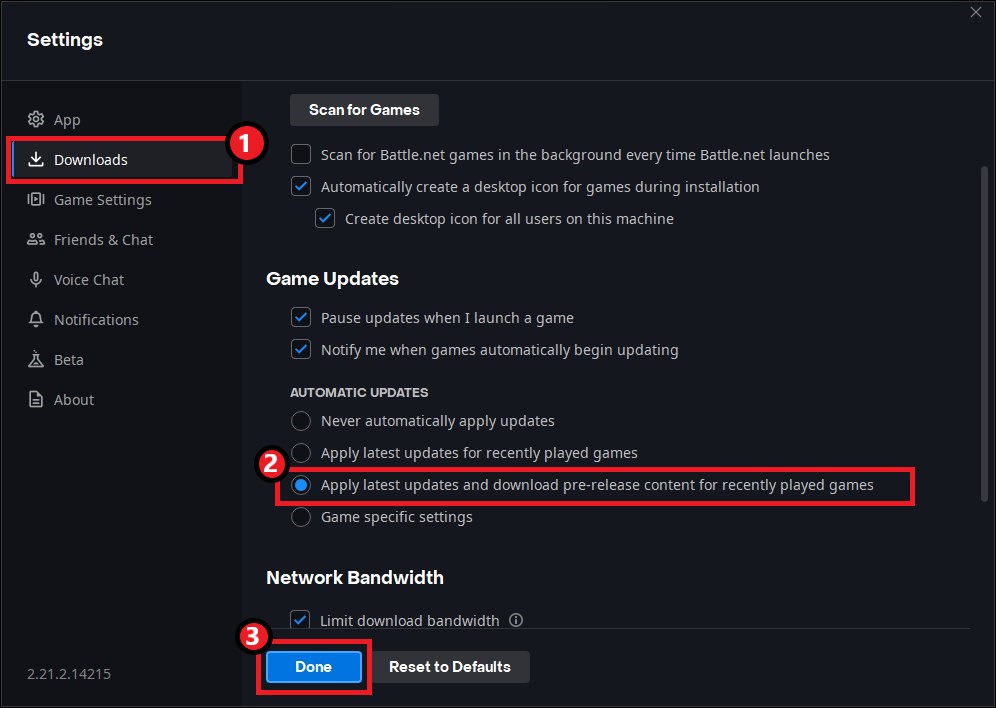
- The Battle.net launcher will automatically update Diablo 4 to the latest available version.
By following these steps, you can ensure that you are using the latest version of Diablo 4 on your PC, which can help improve your overall gameplay experience and potentially avoid any crashing or other technical issues.
Hopefully, all of the above solutions help you to solve the Diablo 4 Assertion Failed Error on your PC.
FAQs
What does the “Assertion Failed!” error mean in Diablo 4?
The “Assertion Failed!” error indicates that the game encountered a critical issue during the loading process, preventing it from starting properly.
Why won’t Diablo 4 load and instead shows the “Assertion Failed!” error?
Several factors can contribute to this error, including corrupted game files, outdated graphics drivers, system compatibility problems, system instability, or third-party software interference