Like any desktop computer, you can also play offline games on Asus ROG Ally, which performs much like a handheld gaming PC.
If you’re looking to travel in an area without a network, preparing your device for offline play is probably best. Asus ROG Ally Wi-Fi is the only source of internet the console can get, and it is not compatible with mobile data.
So, to enable offline play on Asus ROG Ally’s Xbox Game Pass, you’ll have to set up your Windows and games on Xbox Game Pass with an internet connection. Most of the campaign-based games are compatible with running offline, and therefore, you may not have to perform setup for it.
In this article, we will guide you on how to enable offline play with Xbox Game Pass on Asus ROG Ally. We will also discuss cloud saves and offline gameplay to save data locally.
Enabling Offline Play for Xbox Game Pass on Asus ROG Ally
If you plan to play games offline on ROG Ally, you’ll need to prepare your device using an online connection, so make sure to connect to a network before going offline to perform the following setups. Before implementing these steps, we recommend updating ROG Ally firmware and drivers to avoid compatibility issues.
Setup Windows for Offline Play
- Open Windows Mode on Asus ROG Ally and Go to Start > Settings > Update & Security> Windows Update to check for the latest updates.
- Open Microsoft Store and sign in with your account if you haven’t already.
- Tap on your Profile icon and select ‘App Settings.’
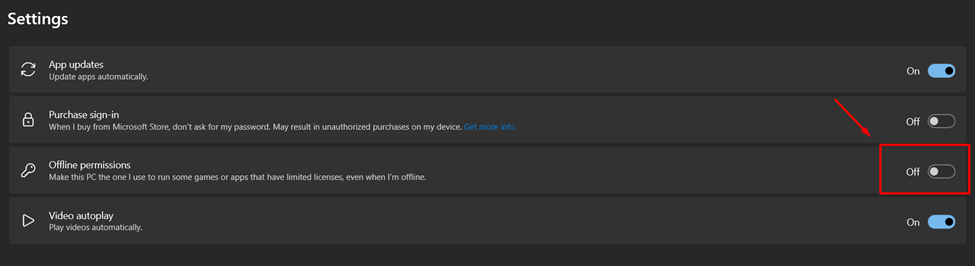
- Enable the ‘Offline permissions’ toggle button to switch it ON offline play.
Once you’ve performed this, you must prepare games for offline play.
Preparing Games for Offline Play
Once you have enabled offline play, you’ll have to launch each game for Xbox Game Pass and perform these steps.
- Ensure you’re connected to a connection once you have designated your device offline from Microsoft Software.
- Launch the game you want to play offline and sign in with your Xbox account.
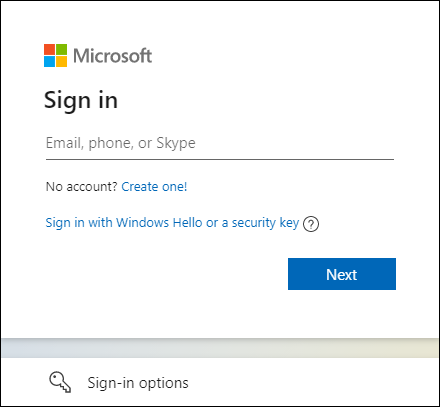
- After signing in, exit the game anytime, and then you can play it offline without an internet connection.
Repeat these steps for all the Xbox games on Asus ROG Ally that you want to play offline, and you won’t have to sign in again.
How to Sync Your Cloud Saves Offline?
Before playing Xbox Game Pass games offline, connect with the Xbox network and sync your most recent save games. After syncing, when you progress to an offline game, your saved games will be saved locally on Asus ROG Ally. However, if you want to progress the game on another device, you’ll have to sync and save files for those games again to upload them on the cloud again.
Final Words
Playing games offline can be useful for handheld gaming devices like Asus ROG Ally to get a lag-free experience. Being always on the move with your console can make it always challenging to stay connected with Wi-Fi. Therefore, you can enable offline play for Xbox games, enabling you to play games anywhere, anytime.







