Baldur’s Gate 3 not launching on Steam Deck is really frustrating every user and mostly its die to corrupted game files or not enough storage space
Many users also faced crashing and lagging issues too at the launch of the game and in between
However, some users were able to fix it by restarting the console and if this didn’t work for you then continue reading the guide below.
Solution 1: Force Reboot Steam Deck
The first thing you need to do is force reboot your console to overcome Baldur’s Gate 3 Not Launching on Steam Deck
It’ll clear out any potential glitches or system-related conflicts immediately
Just follow these steps:
- Press and hold the Power button for at least 12 seconds

- Press the power button once to turn the console back on
- After force rebooting try to launch the game.
Now moving on to the next solution if you are not able to fix it after a reboot
MUST READ: 10 Ways to Get the Most out of Steam Deck
Solution 2: Enable Compatibility Settings
Enabling the compatibility settings will load the game in different versions of Proton so it will load the game with a different version.
Just follow the steps below:
- To change the proton version, you need to select your game
- Then go to Settings of the game
- Now go to Properties
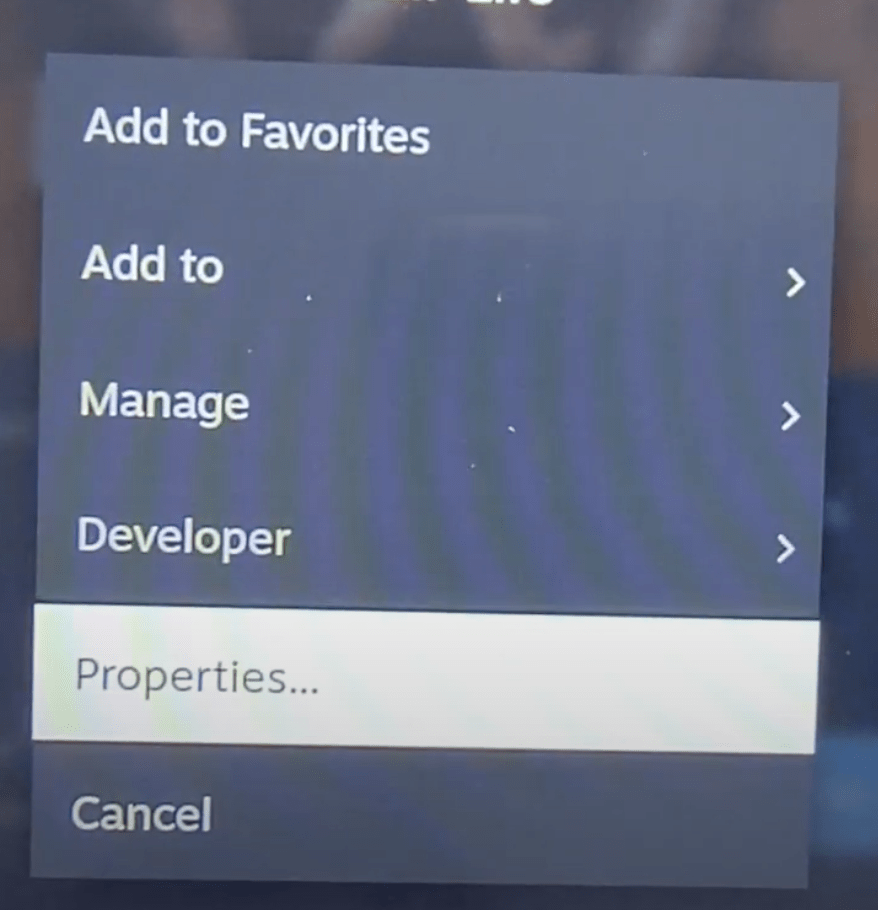
- In the left sidebar, choose the second option: Compatibility
- In the new menu opened check the box presented
- You’ll find Proton Experimental
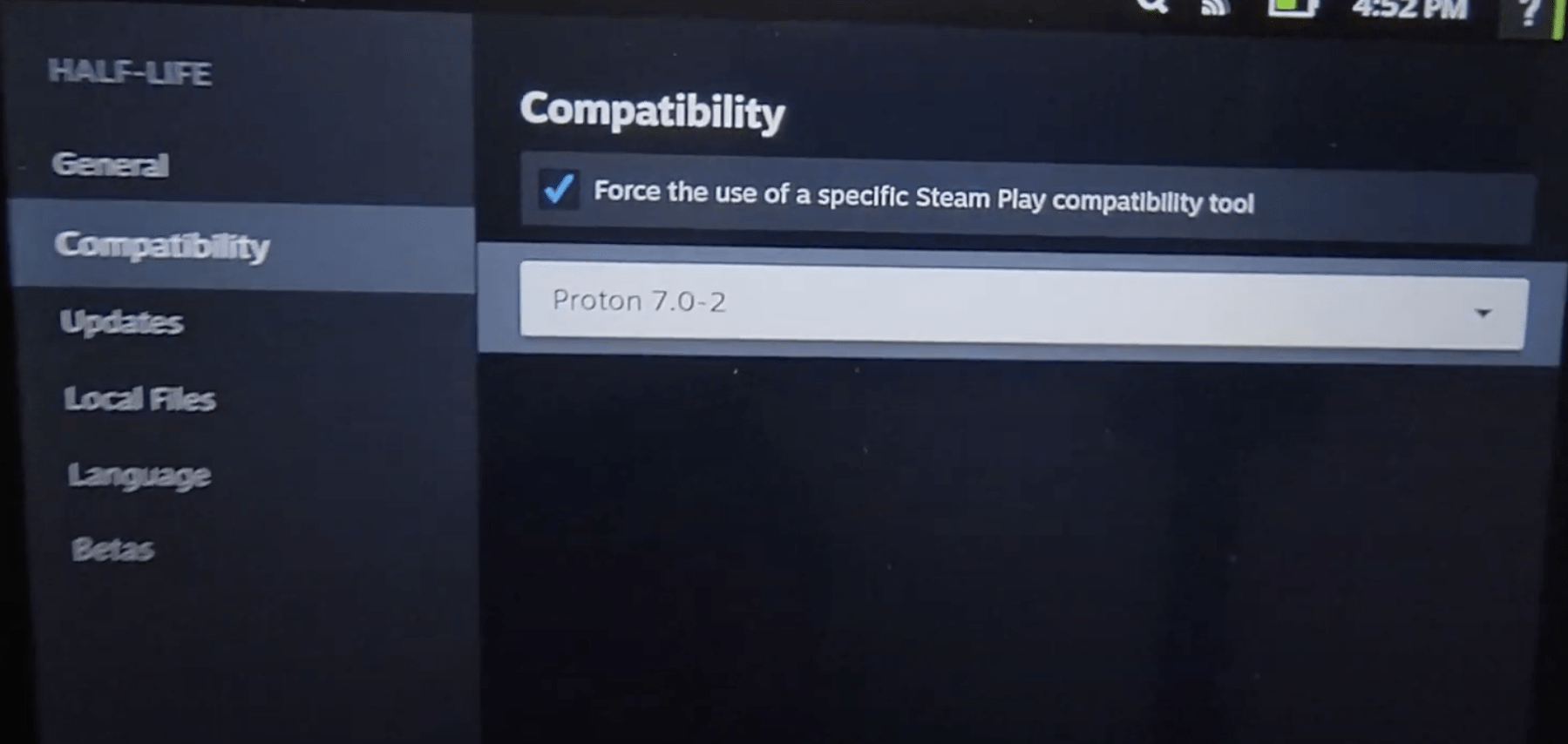
- Tap on it to find all the versions you can select from.
Also Read: Easy Steps to Connect Steam Deck to a TV
Solution 3: Check Device Storage
Baldur’s Gate 3 Not Launching on Steam Deck can be due to low storage space on your console so, it’s best you check your storage space or SD card, and if it’s full then try uninstalling some unnecessary apps.
- Press the Steam button on the bottom-left corner of your Steam Deck.
- Navigate to Settings
- Scroll down and click on Storage
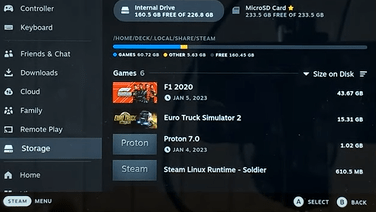
- If the available storage space becomes low, then make sure you delete some apps/games to launch the game you want.
Also Read: How to Customize Controls on the Steam Deck
Solution 4: Disconnect and reinsert Micro SD Card
If you have that game on your Micro SD card then you should try to disconnect the micro SD card from your Deck and try to run another game.
If you don’t face Baldur’s Gate 3 Not Launching Games while playing the games stored in internal storage then the issue is in your SD card.
So, it’s best you replace the micro SD card with a new one.

Solution 5: Update the Steam deck
An outdated version of Steam OS can also lead to the not launching of the game so it’s best to check for system updates.
To check if you are using the latest OS of Steam on Steam Deck, you need to:
- Tap on the Steam Button to open the sidebar
- Go to Settings
- Find System (second option)
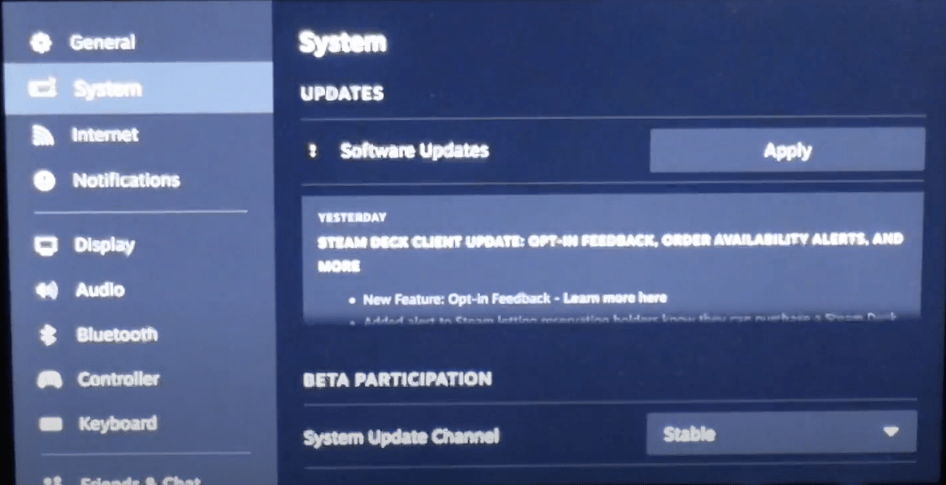
- A yellow icon will appear that will tell you if an update is available and what’s new
- Click on Apply and Restart the Steam deck for the console to complete the update.
- Repeat the process to see if there’s any other update pending until it says it is up to date
If you are unable to update your Steam Deck, consider checking our Steam Deck Not Updating guide of ours.
Solution 6: Reinstall the Game
There is a high chance that reinstalling the game that’s not launching will fix the issue.
So, just follow the steps below:
- Press the Steam Button to open Settings
- Scroll down in the sidebar to find Storage
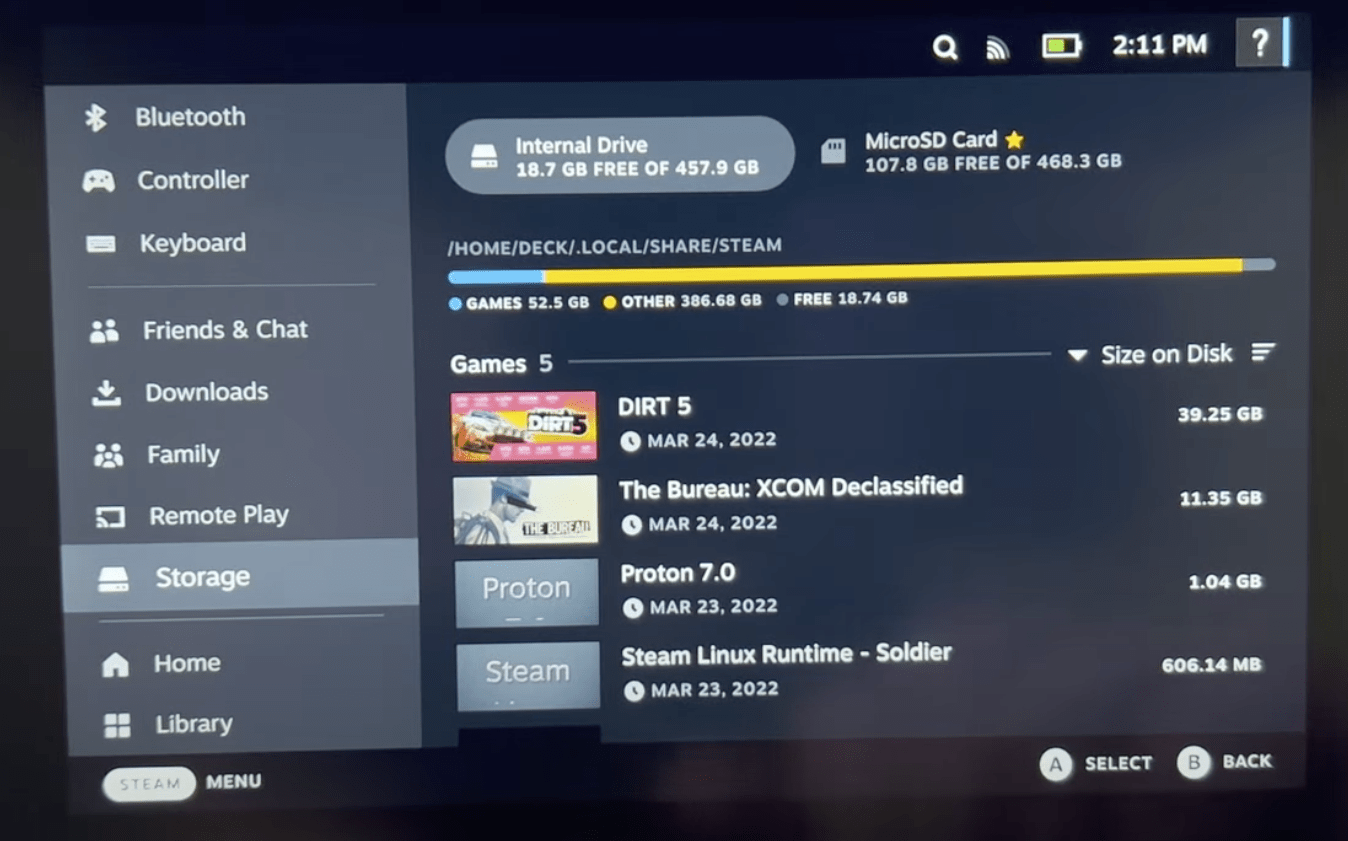
- Find the game you want to delete
- Tap on the game
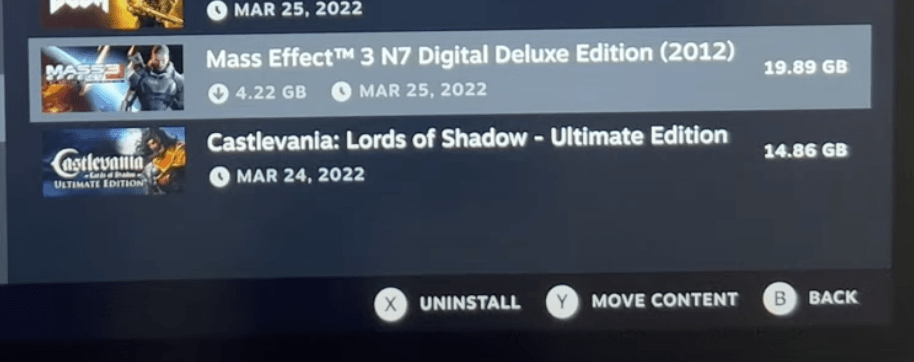
- Press X to Uninstall the game
Now you need to reinstall this game by going to the Steam store.
Solution 7: Reset Steam Deck
To reset Steam Deck from the console itself is one of the easiest ways to get the reset done:
- Press the Steam Button to open Settings
- Under System Menu
- Scroll to the bottom of the page to the Factory Reset button
- This will take the Steam Deck back to its original state without anything in its memory.
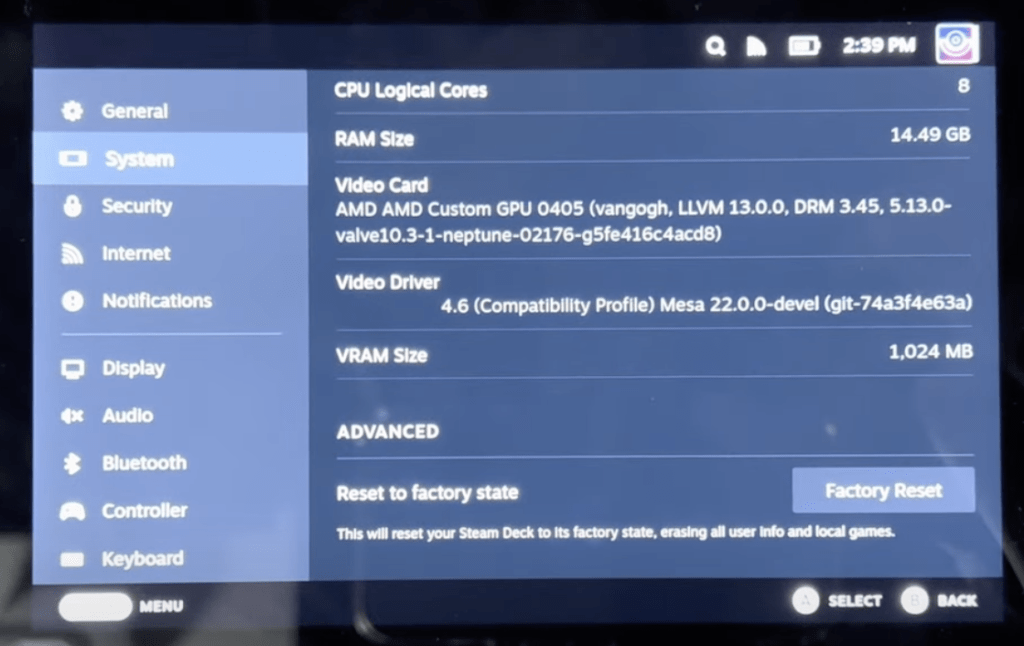
This will help you clear any cache/storage/software-related issues that may be causing your games to not launch on Steam Deck.
Solution 8: Contact Steam Deck Support
If you cannot get rid of Baldur’s Gate 3 Not Launching Games after rebooting and other solutions, you should contact Steam Deck support and ask them to perform the necessary repairs on the console.
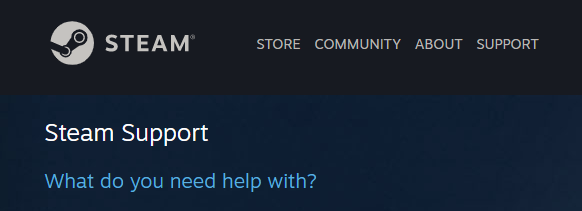
If still, you have a query feel free to share your experiences and question in the comments section below.







