Have you encountered a notification pop-up, ‘An error has been encountered during the Update,’ which resulted in Steam Deck Not Updating? This must sound like a devastating issue since, without the right updates, you may not be able to get the most out of your Steam Deck console.
An un-updated steam deck is vulnerable to many bugs, and you may not be able to update because of low storage or some connection issues that can be resolved either by freeing up space or fixing connection issues on the client side or server side.
Steam Deck update error is commonly caused when there is not enough space on your console to download the new update files. Therefore, to fix the Steam Deck update error issue, we have written this detailed guide to explain why your Steam Deck is not updating along with some tried and tested fixes to resolve this issue.
Also Read: Can’t Connect Your Steam Deck to Steam Server?
Why isn’t my Steam Deck Updating?
Here we have enlisted some of the reasons why you are facing Steam Deck update error which leads to Steam Deck not updating.
- Not enough space on the drive
- Your internet connection might be poor
- May not update if there are pending system updates that need to be installed first
- Corrupted download files
- The Steam client may have issues that prevent it from updating to the latest version.
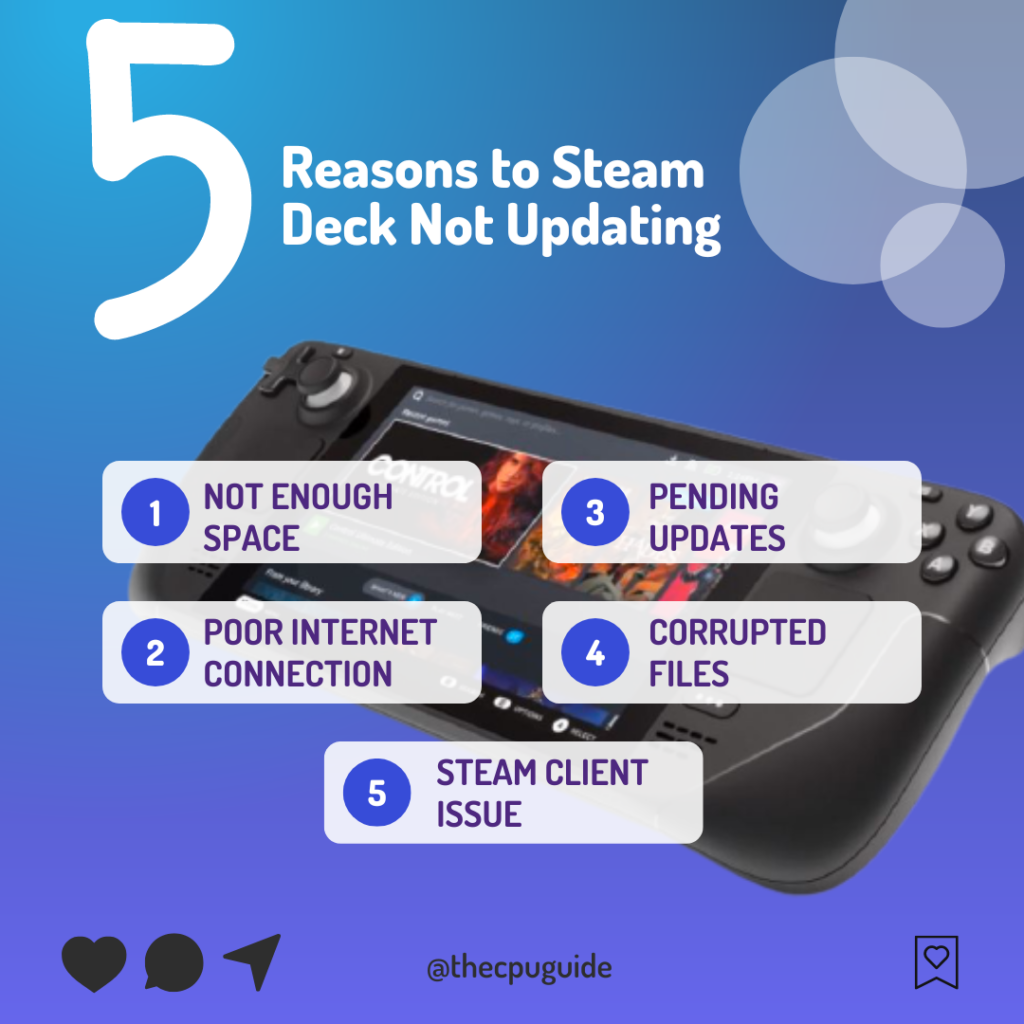
Solution 1: Hard Reset Steam Deck
Many users were able to get over Steam Deck Install stuck at 1 second for about an hour after hard resetting the steam deck a couple of times and then waiting for some as suggested by a user in the Steam Community
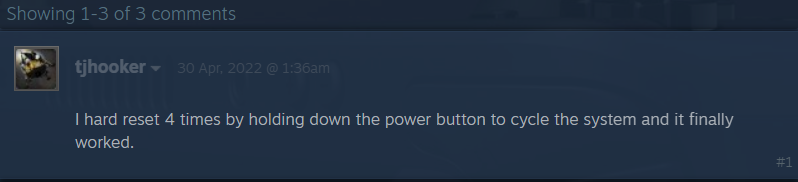
Here are the steps you need to follow to fix Steam Deck update error:
- Press and hold the Power button for at least 12 seconds

- Press the power button once to turn the console back on.
- Now connect your Steam Deck to the internet and the updates will start to download.
If you are still facing Steam Deck update stuck then continue to the next solution.
Solution 2: Change to a Different Network/Hotspot
Some users reported a Steam Deck update error when connecting to a particular network, such as their home Wi-Fi, but it goes away when they switch to a different network.
If you’re using your home or office network to update Steam Deck, try switching to a mobile data hotspot to see if it works.
Still, facing Steam Deck not updating? there’s still hope from what we have gathered from users.
Solution 3: Restart your Router or Change the Wi-Fi band to 2.4 GHz
Restarting your router will allow you to establish a new connection with your ISP without any bugs
Just follow the steps below:
- Turn off your router completely by taking out the power cable from the power switch
- Now leave it for 2 minutes and then plug it back in
- And check for your internet connection.
After checking the internet connection try downloading the update again
Alternatively, a popular solution posted by a user on Reddit is changing the Wi-Fi band.
Solution 4: Change Your Booting Source and check for External Devices
Users have reported some potential workarounds that might just do the trick for you. Here’s what we’ve gathered:
A. Power up in Boot Loader Mode
- First, switch off your Steam Deck.
- Press and hold the ‘volume down’ button.
- Continuing to hold ‘volume down’, now press the power button. Wait for the chime – that’s your cue that you’ve entered the bootloader.
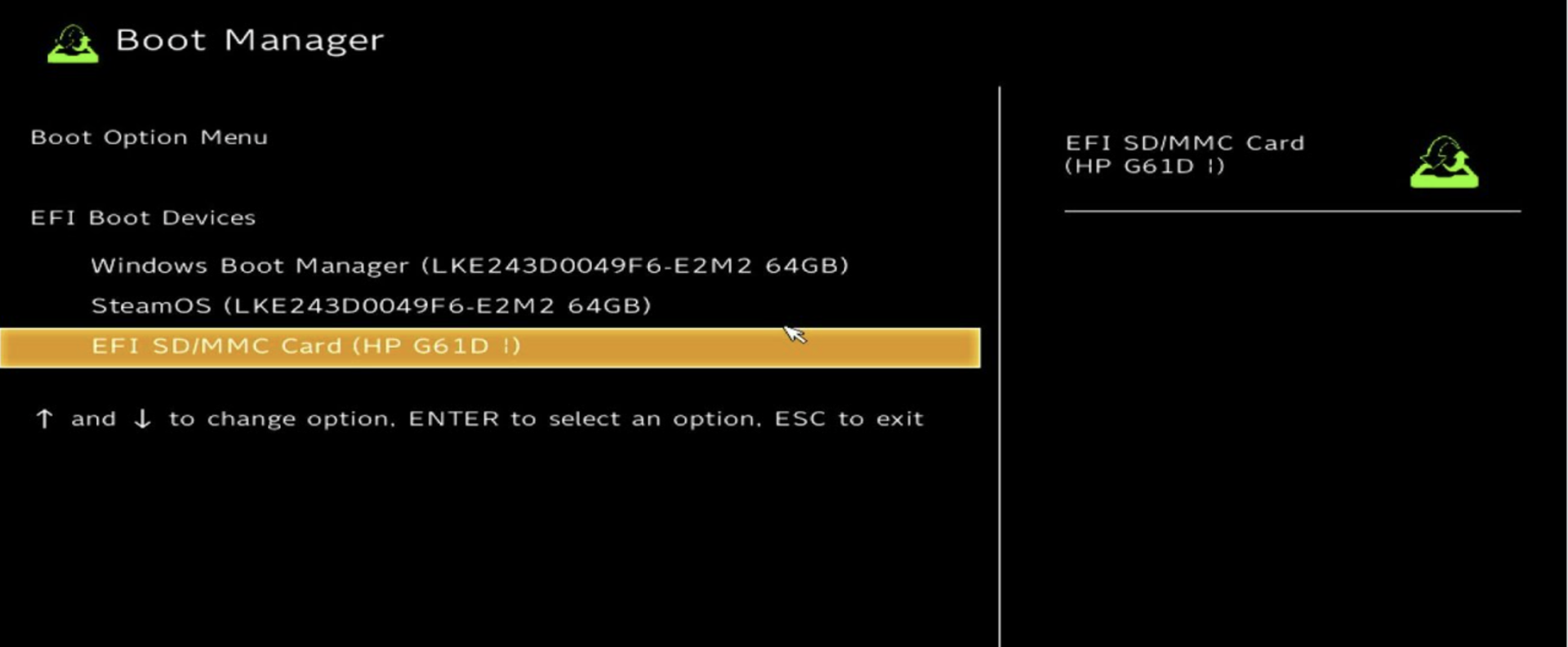
Adjust Boot Settings
- Observe if your Steam Deck is defaulting to “steam os” as its primary boot source. If so, toggle it to initiate from the hard drive.
Comment
byu/Spyder638 from discussion
inSteamDeck
B. Peripheral Check: Don’t Let External Devices Trip You Up
- Are there any USB hubs or additional gadgets plugged into your Steam Deck? Detach them.
- Once you’ve done that, give your Steam Deck another go and power it on.
A user noted an issue where the Steam Deck would freeze, displaying only the Steam logo. For them, the culprit was a connected USB hub. Remember, certain external devices could sometimes meddle with the device’s booting or update mechanism.
Why This Might Help: A theory suggests that sometimes the operating system might not accurately detect available space for the update. By booting directly from the hard drive – which typically has enough room – this obstacle can potentially be sidestepped.
Solution 5: Contact Support and Report the Steam Deck Update Error
If you cannot get rid of the Steam Deck stuck on checking for available updates after force rebooting and other solutions then you should contact Steam Deck and ask them to perform the necessary repairs on the console.
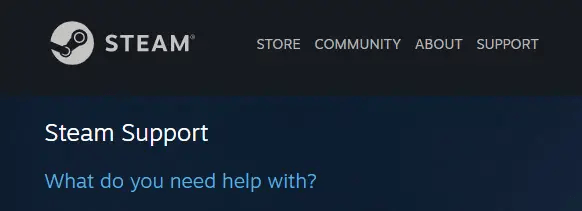
And if you face any hurdles while trying the solutions then do let us know in the comments section below.
Final Words
Steam Deck not updating due to the Steam Deck error can make it challenging for you to get the latest features and options on your console. With a stable internet connection and the guidelines mentioned in this article, you can overcome the Steam Deck update error without any hurdles. If you have any queries or issues related to Steam Deck console, let us know down in the comments and we will get back at you to resolve them right away.







