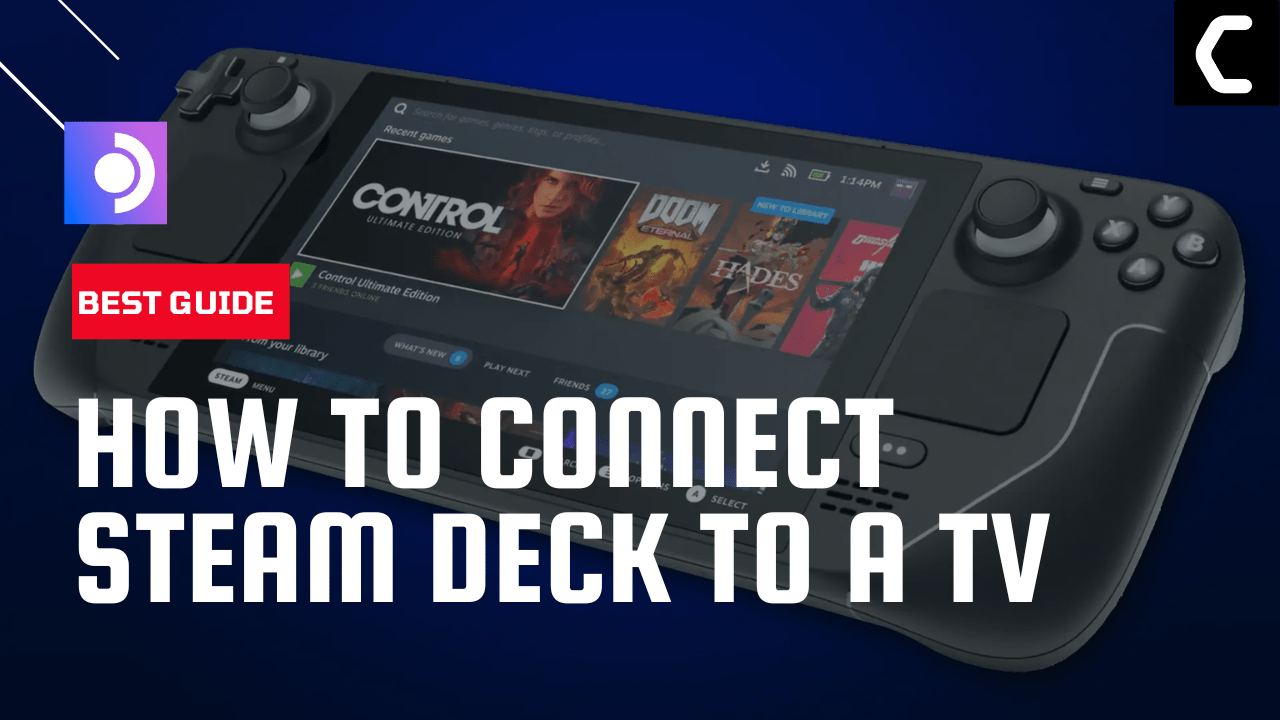The Steam Deck is an incredible handheld gaming console but if you want to have the gaming experience on a big screen such as your TV then Steam Deck can be connected to your TV quickly and now with the release of its latest Steam Deck Dock is now easier.
The Steam Deck does have a USB-C port though, which means you can connect it to your TV with the help of either a USB-C to HDMI adapter or a USB-C dock that includes an HDMI port.
How to Connect Steam Deck to a TV Using USB-C to HDMI adapter
- Connect a USB-C or USB-C to HDMI adapter to your Steam Deck.
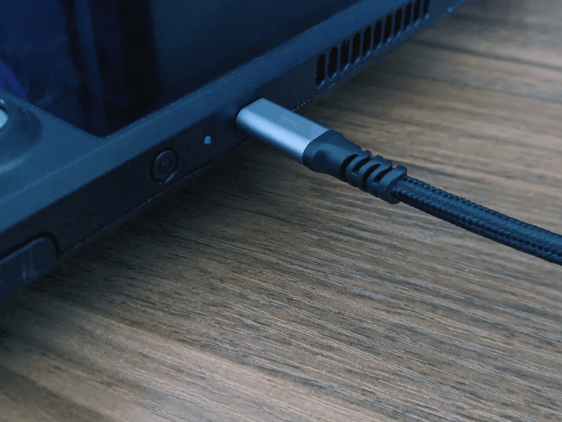
- Now connect one end of the HDMI cable to a free HDMI port on your TV
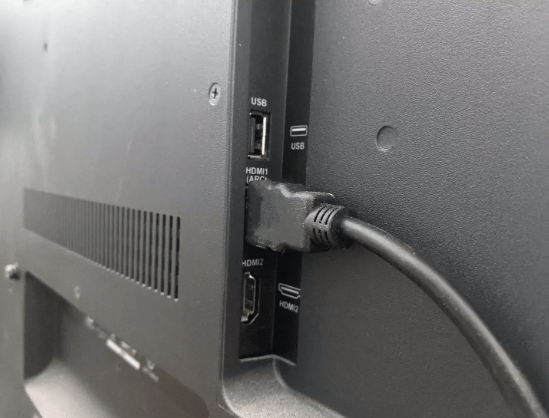
- Plug the other end of the HDMI cable into your USB-C hub or adapter.

- When your TV is turned On select the correct HDMI input.
- After turning your Steam Deck on your Steam Deck will be connected to your TV successfully
How to Connect Your Steam Deck to a Dock?
With the release of the official Steam Deck Dock now it’s easier to connect your Steam Deck to a TV.
So, just follow the steps below:
- Connect an HDMI cable from your dock to the monitor or TV.
- Now connect the USB-C charger to a socket, and to the dock’s rear USB-C port, and make sure you use the official charger that comes with the Steam Deck.
- Place the Steam Deck on the dock, and connect the USB-C dongle to the port on the top of the Steam Deck.
- Switch your monitor or TV inputs, and after 10 seconds you will be able to enjoy your Steam Deck games on your large display.

How to Connect Your Steam Deck to a TV Via Steam Link?
If you don’t have the official Steam Deck Dock you can connect your Steam Deck via Steam Link which was a piece of hardware discontinued by Valve in 2017, but it’s available as an app and the app can be only installed on a Raspberry Pi, and it’s also available directly on some Smart TVs.

With the help of this, you will be able to wirelessly stream games from a PC to a TV over a home network, and you can use it to connect your Steam Deck to your TV.
- Connect a physical Steam Link device or a Raspberry Pi with the Steam Link app to your TV via an HDMI cable.
- And if you have Smart TV with the Steam Link you don’t need an external device.
- Switch your TV to the appropriate HDMI input.
- Launch the Steam Link and follow the on-screen instructions to set it up.
- Connect your Steam Deck to Wi-Fi and choose Steam Deck on the Steam Link or Steam Link app.
- Now follow the on-screen instructions and you will be able to stream games on your TV.
Let us know which method best worked for you in connecting your Steam Deck to the TV.