If you’re a gamer who loves playing multiplayer games on your PlayStation 4 (PS4) and experiencing slow internet speeds and connectivity issues, which have made your gaming experience frustrating.
Then changing your DNS settings on your PS4 could help solve the problem.
In this article, we’ll walk you through the steps to change your DNS settings on PS4 and help you get back to enjoying seamless online gaming.
Why change the DNS Settings on your PS4?
Changing the Domain Name System (DNS) settings on your PlayStation 4 (PS4) can provide several benefits, including:
- Improved internet speeds: DNS servers act as the internet’s phone book, translating web addresses into IP addresses that devices can understand
- Better online gaming performance: By changing your DNS settings, you can potentially improve your online gaming performance and reduce latency, resulting in a smoother gaming experience.
- Access to geo-restricted content: This can be useful if you want to access content that is not available in your region.
How to Change Your DNS Settings On PS4?
There are some faulty DNS servers that may cause WiFi issues.
So, let’s change the DNS Settings:
- Go to Settings from the PS4 homepage

- Scroll down to Network and click on it to access Network Settings

- Then select Set Up Internet Connection

- Choose Wi-Fi or LAN Cable, depending on how you connect to the internet

- Select Custom for the setup method
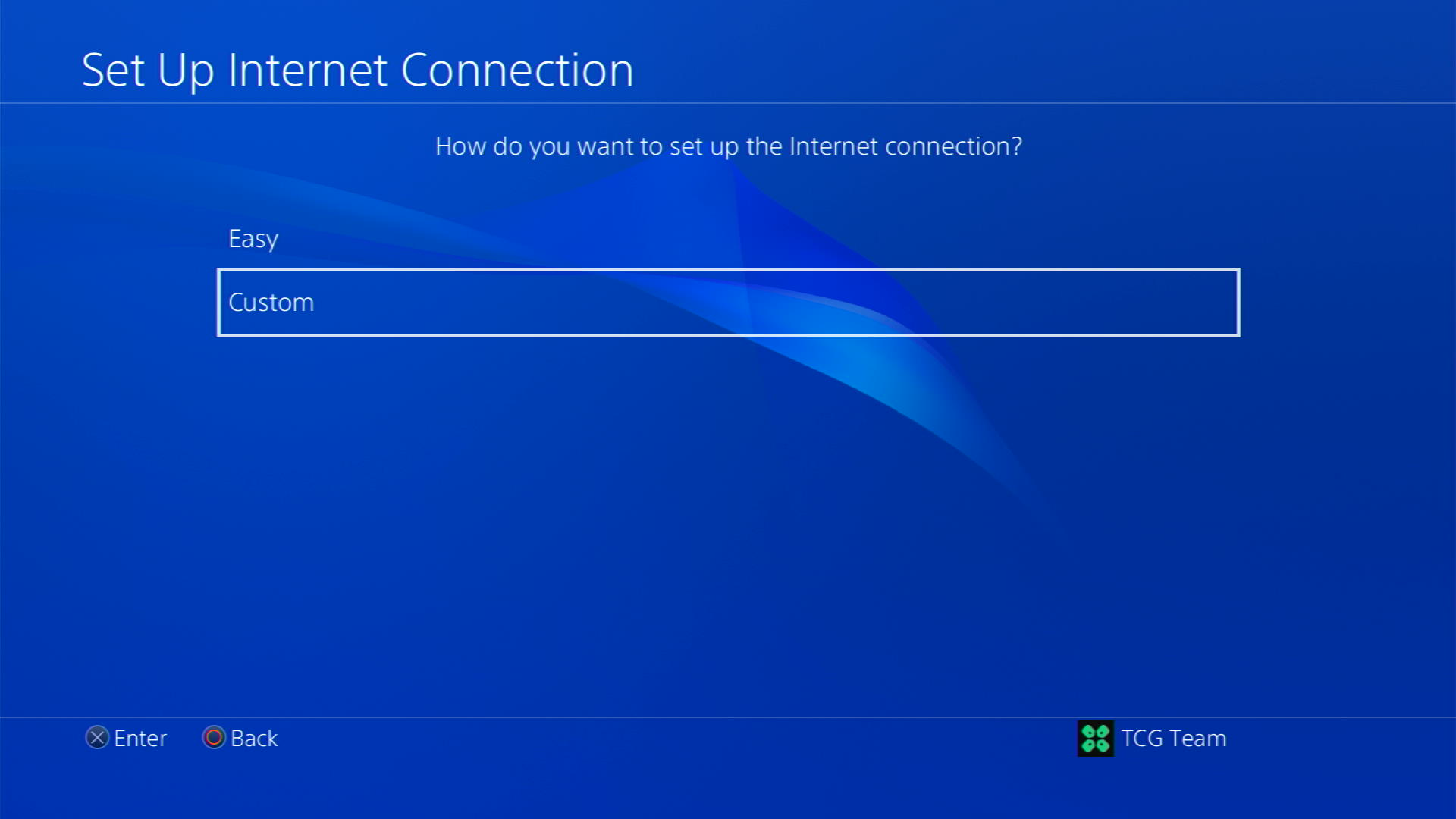
- After choosing your WiFi select Automatic for IP Address and Do not Specify for DHCP settings.
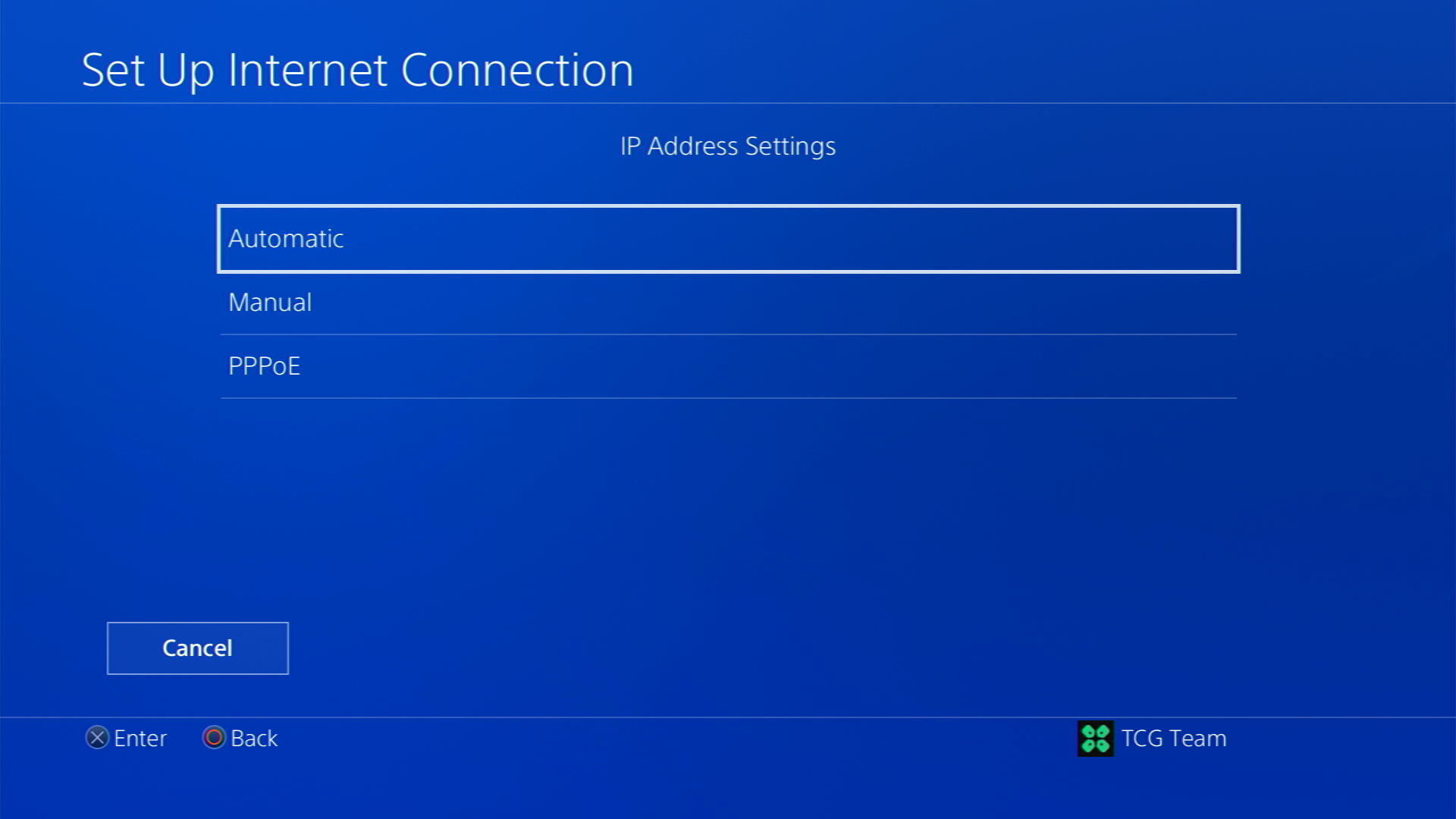
- Select Manual for DNS settings
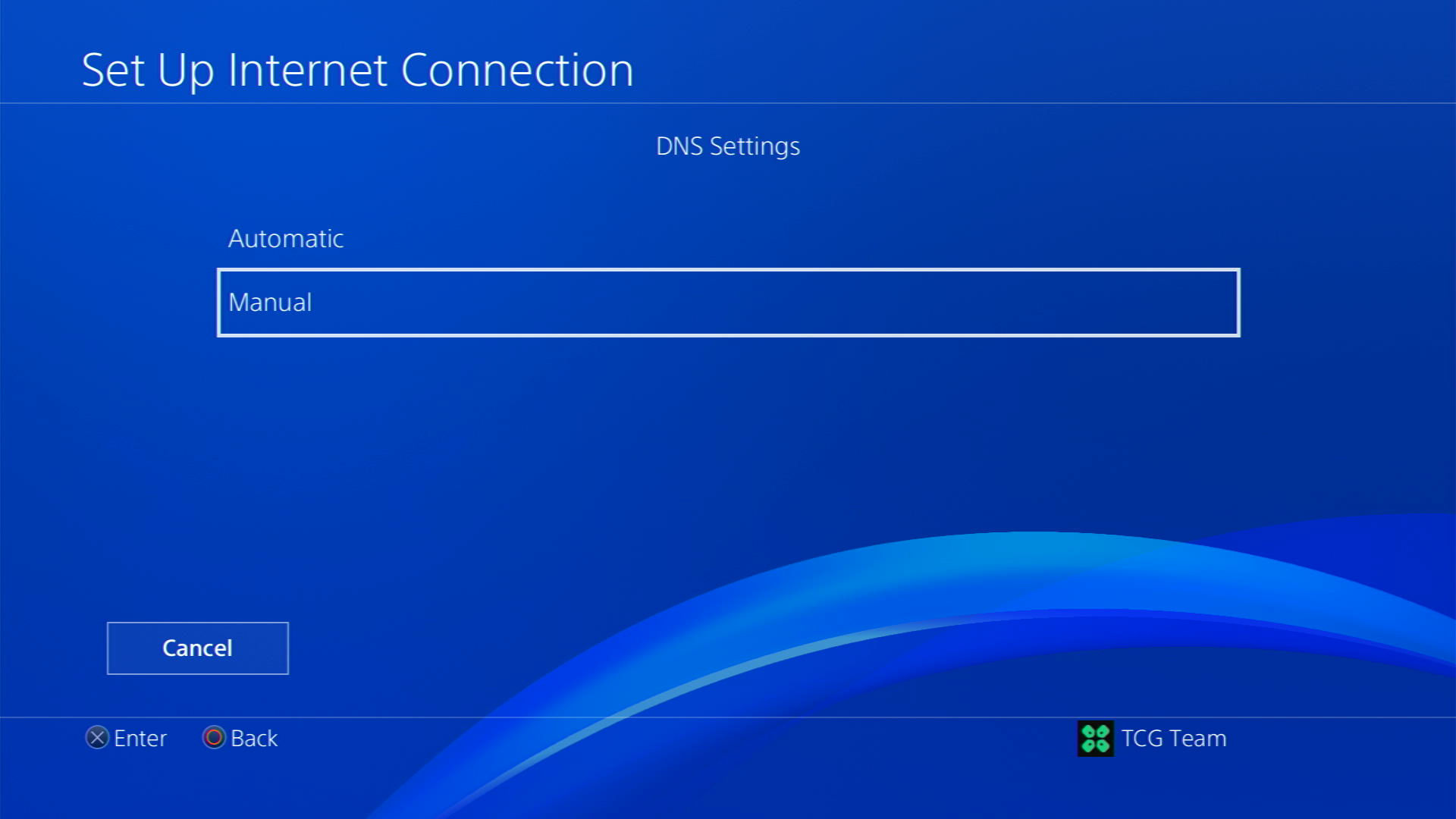
- More Settings would appear:
- For Primary settings enter 8.8.8.8
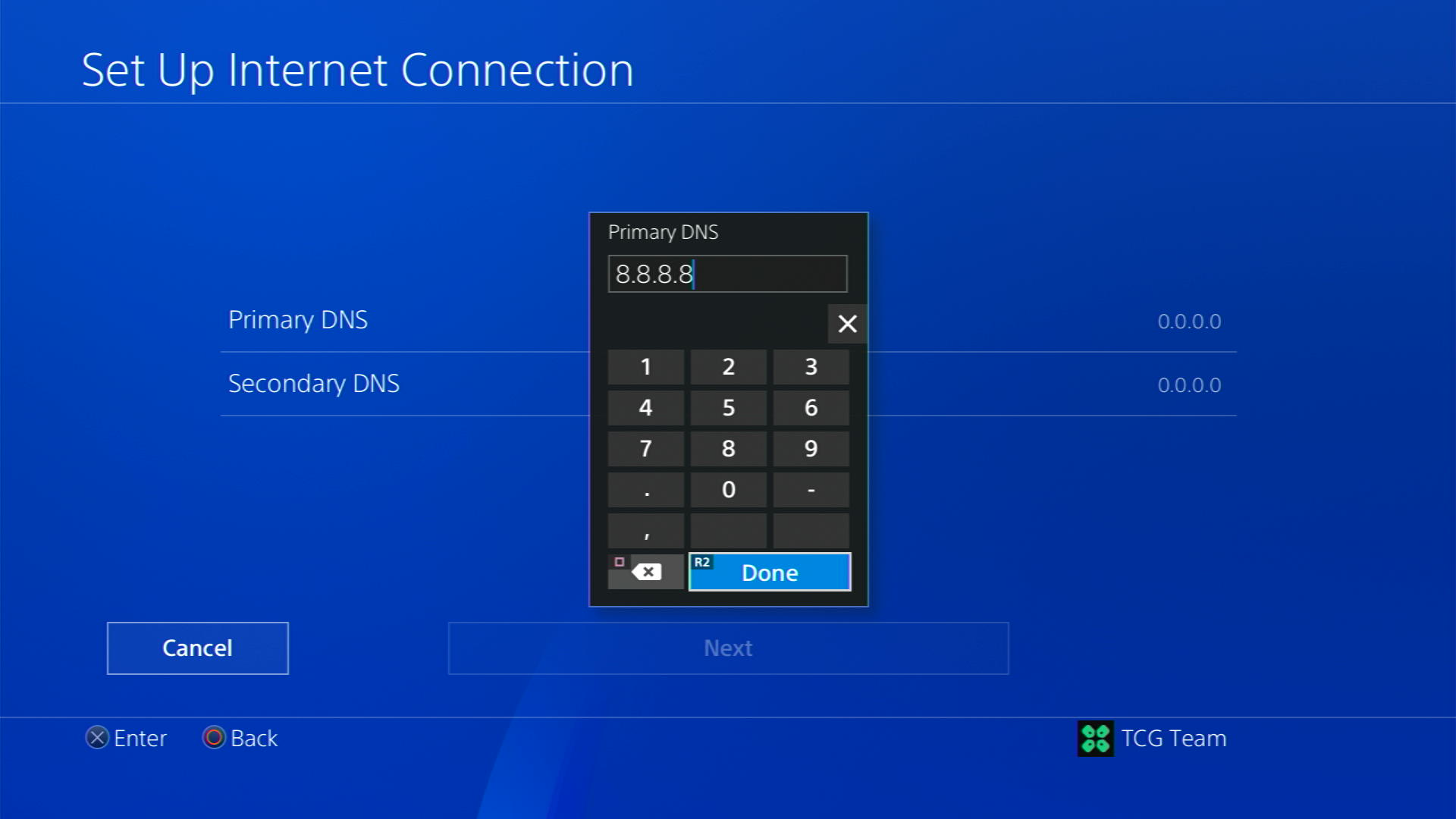
- For Secondary 8.8.4.4 to match the Google DNS
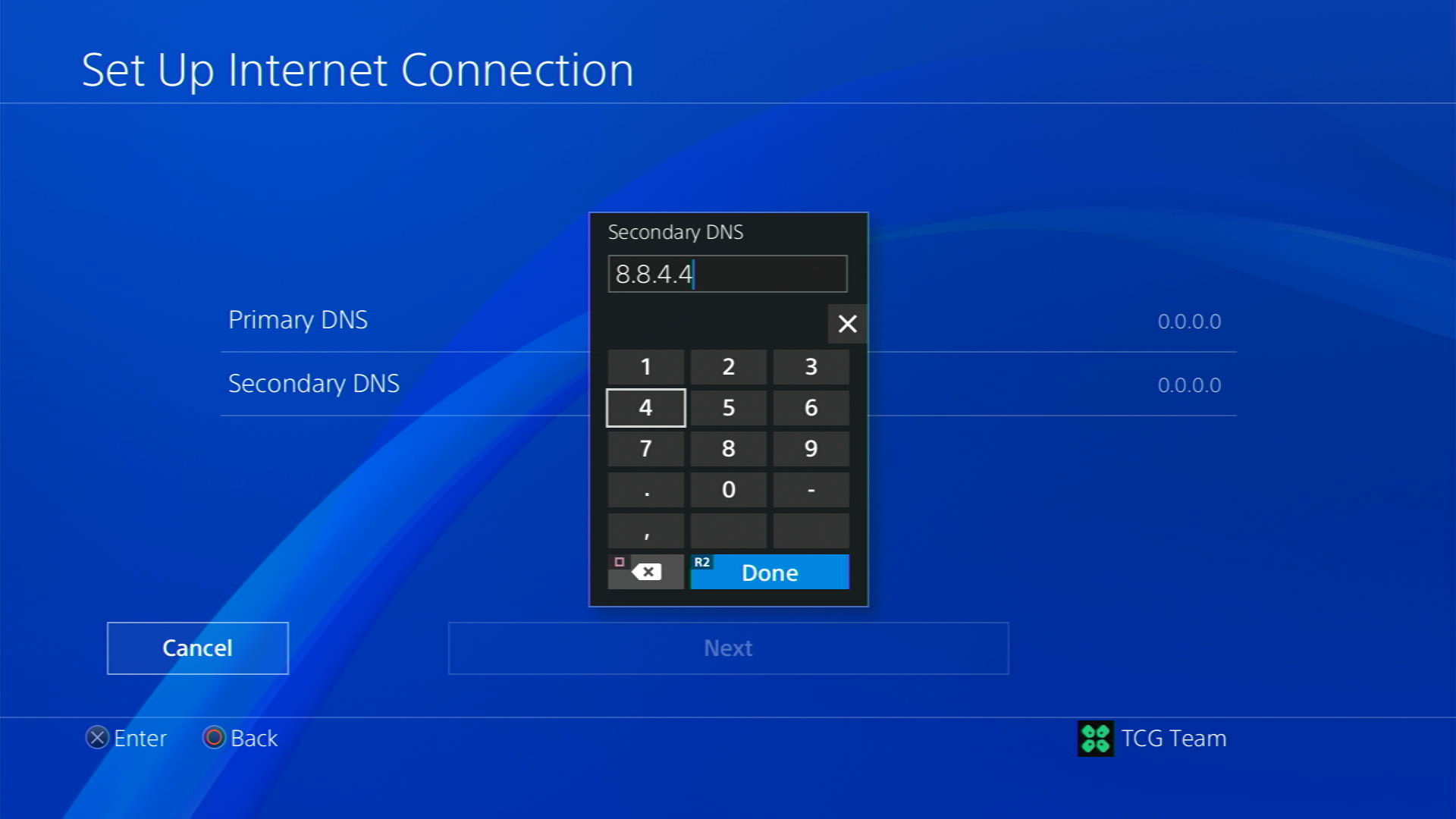
- For Primary settings enter 8.8.8.8
- Then select Next > Automatic for MTU Settings
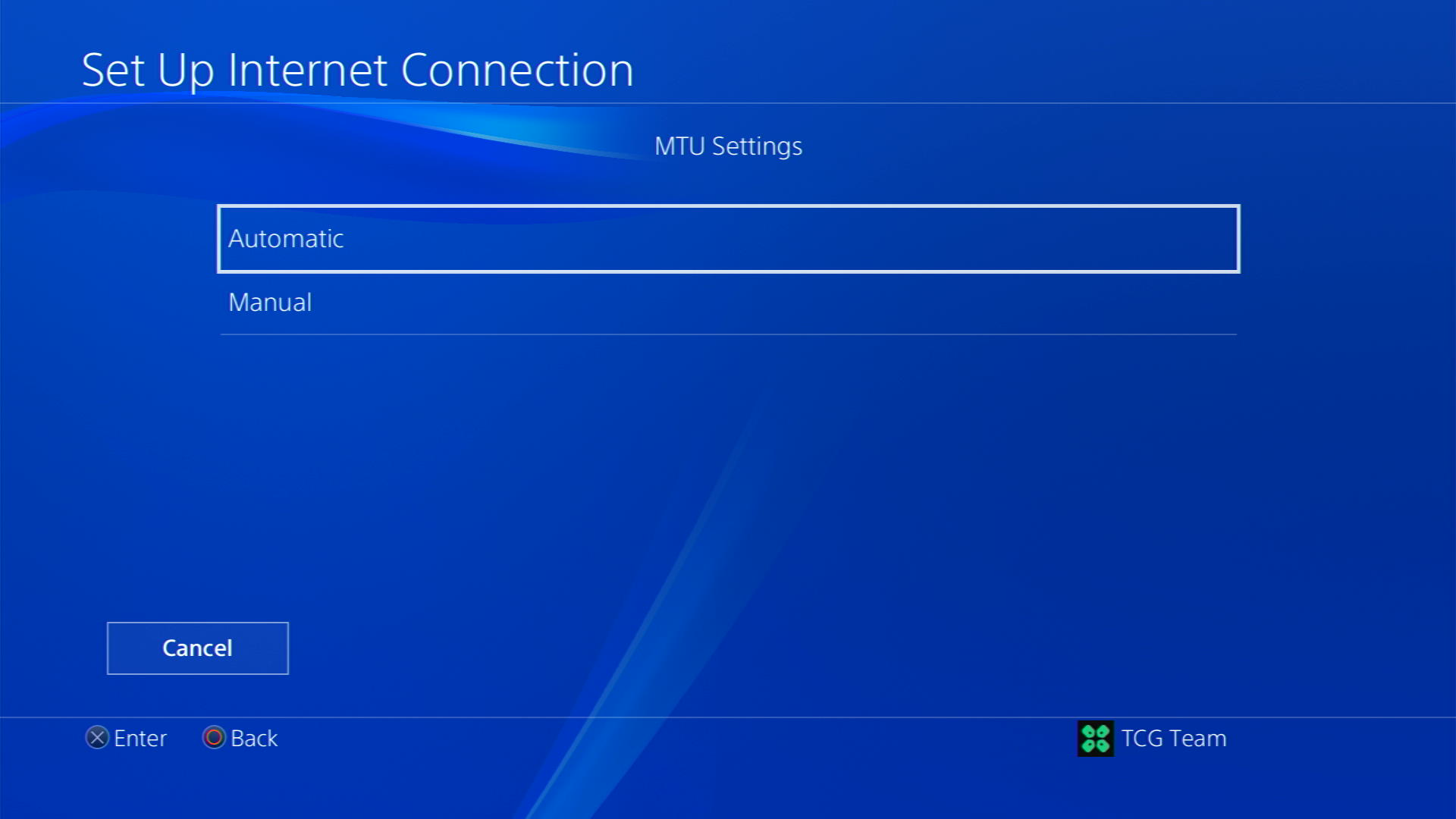
- Choose Do Not Use for Proxy Server
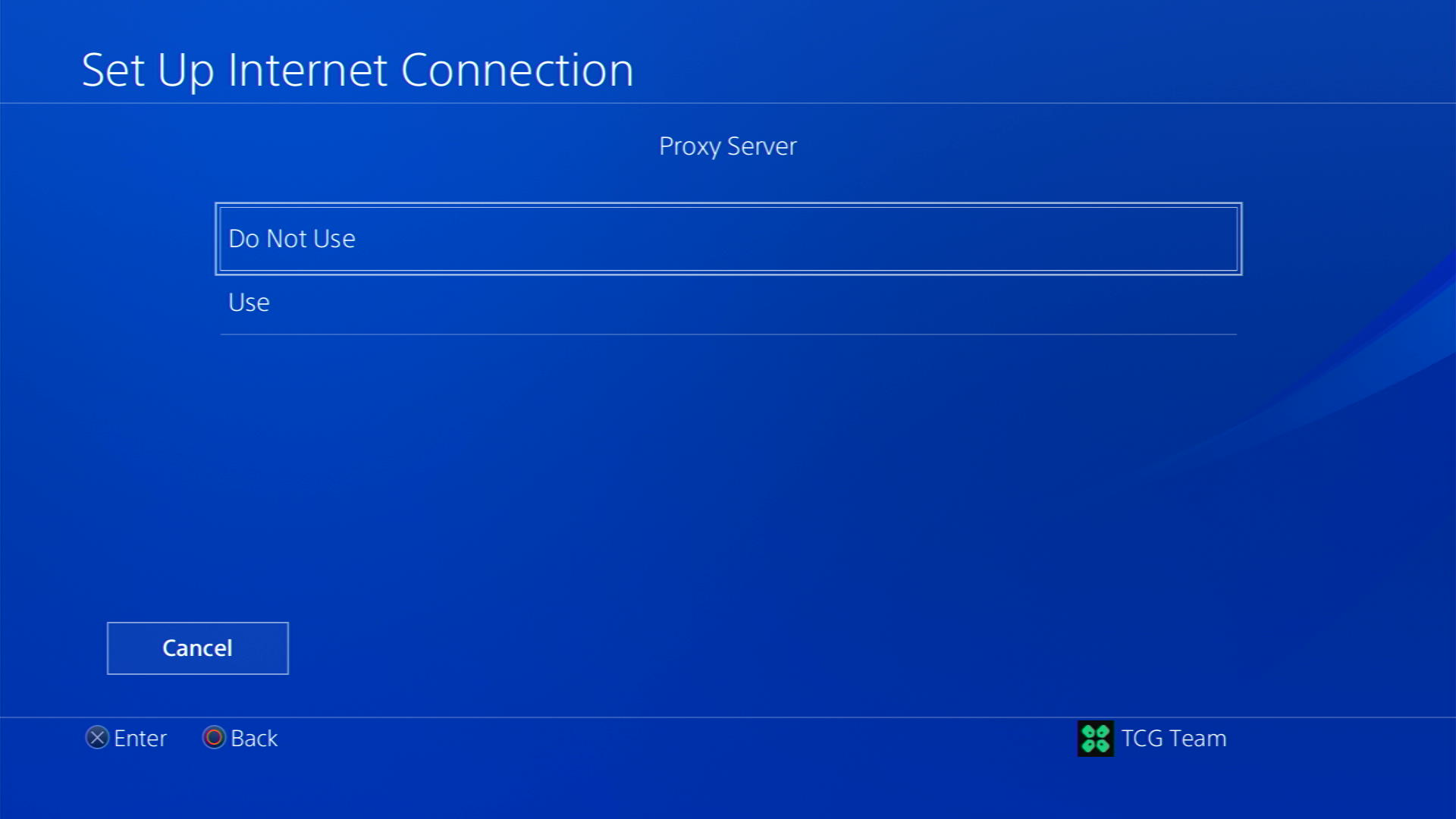
- After your DNS settings have been updated you can test your internet connection to check if the error is gone.
So, that’s it, and if you want to ask anything just let us know in the comments section below







