While enjoying Street Fighter 6 on their PS5, players have reported encountering the CE-108255-1 error. The console shuts down, and an error message appears on the PS5 home screen stating:
Something went wrong with this game or app
Street Fighter 6 getting PS5 Error CE-108255-1 due to multiple reasons that include both your PS5 and the game itself too but restarting the game/console is one of the quickest ways that has helped many players.
5 reasons Street Fighter 6 getting Error CE-108255-1 on PS5?
If you’re encountering the CE-108255-1 error while playing Street Fighter 6 on your PS5, it can be frustrating. This error typically indicates a problem with the game’s installation or corrupted data. Here’s a potential solution:
- Close the game: Exit Street Fighter 6 and return to the PS5 home screen.
- Update the game: Ensure that Street Fighter 6 is fully updated. Check for any available patches or updates and install them if necessary.
- Restart the console: Power off your PS5 completely and unplug the power cord. Wait for a few minutes, then plug it back in and power it on again. This can help refresh the system and clear temporary issues.
- Check for storage space: Make sure you have enough free storage space on your PS5. Insufficient storage can lead to installation errors. Delete unnecessary data or games to free up space if needed.
- Reinstall the game: If the error persists, you may need to uninstall Street Fighter 6 and then reinstall it. Go to the PS5 home screen, navigate to the game, press the Options button, and select “Delete.” Once it’s uninstalled, reinstall the game from the disc or download it again from your library.
Solution 1: Check if the PlayStation Network (PSN) is Down?
The first thing you need to do is check your PSN server status as the PS5 might be due to some undergoing maintenance.
So, all you can do is confirm that this problem exists.
How do I check my PSN status?
Here’s how you can check PSN status:
- Go to the PlayStation Network Service Status page.
- Check the service status and if there’s any issue all you have to do is wait

Solution 2: Enable Automatic Game Updates on PS5
It’s possible that you might have missed the new update notification of Street Fighter 6 and an older version of the game can be causing these issues.
To avoid such situations and besides updating each game manually, we can set PS5 to update games automatically.
Usually, they are set to automatic updates by default to avoid CE-108255-1.
Here are 8 steps you can follow to allow automatic game updates on PS5:
- From the PS5 Homepage, go to the gear icon located in the top right corner to access PS5 settings.

- Select System
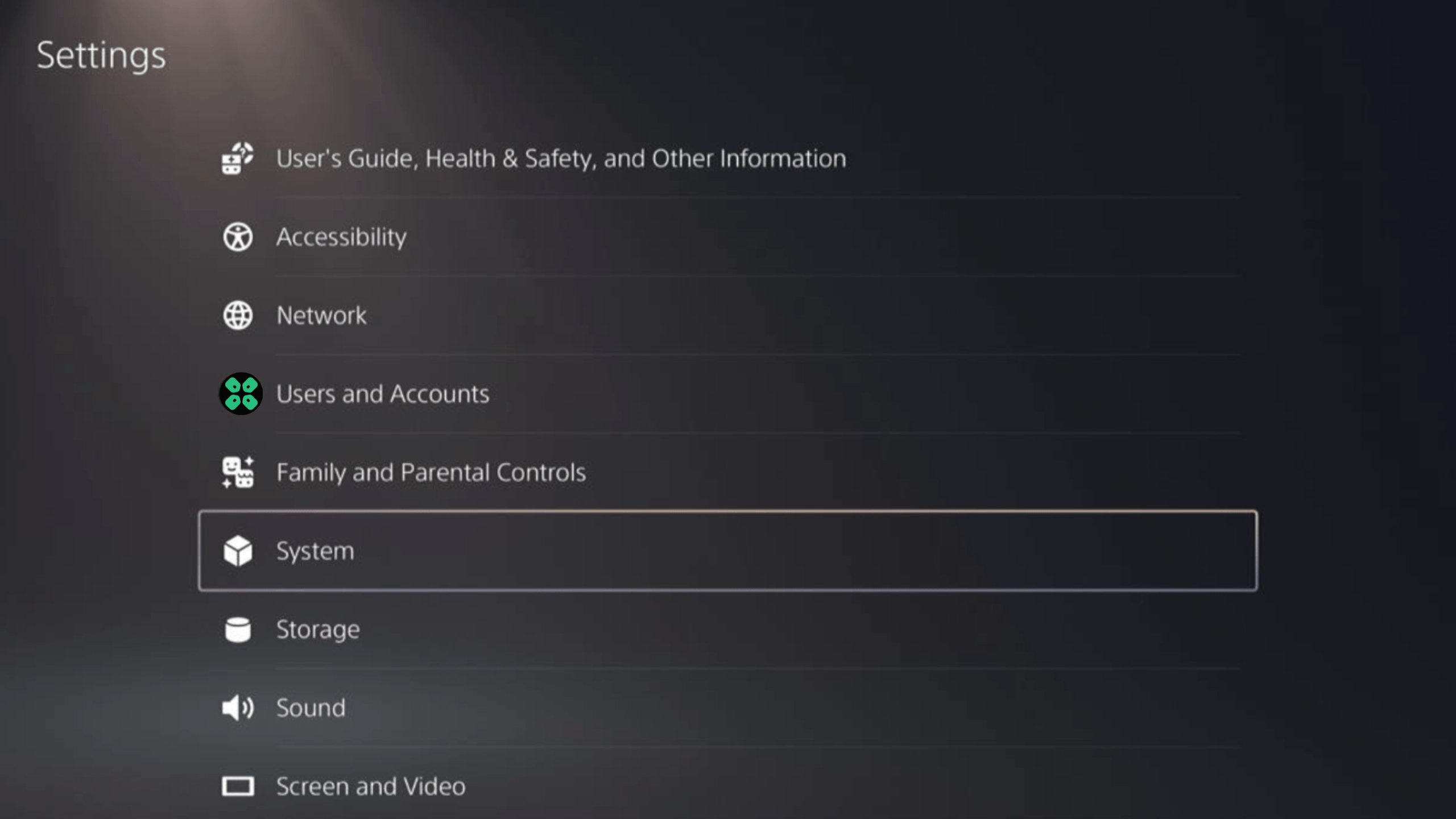
- In the System window, select Power Saving from the left sidebar and choose Features Available in Rest Mode from the expanded menu at the right.
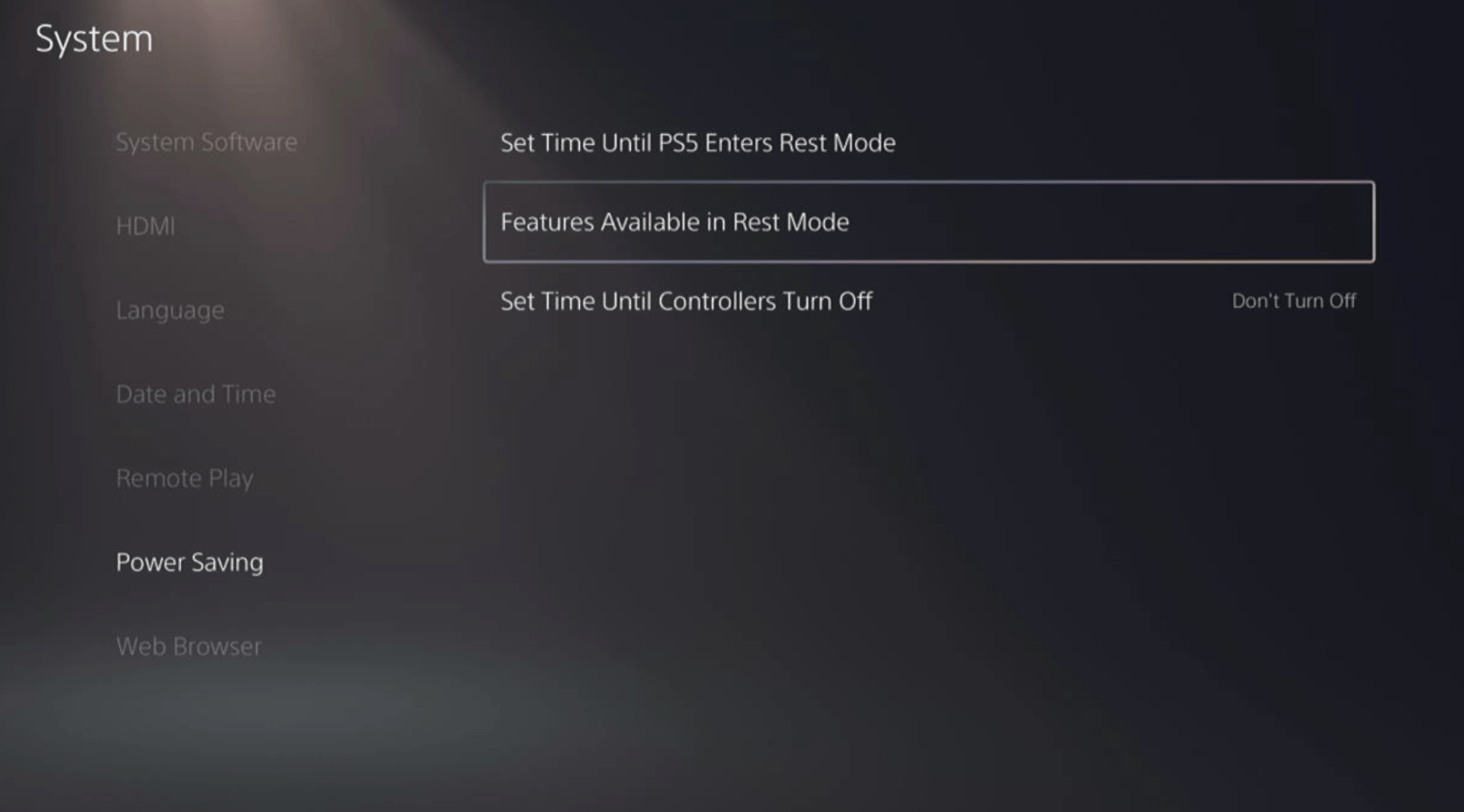
- Toggle “Stay Connected to the Internet“
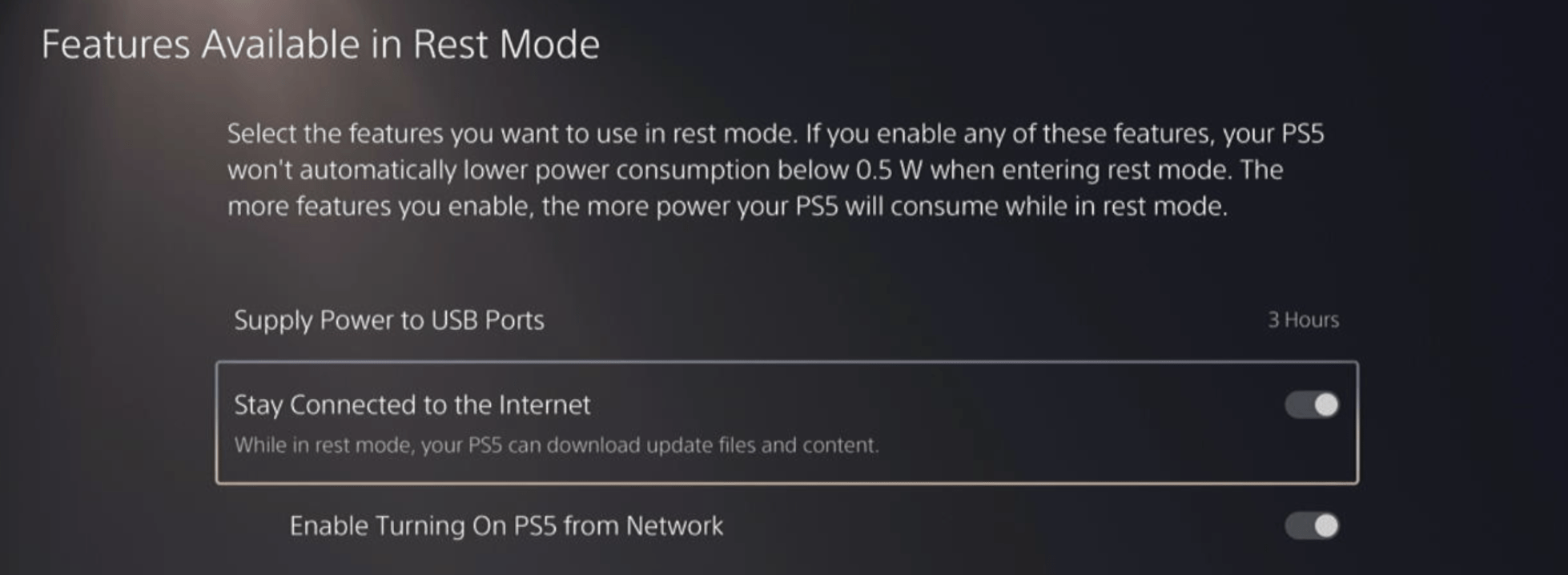
Halfway through, we have enabled PS5 to stay connected to the internet while in rest mode as games usually don’t update when the PS5 is actively being used. So, let’s enable automatic game updates.
- Go back to the main settings menu that you opened from the gear icon.
- Scroll down and select “Saved Data and Game/App Settings“
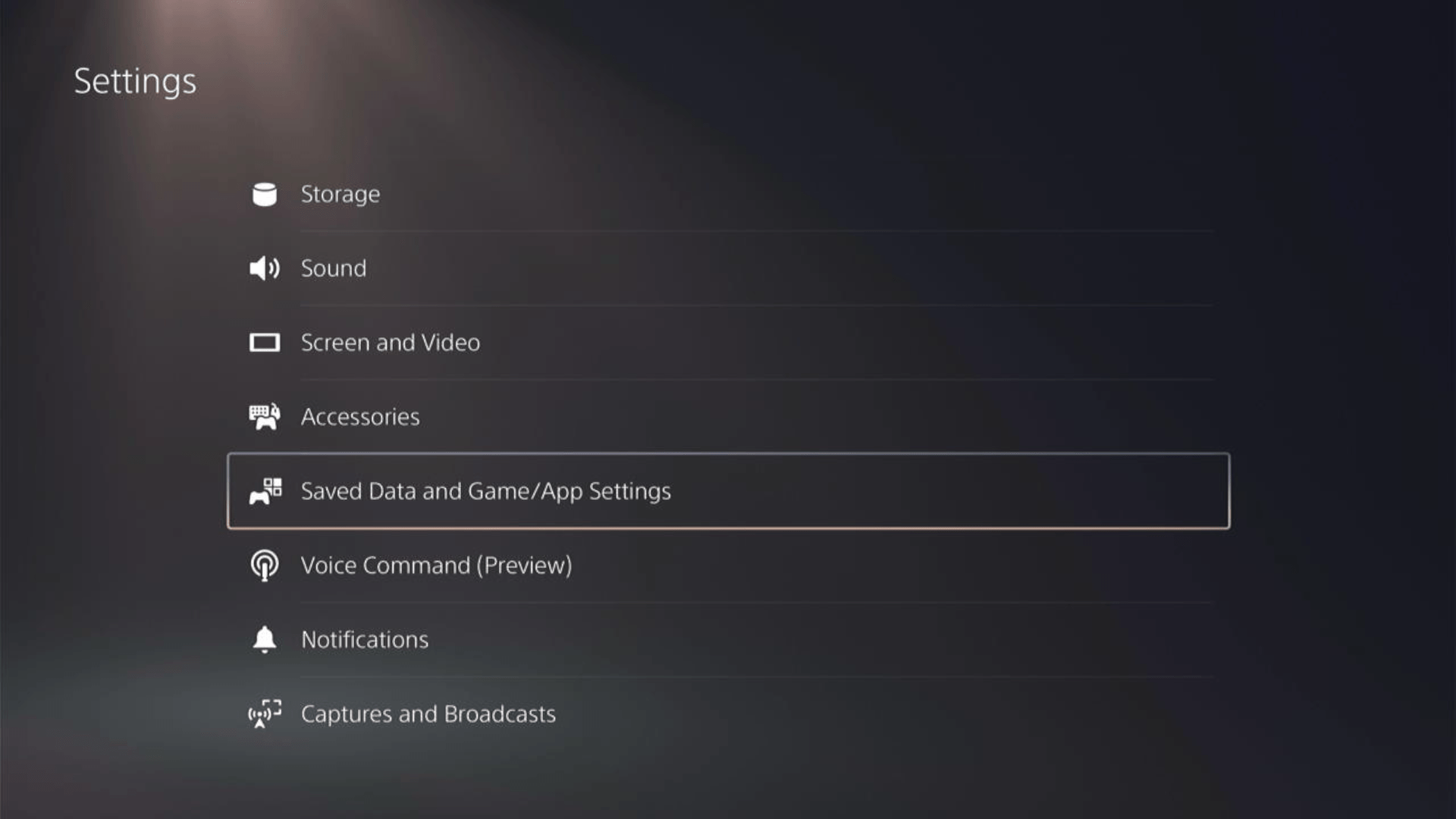
- In the Saved Data and Game/App Settings window, select Automatic Updates from the left sidebar
- Toggle both the “Auto-Download” and “Auto-Install in Rest Mode” options in the expanded menu at the right.
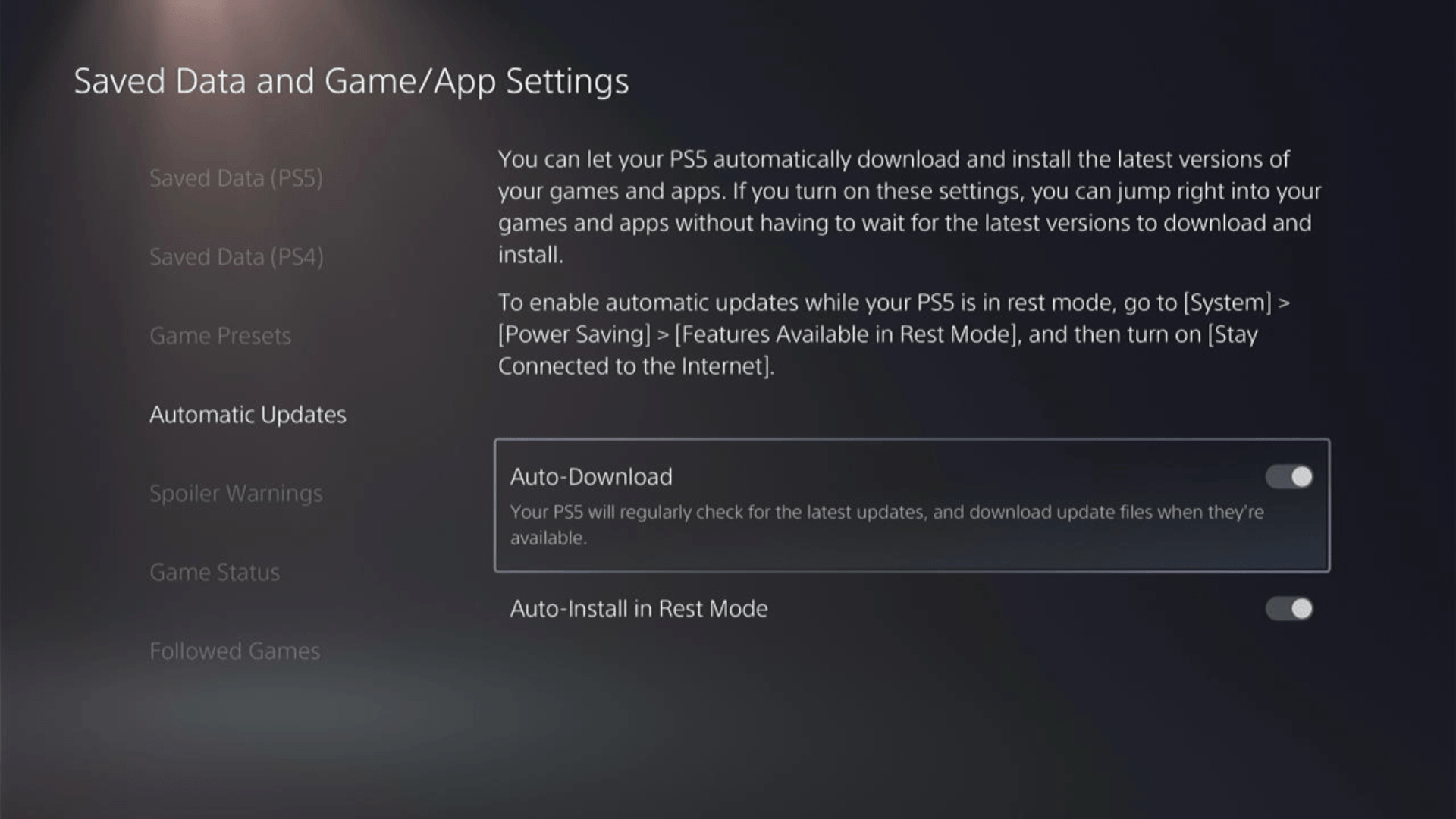
Now, your PS5 will be able to download updates over your internet whenever they would be available. Even if your PS5 is in rest mode, your Street Fighter 6 will remain up-to-date.
A helpful video for you to never miss an update!
Solution 3: Update Your PS5 Firmware
Sony releases new updates regularly to remain up-to-date with upcoming bugs and issues users face either while playing Street Fighter 6 or some random bugs.
It’s highly recommended to have updated PS5 firmware. You can enable automatic updates and check for them manually as well.
There are 2 ways to update PS5 firmware:
- Through USB
This way you would need to download the update over the internet into a USB which is an inconvenient way than PlayStation updating itself. - Through Internet
PlayStation searches for an update itself, downloads it, and installs it for you.
By default, automatic updates are enabled, and in case you are not sure, here’s how you can check if there’s a new update available and how to enable automatic updates on PS5 too using PS5 UI.
NOTE: Make sure the PS5 is connected to the internet.
- From the PS5 homepage, access Settings from the gear icon in the top right corner.
- Go to System
- Click on System Software from the left menu and choose the second option: System Software Update and Settings
- From the 2 options, select Update Using Internet.
- Now, wait for the system to check for updates and if it’s updating don’t try to turn off your PS5. In this case, the PS5 was already up-to-date.
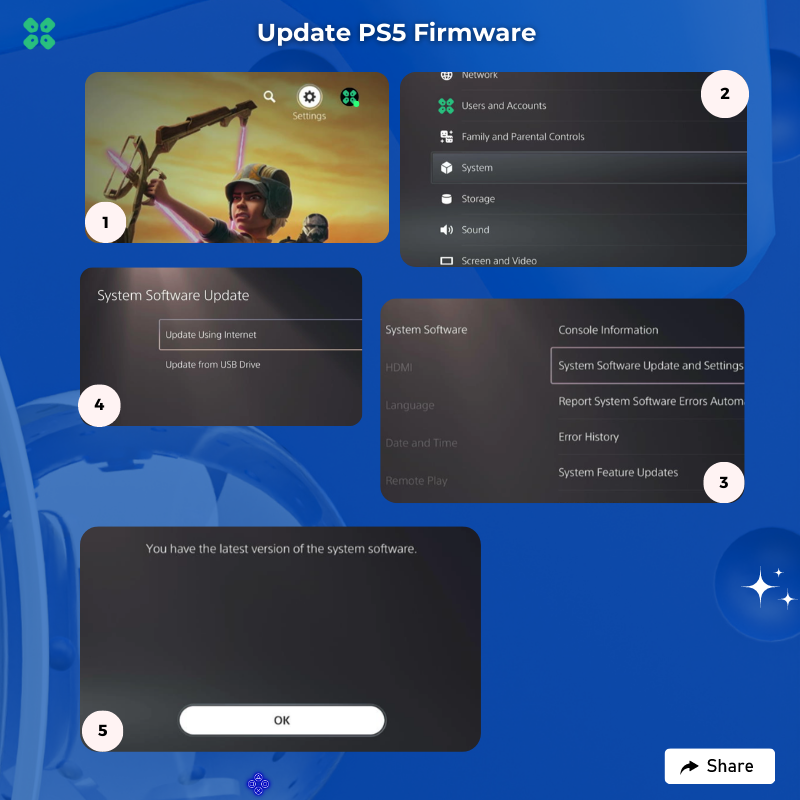
Your PS5 should be with its latest update by now, and you can try running Street Fighter 6 to see if it’s still CE-108255-1.
And if you want a video guide, here’s a quick video to update your PS5:
Solution 4: Rebuild PS5 Database
Rebuilding Database on PS5 allows the PS5 to sort out any issues related to its drive that are causing issues with your game.
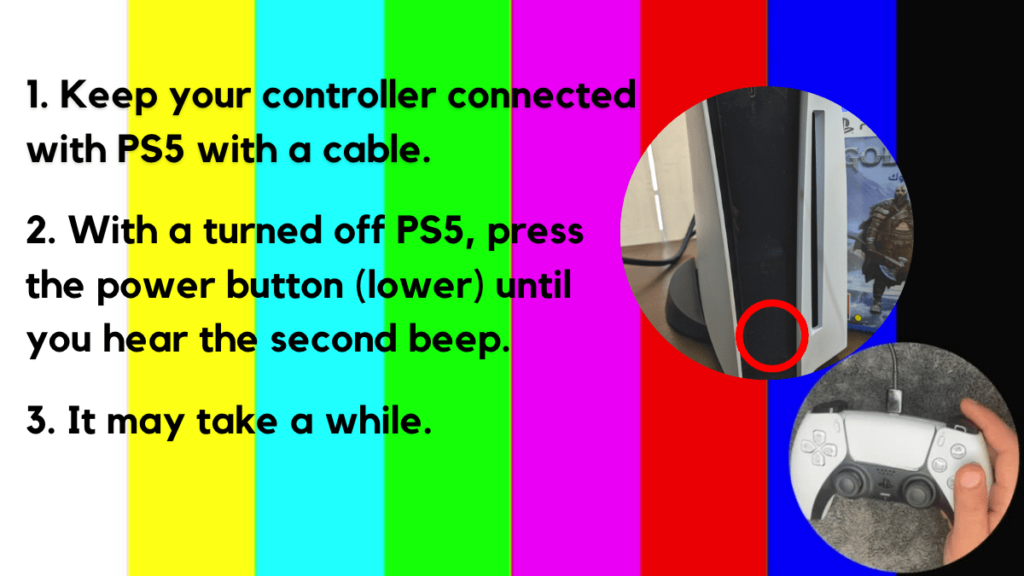
- Press and hold the power button until you hear the second beep. This will boot your PS5 in Safe Mode.
- Connect the PS5 DualSense controller to a USB cable and press the PS button on the controller to pair it.

- It may take a moment to display Safe Mode options. Select option 5: “Clear Cache and Rebuild Database“
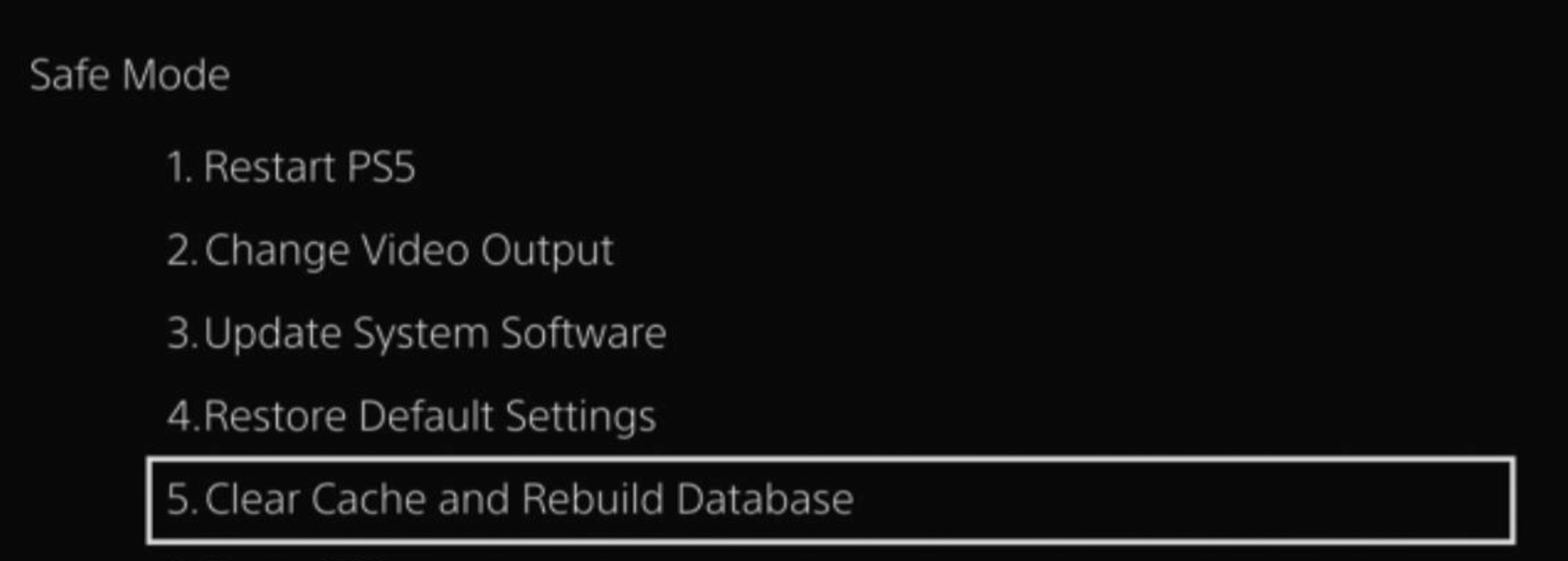
- Select the second option: “Rebuild Database“
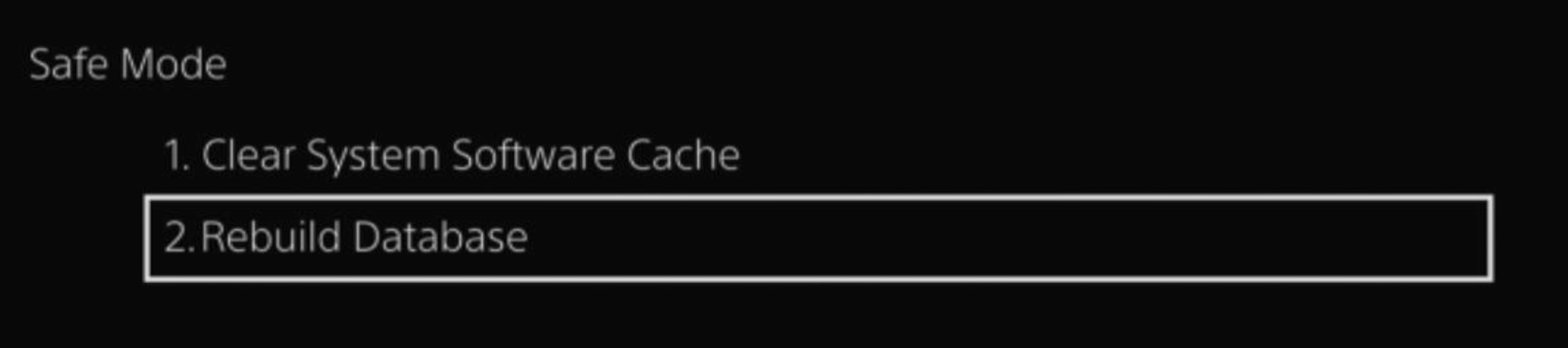
- Wait for the process to complete and your process will boot back.
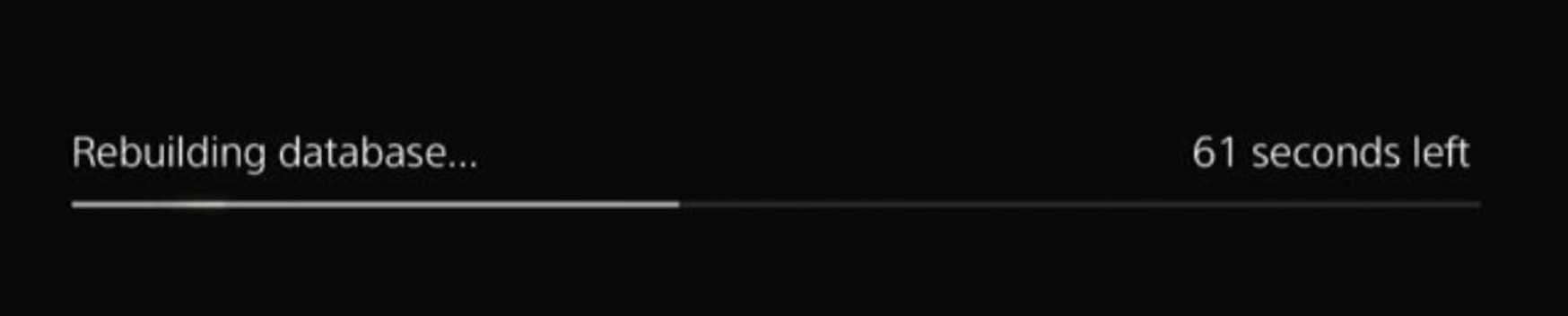
This usually doesn’t take much time and here’s a demo video where we rebuild the database on our PS5 taking less than a minute and making it feel faster too.
How to Fix Street Fighter 6 Connection Issues On PS5? 8 Fixes
Solution 5: Delete and Reinstall Street Fighter 6
The game file itself can be a suspected issue too and we can only know by deleting and reinstalling it. You’d have to sacrifice your time and internet speed for a while but let’s hope you resolve Street Fighter 6 after this.
To reinstall Street Fighter 6, follow the steps below:
- Go to PS5 settings.
- Scroll down to Select Storage.
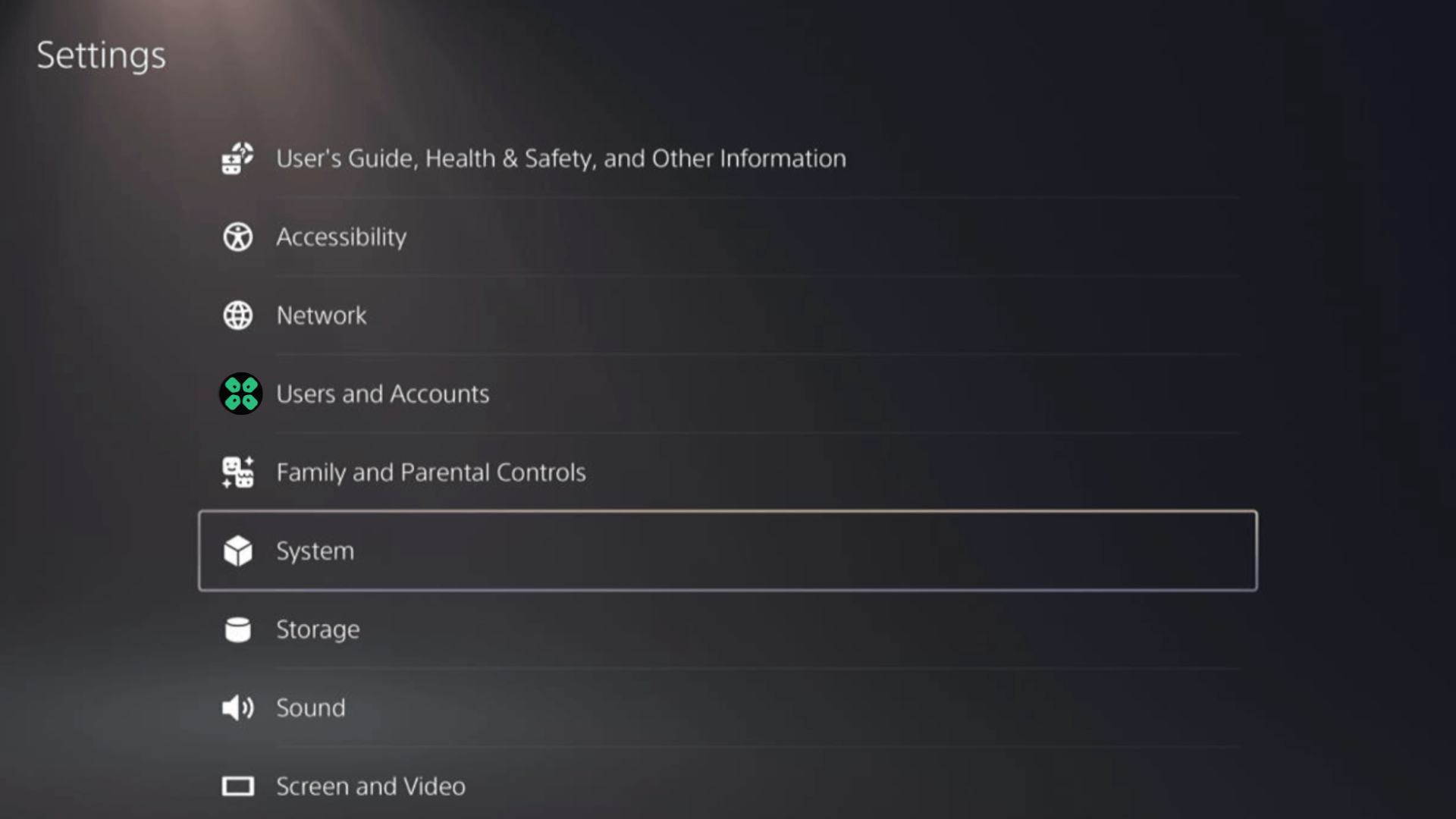
- Then select Console storage from the left sidebar and go to Games and Apps in the expanded menu.
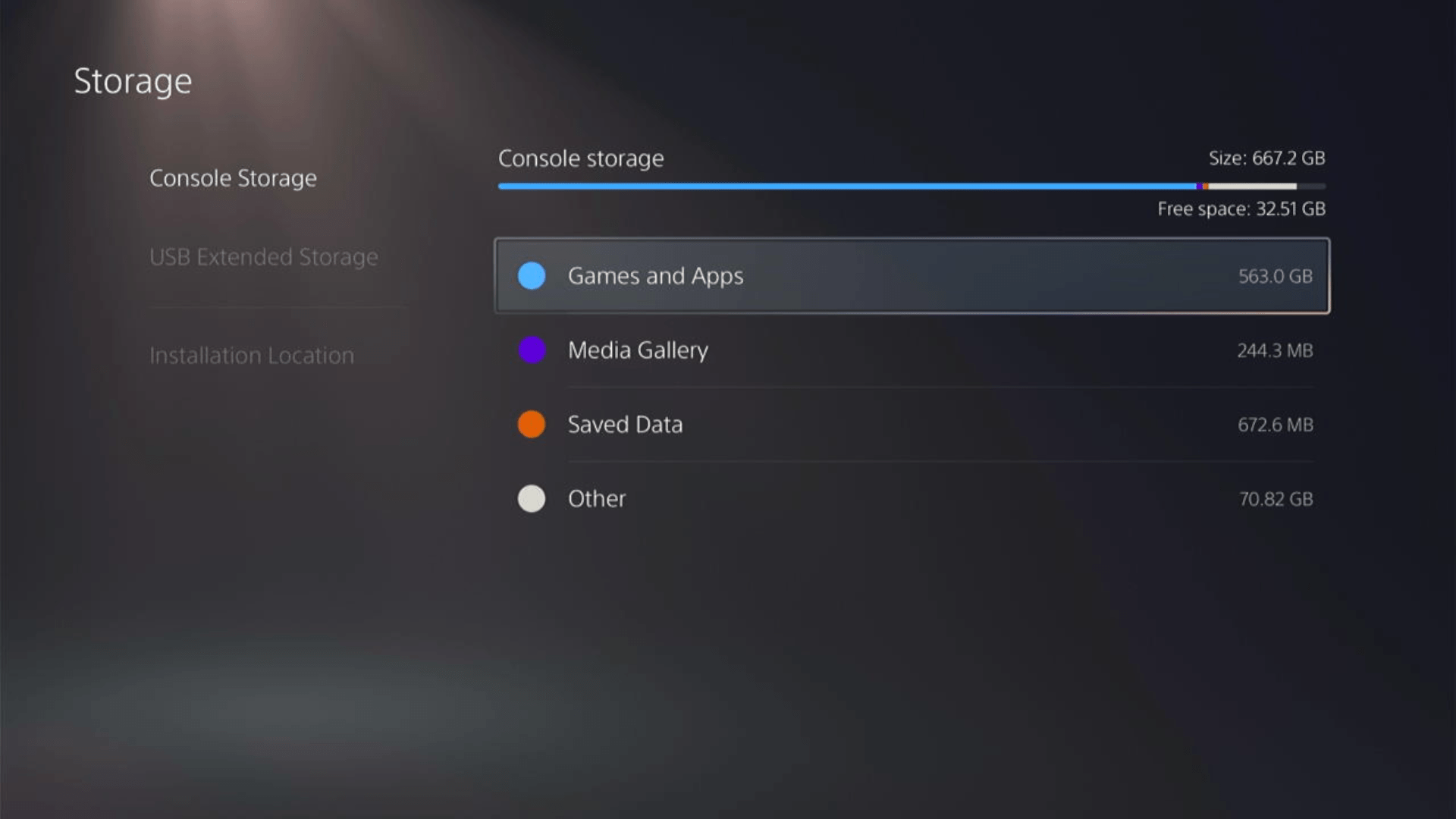
- Now you will see a list of installed games and applications where you will select Street Fighter 6 from the game list and press the Delete button at the bottom right.
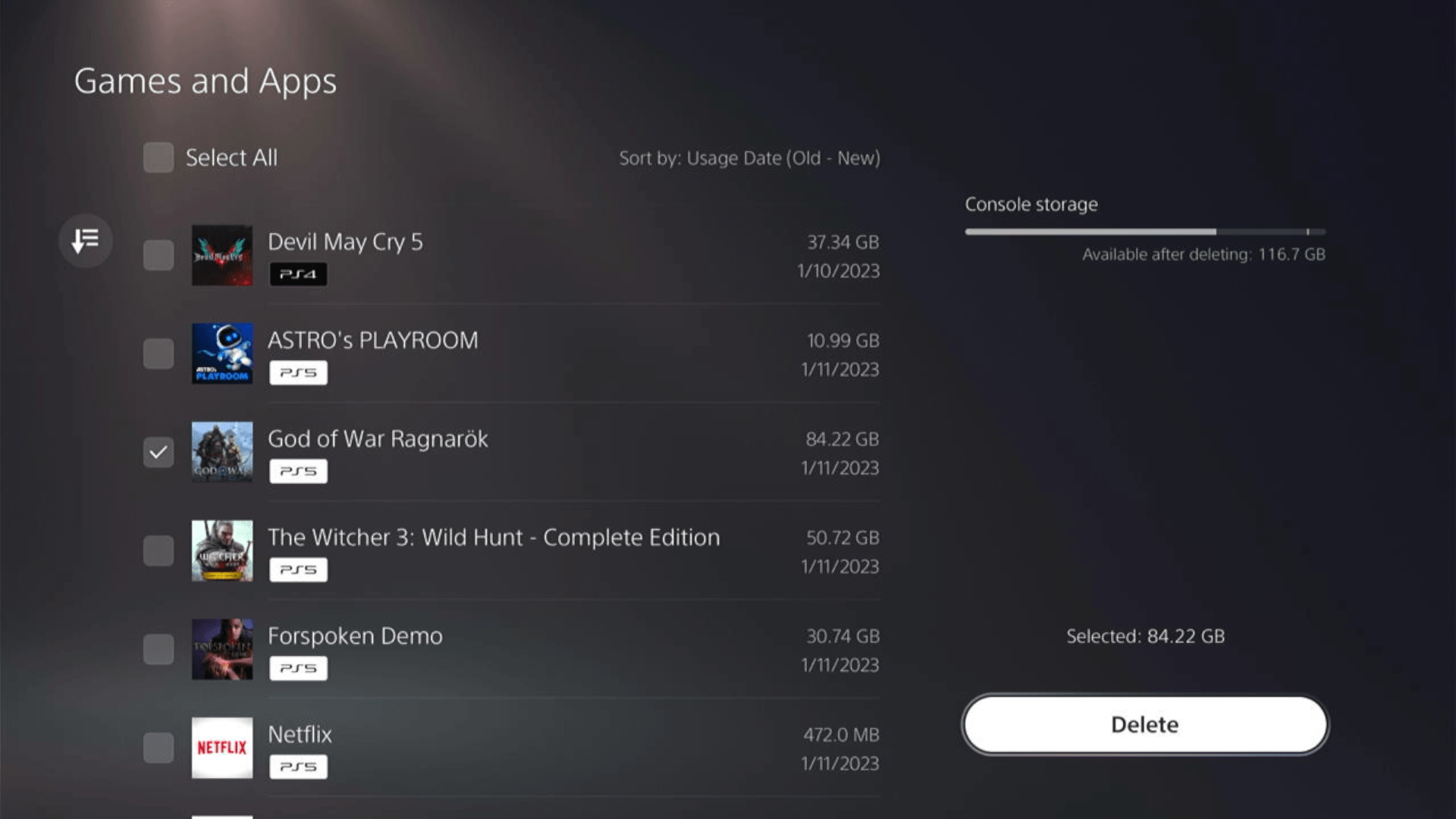
- Once your game is deleted, you need to reinstall it. If it’s a disc you own, you would directly insert it, else if you have purchased a digital edition, you need to go to Game Library (last option) from the Games home screen
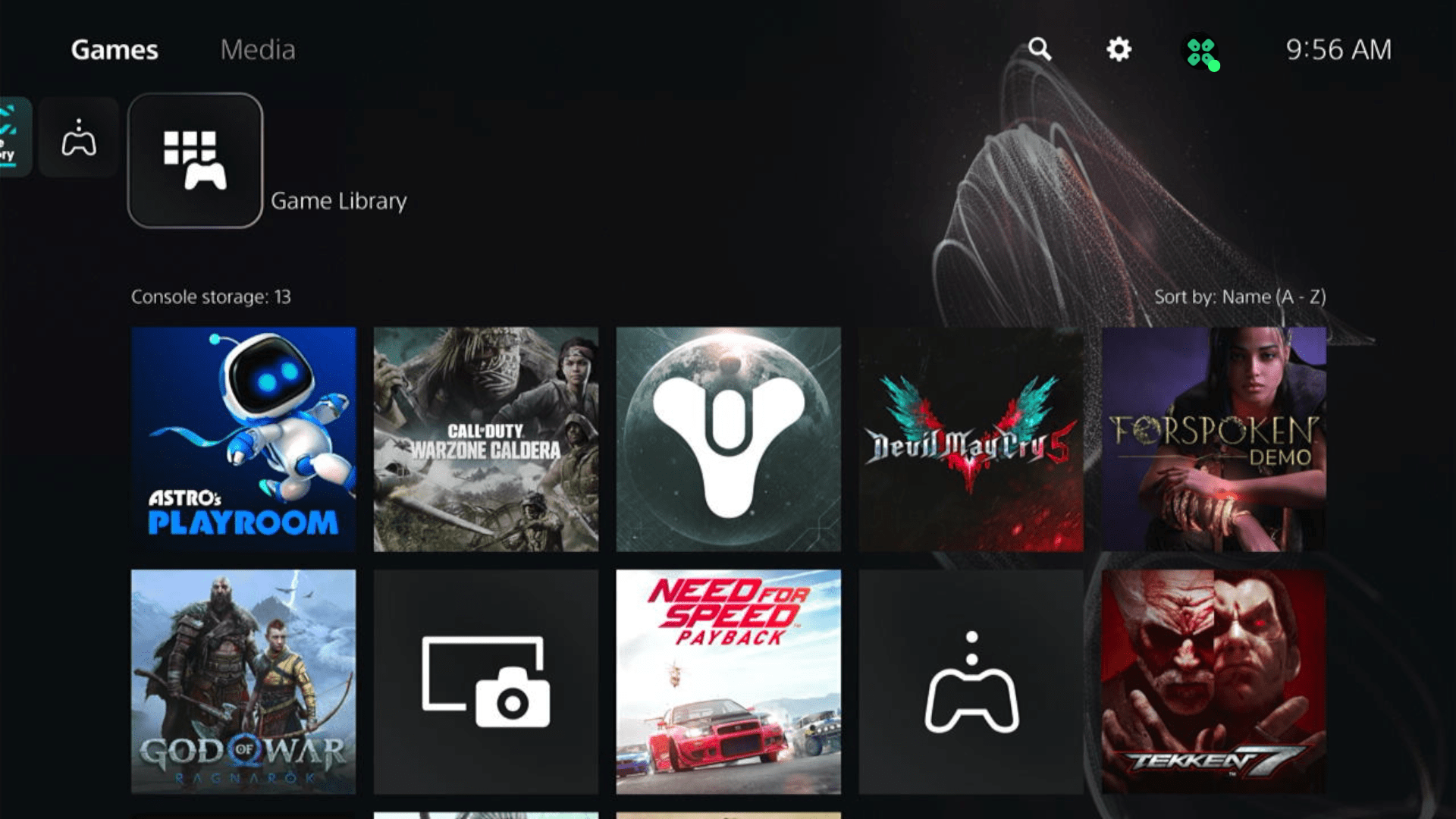
- Select Your Collection from the three options under Game Library to search for your game and download it.
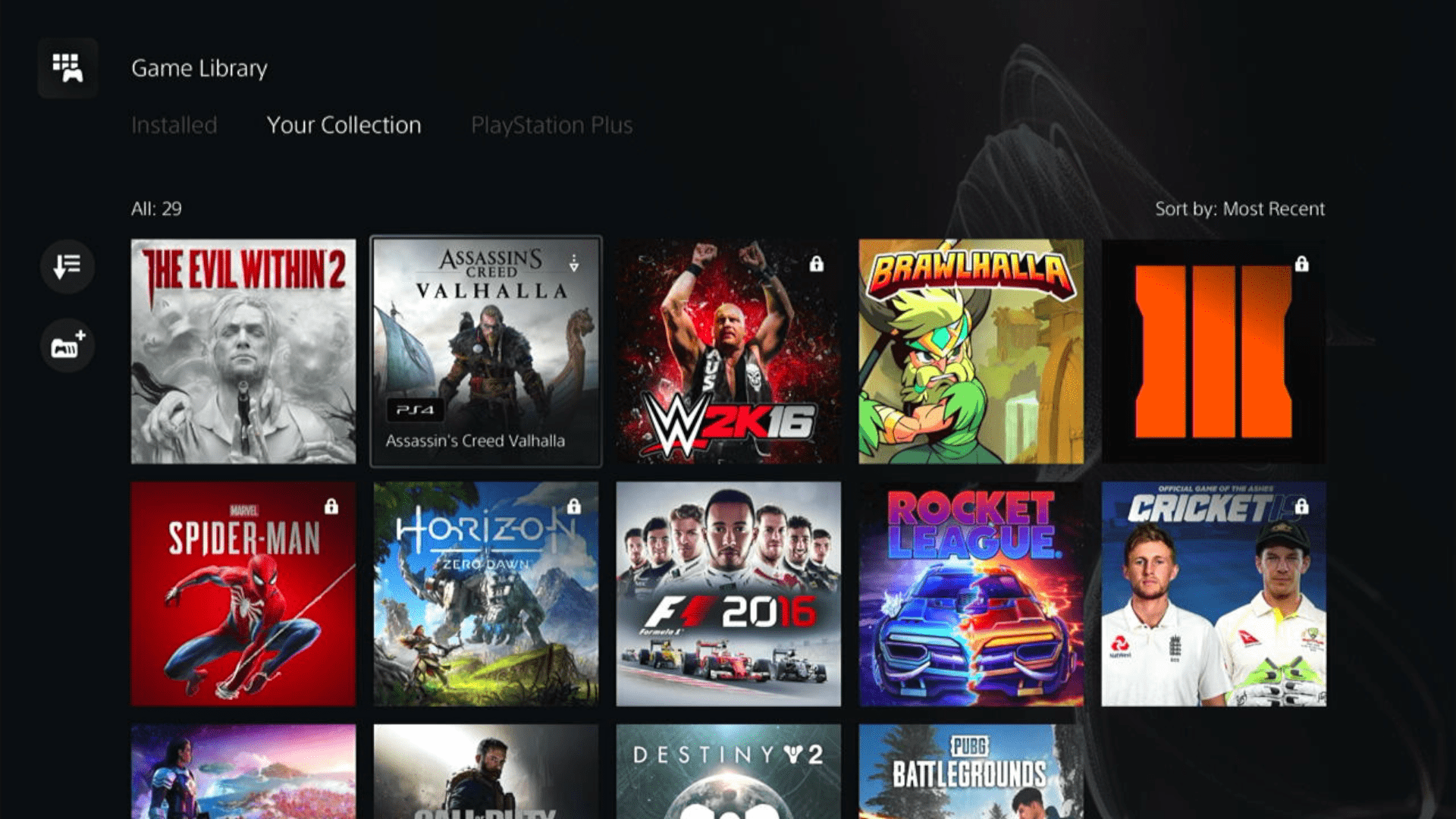
Some options can be difficult to navigate, so we have created a video for your ease where we delete a game and reinstall it.
Solution 6: Reset PS5
This is the final resort that you can take before you contact PlayStation and you have tried all other fixes to play Street Fighter 6. Being a PlayStation Plus member would make this easy for you as you would be able to save all your game’s progress which is really necessary for the hours of work that have been put in.
CAUTION:
Resetting PS5 will completely wipe off everything from the console whether it’s a game, save data, or any other content.
So its best to backup data first on your cloud storage and here’s how you can do it:
- Go to Settings and then select Saved Data and Game/App Settings.
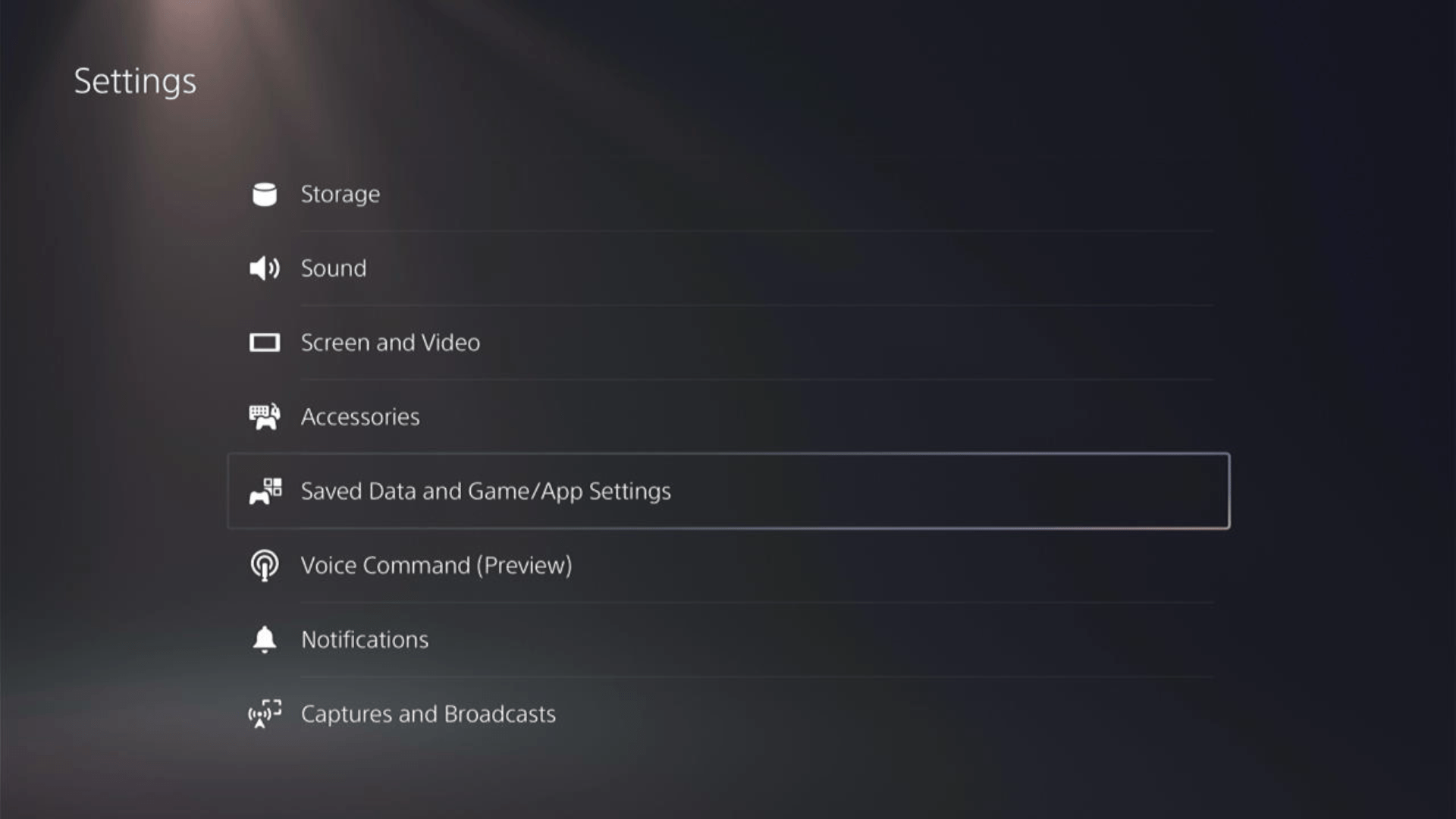
- Now choose the type of data you want to backup:
- PS5 Data:
Select Saved Data (PS5) > Console Storage and in the next Screen Upload to Cloud Storage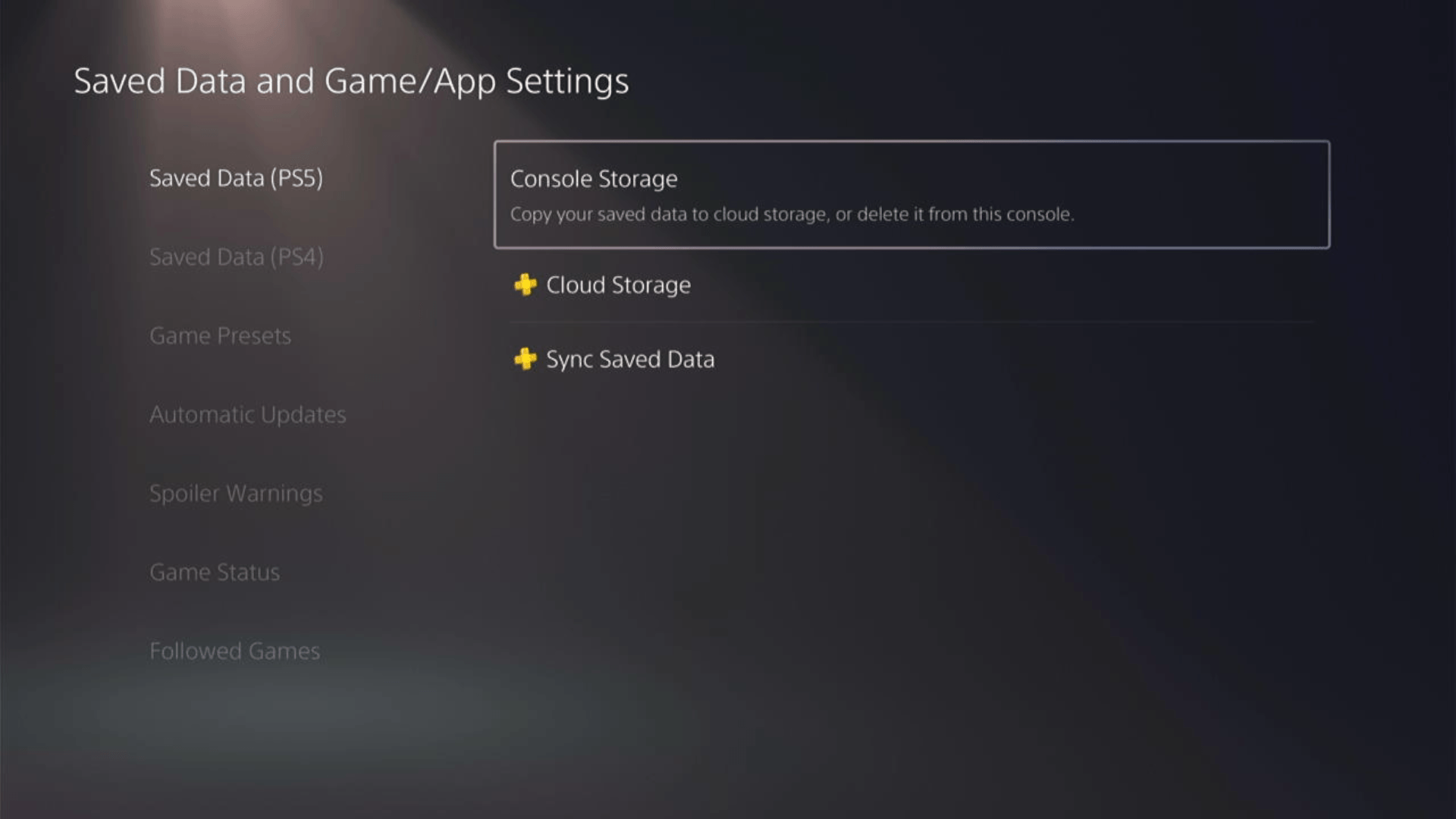
- PS4 Data
Select Saved Data (PS4) > Console Storage and in the next Screen Upload to Cloud Storage
- PS5 Data:
- And PS5 will upload your saved game data.
After backing up your data, now you can Reset your PS5:
- Go to Settings
- Then go to System
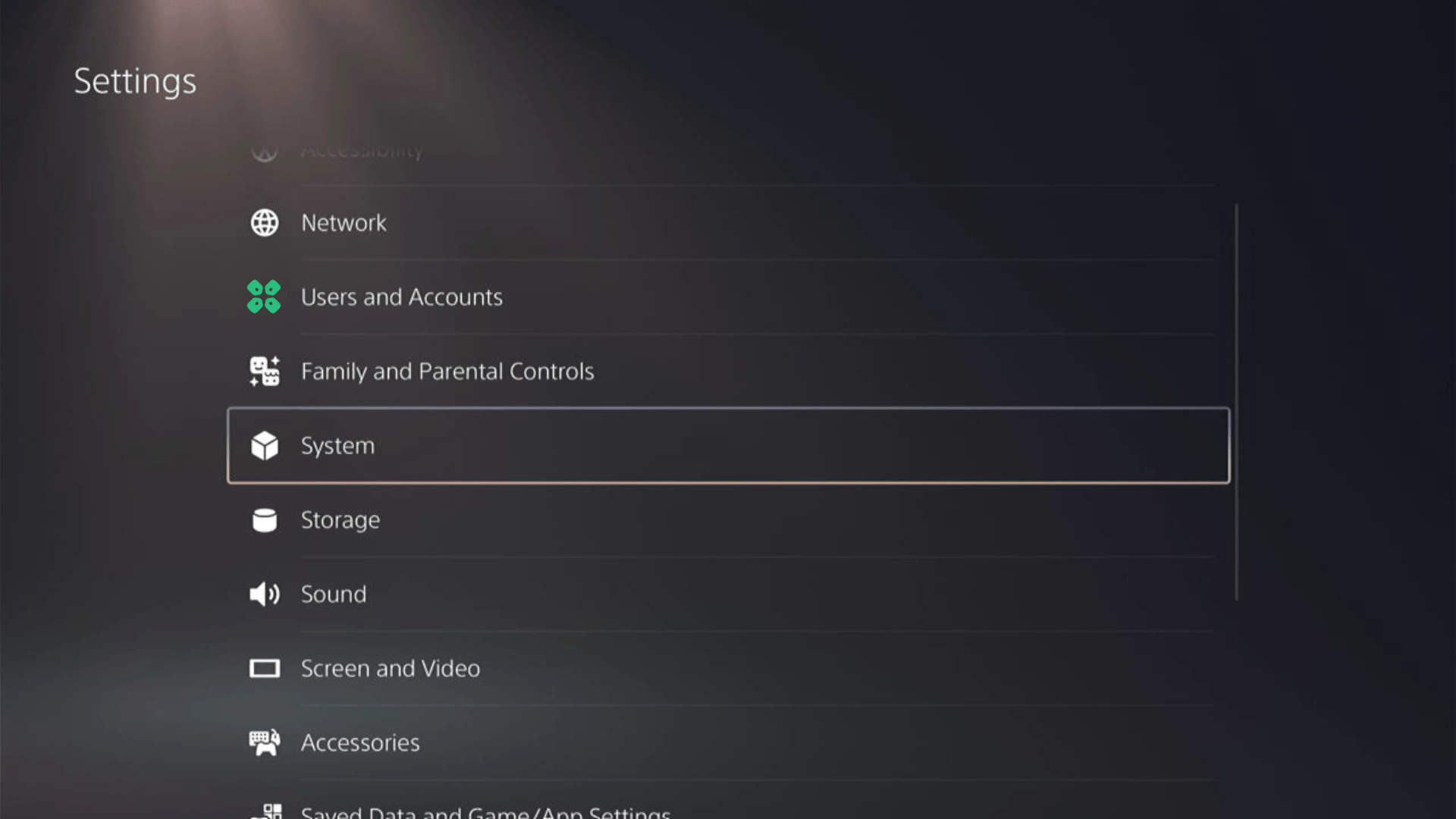
- Select System Software from the left menu and Reset Options (the last item in the expanded menu)
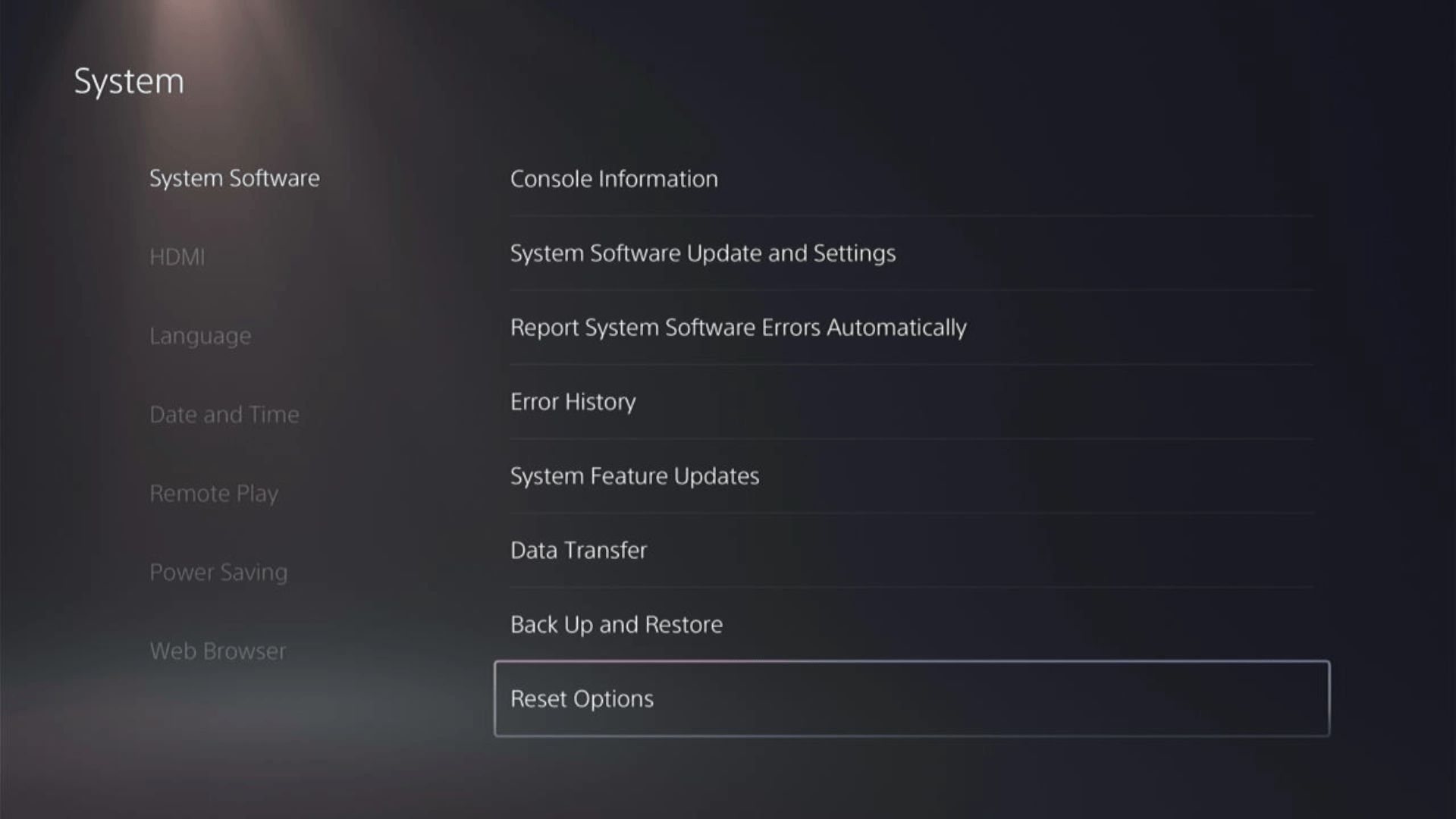
- Select Reset Your Console and follow the on-screen instructions. Wait until PS5 will restart and you are directed to the setup process.
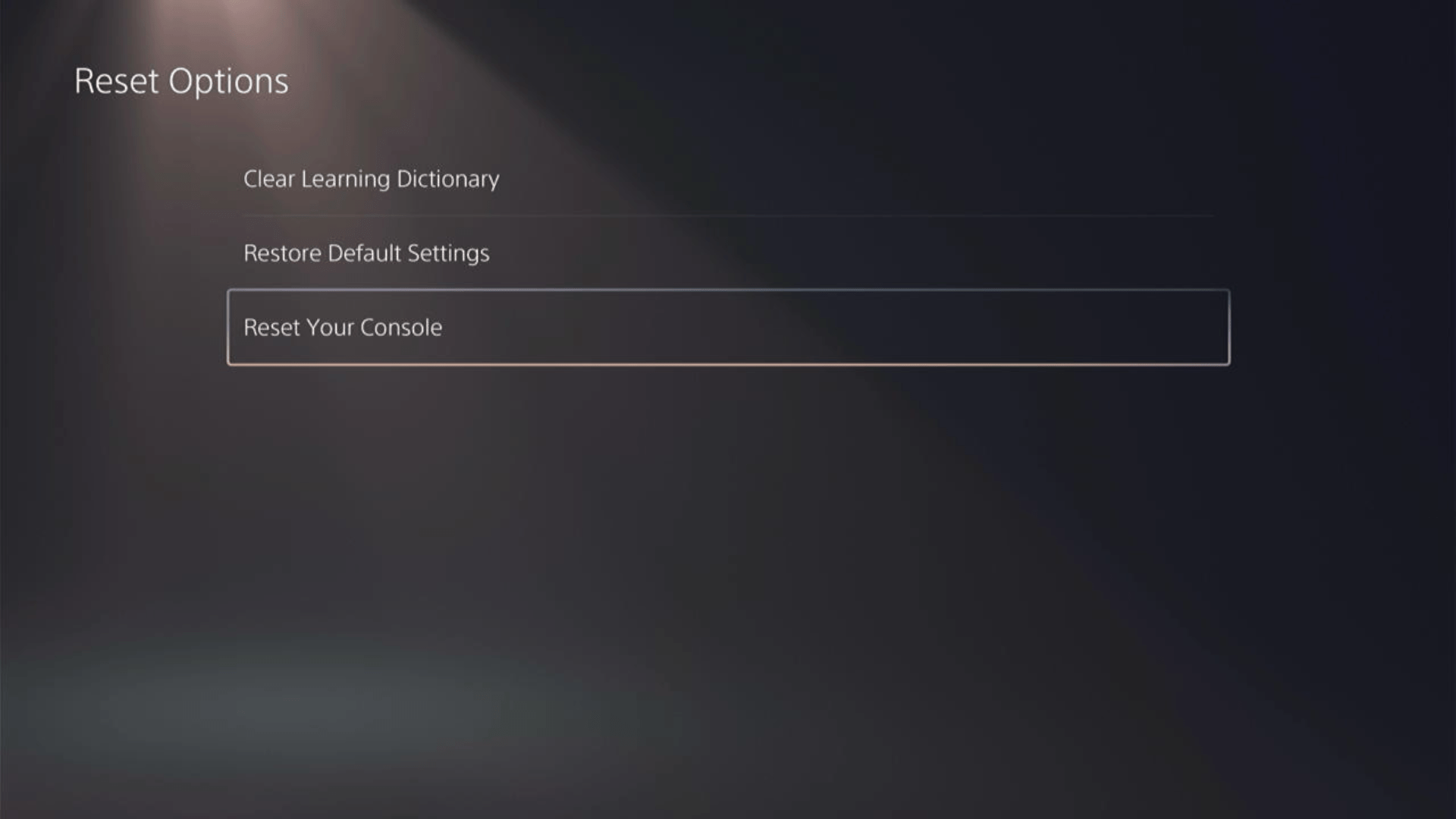
Here’s a video of this process.
Solution 7: Contact PS5 Support
If none of the above solutions work for you then there might be a chance that your PS5 has issues.
You can visit the PlayStation Official Website to get it repaired and choose the relevant issue which in your case would be according to CE-108255-1.

Make sure you tell all the solutions you have applied to your console and let them know the issue you are facing is due to Street Fighter 6. This will help the support agent to identify the main reason for this error. They should reply to you ideally within 24 hours and if you don’t get any reply within 2-3 days, then you might need to make another support ticket.







