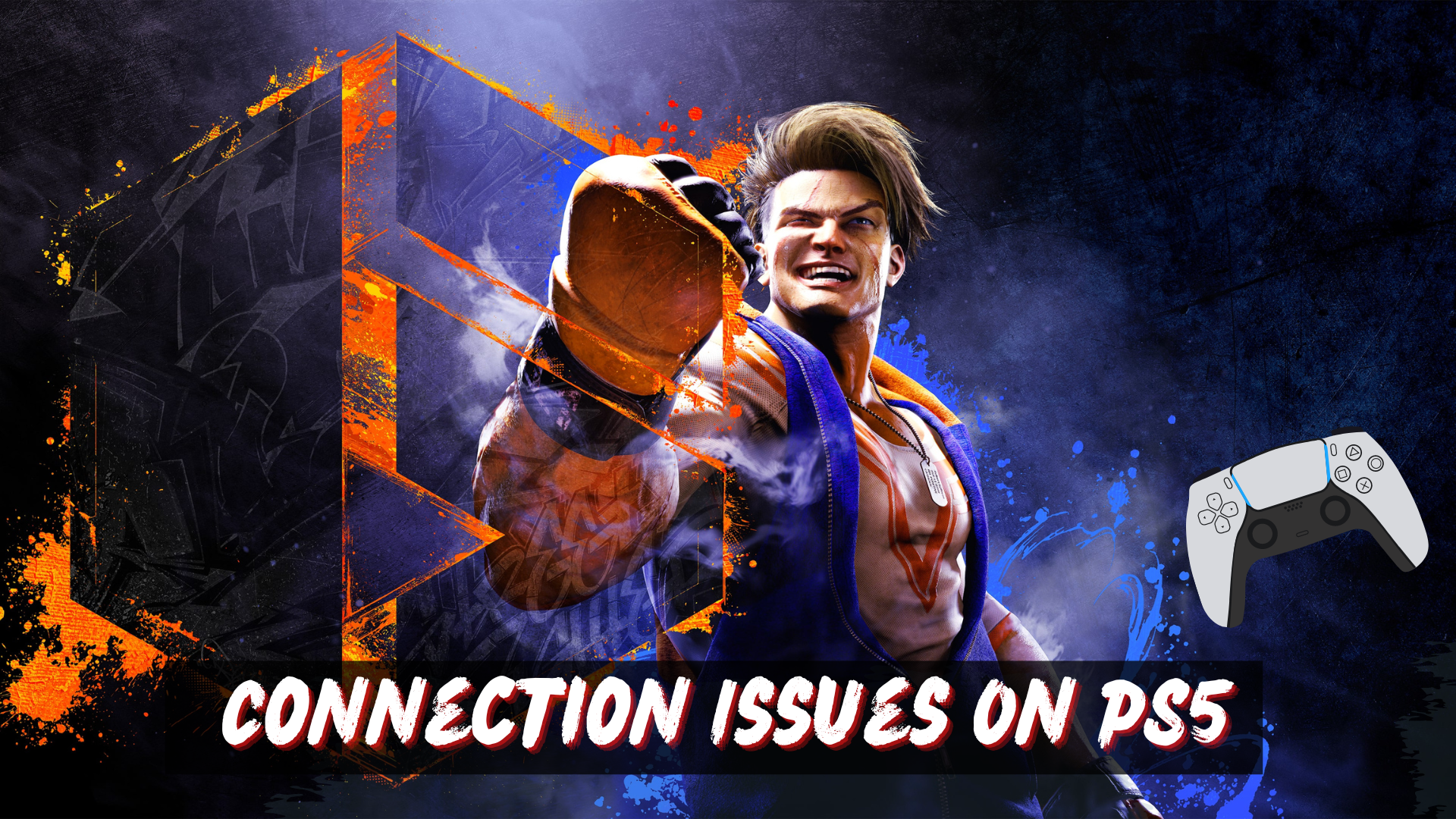If you are facing connection issues on Street Fighter 6 where your connection suddenly drops? Or it gets too laggy? This is common when the game servers are too overloaded or there’s a software issue. A quick restart or game update can fix it.
Why I can’t connect to SF6 on PS5?
If you’re unable to connect to Street Fighter 6 on your PS5, there could be several reasons for this issue. Here are some possible explanations:
- Server issues: Street Fighter 6 may experience server problems or undergo maintenance, resulting in temporary connection difficulties. Check the game’s official website or social media channels for any announcements about server status or maintenance periods.
- Internet connectivity: Your PS5 may have an unstable or weak internet connection. Ensure that your internet connection is active and stable.
- Network settings: Incorrect network settings on your PS5 can prevent you from connecting to Street Fighter 6.
- Game updates: Ensure that Street Fighter 6 is up to date. Developers often release patches and updates to improve connectivity and address issues. Check for any available updates and install them if necessary.
- Account-related issues: Verify that you are using the correct PlayStation Network account and that your account has the necessary permissions and subscriptions to access the online features of Street Fighter 6.
Solution 1: Check if the PlayStation Network (PSN) is Down?
The first thing you need to do is check your PSN server status as the PS5 might be due to some undergoing maintenance.
So, all you can do is confirm that this problem exists.
How do I check my PSN status?
Here’s how you can check PSN status:
- Go to the PlayStation Network Service Status page.
- Check the service status and if there’s any issue all you have to do is wait

Solution 2: Restart PS5
Whenever you encounter connection Issues on Street Fighter 6 or even if it’s a game bug/glitch, you should try restarting your PS5.
WHY?
Restarting the console will eliminate any temporary errors/glitches occurring due to the old/corrupted cache.
So, here is how you can restart your PS5:
- Press the PlayStation (PS) button on your controller.

- From the menu shown, Select the Power option (right-most)
- From the small menu that will appear on the power icon, select the last option “Restart PS5”
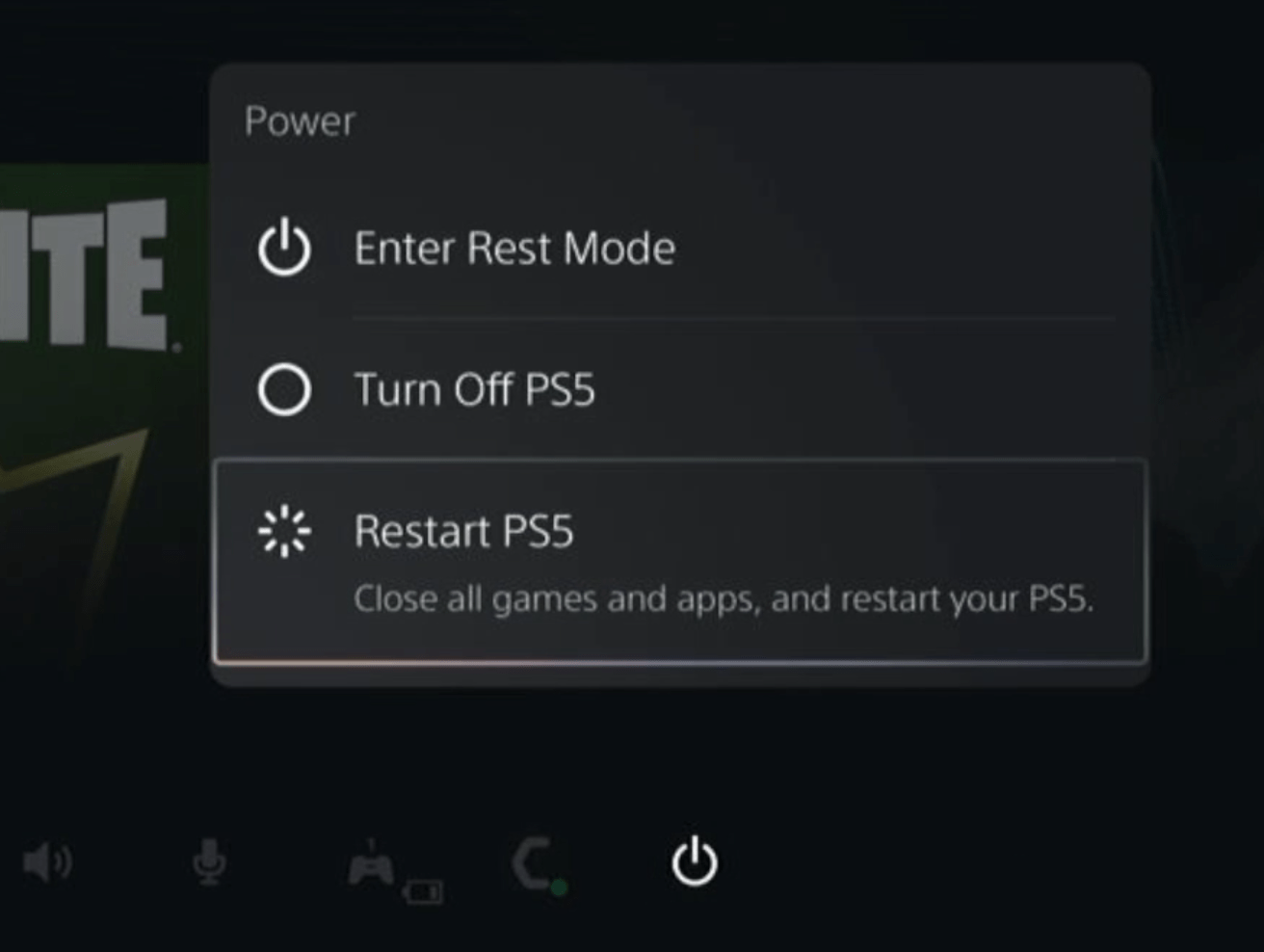
- While your PS5 restarts, don’t unplug any cord to avoid any hardware failure.
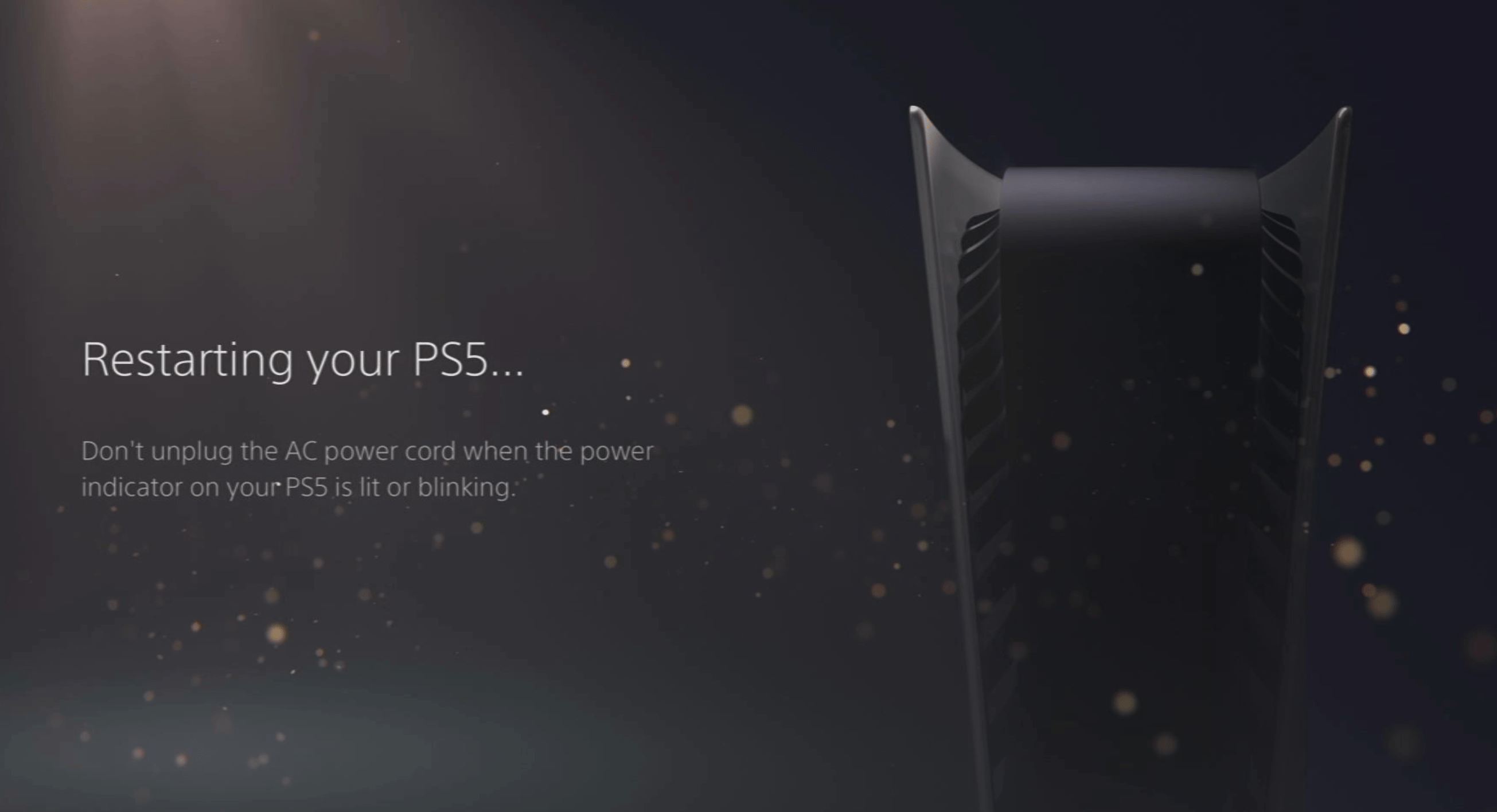
Here’s a supporting video to restart PS5 for your ease:
Solution 3: Power Cycle Your Router
If you’re still experiencing Street Fighter 6 connection Issues on your PS5 after trying the previous solutions, power cycling your router could help you establish a better internet connection and potentially solve the problem.
Here’s how to do it:
- Completely turn off your router by disconnecting the power cable from the power switch.
- Leave it turned off for 5 to 10 minutes before plugging it back in.
- Check if the Wi-Fi network is visible and properly connected to your devices.
It’s important to note that you should restart all devices affected by the power cycling process to ensure an accurate fix.
Street Fighter 6 Keeps Crashing On PS5: Best Fixes
Solution 4: Use an Ethernet Cable
If you are experiencing unstable internet on your PS5 and your Wi-Fi has a good enough speed, then maybe some receiving or glitches could be causing an unstable connection.
Alternatively, PS5 comes with an ethernet port that would let you experience uninterrupted connection. Here’s how to do it:
Step A. Connecting Ethernet Cable to PS5
At the rear of your PS5 where you have put your power cable and HDMI cable, you’d find an Ethernet port where you need to insert an ethernet cable from your router.
Make sure you have inserted in the output port of your router, your network is active and the cable works fine.
Step B. Setting Up LAN on PS5
- Go to Settings from the PS5 homepage

- Scroll down to Network and click on it to access Network Settings

- Choose Settings from the left sidebar and scroll down to Set up Internet Connection from the expanded menu

- In the new screen, scroll down to Set Up Wired LAN and press X on it from your controller.
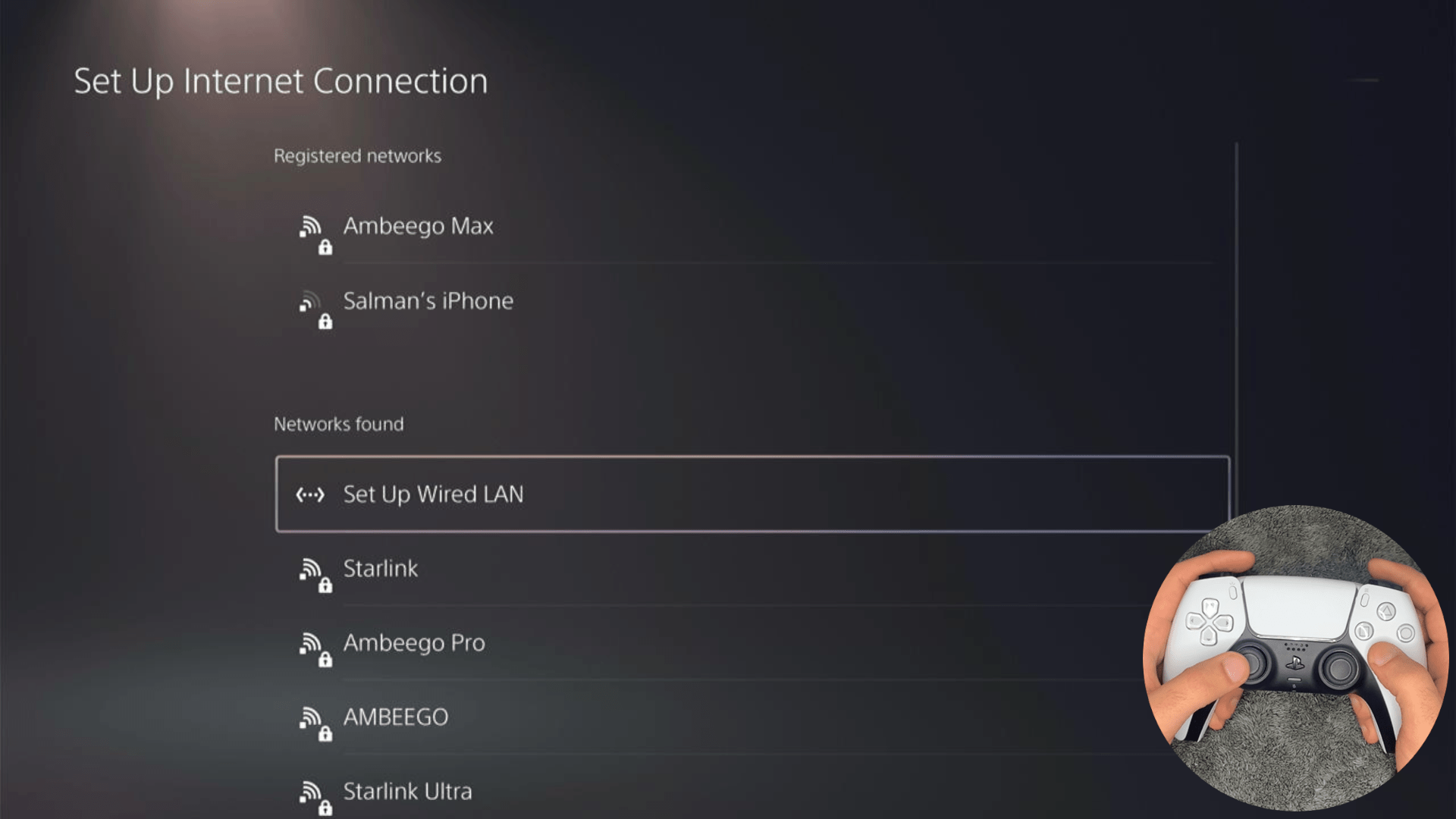
- A new dialog would open where you can rename your connection and then proceed to Connect to it.
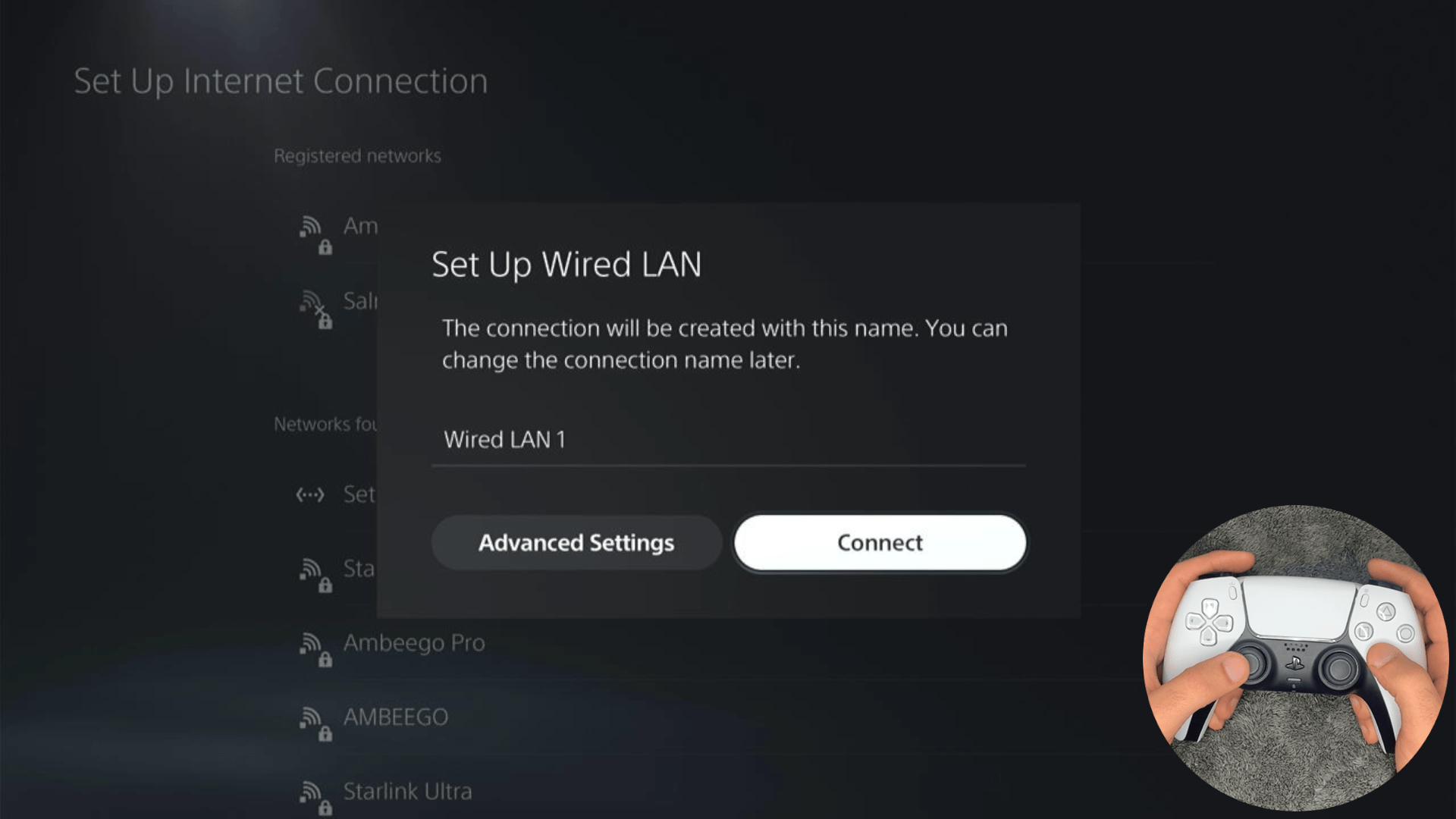
- It would take a short while to get you connected to your Wired network.
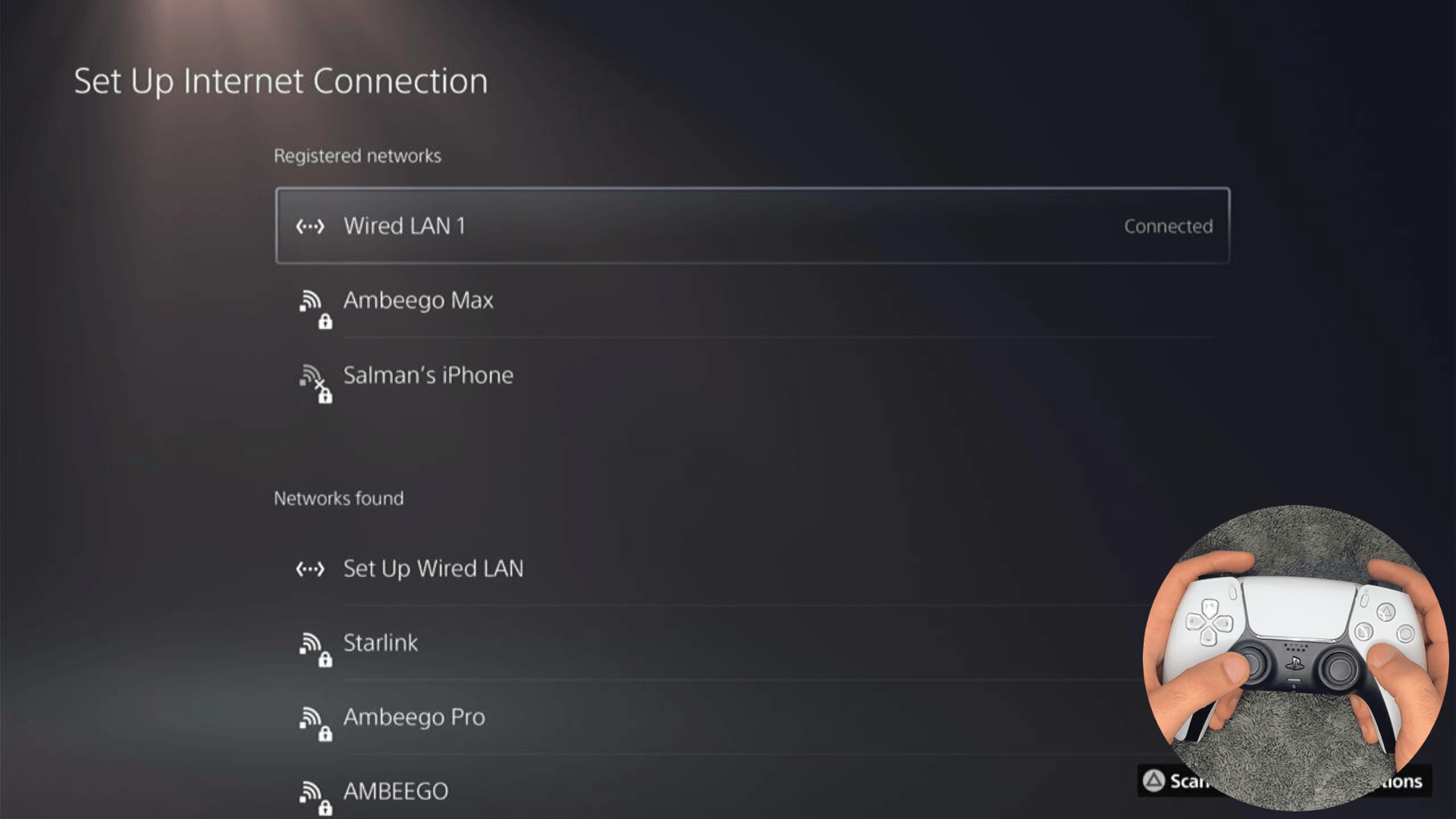
Solution 5: Set the Wi-Fi Frequency Band to 5GHz on PS5
You need to check if your Router has 5GHz band support, then you need to access network settings to do that:
- Go to Settings from the PS5 homepage

- Scroll down to Network and click on it to access Network Settings

- Choose Settings from the left sidebar and scroll down to Set up Internet Connection from the expanded menu

- You should see the WiFi you are connected to and pressing the options key as shown in the image would open a menu with the WiFi.
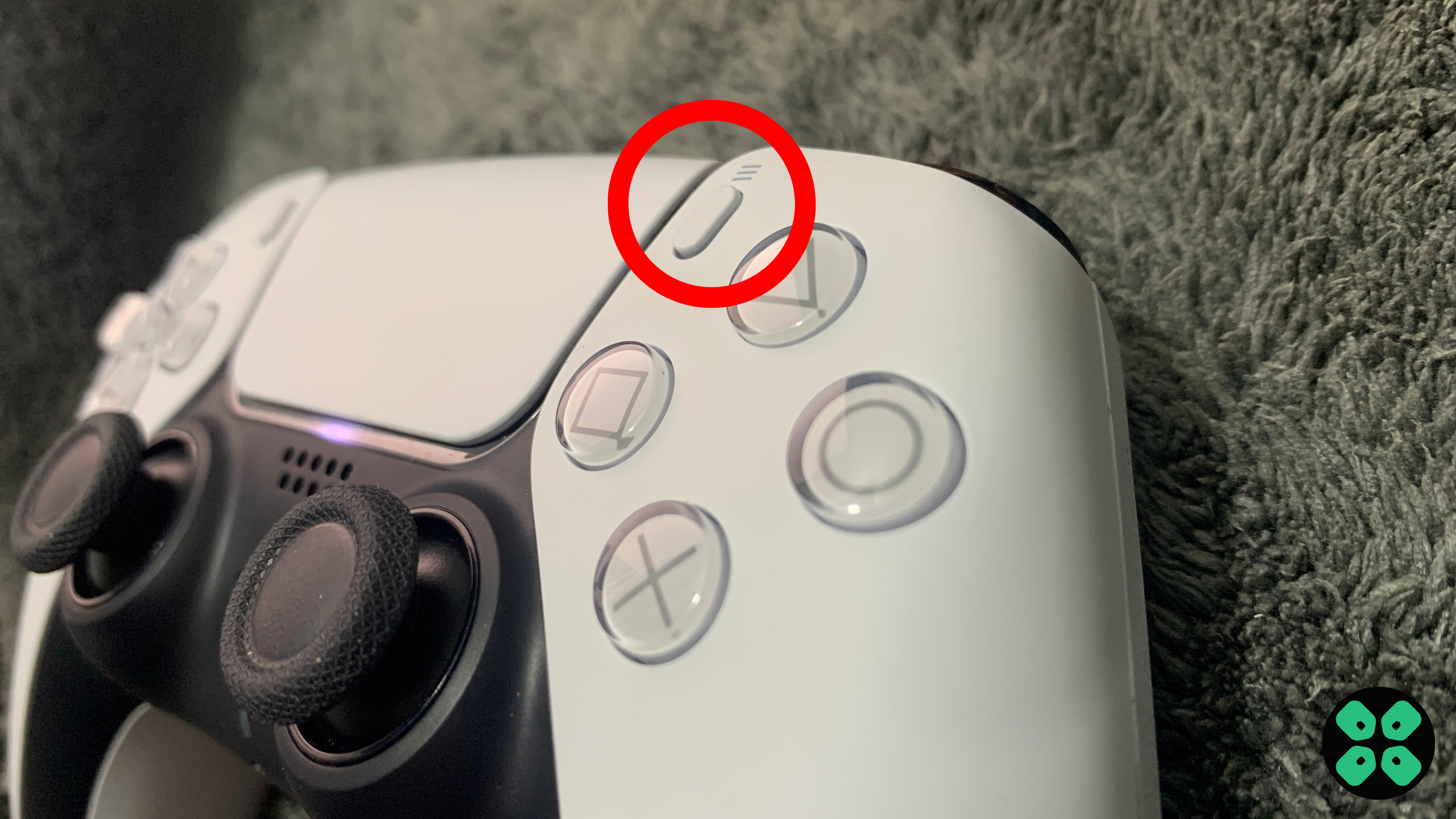
- Choose Wi-Fi Frequency Bands and set it to 5 GHz.
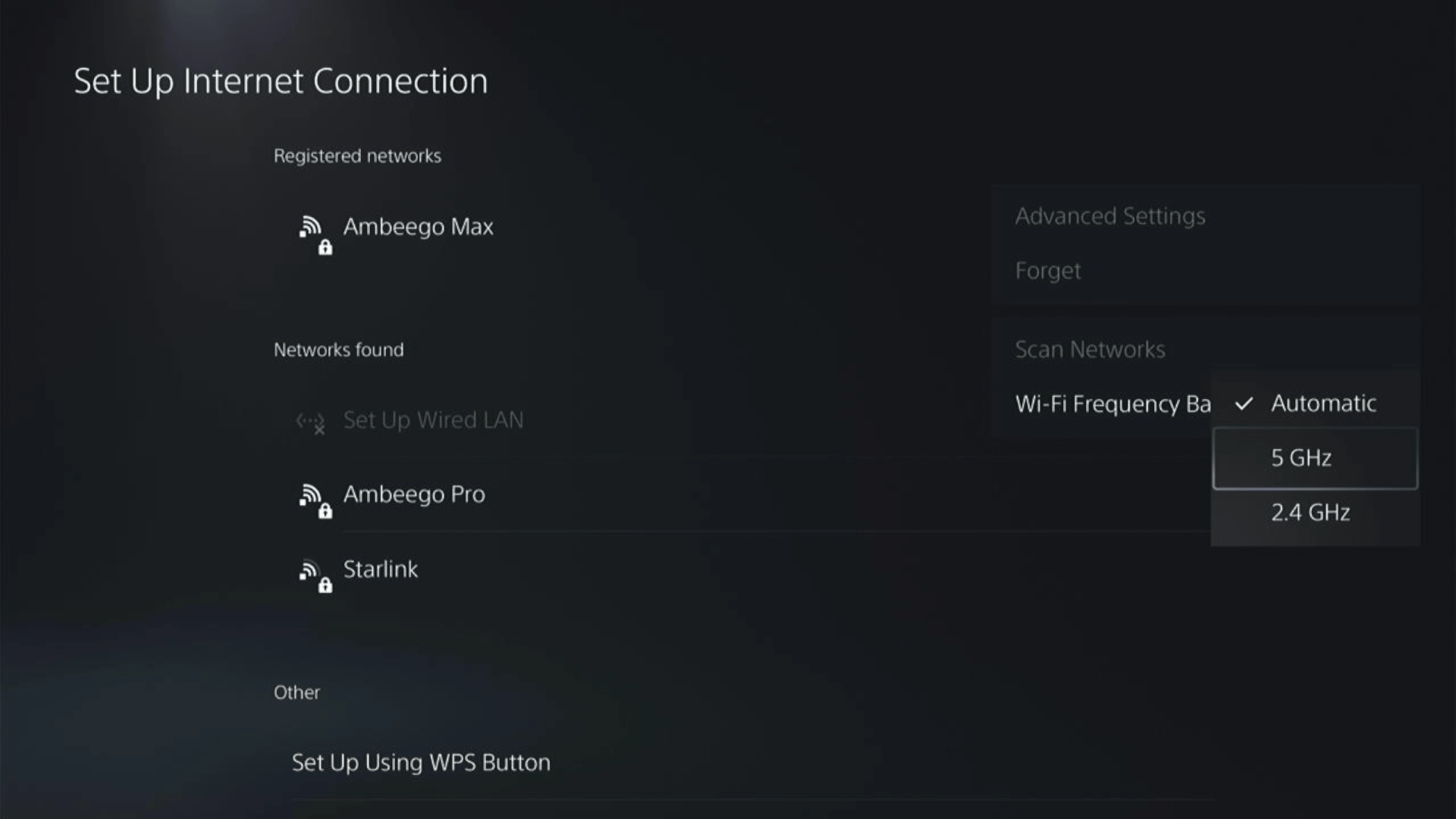
If you are unable to see the 5GHz option, then your Wi-Fi router doesn’t have 5GHz support, or try to connect with the 5GHz option your router generates if it has one.
Here are a few routers that we have used ourselves and you can check them out too.
There’s also a helpful video for changing your WiFi band on PS5.
Solution 6: Enable Automatic Game Updates on PS5
It’s possible that you might have missed the new update notification of Street Fighter 6 and an older version of the game can be causing these issues.
To avoid such situations and besides updating each game manually, we can set PS5 to update games automatically.
Usually, they are set to automatic updates by default to avoid connection Issues.
Here are 8 steps you can follow to allow automatic game updates on PS5:
- From the PS5 Homepage, go to the gear icon located in the top right corner to access PS5 settings.

- Select System
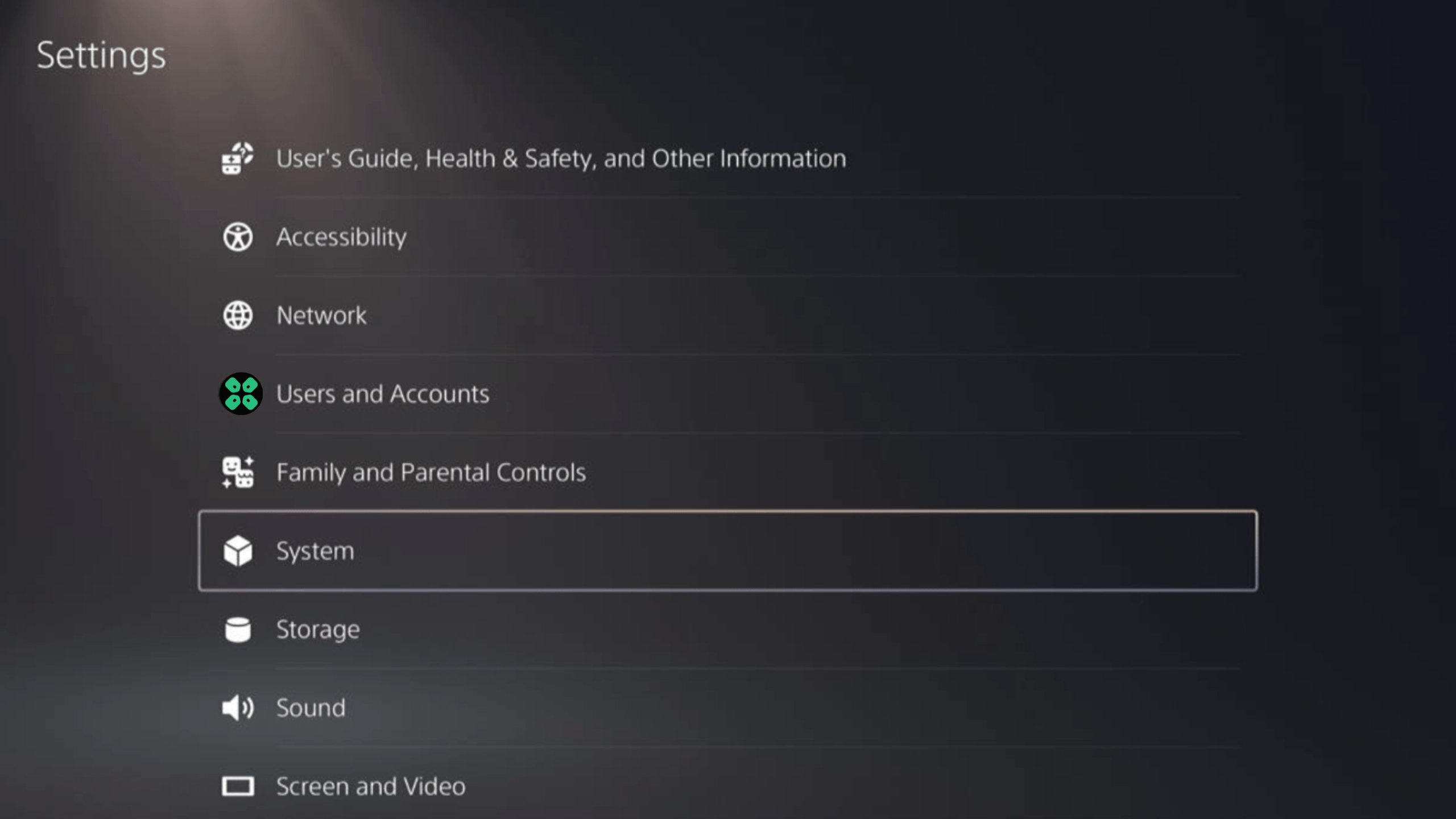
- In the System window, select Power Saving from the left sidebar and choose Features Available in Rest Mode from the expanded menu at the right.
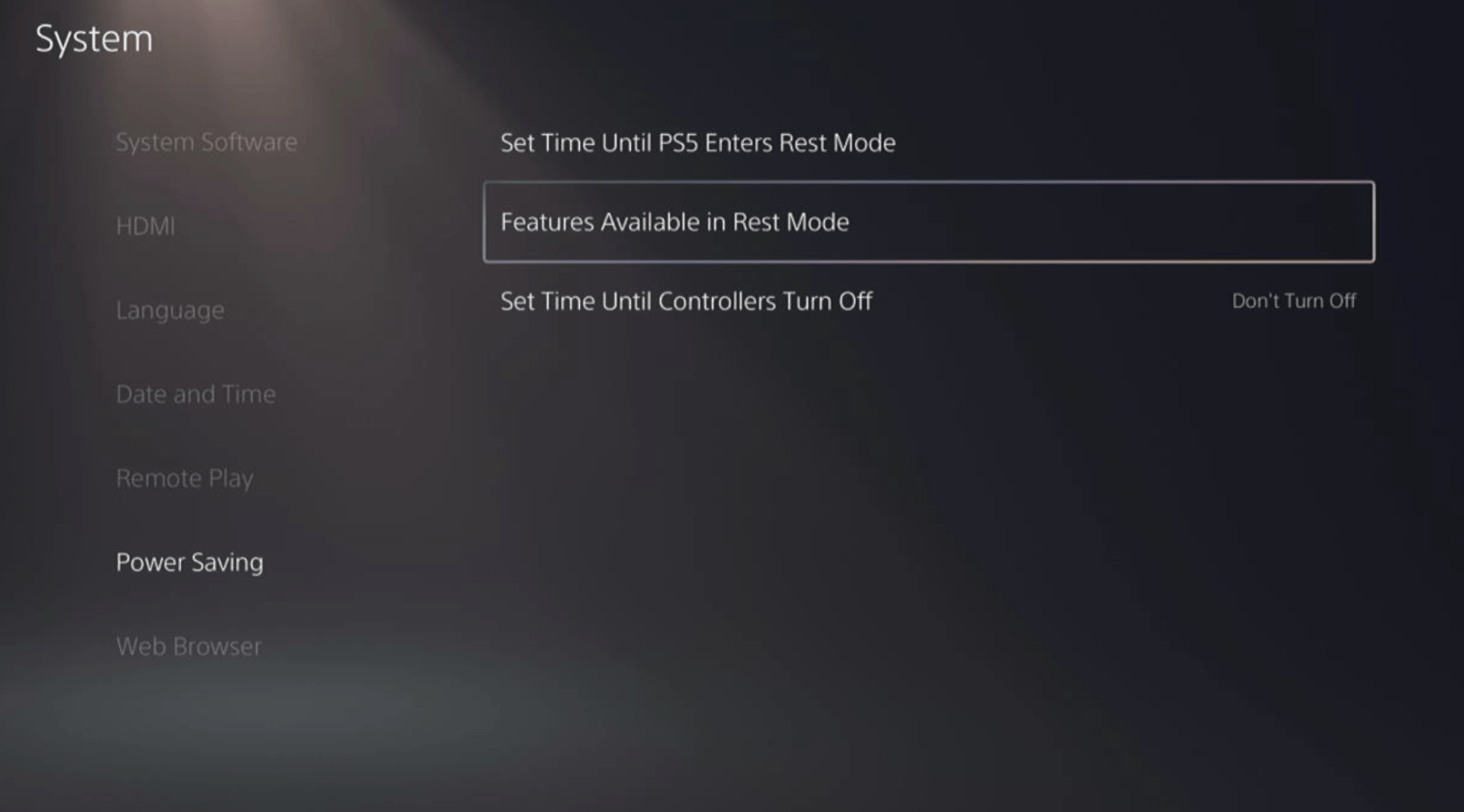
- Toggle “Stay Connected to the Internet“
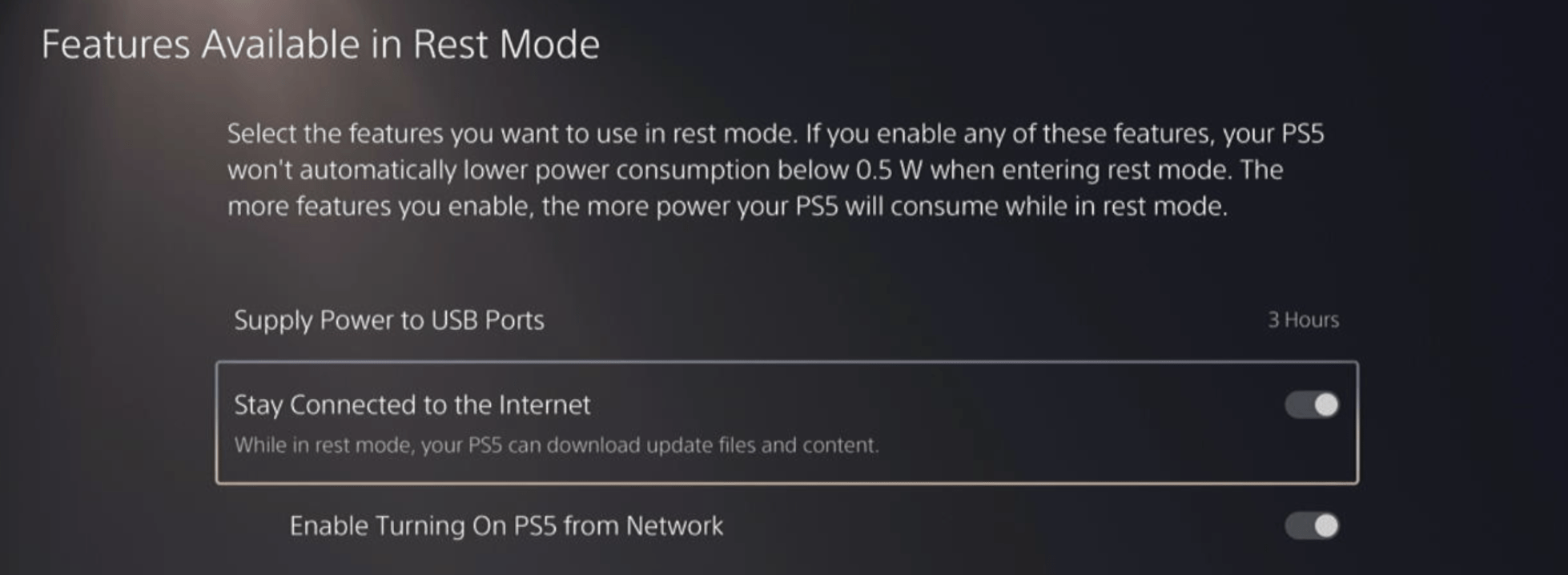
Halfway through, we have enabled PS5 to stay connected to the internet while in rest mode as games usually don’t update when the PS5 is actively being used. So, let’s enable automatic game updates.
- Go back to the main settings menu that you opened from the gear icon.
- Scroll down and select “Saved Data and Game/App Settings“
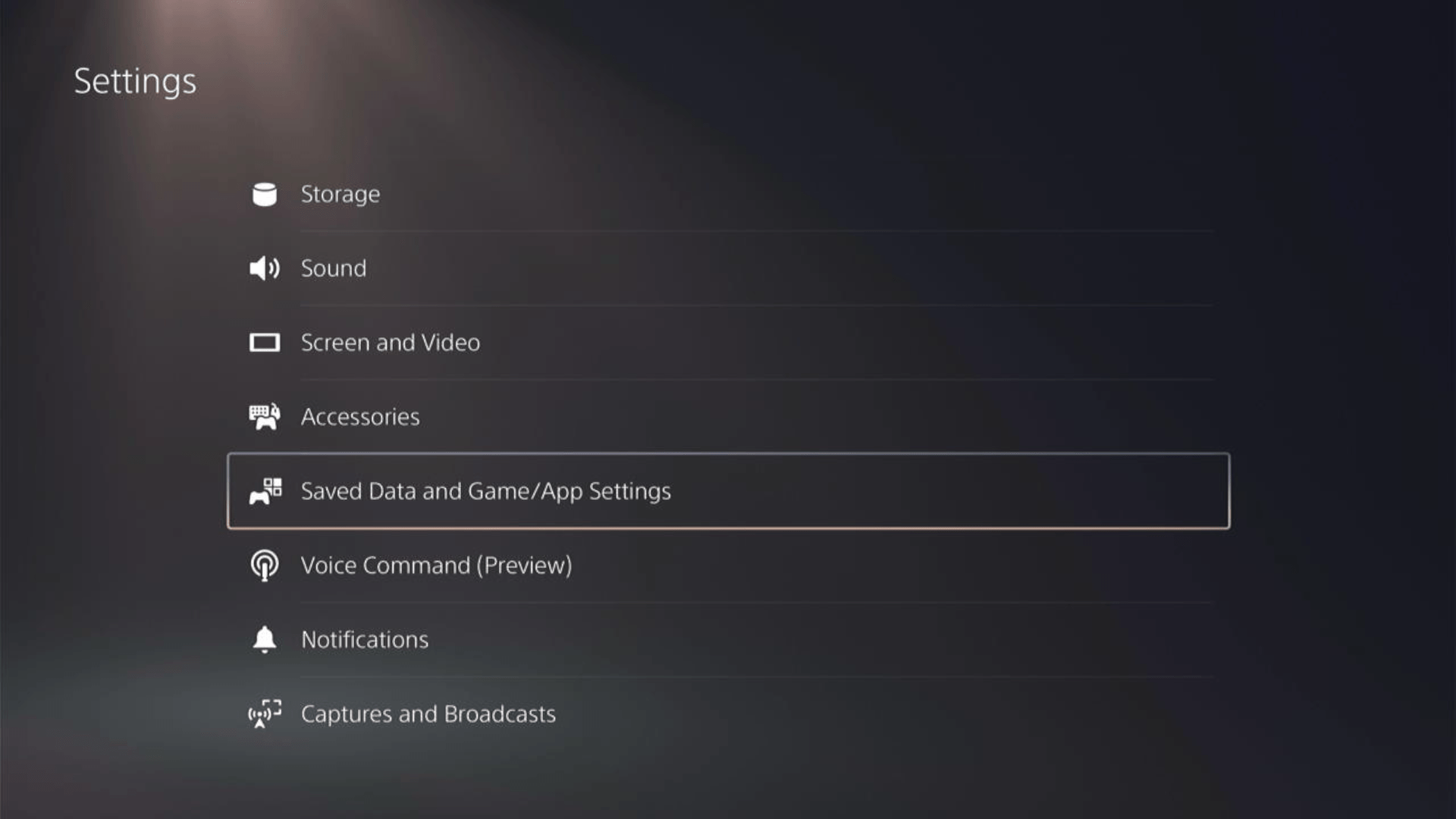
- In the Saved Data and Game/App Settings window, select Automatic Updates from the left sidebar
- Toggle both the “Auto-Download” and “Auto-Install in Rest Mode” options in the expanded menu at the right.
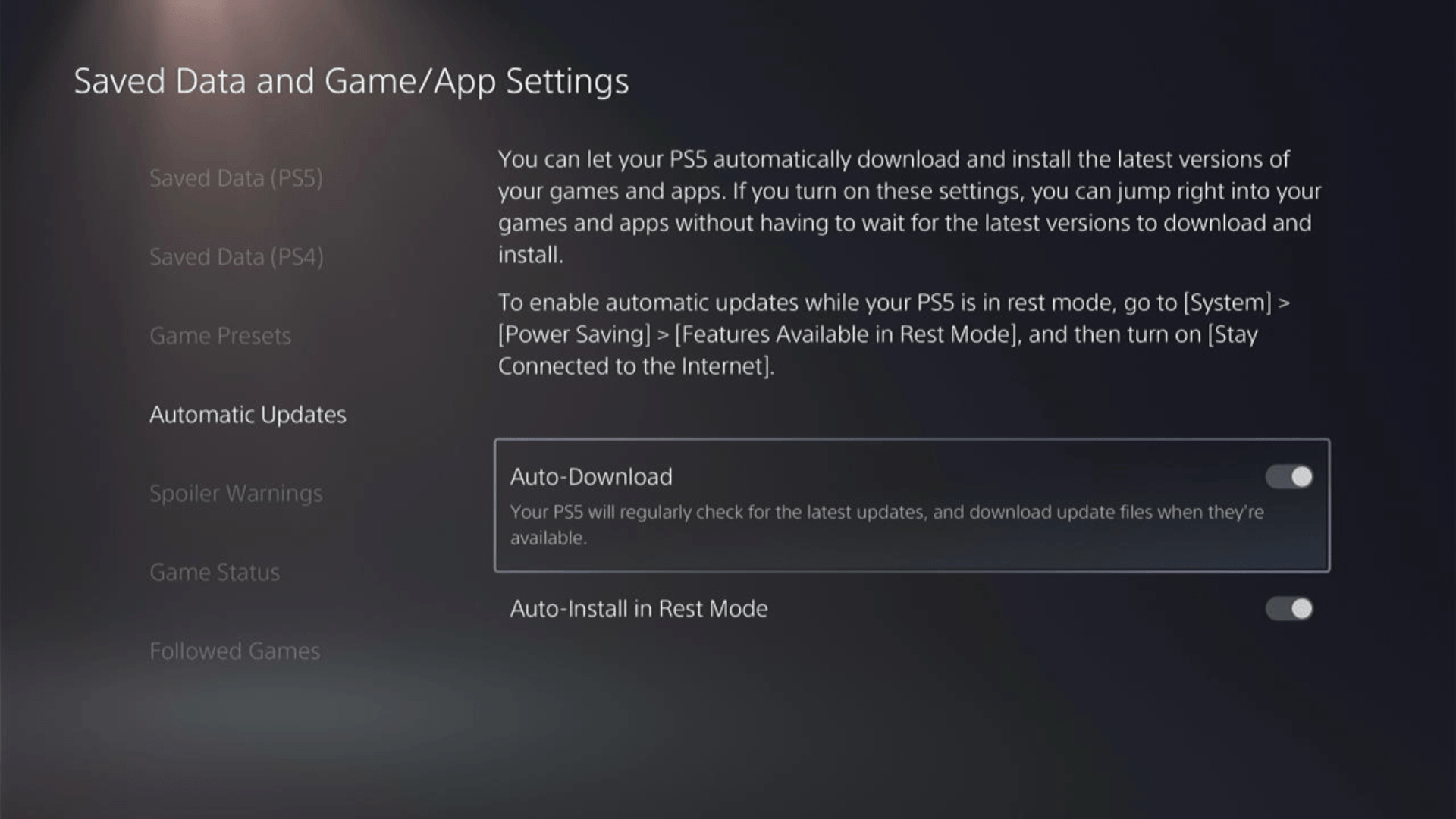
Now, your PS5 will be able to download updates over your internet whenever they would be available. Even if your PS5 is in rest mode, your Street Fighter 6 will remain up-to-date.
A helpful video for you to never miss an update!
Solution 7: Call Your ISP
If changing DNS couldn’t help you solve the connection Issues on PS5 then contact your Internet Service Provider(ISP).
They will access that data that you can’t and will know what’s going wrong with your internet connection.
Moreover, tell your ISP to open the following ports:
- TCP: 80, 443, 3478, 3479
- UDP: 3478, 3479, 49152 ~ 65535
And if the situation is worse then they will be sending a professional and make it work for you.
Solution 8: Contact PS5 Support
If none of the above solutions work for you then there might be a chance that your PS5 has issues.
You can visit the PlayStation Official Website to get it repaired and choose the relevant issue which in your case would be according to connection Issues.

Make sure you tell all the solutions you have applied to your console and let them know the issue you are facing is due to Street Fighter 6. This will help the support agent to identify the main reason for this error. They should reply to you ideally within 24 hours and if you don’t get any reply within 2-3 days, then you might need to make another support ticket.