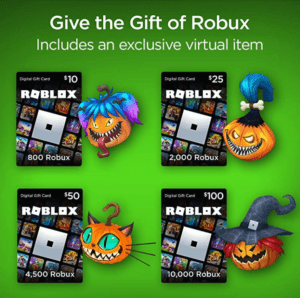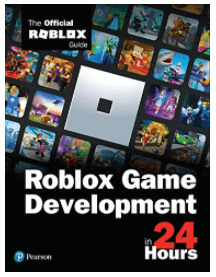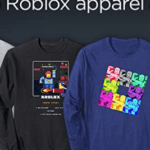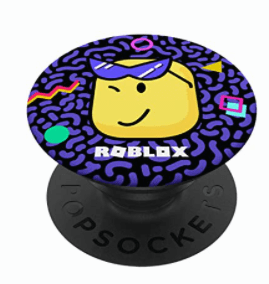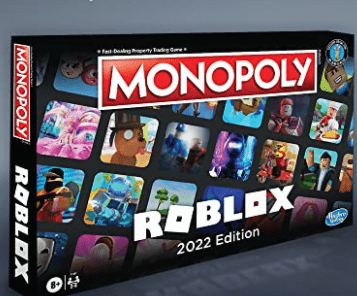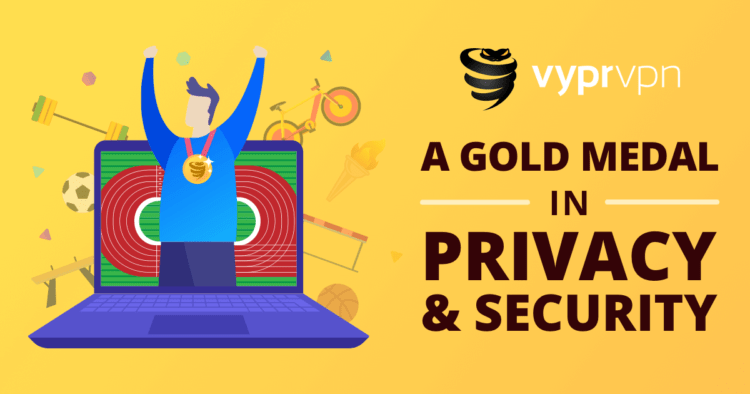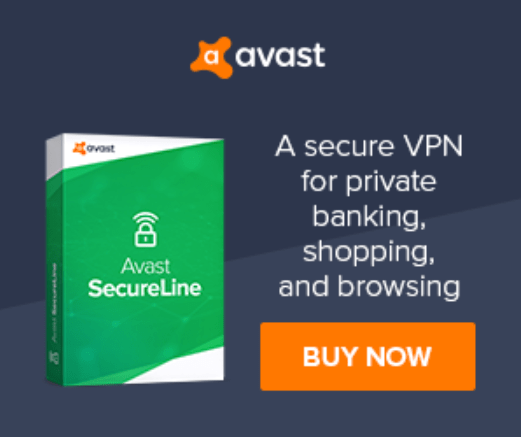Are you facing Roblox Error Code 260? This error is one of the most common Roblox Error Codes that appears on Windows PC, which displays the message saying:
“There was the problem receiving data, please reconnect. (Error Code: 260)”
This message is displayed when no data is being received by the Roblox web server. Error 260 appears only when you’re not the first player to join the server. The first you can do to fix the Roblox Error Code 260 is to restart your internet router or modem.
To explain things more comprehensively, we have written a comprehensive guide on how to fix the Roblox Error Code 260 and what does it means.
What is Roblox Error Code 260?
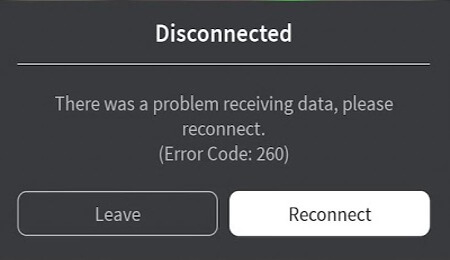
ROBLOX Error Code 260 is known as a connection error, When there is a problem receiving data or when no data is being received by the Roblox web server.
Read Also: Roblox Most Fun Roblox Games
Why are you Facing Roblox Error Code 260 or losing Connection on Roblox?
If you have a slow internet connection, or you are using an incompatible browser, or if your firewall is blocking the “Roblox” application, sometimes it is due to the server being under maintenance or an internal problem with your IP address and Roblox server, that’s why you may get an error message when playing “Roblox“.
Read Also: The 10 Best Roblox Games to Play
What are the Reasons for Roblox Error Code 260?
The reasons behind the Roblox Error Code 260 are a low internet connection or Roblox web server problems.
- If you don’t have a proper internet connection you won’t be able to run the Roblox player and the page will shut down. Roblox has encountered a problem loading an online game and the player is getting an error message Roblox error code 260.
- When a user wants to play a game, It takes a long time to load. This is due to a network proxy problem, or the Internet connection is slow. The game indicates that it has ended randomly and prompts you to reconnect. This can happen when the Roblox game server fixes the game or an update comes.
How to Fix Roblox Error Code 260?
This error occurs due to poor connection, depending on the game or internet connection. When the connection is strengthened, the problem goes away by itself. Here
Solution 1: Change Firewall Settings To Fix Roblox Error 260
The “Roblox” game server communicates with the computer through a digital gateway called “port“. Windows can automatically block “Roblox” from accessing this port, but you can ignore this behavior.
Here is how you can change firewall settings on Windows 11/10/7:
- Click on Start
- Type Firewall in the search bar and hit Enter
- When Windows Firewall opens
- Go to advanced settings, click Inbound Rules
- Then click New Rules on the right side of the window
- Click the Programs button, then click Next
- Click the Browse button, navigate to the Roblox folder in Program Files
- Then double-click Roblox.exe
- Click Next, click the Allow connection radio button, then click Next again
- Enter a name for the new rule, then click OK
If the Roblox Error 260 still persists then proceed to the next solution.
Solution 2: Turn off Windows Firewall
It is very important to turn off the Windows Firewall when playing Roblox for a long time. If you’re an old Roblox player, you’ll notice that Windows Firewall is getting Roblox errors. Therefore, it is recommended to turn off the Windows Firewall.
Follow the steps to turn off the Windows Firewall in Windows 11/10/7:
- In the search box, Type Windows Defender Firewall and press Enter
- On the left side of the panel, you will see the settings to Turn Windows Firewall on or off
- Turn off Windows Defender Firewall for both public and private sectors by ticking the box and clicking OK
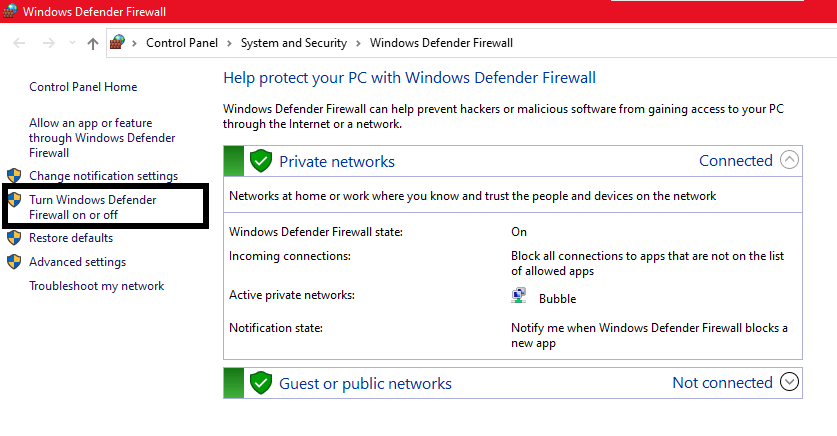
Reset settings: If you are playing on Windows, you may need to reset the settings as they may not have been set depending on the Window’s requirements. Even if you open the site in Firefox or another browser, you need to change some settings mentioned below:
- Open Internet Explorer
- Go to Settings and go to Internet options.
- Open the Advanced tab there.
- Click the reset button
- Close Internet Explorer
- Connect the game and play again.
If still this solution this no help then proceed to next solution to solve error code 260.
Read Also: Roblox Screenshot folder
Solution 3: Use Supported Browser
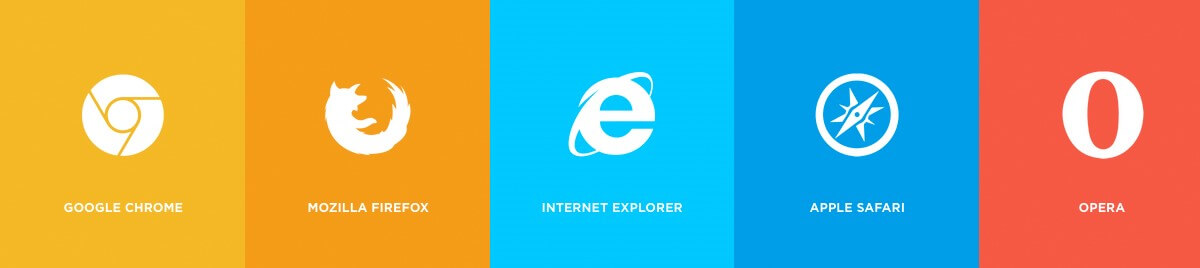
Internet Explorer is the only browser that can play “Roblox“. When you try to play the game in different browsers, you often get connectivity and stability issues. Also, you may experience connection issues when playing on a large map while running a game on a dial-up connection.
For the most consistent gameplay, you need to play with a wired connection. If you use your computer to watch videos, make video calls, or download large files while playing “Roblox“, you may experience connection problems because all of these activities must share the available bandwidth.
Love Roblox? Check out their Official Goodies
Solution 4: Check your Wireless / Internet / Network Connections
If you see the message “DISCONNECTED: You were kicked from this game [error code 260]”, your internet connection is not stable. The network connection may be poor. Disconnect the WIFI connection and reconnect to reset the network connection.
Or you can turn off the router, wait a while, and turn it on again. Also, the game may not recognize the Internet.
To fix this, you can test if the internet is working using your desktop’s wired cable. If you are certain that the root cause is not an internet connection, proceed to the next step. Also, clear all cache in your browser while opening the game.
Otherwise, not updated results will be displayed. After checking the internet now proceed to Turn off the adblocker to solve error code 260 Roblox “Roblox there was a problem receiving data”.
Solution 5: Keep your PC Updated to Fix Roblox Error Code 260
Sometimes your outdated PC is the main cause of the Outdated Graphics Card Driver on Windows 11. Outdated drivers in your PC or your current window version are not able to support the new games and software, as you update your windows the whole running drivers are updated too.How do I keep my PC updated?
- Click on the Windows Icon

- Click on the settings icon
- A new window will pop up
- Select Windows Update from the left menu

- The new window will pop up
- Then click on Check for updates.

- If there is any update it will start updating the PC

Solution 6: Update Graphics Card Driver on Windows 11 with Optional Update
Updating the graphic card driver on Windows 11 will help you eliminate any bug or glitch which is preventing Roblox load and start is causing Roblox Error Code 260.
How do I update my graphics card driver manually?
Here is how you can update the graphic card driver manually:
- Click on the Windows icon

- Click on the settings icon
- A new window will pop up
- Select Windows Update from the left menu

- The new window will pop up
- Now select Advanced options
- Click on Optional updates

- A new window will open
- Click on the drop-down button of driver updates
- Now select your desired drivers and check in the box.
- Now press the Download & install button
Hope the above solution helps you to update the graphic driver to solve Roblox error code 260. If not. then there is another way to update the graphic card via Device Manager on Windows 11.
Solution 7: Update Graphics Card Driver on Windows 11 thorough Device manager
How do I update my graphics card in Device Manager?
Here is how you can update the graphic card in Device Manager:
- Click on the Search icon
- Type Device Manager

- Click to open Device Manager
- Then select the Display adapter
- A further menu will open
- Find your Video driver
- Click right on the graphic card name
- Click on the Updated driver

Solution 8: Check for Driver’s Updates of GPU/Video Card OF different company
One of the main and highlighted issues is the GPU drivers are outdated when our video card has outdated drivers it’s unable for GPU to go align with the update/modern gaming experience so we recommend updating the video card drivers. Giving you direct links to Main GPU makes companies solve error code 260 Roblox.
Solution 8: Switch to a More Reliable VPN
If you are using a VPN extension in your web browser then it’s an issue. You have to disable all VPNs and prefer the desktop version VPNs which are reliable to use. And these premium VPNs are available on all devices. Free VPN did not allow you to stream at full speed they set a limit to the free version which is not a very useful speed for working For your convince, I am listing down some most reliable plus they are working with other users without having any internet speed issues which is causing problems receiving data to Roblox servers.
Which VPN Most Reliable?
Here are the most reliable VPNs of all time:
 Hope the above Solutions help you to eradicate the Roblox error code 260.
Hope the above Solutions help you to eradicate the Roblox error code 260.
Share your experience in the comment section down below.