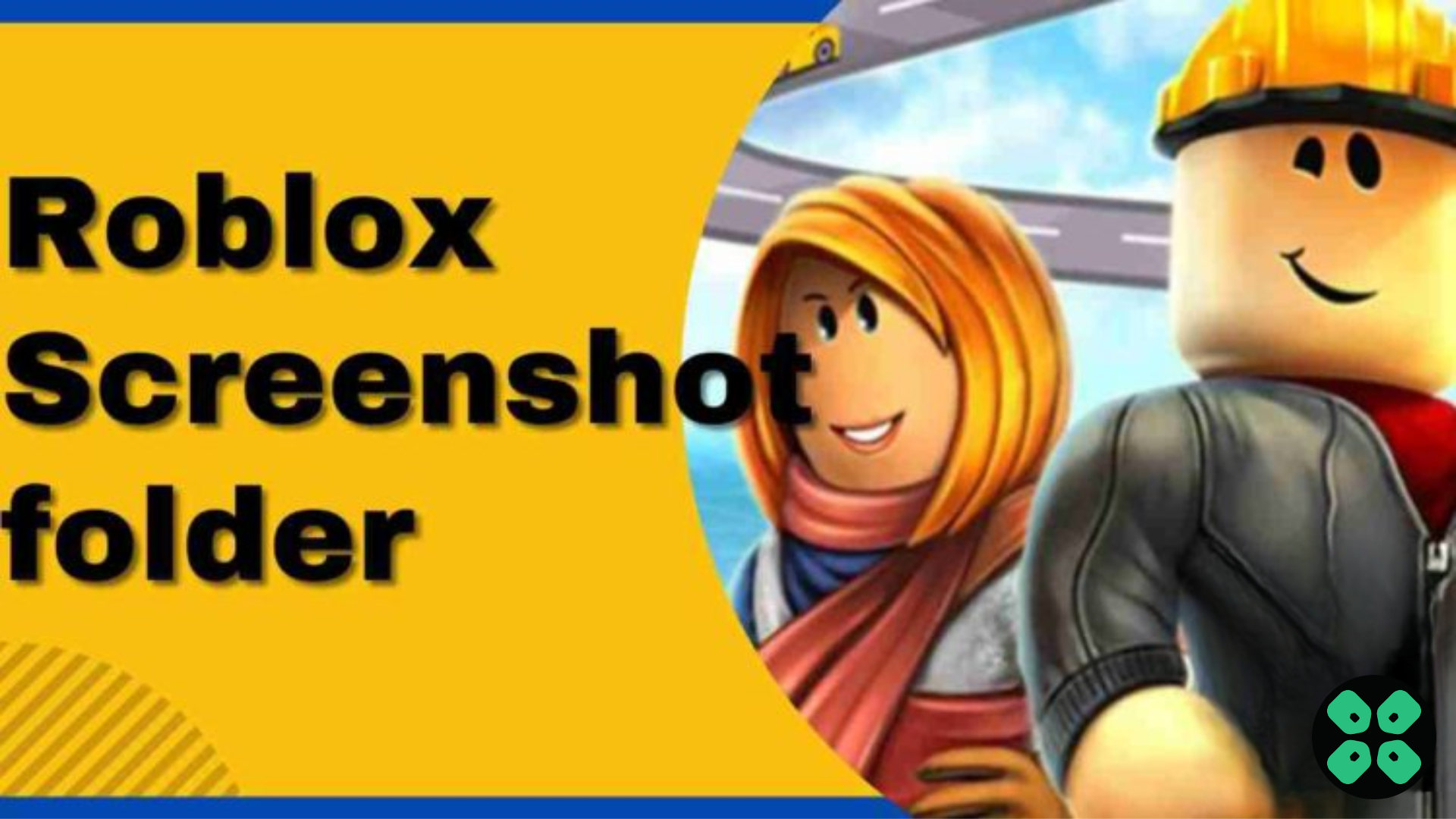Are you wondering where to find all the captures in your Roblox game when you are not able to get to the Roblox screenshot folder? It’s not as simple as taking a screenshot on iPhone.
To find the Roblox Screenshot folder, go to the Pictures folder in This PC, and you will see a folder named screenshot there. In this folder, you will find the Roblox screenshots that you have taken during the game.
To explain things more clearly we have written a detailed guide on how to find the Roblox screenshot folder. Its pretty much like taking a screenshot on Windows 11 and finding them in your folder and it will only take a few steps by following the methods mentioned in this article.
Read Also: Most Fun Roblox Games
What is Roblox?
Roblox is an online game that allows “Amateur “users to create games on this platform. Roblox players make games by the community using a simple tool that enables them to implement their ideas in games. After making the game, they can publish it on the platform.
All of these games are free to play. The Roblox platform allows the user to enjoy games for free, and Roblox roughly contains up to 40 million games, which is a pretty huge library of games on one platform. Roblox was created in 2006, and since the game creators are filling it with new games,
This is the great edge Roblox has, which makes this platform never boring for the player. That is why many children and adults are amused by the idea of getting a new game on the same platform that engages them, and most of the regular players buy a premium membership to enhance their gameplay.
As the Roblox gets popular among children, that rings a bell in parents, and parents start having concerns about this game. Roblox is a little confusing for the new user, just like when parents try to watch and understand the game, but not that easy to get the game fully understood in one look.
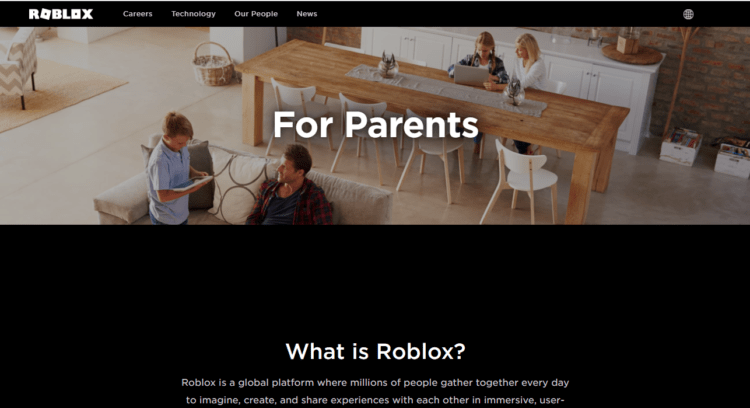
So, considering this situation, the Roblox team launched a website for Parents
This enables parents to customize the restriction they want to implement on their children’s accounts, like Avatar outfit deduction if the avatar wears an inappropriate outfit, this feature will restrain the children from doing so.
The same in the chat now parents can enable or disable the chats from their children’s accounts and more enhanced feature which will take care of the digital well-being of your kid.
Read Also: Roblox Error Code 901
Video Guide: Roblox Screenshot folder
How do you take a screenshot in Roblox?
To take a screenshot in Roblox, you have to follow the steps is given below:
- First, select the place where you want to take screenshots
- Then you have to press the “PrntScr” button which is located on the top of the keyboard
- After pressing the button, you will see a snippet on the game screen.
Read Also: Roblox Error Code 267?
Where is the Roblox Screenshot folder?
Here is how you can find the Roblox Screenshot folder
- Open the PC
- Click on This PC
- Or type in the search bar “Pictures“
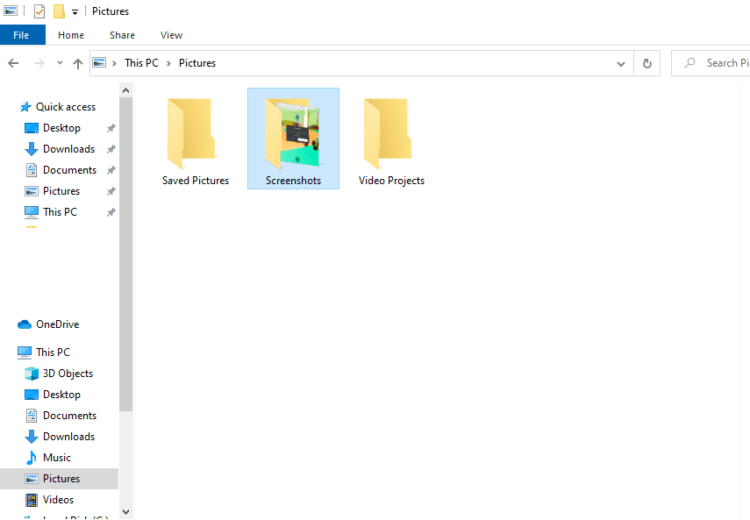
- Click on it
- When the Pictures folder is open
- Now find the folder named “Roblox/Screenshots.”
- Click on the folder
- Now able to see all screenshots you have taken
Read Also: Roblox Error Code 106 On Xbox
Where does F12 save screenshots on Windows?
The F12 function key is used on the Steam games platform in order to take screenshots of games.
To find a Screenshot on your PC, here is how you will find the Roblox Screenshot folder
- On Windows, go to the default drive
- The default drive address is C:\Programe File(x86) \Steam.
- If you save the Steam application somewhere else, then go accordingly.
- These addresses will take you to the direct Steam folder.
- Click on the Steam folder
- Find a User data folder within the folder
- If you operating multiple accounts, then find a folder with your username plus a numbers
- Now, find the folder named “760.“
- Find the Remote folder and click on it.
- In the Remote folder, there is a folder name as screenshots. Now click on it
- Now, you can easily see all screenshots you took in-game by using F12 Key.
Now the Roblox Screenshot folder is Visible on Windows
Read Also: Roblox High Ping?
Where does F12 save screenshots on MAC?
- On Mac, here is an address that you follow
- USER/ [your username]/Library/Application Support/Steam.
- This address will take you to direct to Steam folder
- Click on the Steam folder
- Find a User data folder within the folder
- If you operating multiple accounts, then find a folder with your username plus a numbers
- Now, find the folder named “760.”
- Find the Remote folder and click on it.
- In the Remote folder, there is a folder name as screenshots. Now click on it.
- Now, you can easily see all screenshots you took in-game by using F12 Key.
Read Also: How to Copy a Game on Roblox?
Final Words
Roblox screenshot folder can be found in the default Picture folder in your This PC which lets you find your favorite captured moments from the game. Hopefully, this guide was helpful to guide you on where to find Roblox screenshots with some quick and easy steps.