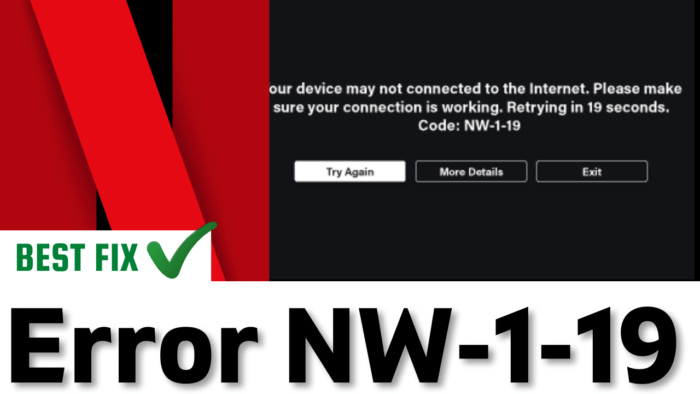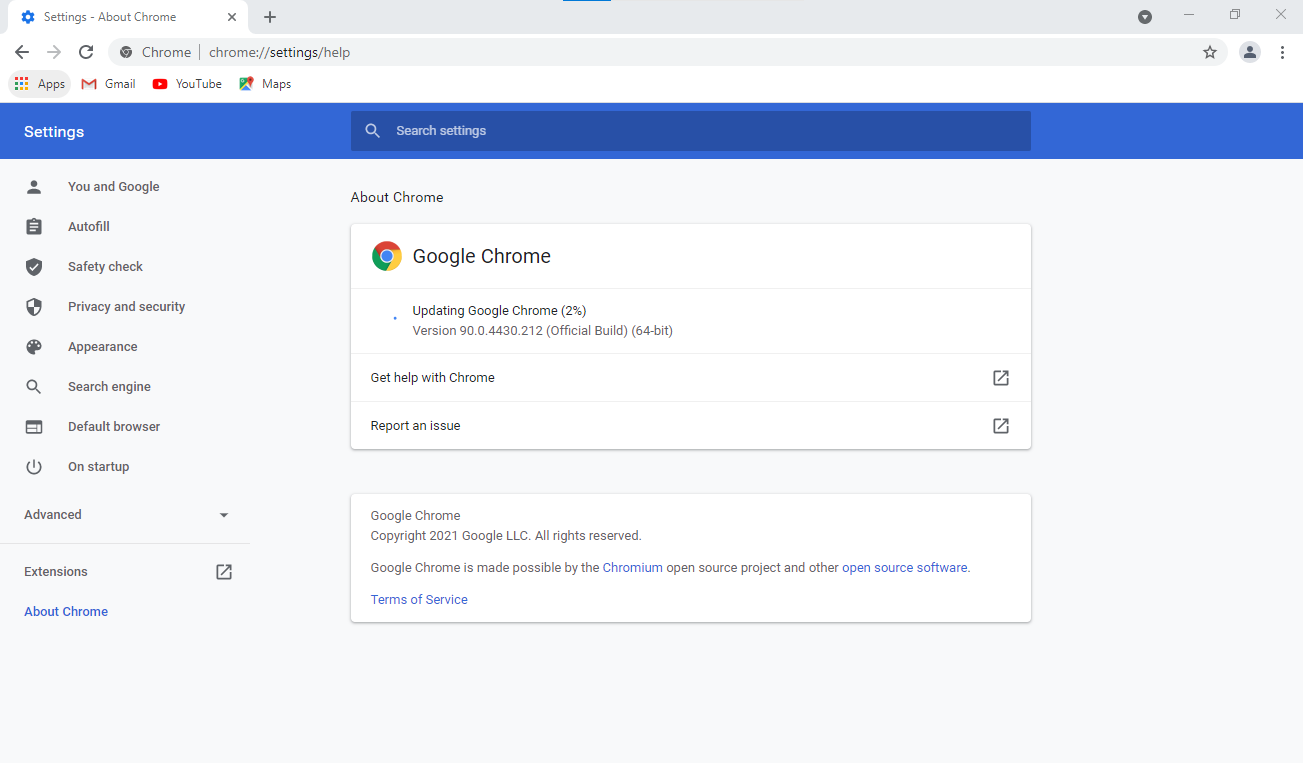Getting Netflix Error Code NW-1-19 when you stream a movie or when you log in to Netflix?
Are you getting Red screen With circles?
We’ve got you covered with some quick and easy fixes to get rid of Netflix Error Code NW-1-19!
Netflix is a Mainstream app for movie/series fans. Any interference while you streaming Netflix. It can be really Furstating when errors Stop us from using Netflix.
Let’s get to a solution to rectify Netflix Error Code NW-1-19 “Network Connection Error“.
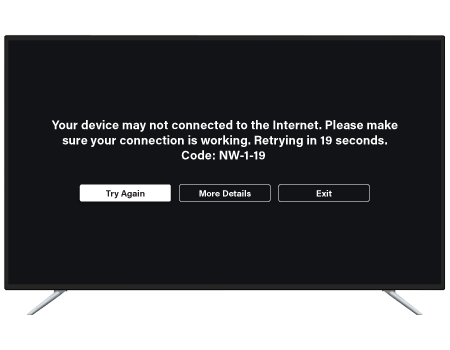
Video Guide For Netflix Error Code NW-1-19
Quick Fixes
Solution 1: Restart Your Device
One of the most simple solutions is to Turn off your device/TV/Laptop/PC and wait for at least 2 minutes
- This process will delete all cache of the TV apps which might be preventing you to access Netflix
- Now Turn on the TV and go to the Netflix app
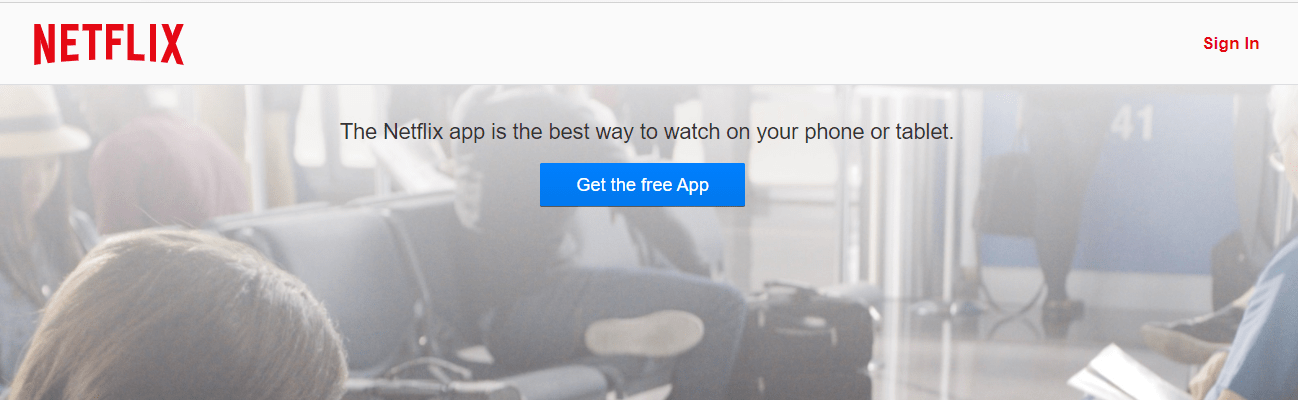
If the error didn’t show up you are good to go
But,
If the error code NW-1-19 still exists then go to the next solution.
READ ALSO: Netflix Error Code m7361-1253? “Network Connection Error”
Solution 2: Update Your Browser To Fix Error Code NW-1-19
Note: This solution is based on Google Chrome if your are using another browser dont worry the upcoming steps will also applicable on other browser too.
- Open Google chrome
- On the top right coner there are three dots icon click on it
- A menu will pop up
- In a Menu find “Help” click on it
- A further menu will open Select “About Google chrome“
- The chrome will automatically start updating
READ ALSO: Netflix Error Code M7353-5101? Unexpected Error on Netflix?
Solution 3: Delete Browser Cookies
Cookie & cache is sometimes is the cause of the unexpected error occur in Netflix.
So, it’s good to try to eliminate the cookies & cache.
If you do not clear the cookie & cache it will show errors again and again due to the old data stuck in the cookie.
Google Chrome
- Try clearing your browser’s cookies and cache data. In Google Chrome, press the Ctrl + Shift + Del hotkey.
OR
1. Press Ctrl + H.
2. The History page will open
3. On the left side Click on Clear browsing data.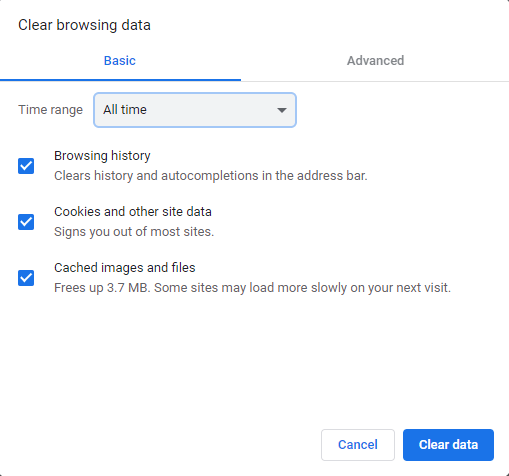
- Select the All-Time option for the time range
- Select the Cookies and Cached data options
- Click the Clear data button
- And your cookies and cache will be cleared.
READ ALSO: Netflix Error Code M7121-1331? Unexpected Error on Netflix?
Solution 4: Change Browser To Fix “Network Connection Error”
Switching to a New browser will Help you to have a better experience on Netflix
DO CHK
- The browser getting time to time updates
- if u switch on the outdated browser it will make your experience even worse
- The browser should be supporting Html 5 player.
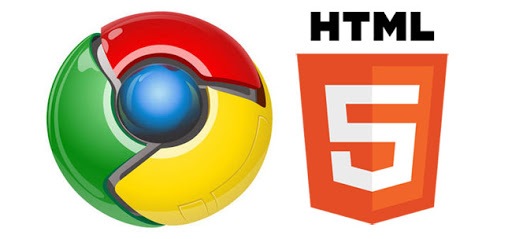
Solution 5: Check Antivirus Software To Fix Error Code nw-1-19
Sometimes the third-party antivirus you installed is preventing you to stream on Netflix smoothly. so you need to disable the antivirus for few minutes to check if the antivirus is preventing Netflix to load on the web browser.
In order, to disable the antivirus follow the step below :
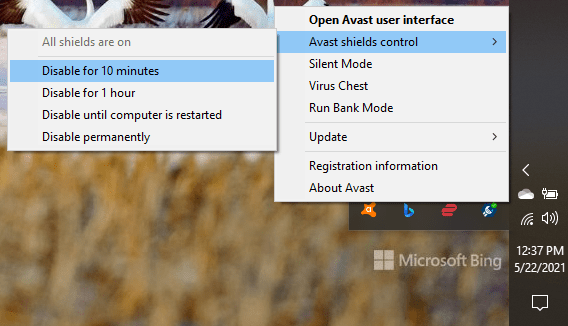
- Select the arrow button on the taskbar a Small menu will open.
- Then left-click on the Avast antivirus icon.
- The setting menu will open select ” Avast shield control “
- A further menu you will open select ” 10 minutes option“.
READ ALSO: Netflix Error Code-m7353-5101
Fix Netflix Error Code NW-1-19 On Smart TV
Restart your Smart TV
To Fix Error Code NW-1-19 you have to restart your Smart TV to rectify the error.
LG WebOS SMART TV
- Simply Turn Press the RED Power Button on the left side of the remote.
- This will Turn off the TV
- Now again press the RED power button on the remote.
- Now your tv is restarted

You can press a button located in the middle downside of the TV Panel.
PRESS this button for at least 1 minute this will Turn off the TV.
SAMSUNG SMART TV RESET
- Simply Turn Press the RED power button on the left side of the remote.
- This will Turn off the TV
- Now again press the RED power button on the remote.
- Now your TV is restarted

Fix Netflix Error Code NW-1-19 On PS5
Reboot Your PS5 in Safe Mode
So restarting PS5 in safe mode has solved the Netflix Error Code NW-1-19 for many users.
You will not lose your personal data while using this solution.
Just follow the steps:
- Turn off your PS5 by pressing the power button on the front panel.
- Press and hold the power button until you hear the second beep and will boot in Safe Mode.
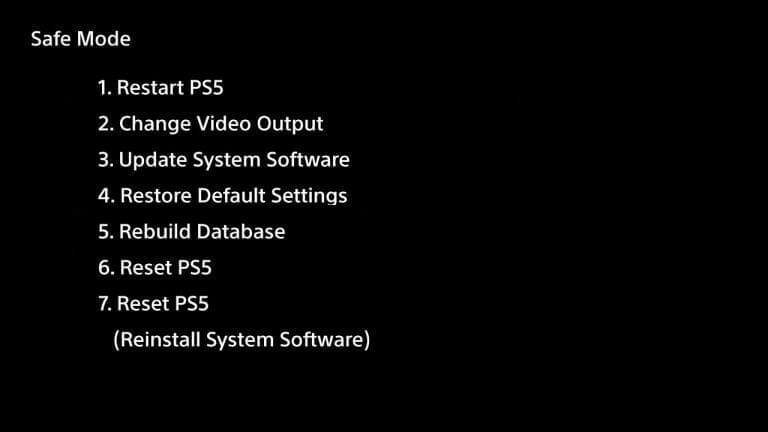
- Now connect the DualSense Controller and press the PS button on the controller to pair it.
- Select Restart PS5 and press X to reboot your console in Safe Mode.
- If PS5 boots back into a safe loop then you can check if PS5 Not Accepting Disc is solved.
Fix Netflix Error Code NW-1-19 On PS4
Performing a restart or shutdown and then restarting will also help you solve Netflix Error Code NW-1-19 On PS4.
Therefore, you can also try to solve these problems by restarting the console. The following are the steps to perform a restart on the device.
How to Restart PS4?
- Turn off your console
- Unplug all cables
- Wait a while
- Reconnect all cables
- Restart console
- Open Twitch and try logging in again

If the issue still exists, follow the next methods
Conclusion
In the end, First, try quick fixes then follow solutions step by step.
Hope this will help you out.