Remnant 2 Servers have been creating issues for many players, especially in their multiplayer sessions where co-op won’t work on PS5, and regular Remnant 2 PS5 crashes or lags are commonly reported.
Fortunately, there are several solutions you can try to resolve these problems and one of them that has worked for many users is just removing your friend and then launching the game, and then adding them back.
And if this didn’t work for you then it might be your Remnant 2 network issues.
We have various troubleshooting techniques in the article below to help you overcome this issue and enjoy a seamless gaming experience on your PlayStation 5.
Why is Remnant 2 PS5 CO-OP Not Working?
Here are a few reasons why is Remnant 2 PS5 CO-OP Not Working:
- Remnant 2 servers may be down
- The PSN server may not be working
- Outdated version of the game
- Some random bugs
Solution 1: Try this HotFix
Thankfully, there’s a workaround if you can’t invite your friends due to multiplayer not working.
Just follow these steps:
- Go to a World Crystal.
- Select Join Game.
- Select Campaign and look for your friend’s name listed on a world.
- Click on the World and join the session.
CO-OP GAME TERMPORARY BUG FIX (PS5)
by u/Kizumooo in remnantgame
Solution 2: Remove your Friend
A user on Reddit was able to play for several hours without Co-op Not Working issue as all you need to do is remove your friend and then add them back.
Comment
by u/Valcoque from discussion PlayStation 5 friend Co-Op issue
in remnantgame
Solution 3: Check if the PSN/Game Servers are Down?
The next thing you need to do is check your PSN server status as the Remnant 2 Co-op Not Working Issues might be due to some undergoing maintenance.
So, all you can do is confirm that this problem exists.
How do I check my PSN status?
Here’s how you can check PSN status:
- Go to the PlayStation Network Service Status page.
- Check the service status and if there’s any issue all you have to do is wait

You can check Remnant 2 server status by visiting their official website or Twitter.
Solution 4: Enable Automatic Game Updates on PS5
It’s possible that you might have missed the new update notification of Remnant 2 and an older version of the game can be causing these issues.
To avoid such situations and besides updating each game manually, we can set PS5 to update games automatically.
Usually, they are set to automatic updates by default to avoid coop not working.
Here are 8 steps you can follow to allow automatic game updates on PS5:
- From the PS5 Homepage, go to the gear icon located in the top right corner to access PS5 settings.

- Select System
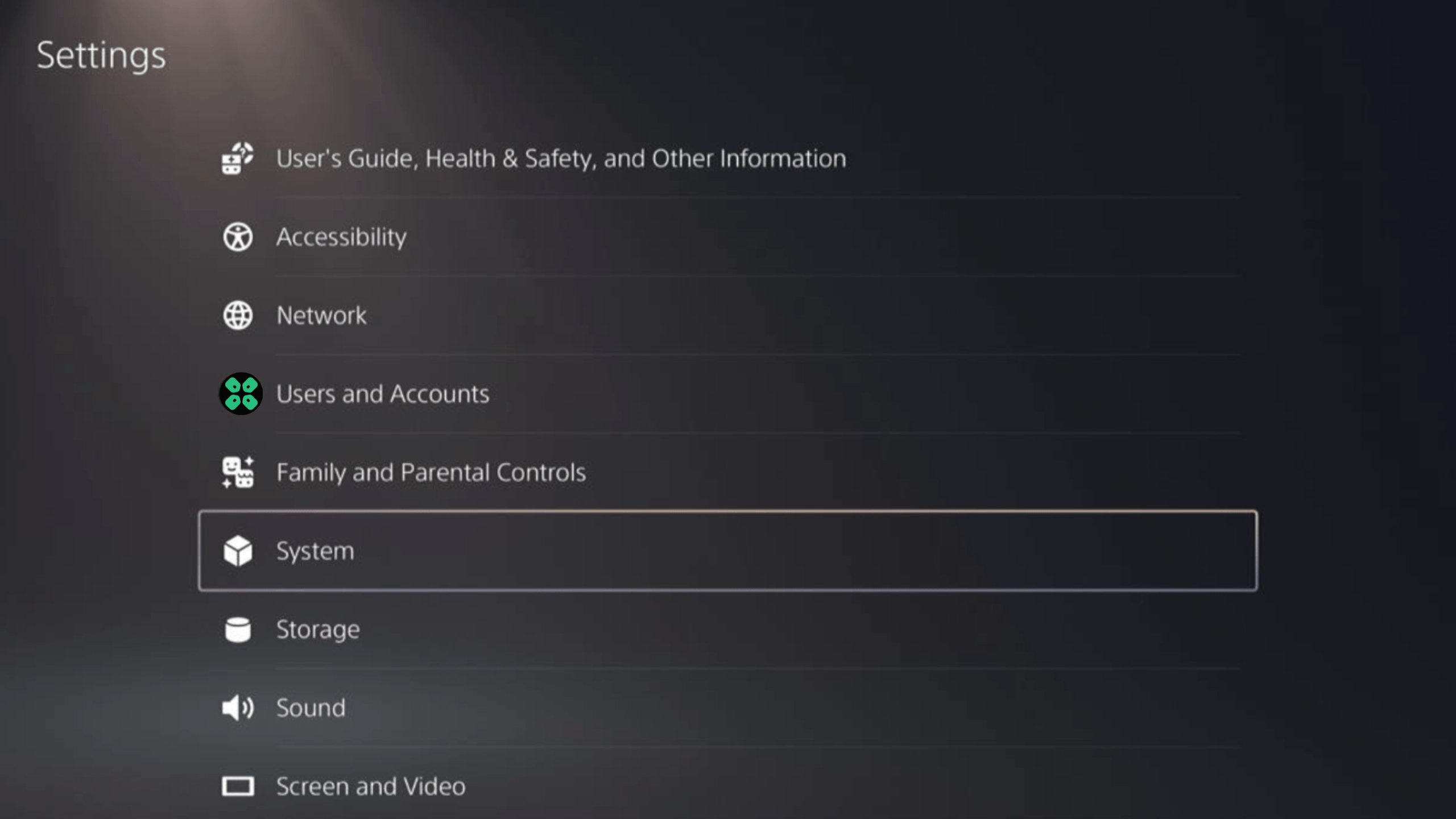
- In the System window, select Power Saving from the left sidebar and choose Features Available in Rest Mode from the expanded menu at the right.
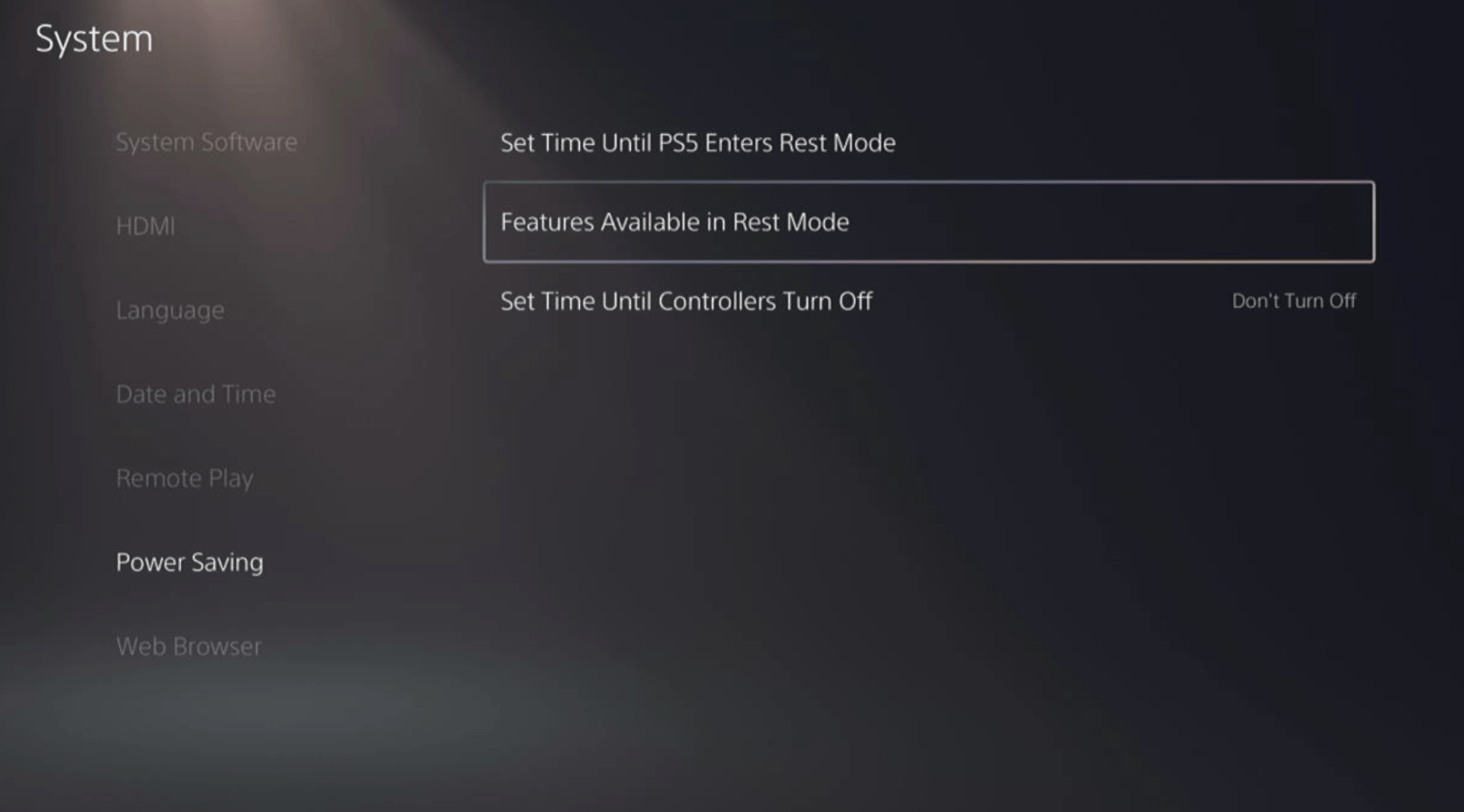
- Toggle “Stay Connected to the Internet“
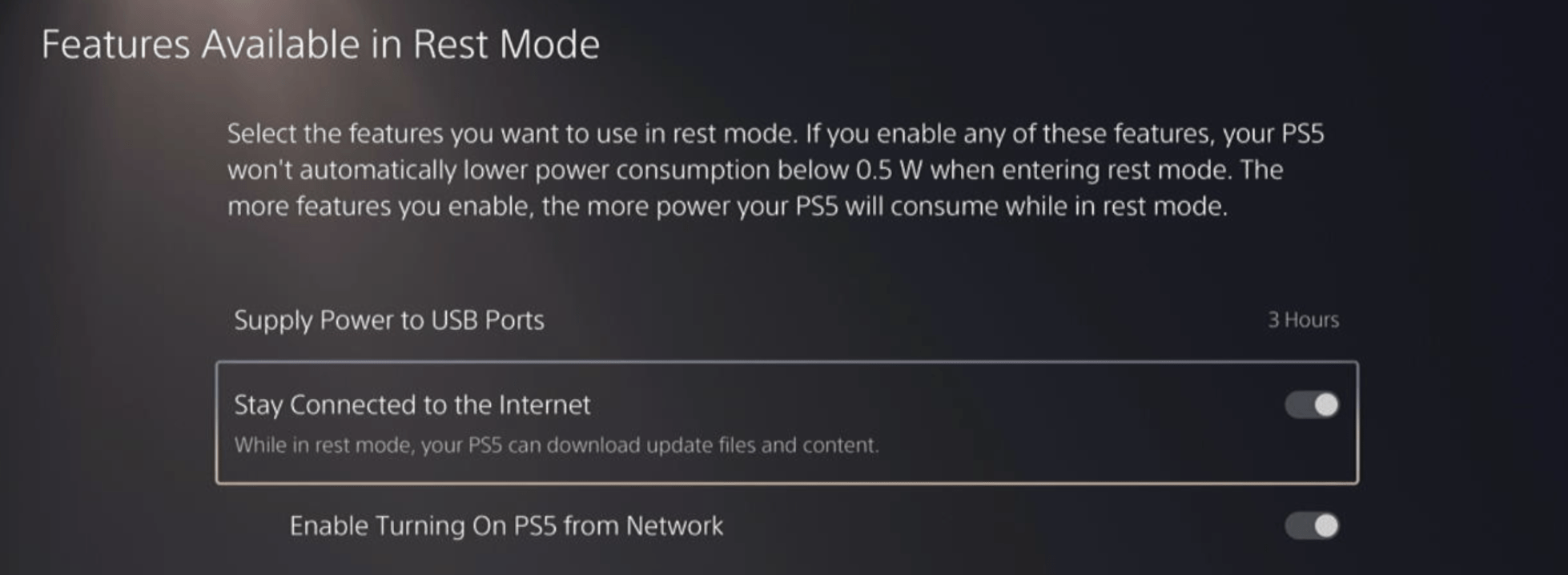
Halfway through, we have enabled PS5 to stay connected to the internet while in rest mode as games usually don’t update when the PS5 is actively being used. So, let’s enable automatic game updates.
- Go back to the main settings menu that you opened from the gear icon.
- Scroll down and select “Saved Data and Game/App Settings“
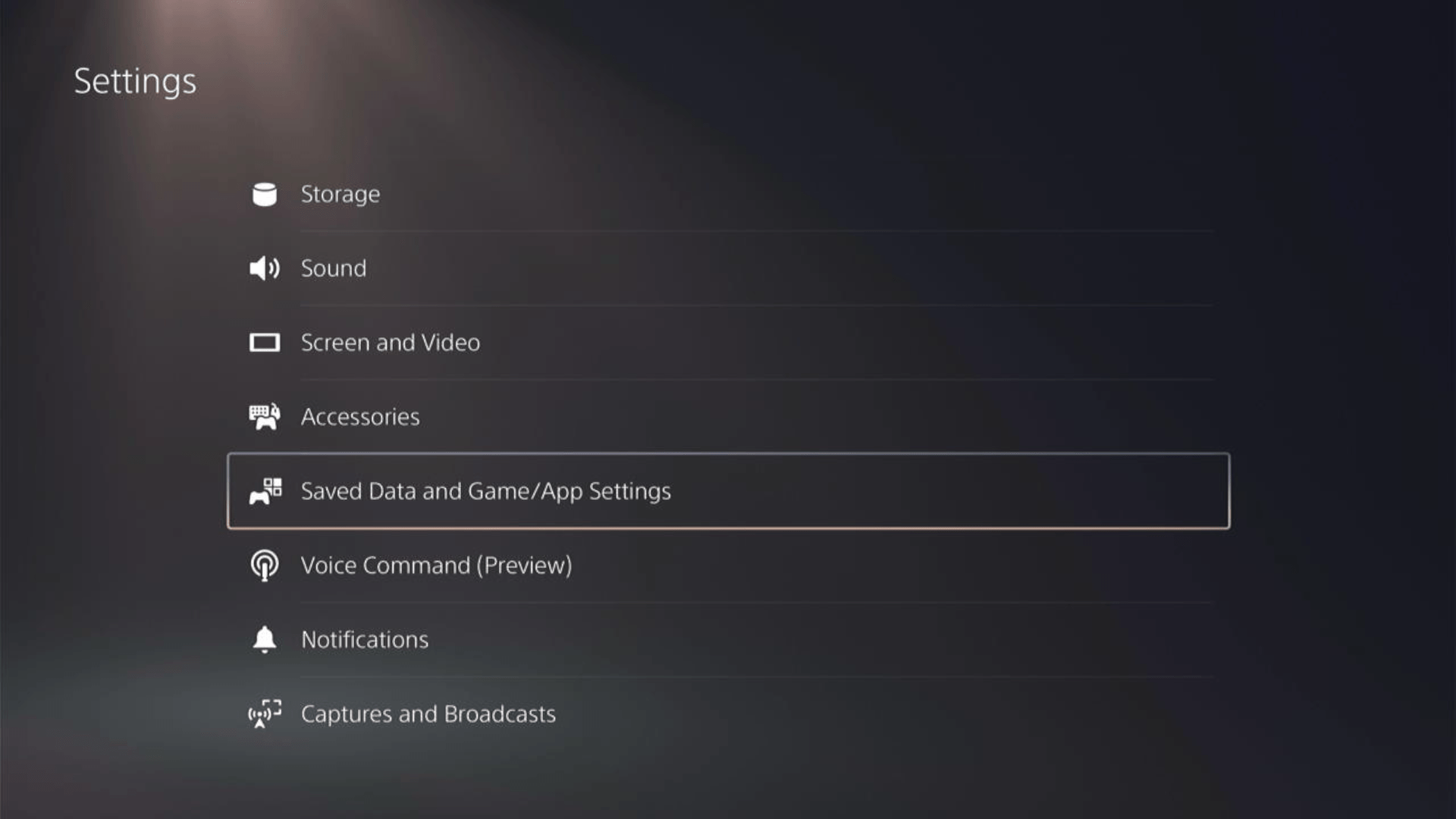
- In the Saved Data and Game/App Settings window, select Automatic Updates from the left sidebar
- Toggle both the “Auto-Download” and “Auto-Install in Rest Mode” options in the expanded menu at the right.
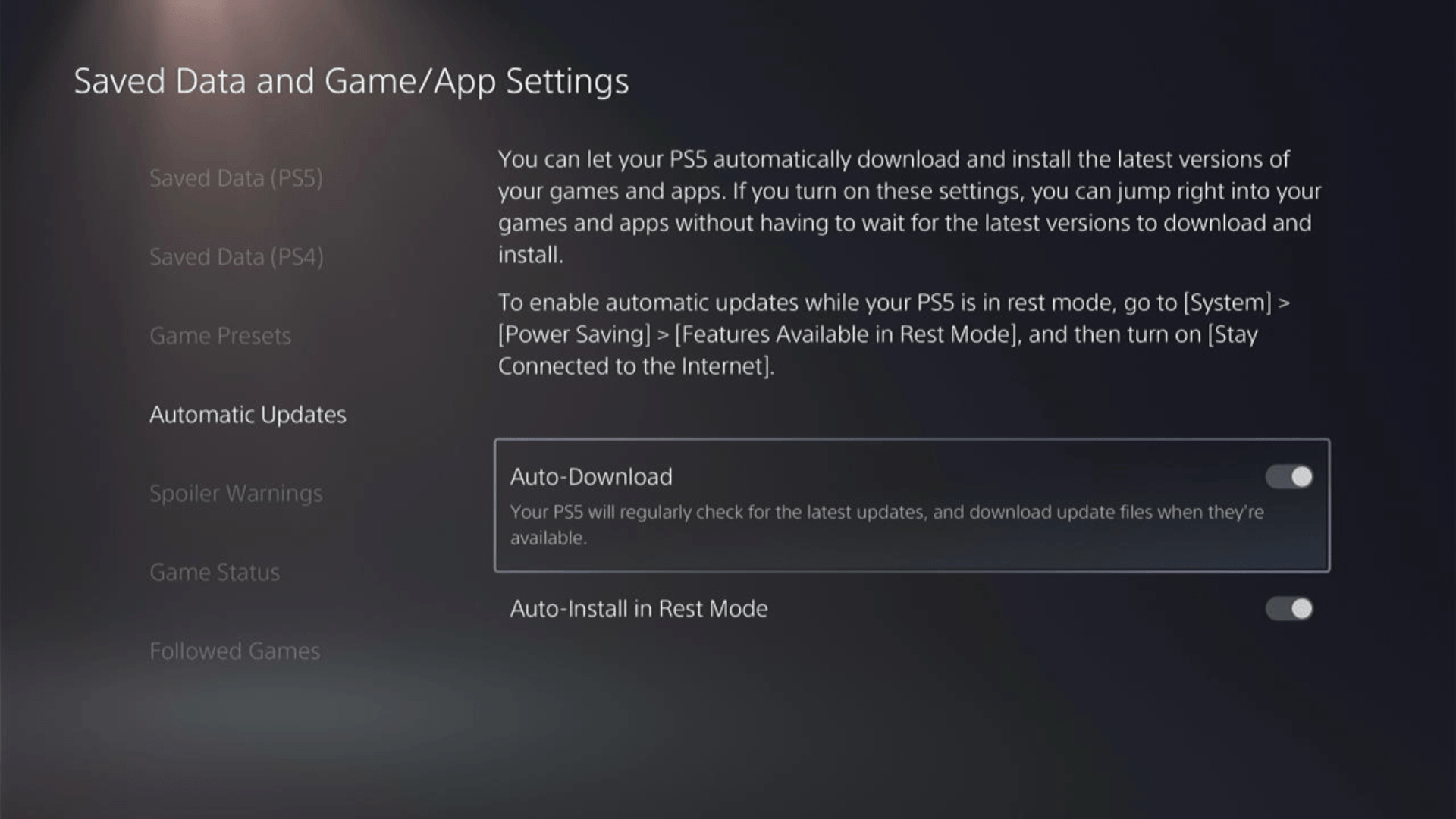
Now, your PS5 will be able to download updates over your internet whenever they would be available. Even if your PS5 is in rest mode, your Remnant 2 will remain up-to-date.
Solution 5: Remove Old Problematic DLC
Ditching old DLC content can free up space and refresh your game, making coop not working a thing of the past! Here is how to clear Remnant 2’s DLC on a PlayStation 5:
- Select Remnant 2.
- Press the Options button on your controller.
- Select Manage Game Content.
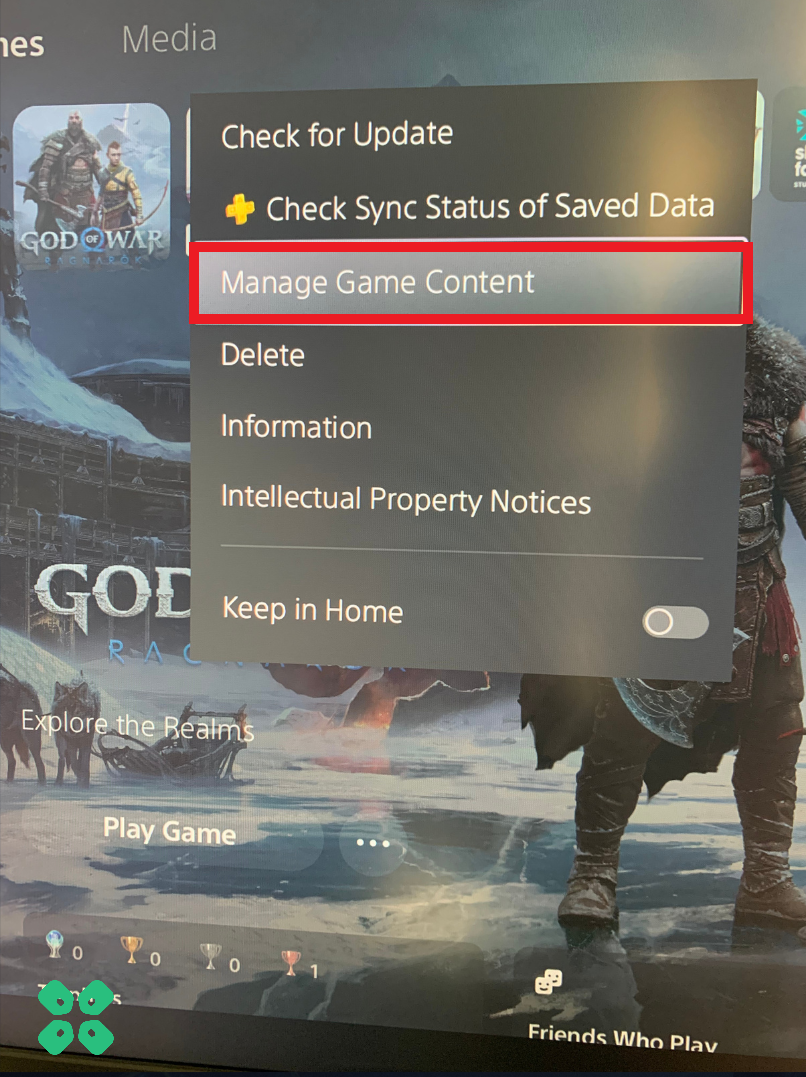
- Look for any content with labels such as “Unknown content” or similar text, as this may be the problematic DLC.
- Delete the problematic DLC.
- Try re-downloading the content to see if the issue has been resolved.
Following these steps may help resolve issues with DLC and allow for the successful downloading of updates on the console.
Solution 6: Wait for the Official Release of Additional Content
If the suggested methods did not work for you, the best course of action is to wait for the official release of the additional content on the PlayStation Store, which will provide full support for the game.
Solution 7: Disable VPN
One potential culprit behind these annoyances could be the VPN set up on your router. You might have enabled VPN on your router to Bypass geo-blocks and get access to international game servers and DLCs.
But by redirecting your internet traffic, VPNs can sometimes introduce latency, especially if they’re routing through distant or congested servers. If you’re experiencing significant lag or stuttering on your PS5, consider disabling your router’s VPN as a troubleshooting step.
Solution 8: Reset PS5
This is the final resort that you can take before you contact PlayStation and you have tried all other fixes to play Remnant 2. Being a PlayStation Plus member would make this easy for you as you would be able to save all your game’s progress which is really necessary for the hours of work that have been put in.
CAUTION:
Resetting PS5 will completely wipe off everything from the console whether it’s a game, save data, or any other content.
So its best to backup data first on your cloud storage and here’s how you can do it:
- Go to Settings and then select Saved Data and Game/App Settings.
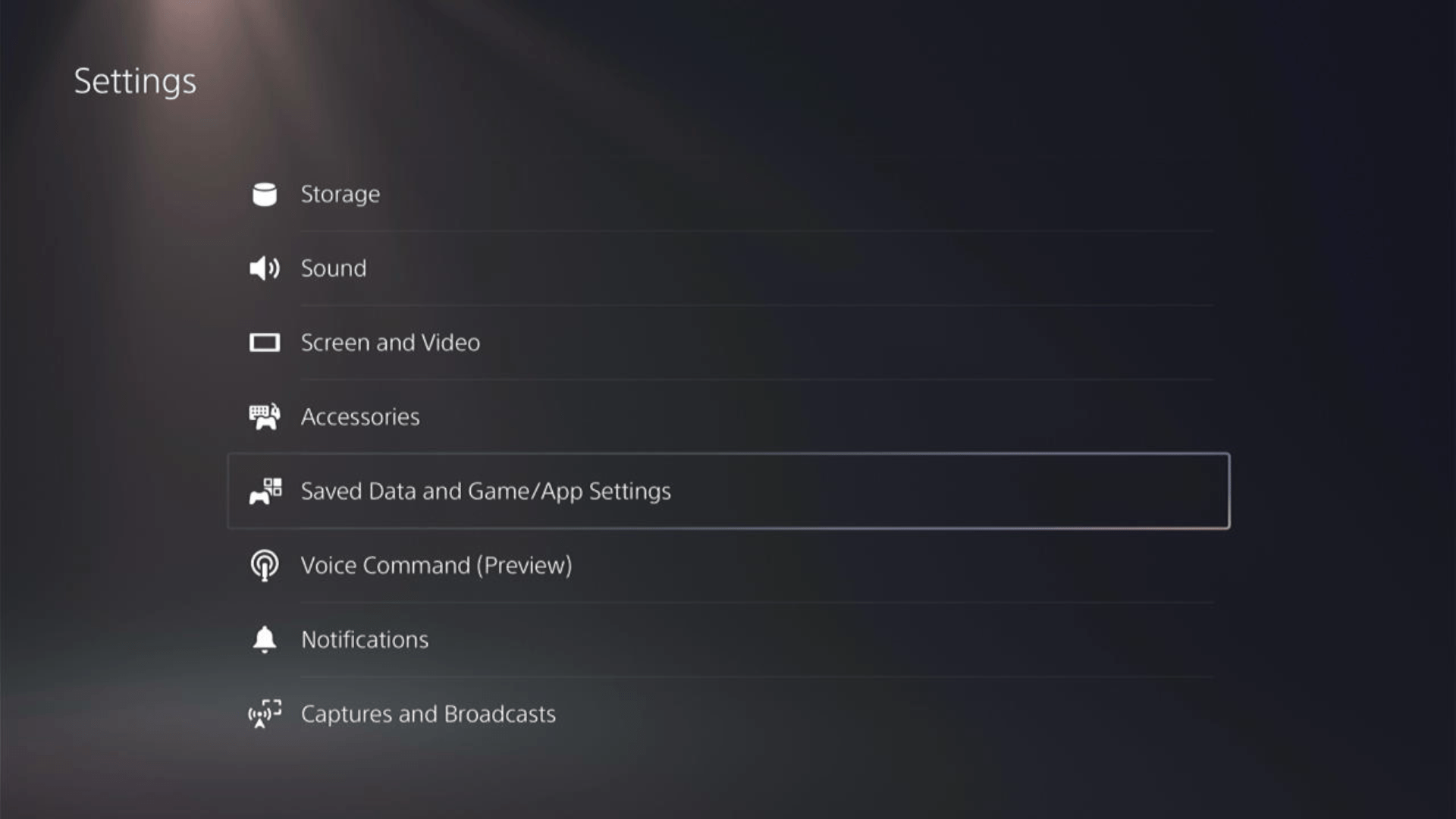
- Now choose the type of data you want to backup:
- PS5 Data:
Select Saved Data (PS5) > Console Storage and in the next Screen Upload to Cloud Storage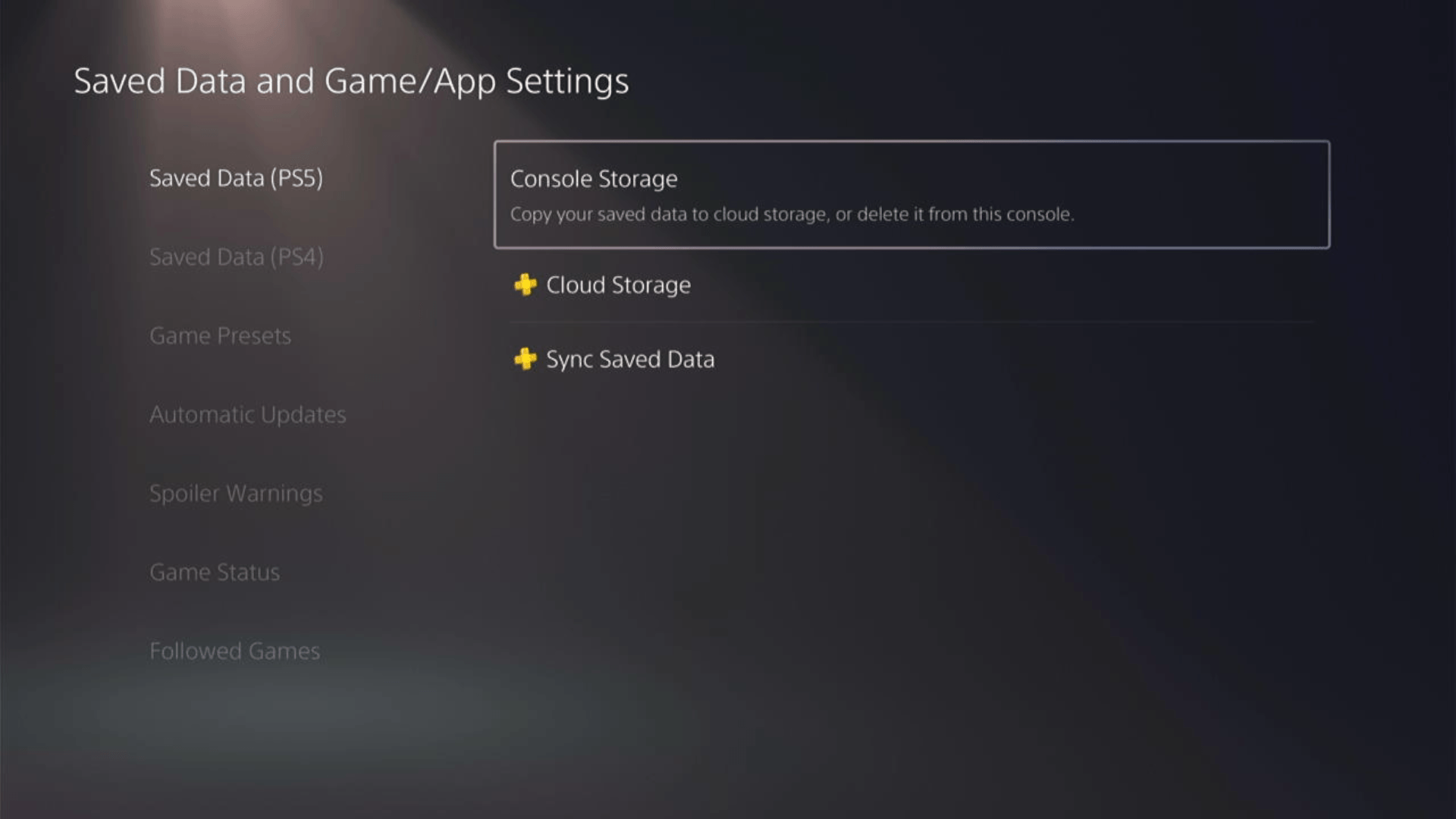
- PS4 Data
Select Saved Data (PS4) > Console Storage and in the next Screen Upload to Cloud Storage
- PS5 Data:
- And PS5 will upload your saved game data.
After backing up your data, now you can Reset your PS5:
- Go to Settings
- Then go to System
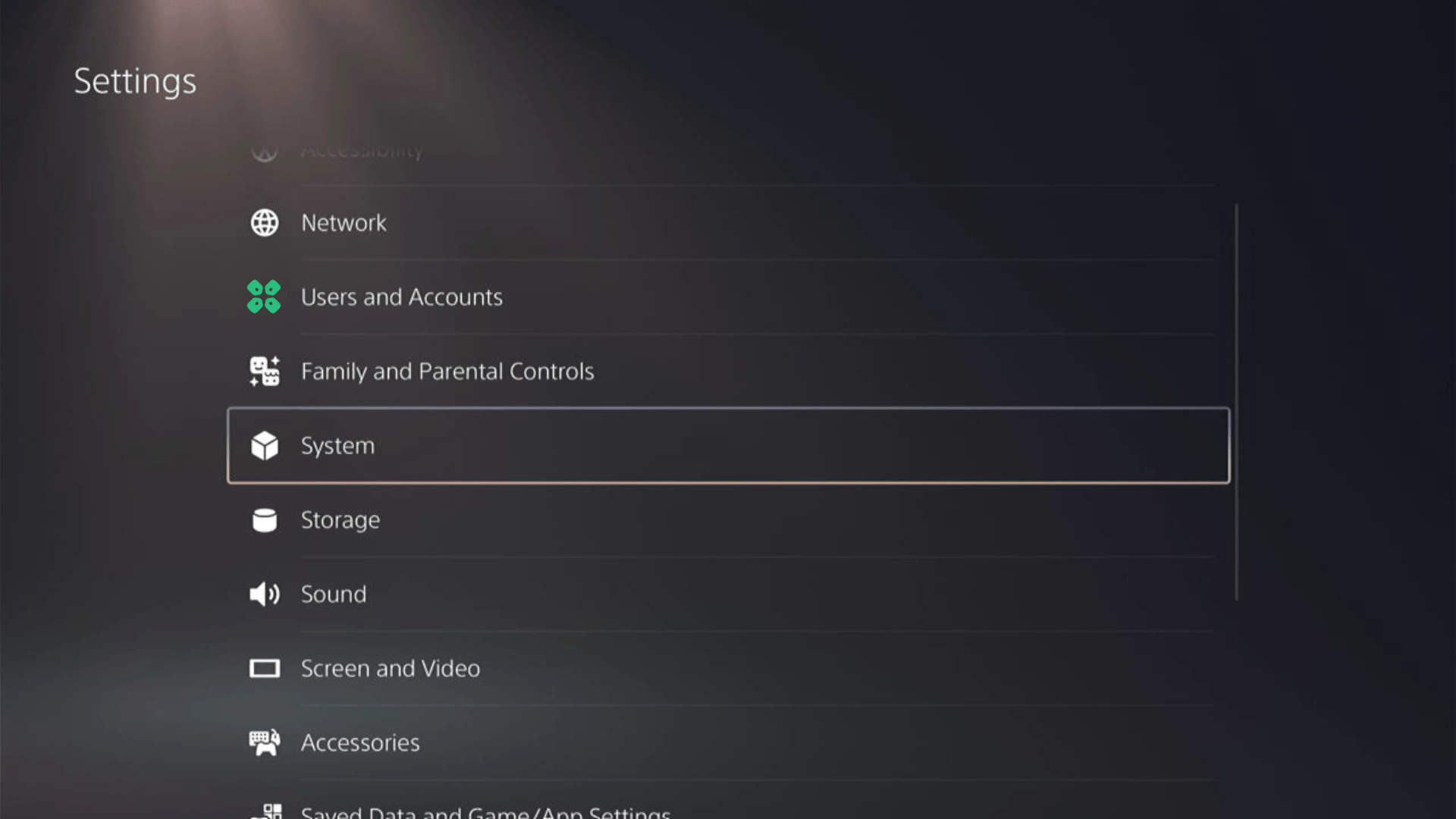
- Select System Software from the left menu and Reset Options (the last item in the expanded menu)
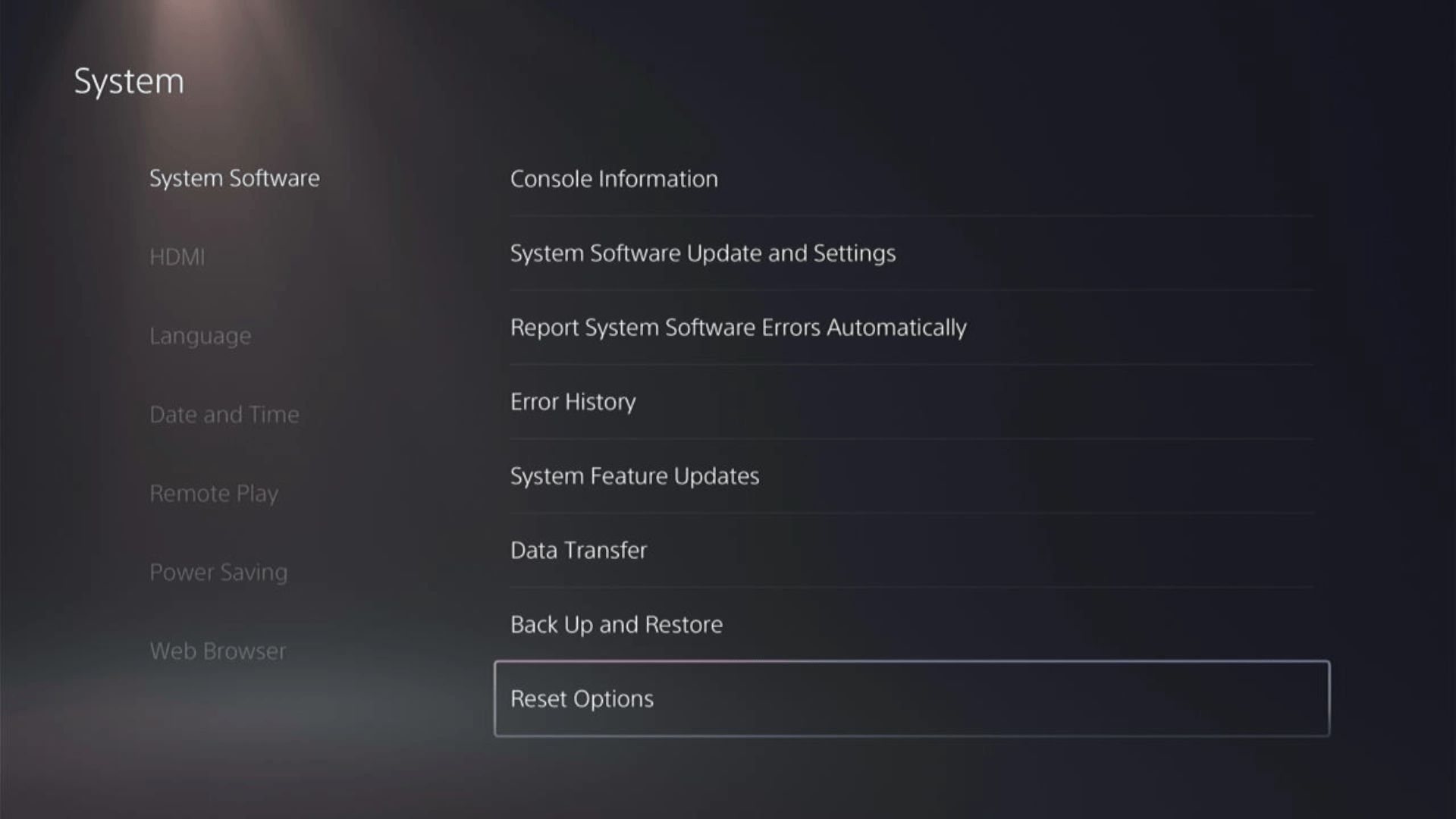
- Select Reset Your Console and follow the on-screen instructions. Wait until PS5 will restart and you are directed to the setup process.
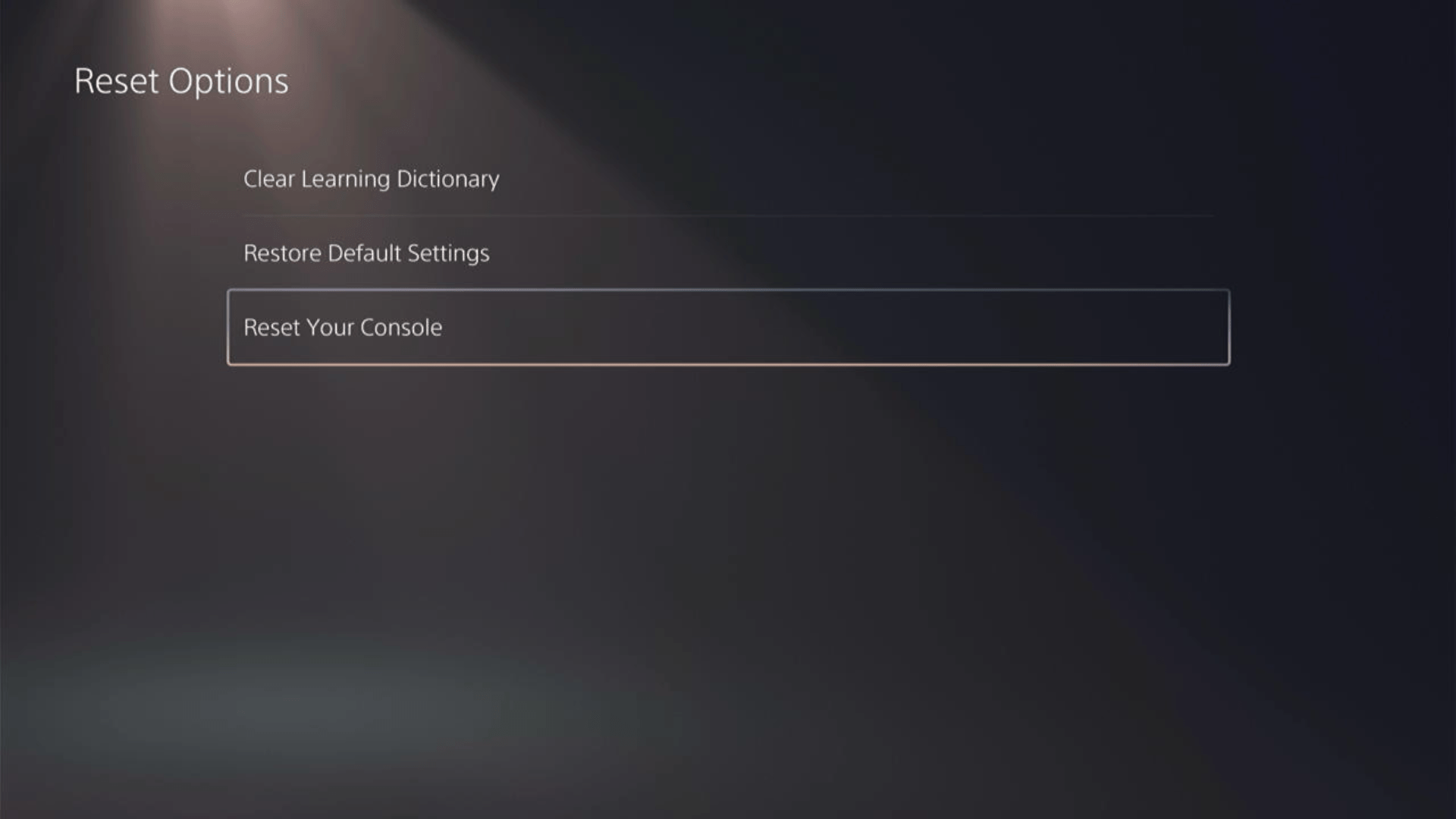
Solution 9: Contact PS5 Support
If none of the above solutions work for you then there might be a chance that your PlayStation 5 has issues.
You can visit the PlayStation Official Website to get it repaired and choose the relevant issue which in your case would be according to Multiplayer issues.

Make sure you tell all the solutions you have applied to your console and let them know the issue you are facing is due to Remnant 2. This will help the support agent to identify the main reason for this error. They should reply to you ideally within 24 hours and if you don’t get any reply within 2-3 days, then you might need to make another support ticket.
And if you got any questions just let us know in the comments section below.







