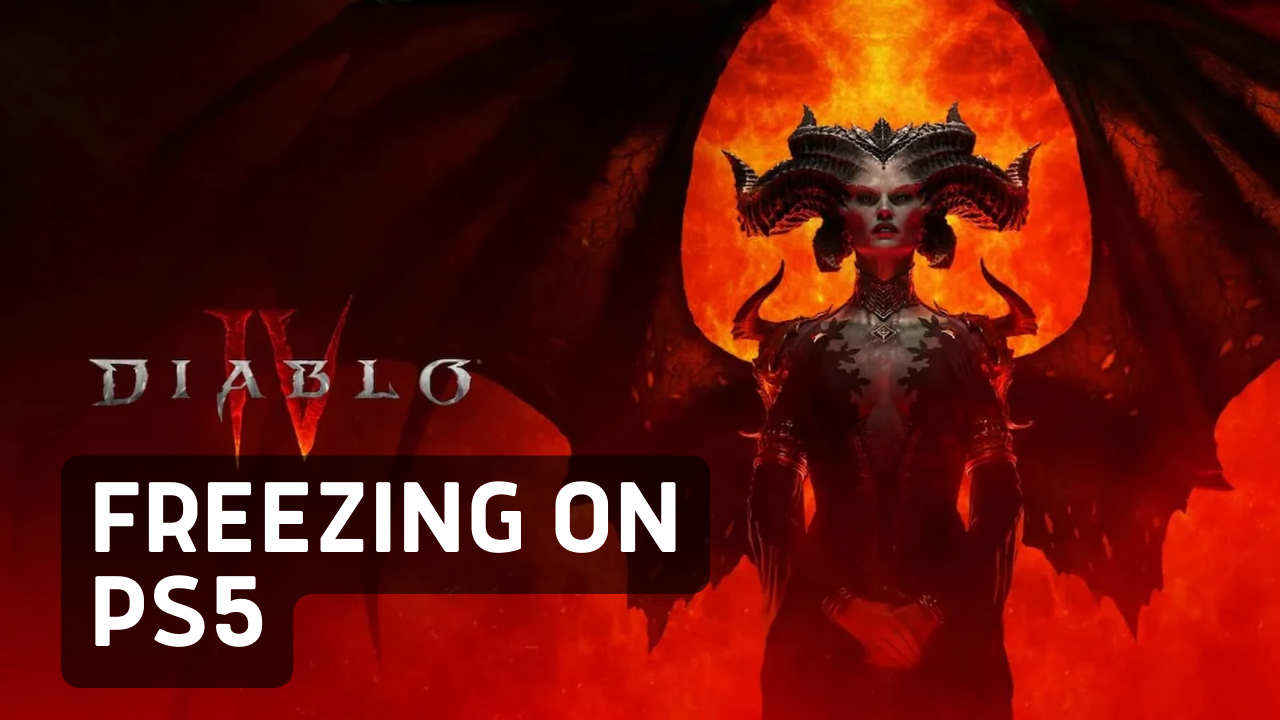If you are facing PS5 Freeze at ‘logging into Diablo 4 then it’s a very common issue among users as it’s mostly due to corrupted game files or there’s software issues.
A quick restart or installing your region’s language pack can fix it
If this doesn’t work we have compiled a list of 6 workable solutions in the guide below
How do I fix Diablo 4 from Freezing?
You can fix Diablo 4 from freezing by force quitting the game and launching it again or you can delete game data as some corrupted data might be causing this.
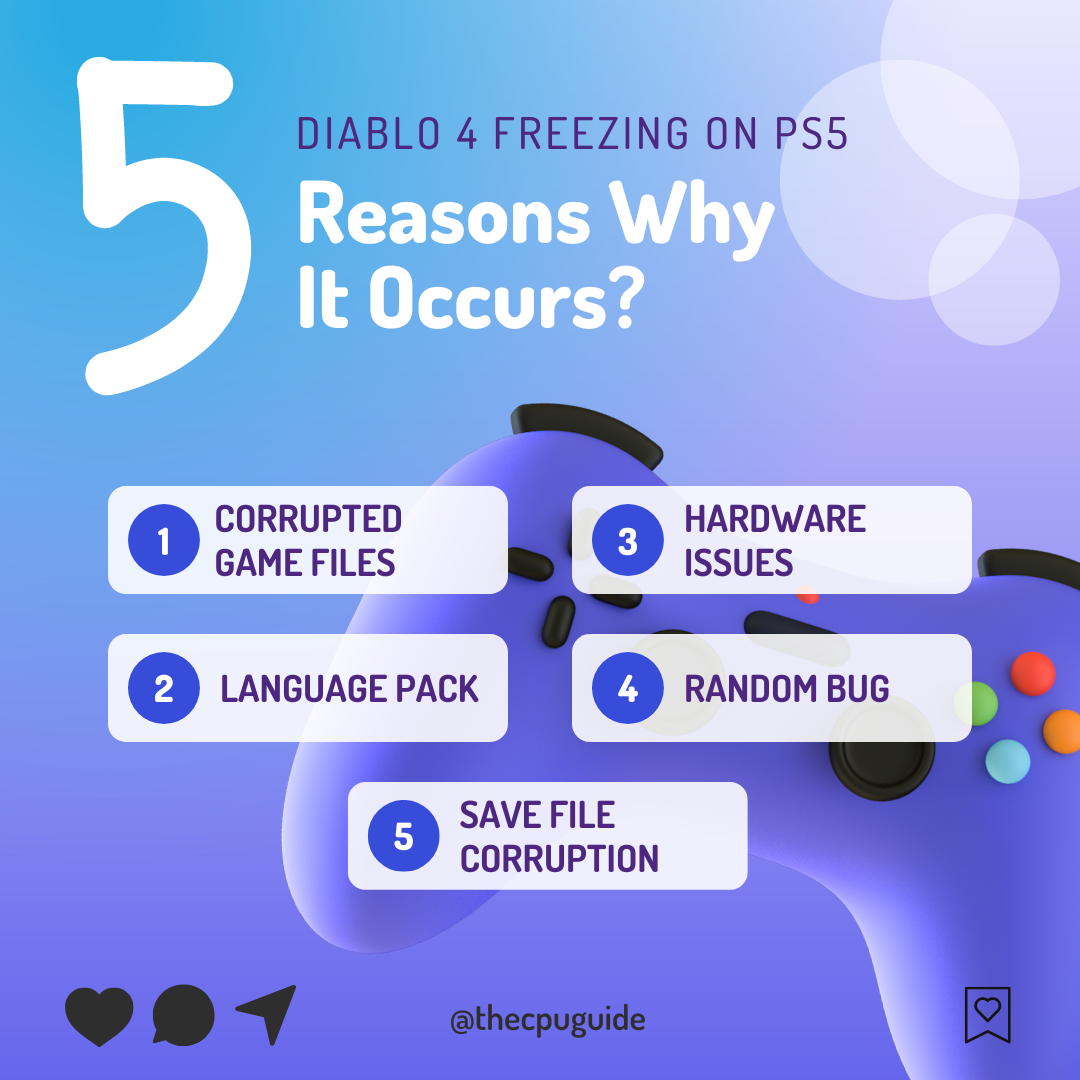
Solution 1: Restart PS5 in Safe Mode
Occasionally, resolving the freezing can be as straightforward as rebooting in Safe Mode, where various troubleshooting tools are accessible. This easy solution is worth attempting.
To do so, simply follow the steps outlined below:
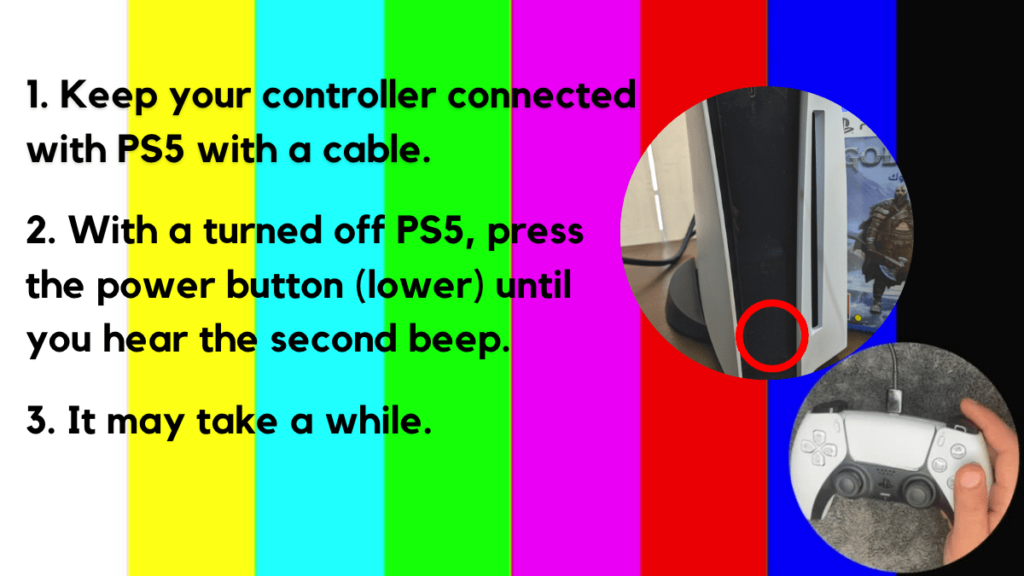
- Press and hold the power button until you hear the second beep. This will boot your PS5 in Safe Mode.
- Connect the PS5 DualSense controller to a USB cable and press the PS button on the controller to pair it.

- It may take a moment to display Safe Mode options. Select option 1: “Restart PS5“
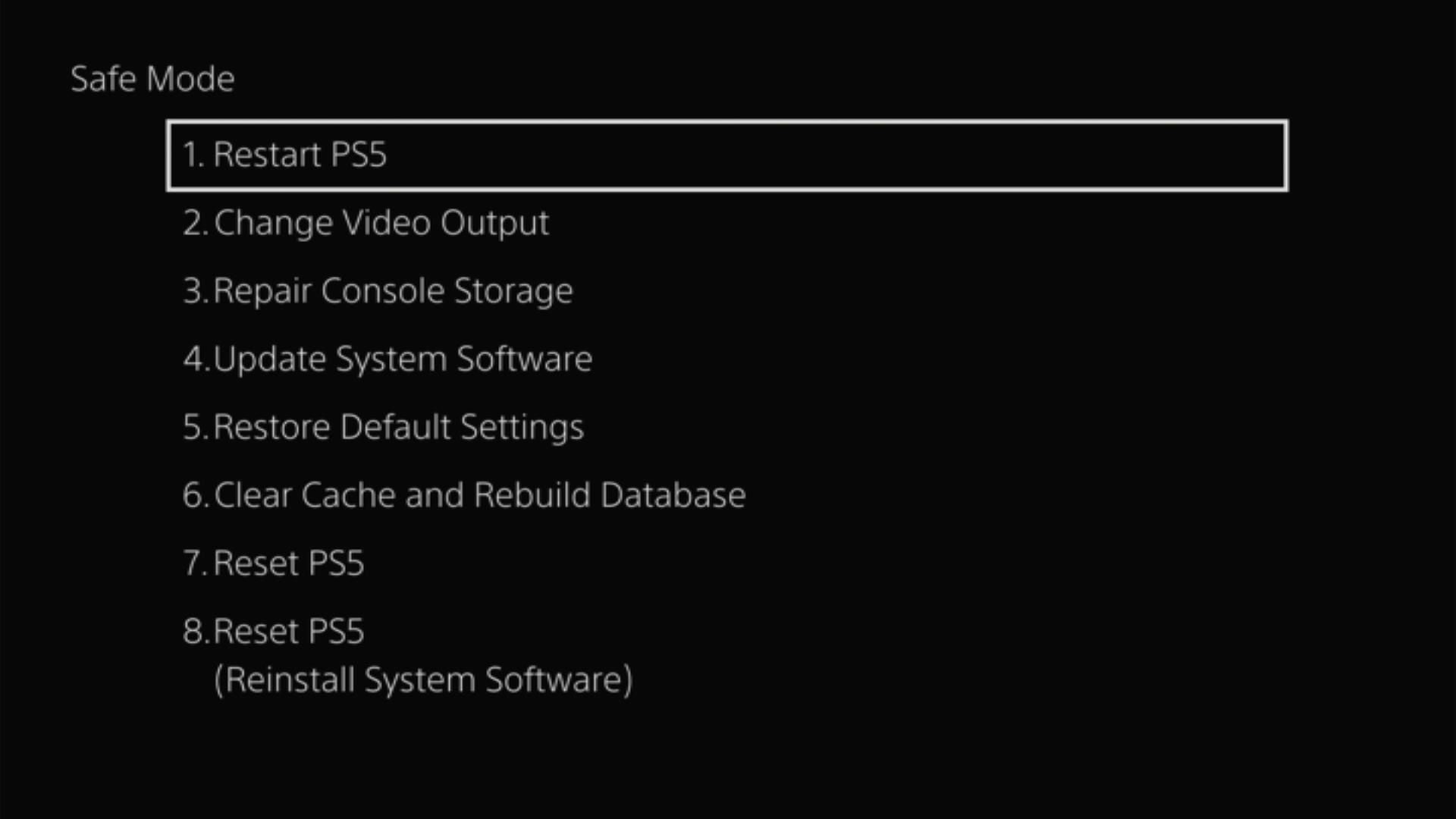
- Now you need to wait until your PS5 console restarts.
Solution 2: Download the Language Pack to Fix Diablo IV Freezing PS5
This has been the go-to solution for some users in fixing Diablo 4 freezing on PS5 so you can try installing your region’s language pack.
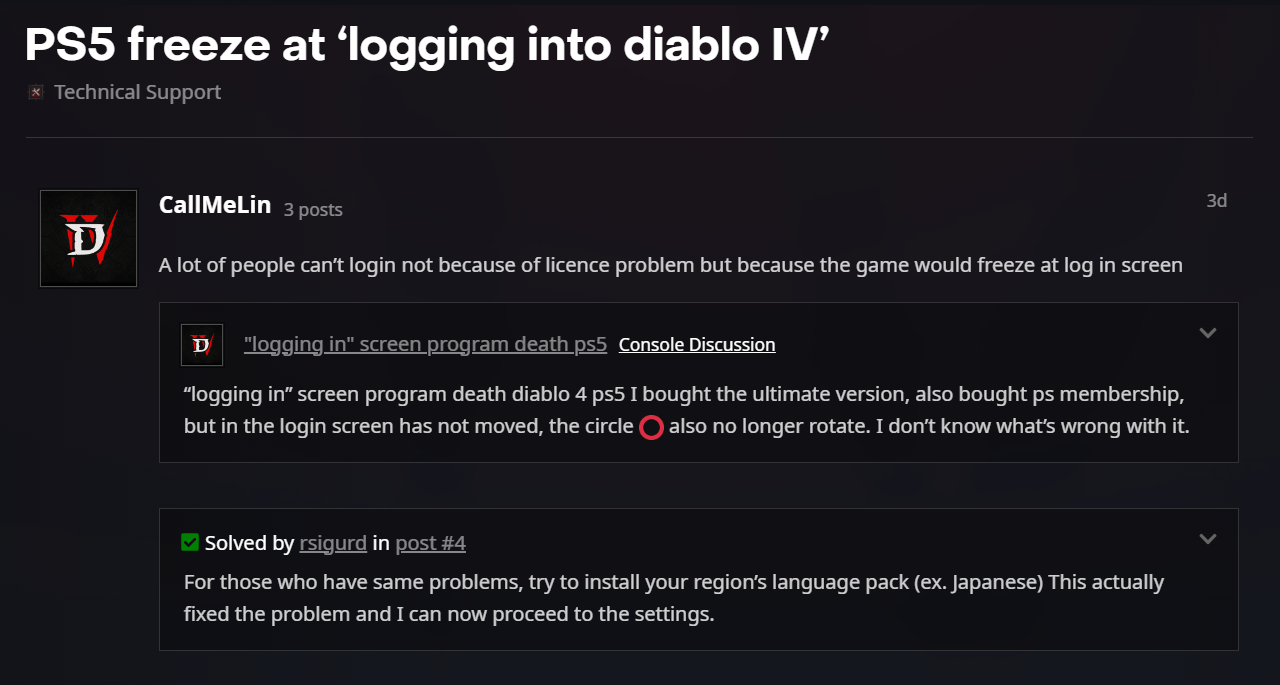
Just follow the steps below:
- On your PS5 home screen and select Options on your game.
- Then go to Manage Game Content
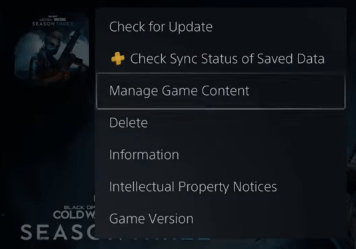
- Scroll down and Download and install the Language Data.
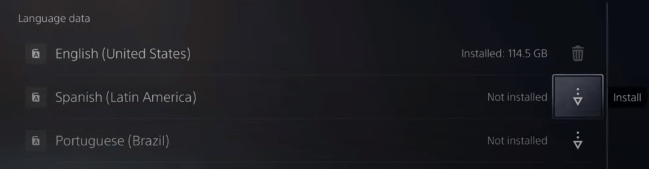
- Make sure your PS5 System language corresponds to the specific Language Data you just downloaded. For example, if you download English US, set the system language to English US as well.
Don’t try to adapt the PS5 system language to your game’s language settings
If you are still facing error, then continue to the next solution
Solution 3: Rebuild PS5 Database
Rebuilding Database on PS5 allows the PS5 to sort out any issues related to its drive that are causing PS5 freeze at ‘logging into Diablo IV’.
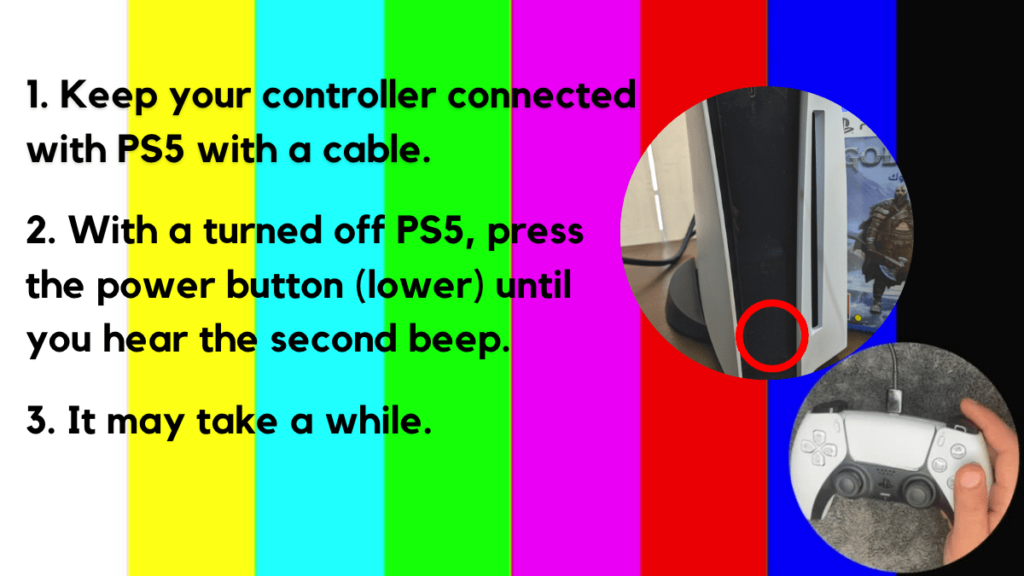
- Press and hold the power button until you hear the second beep. This will boot your PS5 in Safe Mode.
- Connect the PS5 DualSense controller to a USB cable and press the PS button on the controller to pair it.

- It may take a moment to display Safe Mode options. Select option 5: “Clear Cache and Rebuild Database“
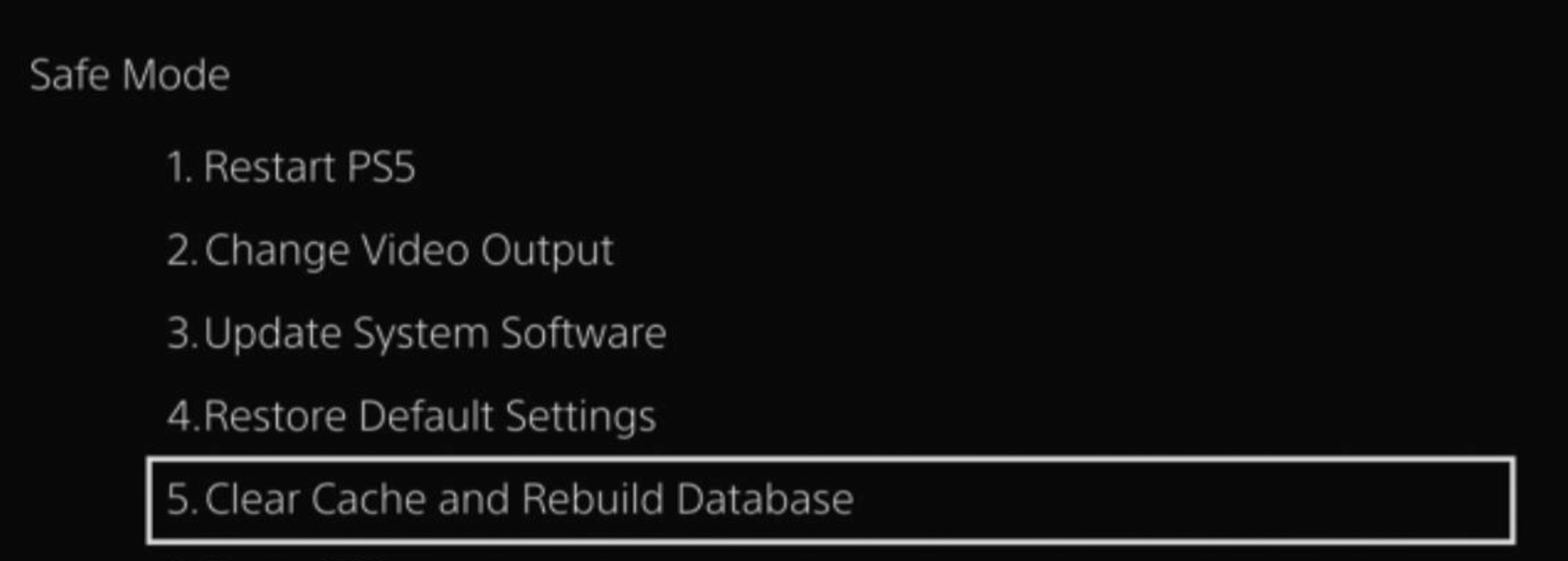
- Select the second option: “Rebuild Database“
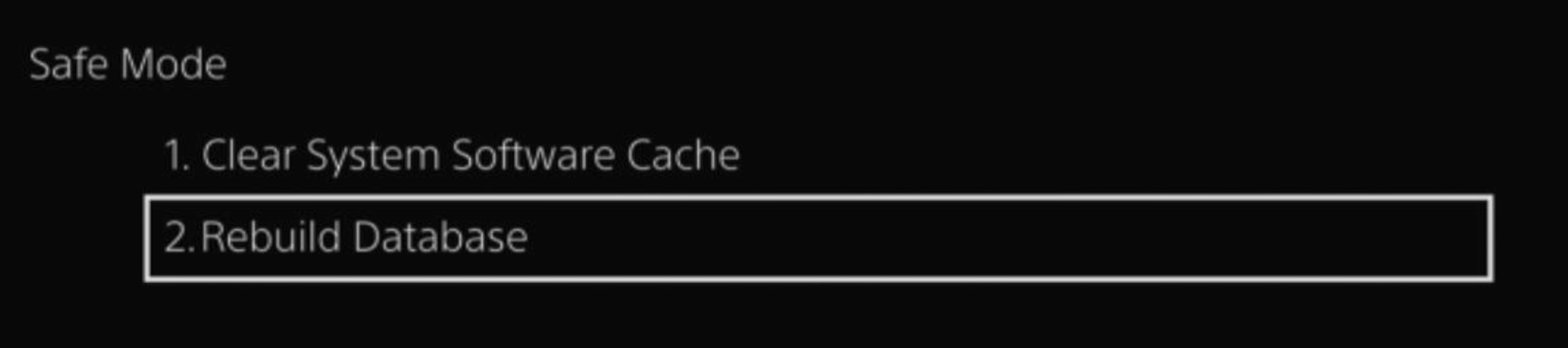
- Wait for the process to complete and your process will boot back.
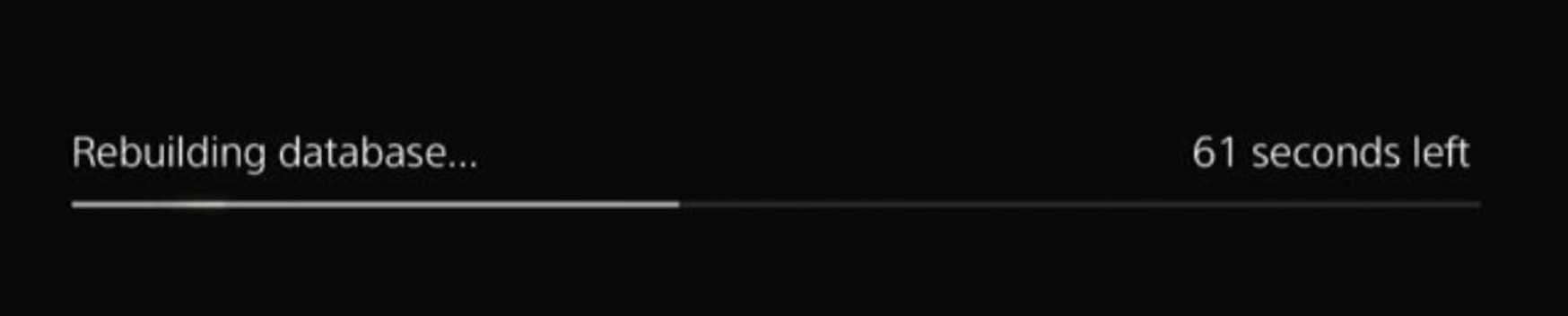
This usually doesn’t take much time and here’s a demo video where we rebuild the database on our PS5 taking less than a minute and making it feel faster too.
Solution 4: Restore Licenses
Every game is licensed to verify you as its correct owner but a bug/glitch can cause an issue with your licenses leading to freezing of Diablo 4 on PS5.
These licenses are used to access the content on your PlayStation account and you can restore licenses if you are unable to make purchases, unable to find a game or your game has a padlock icon on it.
So let’s Restore licenses PS5 in the coming steps:
- Select the Gear icon on the top right of your PS5 home screen to access PS5 Settings.
- Go to User and Accounts
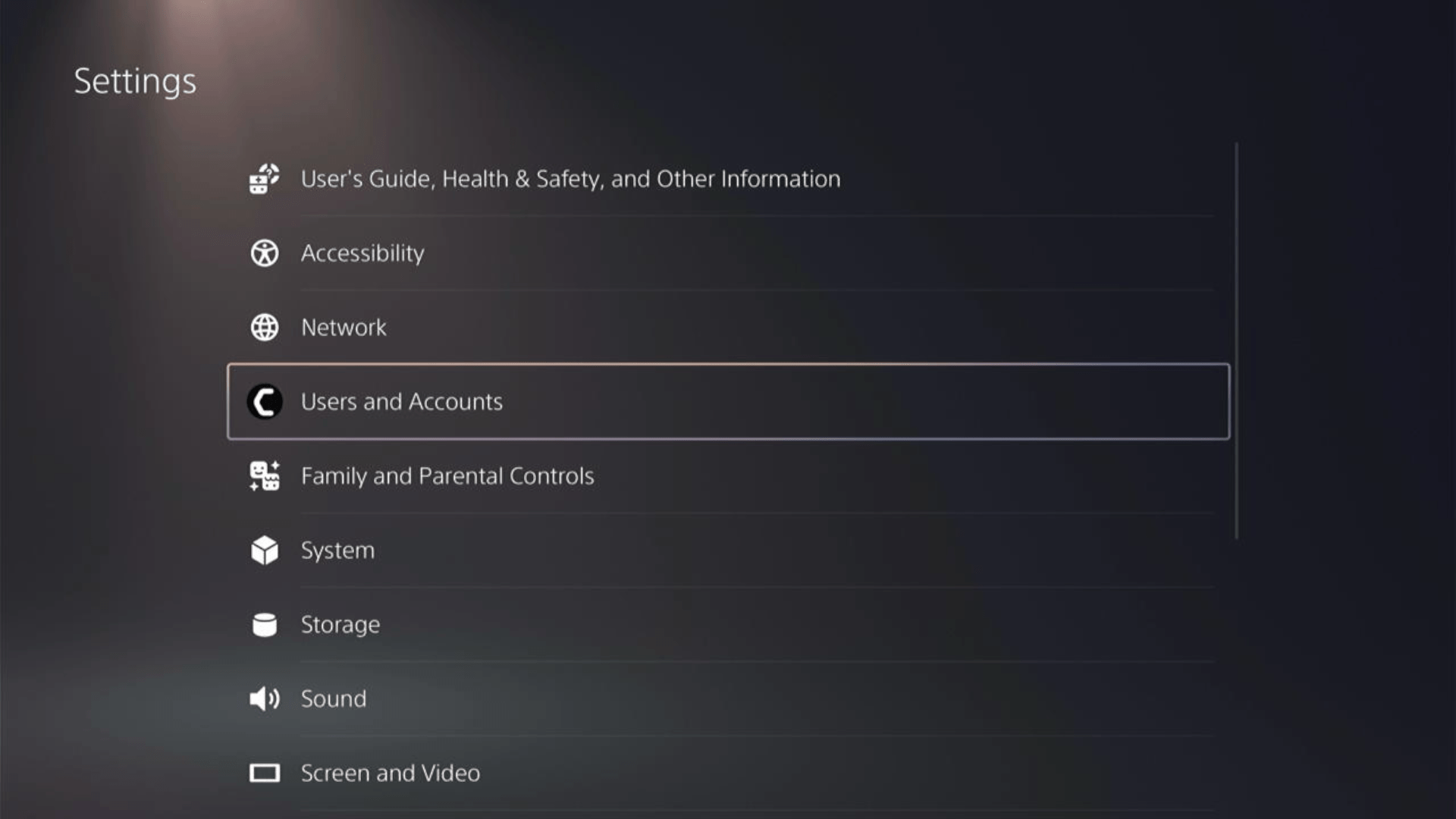
- In the Users and Accounts menu, select Other from the left sidebar and then choose to Restore Licenses by pressing X on your controller from the expanded menu.
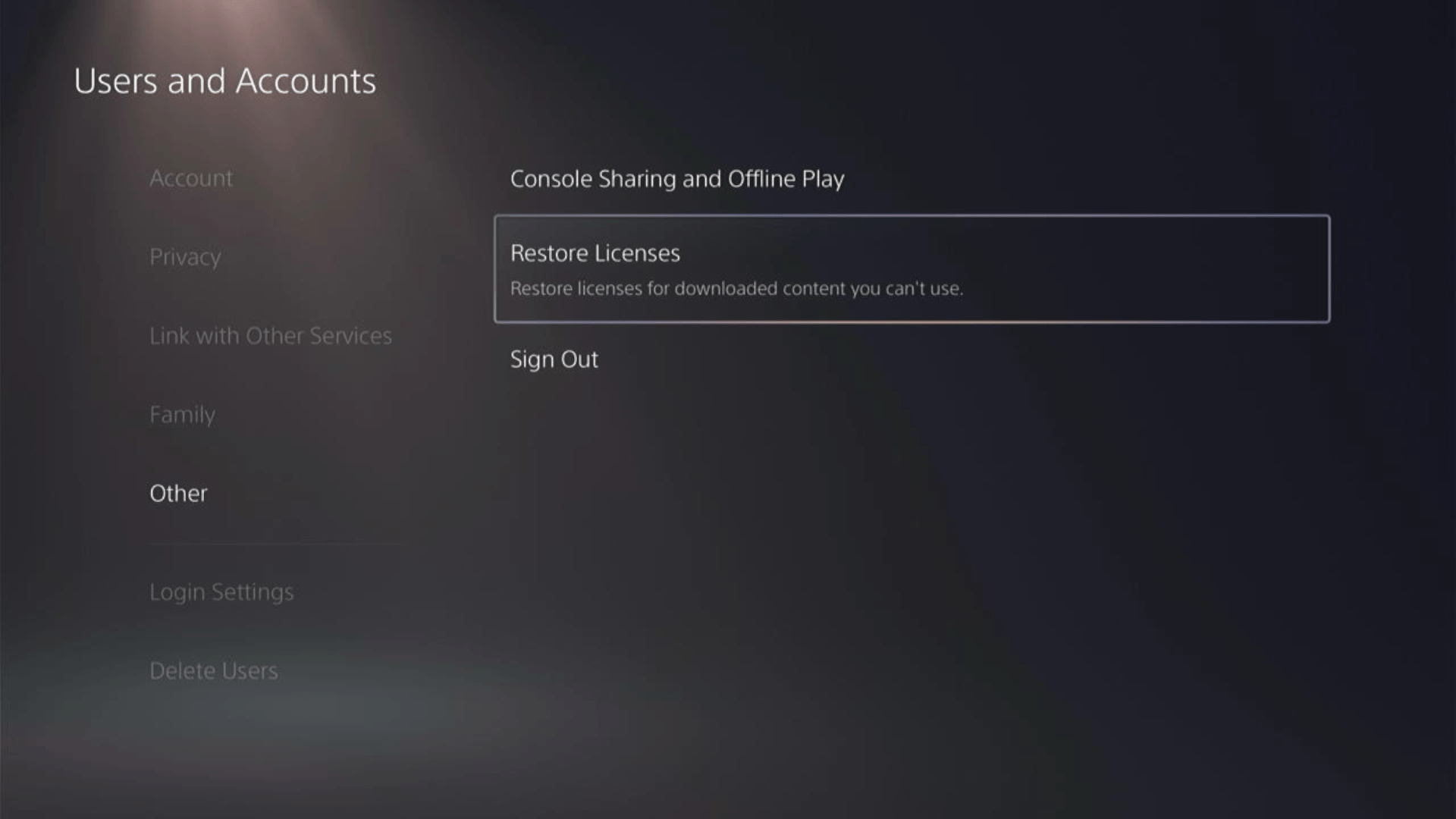
- And select the Restore button. Ensure you have no game in progress as they all will be closed.
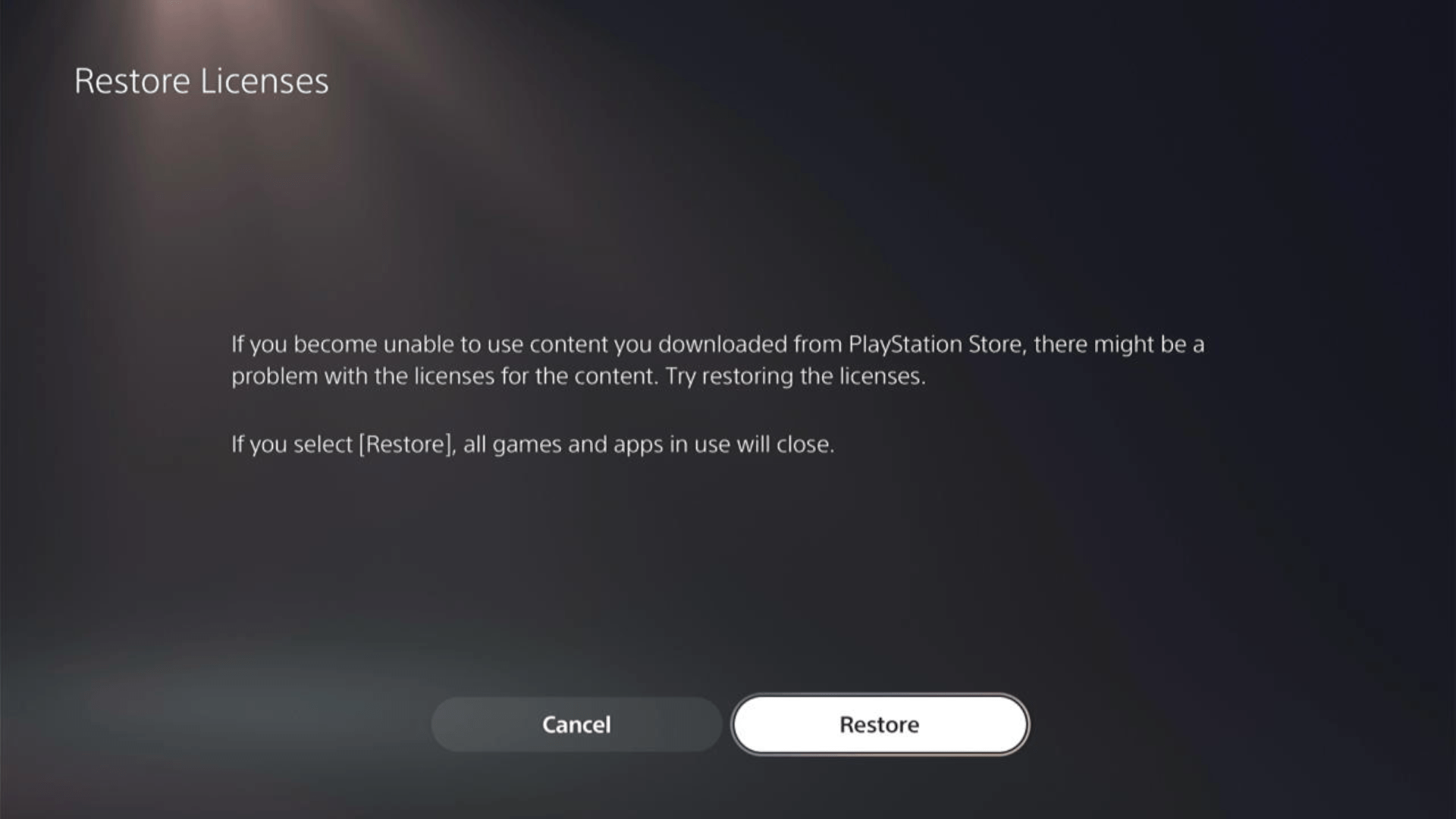
- This process will take a few seconds but you will get to fix the freezing.
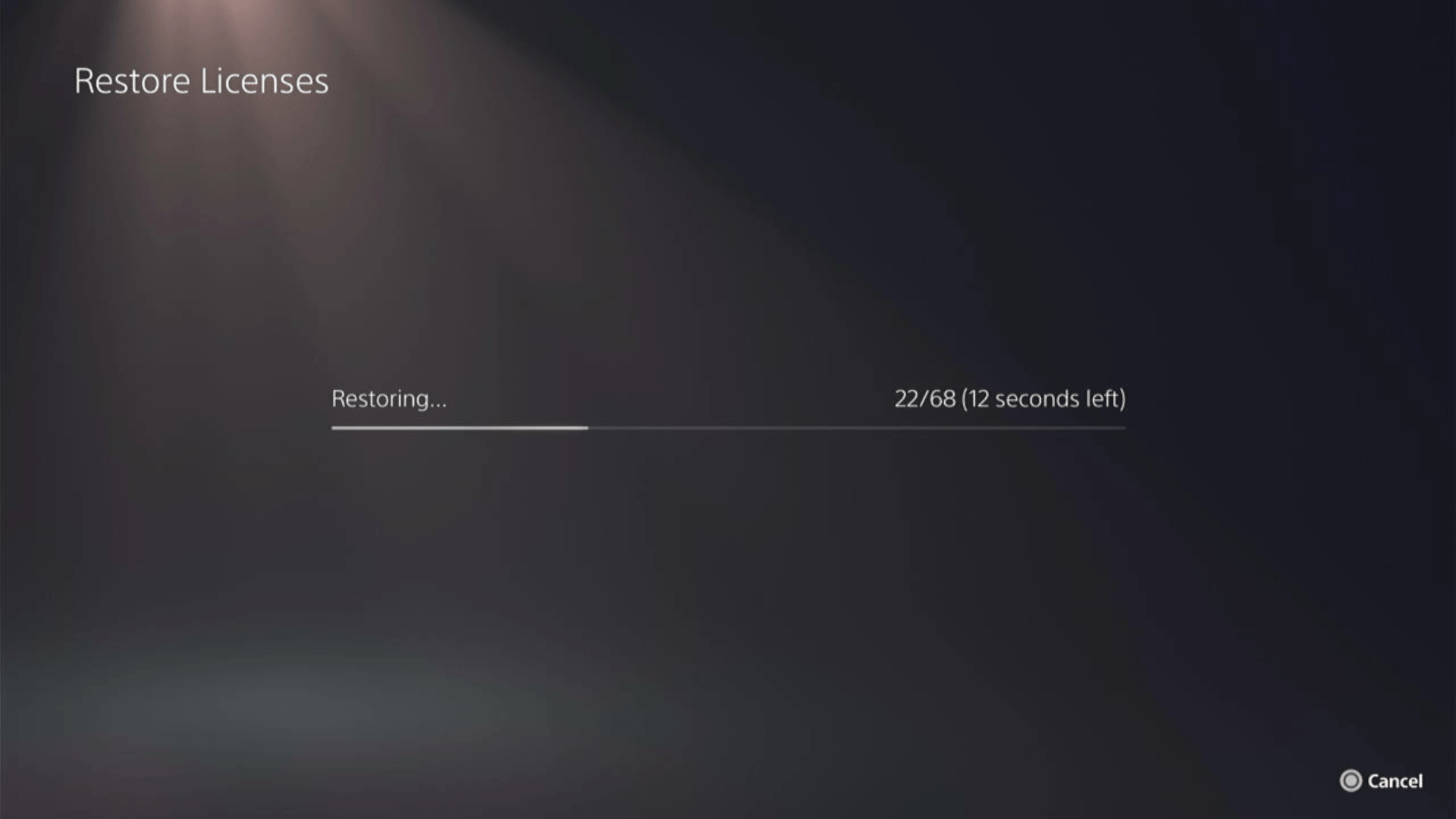
This has worked for a lot of users and here’s a 48-second video guide to help you restore PS5 licenses.
Solution 5: Delete Saved Game Data
Sometimes, your game’s saved data can have some issues, and deleting it can resolve the freezing.
PRECAUTIONS:
1. Before deleting the data, try running a new game and see if it works, then there’s a bug in your saved data.
2. If you are a PlayStation Plus member, backup your data or download it to a flash drive to restore it later and not lose your progress.
3. Saved data of PS5 games only can be uploaded to a flash drive.
Keep it as one of the final solutions before you erase the saved data of Diablo 4.
Once you are sure, here are the steps to delete PS5 Saved Game Data on PS5.
- Go to Settings by pressing the X button on the gear icon in the top menu.
- Now scroll down to Saved Data and Game/App Settings and open it by pressing the X button.
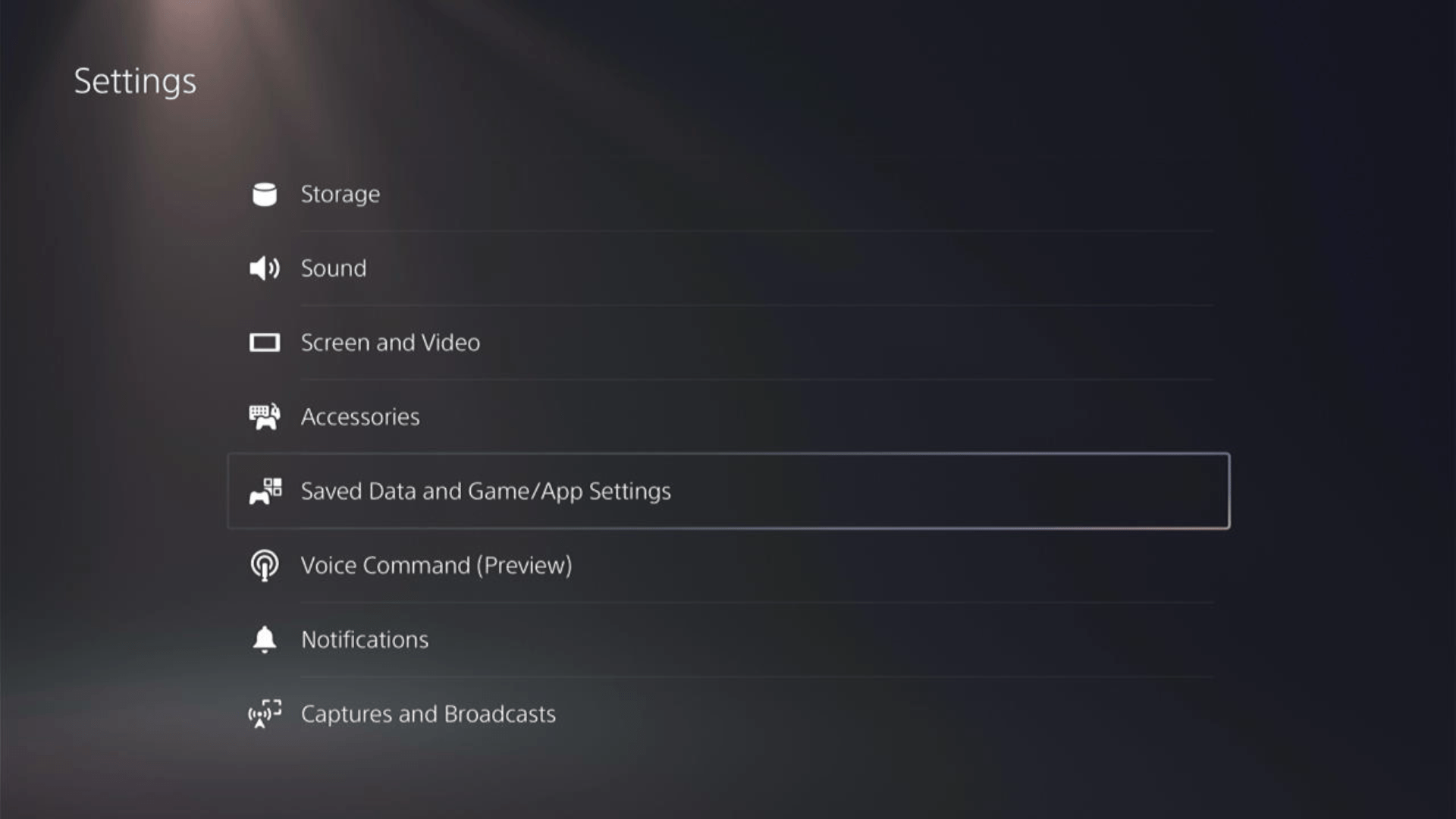
- Then click on Saved Data (PS5) for PS5 Games OR Saved Data (PS4) for PS4 Games.
- Open Console Storage from the expanded menu of your selected option.
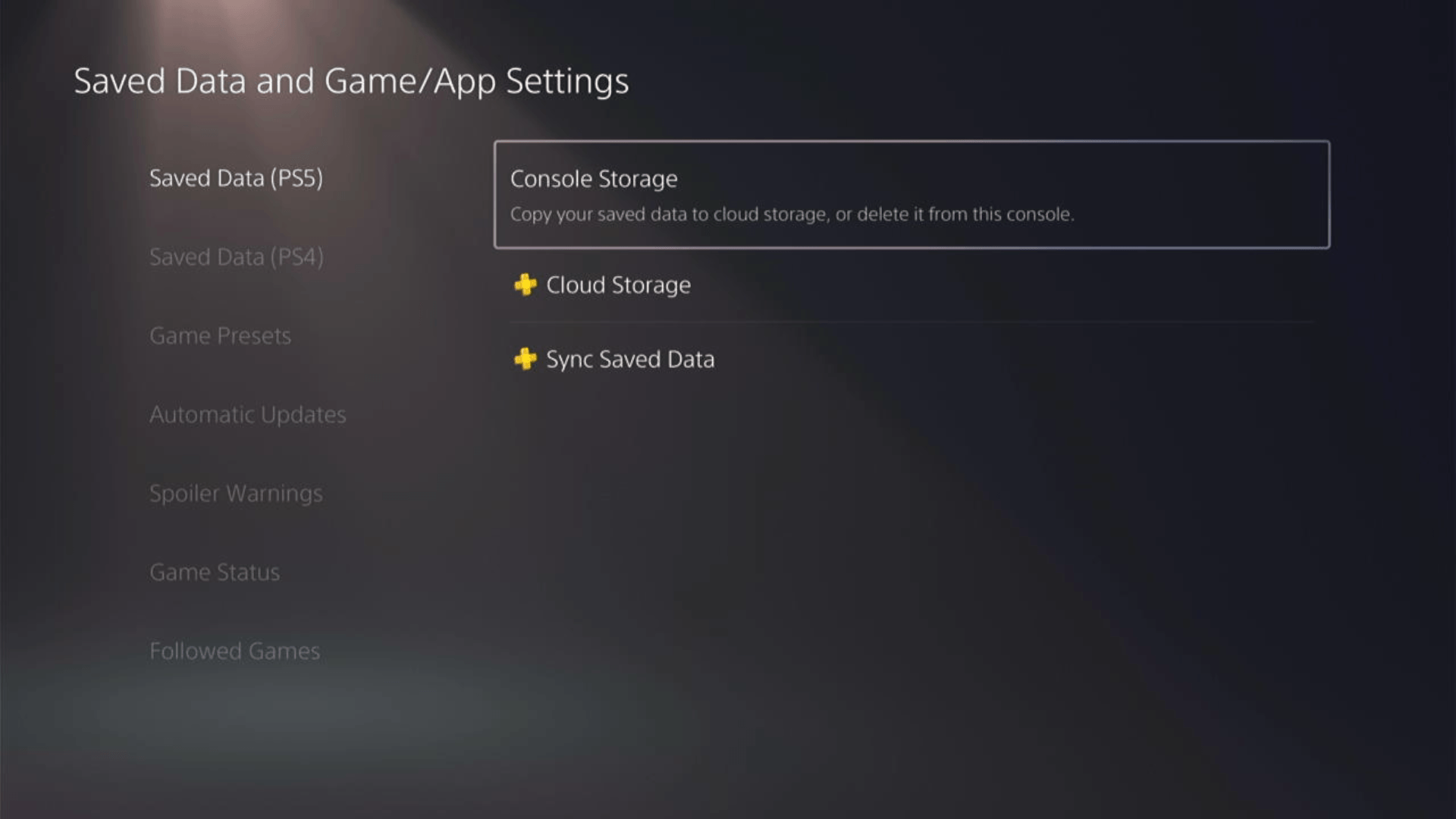
- If you are a PlayStation Plus member, save your game data by uploading it from the first option.
- Go to Delete from the top 2 tabs and then find your game that’s freezing at logging into Diablo 4.
- Select your game and press the Delete button at the bottom of the right sidebar to delete the saved data of Diablo 4.
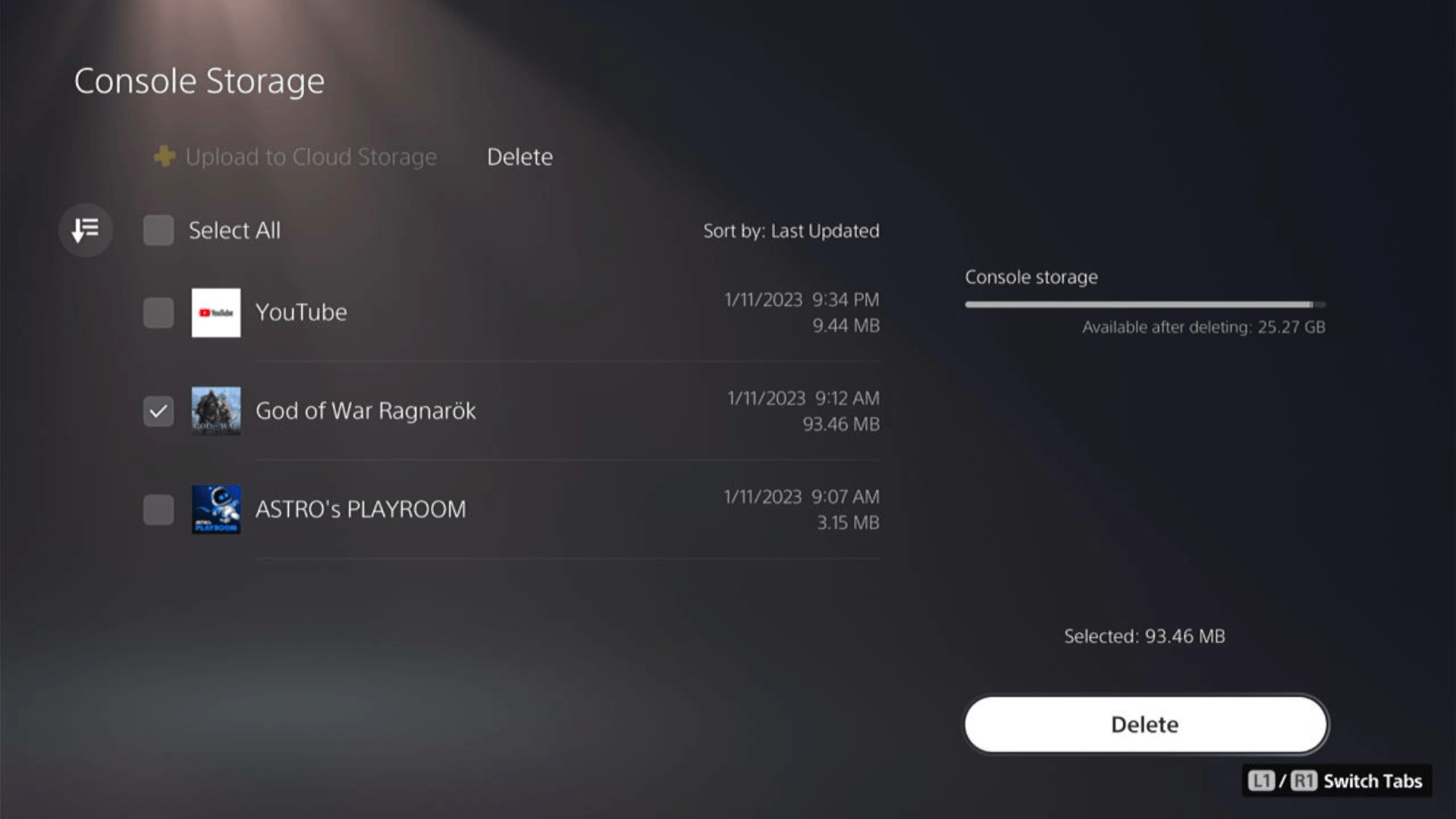
- Check if the game works and try restoring your game by using the Sync Saved Data option visible in step 4.
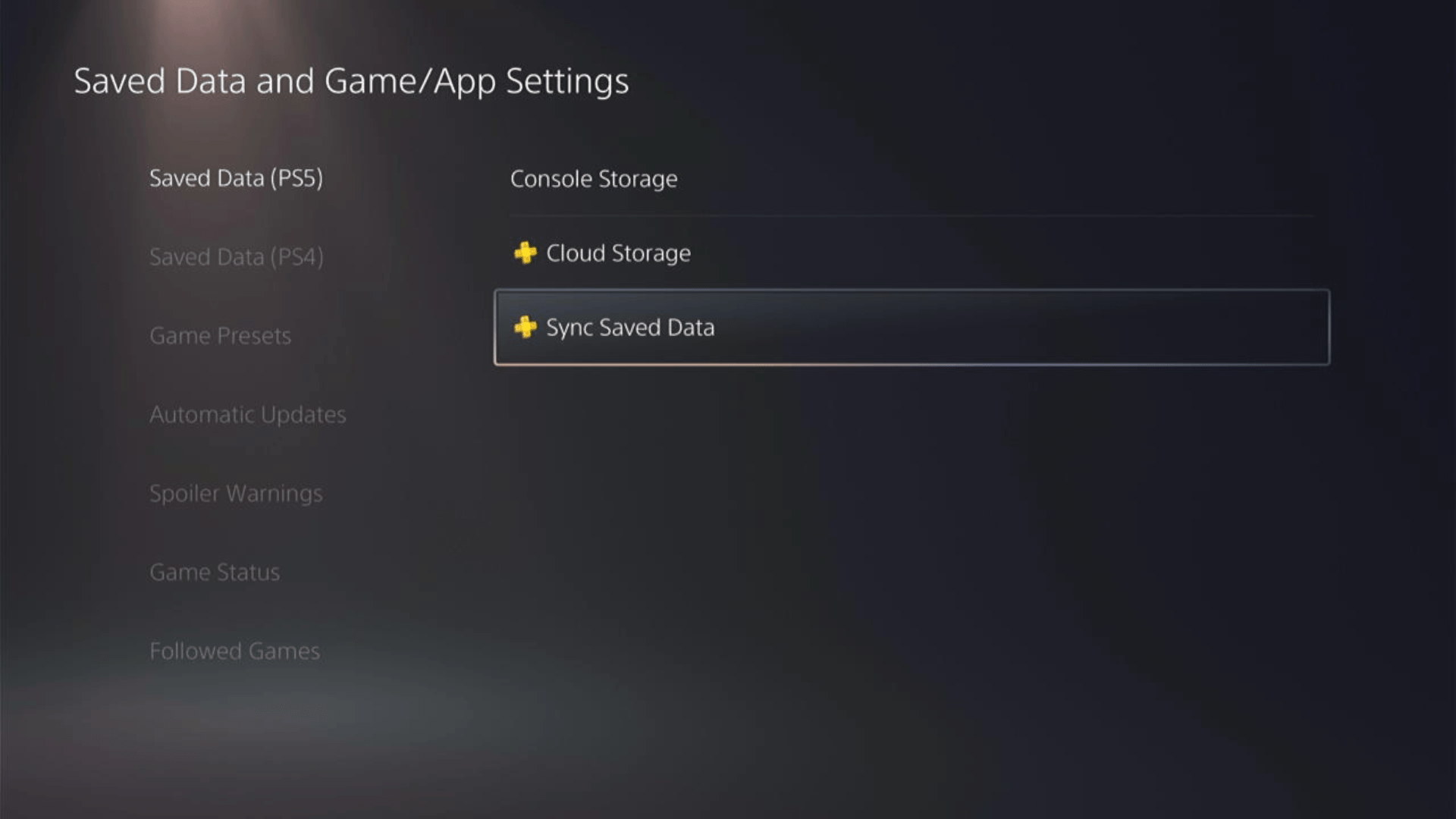
A helpful and short video where we delete saved game data of a PS4 game on PS5.
Solution 6: Contact PS5 Support
If none of the above solutions work for you then there might be a chance that your PS5 has issues.
You can visit the PlayStation Official Website to get it repaired and choose the relevant issue which in your case would be according to Diablo 4 freezing PS5.

Please make sure you tell all the solutions you have applied to your console and let them know the issue you are facing is due to Diablo 4. This will help the support agent to identify the main reason for this error. They should reply to you ideally within 24 hours and if you don’t get any reply within 2-3 days, then you might need to make another support ticket.
And if you got any questions just let us know in the comments section below