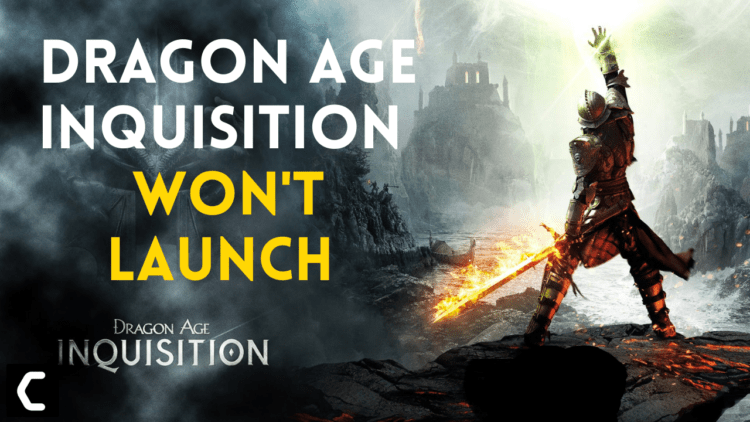Dragon Age Inquisition Won’t Launch?
Or
When you open the game and “Black Screen” comes and it starts loading and after some time it gets crashed.
Don’t worry about it!
The CPU Guide brings you the best working solutions to solve Dragon Age Inquisition Won’t Launch on Steam/Origin.
Before heading to the solutions let’s answers some queries about Dragon Age Inquisition Won’t Launch PC.
What do you do when a game won’t launch?
There are multiple ways to solve when a game won’t launch.
Here is the list of solutions which you can apply:
- Restart the game
- Restart the PC
- Restart the client software
- Verify your game files
- Update the Windows
- Update Drivers
- Perform clean boot
Why is Dragon Age: Inquisition not on steam?
Dragon age is available on the steam but it’s not available in some regions due to the regional law of that Region.
Does Dragon Age: Inquisition work on PC?
Yes, the Dragon Age Inquisition works on PC and is it also available on the PS4/PS5/Xbox
Video Guide: Dragon Age Inquisition Won’t Launch on PC/Origin/Steams [FIXED]
Solution 1: Restart Dragon Age Inquisition
Whenever you encounter Dragon Age Inquisition game crashing or any game bug,
you should restart the game before trying any further solutions.
Restarting the game will eliminate any temporary error which is occurring due to the old cookies and cache or the system’s other software is clashing with your gaming software.
All of these errors will be eradicated after a simple restart of the PC or any other platform you use.
Solution 2: Performing a Clean Boot to Initialize the Game Again
Clean boot will help you to eliminate the unnecessary applications which are running on the backend.
And shut down any applications which are conflicting with each other.
Here is how to perform a Clean Boot:
- Press Windows Button + R Key

- The Run Dialogue Box will appear
- Type “MSConfig“
- Press Enter
- The System Configuration window will open

- Select Service tab
- Uncheck all the unnecessary service

- Only check those you need now
- Now click OK
Now your clean boot is done and the unnecessary services are eliminated and enable you to play Dragon Age Inquisition without Keeps Crashing
If the error persists, then proceed to the next solution to solve Dragon Age Inquisition Won’t Launch.
Solution 3: Keep your PC Updated To fix Dragon Age Inquisition Won’t Launch
Sometimes your outdated PC is the main cause of the Outdated Graphics Card Driver on Windows.
Outdated drivers in your PC or your current Window Version are not able to support the Dragon Age Inquisition and gaming software, as you update your Windows the all running drivers are updated too.
So, here is how you can update graphic drivers by updating your Windows:
- Click on the Windows icon

- Click on the Settings icon
- A new window will pop up
- Select Windows Update from the left menu

- The new window will pop up
- Then click on Check for updates.

- If there is any update it will start updating the PC.

You can also update your graphic drivers through Windows Update.
Solution 4: Update Graphics Card Driver with Windows Update
Sometimes some of Windows’s updates have necessary patches which help you to run the game smoothly. And help you to eliminate the Dragon Age Inquisition Won’t Launch
Here is how you can do it:
- Click on the Windows icon

- Click on the Settings icon
- A new window will pop up
- Select Windows Update from the left menu

- The new window will pop up
- Now select Advanced options
- Click on Optional updates

- A new window will open
- Click on the drop-down button of Driver updates
- Now, select your desired drivers
- Now press the Download & Install button
If you are unable to update your drivers through Windows Update, then you can try updating the Graphics Drivers through Device Manager.
Solution 5: Update Graphics Card Driver Thorough Device manager to FIX Dragon Age Inquisition Won’t Launch
Outdated graphic drivers can be updated in multiple ways. If you are unable to update your graphic drivers by updating Windows, you can try updating through the Device Manager too.
Here is how you can do it:
- Click on the Search icon
- Type device manager

- Click to open device manager
- Then select the Display adapters
- A further menu will open
- Right-click on the graphic card name
- Click on the Update driver

Rolling Back the Driver:
If you experiencing the Dragon Age Inquisition Won’t Launch after updating your graphic driver you can roll back the driver’s recent update to avoid Dragon Age Inquisition game crashing.
Here is how you can do it:
- Click on the Search icon
- Type device manager

- Click to open device manager
- Then select the Display adapters
- A further menu will open
- Right-click on the graphic card name
- Click on the Properties

- A graphic card properties Window will open
- Navigate to the Driver Tab
- There is an option of “Roll Back Drivers” click on it
- If the option of “Roll Back Drivers” is grey out this means that the driver did not update recently.
Solution 6: Check for Driver’s Updates of GPU/Video Card of different company
One of the highlighted issues is outdated GPU drivers.
When our video card has outdated drivers, it’s unable for GPU to align with the modern gaming experience.
So, we recommend updating the video card drivers. Here are the direct links to main GPU Making Companies
Solution 7: Reinstall the Direct X and VC Redist
Direct X and VC Redist come in the game folder. Both are necessary services to run the game.
Sometimes it is observed by the player that both services get outdated or get corrupted due to some missing files which start causing the Dragon Age Inquisition Won’t Launch error.
In order to prevent Dragon Age Inquisition Won’t Launch/crashing issue we have to reinstall both of the services.
Here is how you can do it:
Direct X
- Go to the “File Explorer“
- Paste the address on the “Address Bar“
- C:\Program Files (x86)\Origin Games\Dragon Age Inquisition\__Installer\directx\redist.
- Run the “DXSetup.exe” and replace the previous versions.
VC Redist
- Go to the “File Explorer“
- Paste the address on the “Address Bar“
- C:\Program Files (x86)\Origin Games\Dragon Age Inquisition\__Installer\vc
- Run All “VCRedist.exe” which are present in the folder
Solution 8: Disable the Full-Screen Optimization
Full-Screen Optimization enables the user to enjoy the games with the “Borderless” feature.
But,
sometimes this feature is not helping the game elements to play smoothly which eventually results in the Dragon Age Inquisition Won’t Launch issue.
So, it’s better to disable it to solve the issue.
Here is how to disable full screen:
- Go to the “Game folder” where the game is installed
- Right Click on the launcher
- Select Properties
- A new window will open
- Navigate to the Compatibility tab
- Check the box of “Disable fullscreen optimizations“
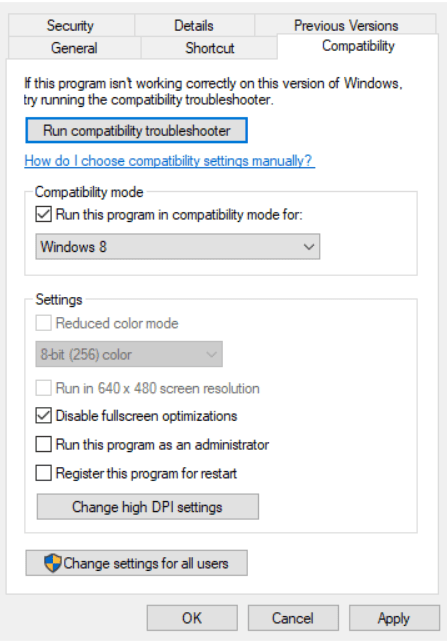
- Click “Apply“
- Now you successfully disable the “Disable fullscreen optimizations“
Now run the game see if the problem persists.
Solution 9: Verify the Game Files to Fix Dragon Age Inquisition Won’t Launch
Sometimes the game file will get corrupted or get deleted that eventually causes Dragon Age Inquisition Won’t Launch? and the game won’t launch properly.
So, let’s verify the game file to avoid any Dragon Age Inquisition Keeps Crashing.
Here is how you can do it:
- Press “Windows + R“
- The Run Dialogue Box will open
- Type “cmd” in the Run box press enter
- Type “cd C:%LOCALAPPDATA%\DragonAgeInquisition\Saved\Config\WindowsNoEditor\ the default path of the game which I am mentioned if you save the game somewhere then types the game folder address accordingly.
- Now press Enter
- Now Type “DragonAgeInquisition Launcher.exe-verify” and press Enter
- The game launcher will open and start verifying the game file
- When the verification of the game files is done, try to relaunch the game.
And check the Dragon Age Inquisition game crashing? the issue is solved or not.
Verify Game File in Steam (Client software)
Follow the steps to verify the game file on steam software.
- Launch the steam software
- Now login in the steam
- Navigate to the library

- Select the game and right-click on the game
- Now select Properties
- Now click on the “Local file” Option
- A further menu will open
- Click on the “Verify Integrity of the Game Cache“
- Now the software is start verify the files and this will take some time.
Verify Game File in Origin (Client software)
Follow the Steps to Verify the game files on Origin software.
- Launch the Origin Client
- Sign-in into your account
- Navigate to the ” My Game Library” Grom the left pane.
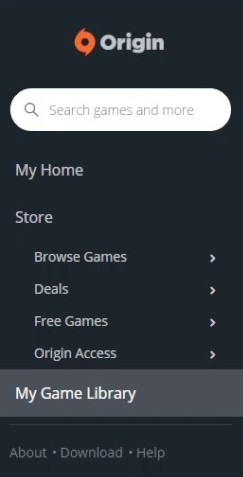
- Right-click on the “Dragon Age Inquisition“
- Choose the “Repair Game” option
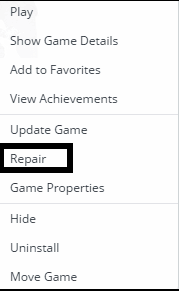
- The client will start verifying the game files automatically
- When the client identifies the missing file
- Download and install the missing files
- Now restart the game see the error still persists.
Solution 9: Change Power Settings
When your PC power plan is set on the Balanced option plan your PC will provide less power to the game this will eventually cause game lag or bad game crashing.
To avoid Dragon Age Inquisition Won’t Launch PC follow the below steps to change Power settings.
- Go to the control panel
- Select View option “Large Icon“

- Now find “Power Options” click on it
- Choose your Power Plan “High Performance“

- If there is no other option expect “Balanced“
- Then navigate the left menu
- Select “Create a power plan“
- A new window will open
- Select the power plan to “High Performance“

- And click on next
- The new power plan is available.
Solution 10: Disable the FPS Lock
You can also try to disable the FPS Lock which will also help you to eliminate the Dragon Age Inquisition Won’t Launch.
Here is how you can disable the FPS Lock:
- Press Window button +R
- The Run dialogue box is open
- Type “%Appdata%” and press enter
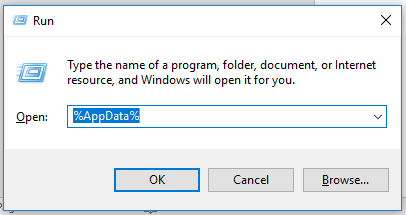
- Appdata folder will open
- Follow this path “Local > Dragon Age Inquisition> Saved > Config > WindowsNoEditor”
- Search for “Gameusersettings.ini.“
- Click right on it and open it with Notepad
- Now Press “Ctrl+F“
- Search for “bUseVSync“
- Change the value next to this term to “False“
- Now Close the notepad
- Check for the monitor rate
- Right-click on the desktop
- The menu will open
- Select Display settings
- Scroll and click on the “Advanced display“
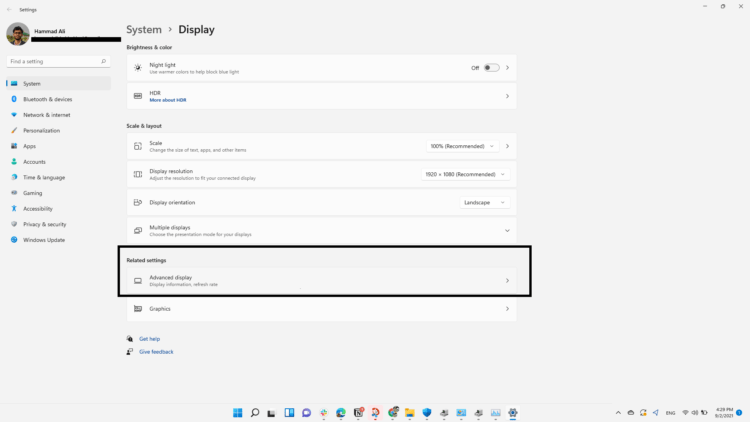
- Further Window will open
- Now Select “Display adapter properties“
- A window will open
- Navigate to monitor
- And check the Screen refresh rate
- The refresh rate should be under “60“
- If the value is higher than 60 change it
- And restart your game
Hope disabling FPS Lock stops the Dragon Age Inquisition game from crashing.
And if it didn’t,
I still have got you one last solution that you can try.
Solution 11: Run the Game as Administrator
Running the game as an administrator will definitely help you to eradicate the Dragon Age Inquisition Won’t Launch as it might be lacking privileges required to run the game.
Here is how you can run the game as an administrator.
- Go to the game file.
- Right-click on the game launcher icon
- A menu will open
- Select “Run as Administrator“.
Now your game will run smoothly and will not Dragon Age Inquisition Won’t Launch will come anymore
Hope this will help you to eliminate Dragon Age Inquisition Won’t Launch?
Share your experience in the comment section down below.