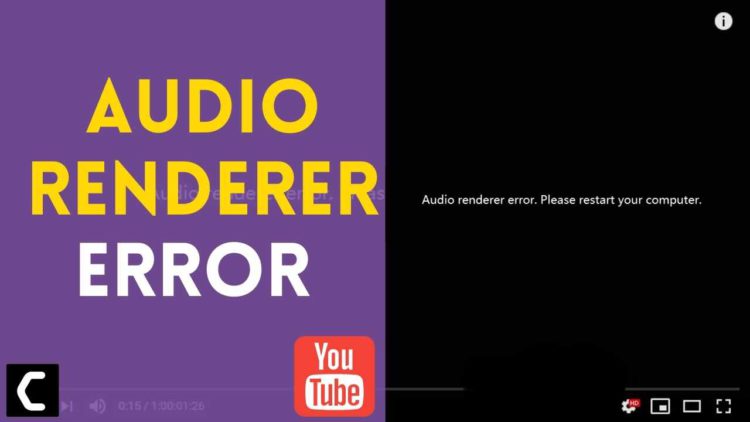Trying to play a movie and experiencing Audio Renderer Error on YouTube?
OR
Your PC/Laptop audio completely stopped?
OR
You getting error messages like “Audio Renderer Error” or “This Media Cannot Be Played“
Don’t worry about it!
The CPU Guide brings you the best working solution to solve Audio Renderer Error on YouTube/PC/Laptop.
Before heading to the solution let’s answer some questions about YouTube Audio Renderer Error
How do I fix the Audio Renderer error?
To fix the Audio Renderer error there are multiple ways to resolve it which are detailly discussed later in this article.
Here is a list of fixes you can do:
- Restart the PC
- Keep your OS updated
- Update the Sound card
- Upgrade to the best browser
- Eliminate the hardware error
How do I reinstall my sound card driver?
Here is another way to reinstall your audio drivers.
You can go to Device manager and update the audio driver specifically.
Here is how you can do it:
- Click on the Search icon
- Type Device Manager

- Click to open Device Manager
- Then select the Audio inputs and outputs
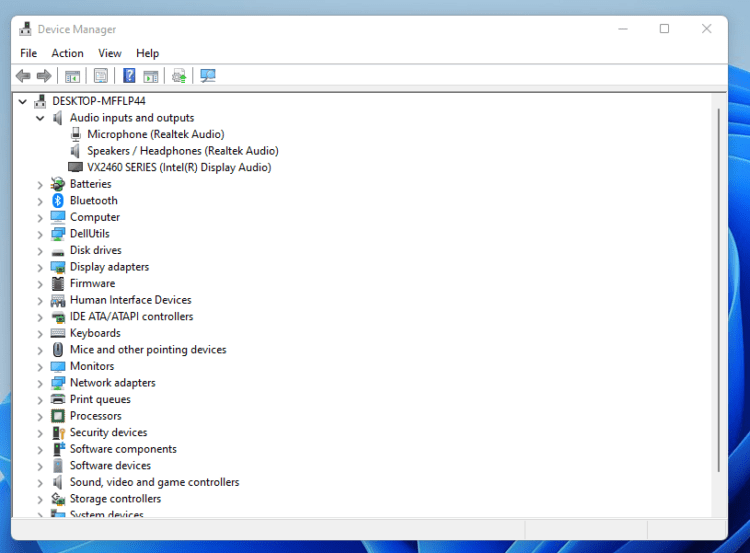
- A further menu will open
- Find your Audio drivers
- Click right on the Audio driver name
- Click on the Uninstall
- The confirmation window will open
- Click “Ok“
- The driver will be uninstalled successfully
- Now find the best audio driver according to your output device.
- Download them and install it.
What does renderer error mean?
Audio Renderer Error comes in YouTube due to multiple reasons but there are two main causes that destroy user experience at YouTube:
- Outdated Drivers
- Audio output device issue
Video Guide: YouTube Audio Renderer Error? Simple Ways Explained
Solution 1: Restart the PC/Laptop
The simplest solution of all time is to restart your PC.
Whenever you encounter a No Sound problem on PC/Laptop or Audio Renderer Error YouTube bug.
You should restart the Windows before applying any further solutions.
It will help your Windows to eradicate any cookie n cache which causing inconvenience while you using any Audio-based software/work.
Solution 2: Keep your PC Updated to Fix Audio Renderer Error Windows
Sometimes your outdated PC is the main cause of the Outdated Audio Driver on PC/Laptop.
Outdated drivers in your PC or your current Windows version are not able to support the new games and software or the sites which required new Windows update patches to run audio and prevent you to play any audio-based feature.
Similarly, on YouTube, you face Audio Renderer Error.
So, it’s good for you to update your Windows the whole running drivers, as well as the audio drivers, are updated too.
So, here is how you can do it.
- Click on the Windows icon

- Click on the Settings icon
- A new window will pop up
- Select Windows Update from the left menu
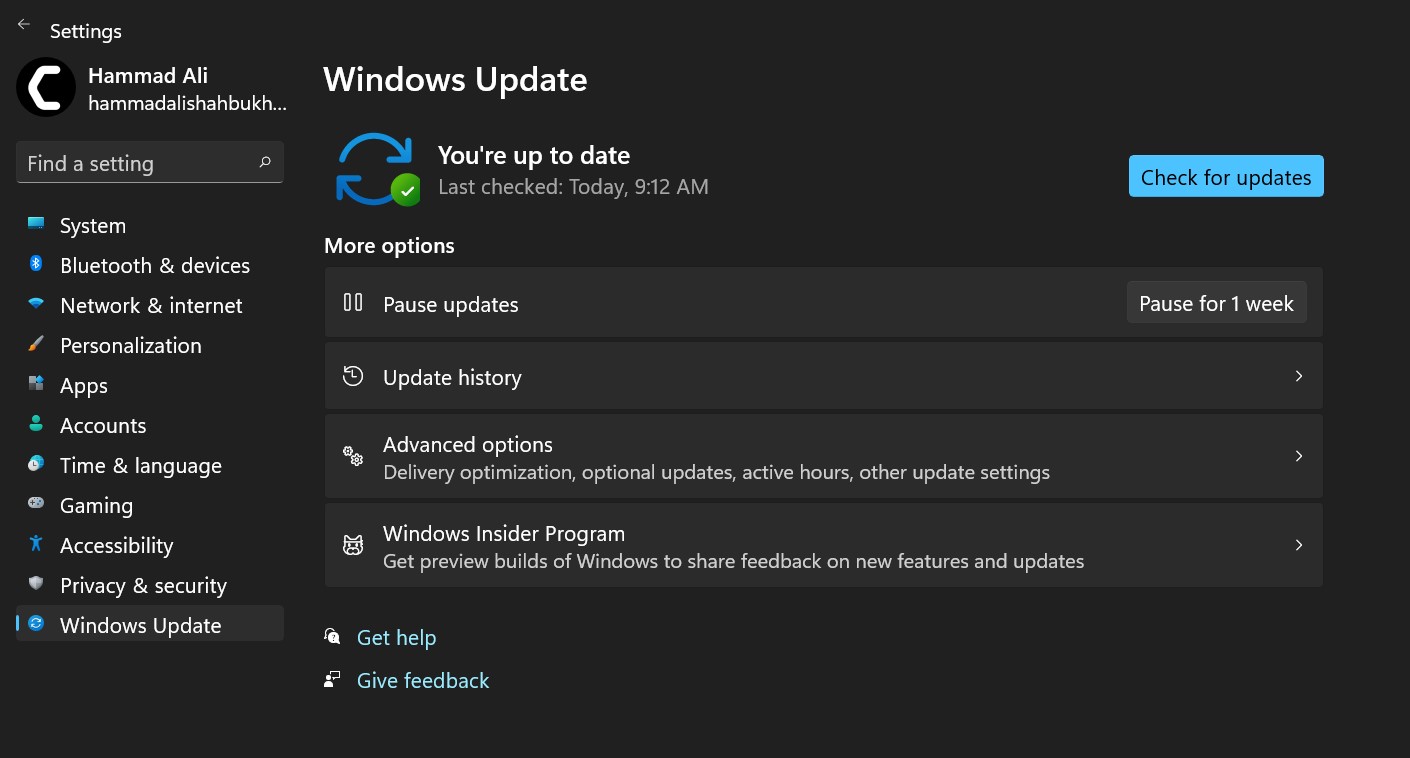
- The new window will pop up
- Then click on Check for updates

- If there is any update, it will start updating the PC

Move on to the next solution to solve Audio Renderer Error YouTube on Windows 11.
Solution 3: Fix Audio Renderer Error YouTube with Windows Optional update
Here is how you can do it to solve the Audio Renderer Error on YouTube/PC/Laptop With an optional update.
- Click on the Windows icon

- Click on the Settings icon
- A new window will pop up
- Select Windows Update from the left menu

- The new window will pop up
- Now select Advanced options
- Click on Optional updates
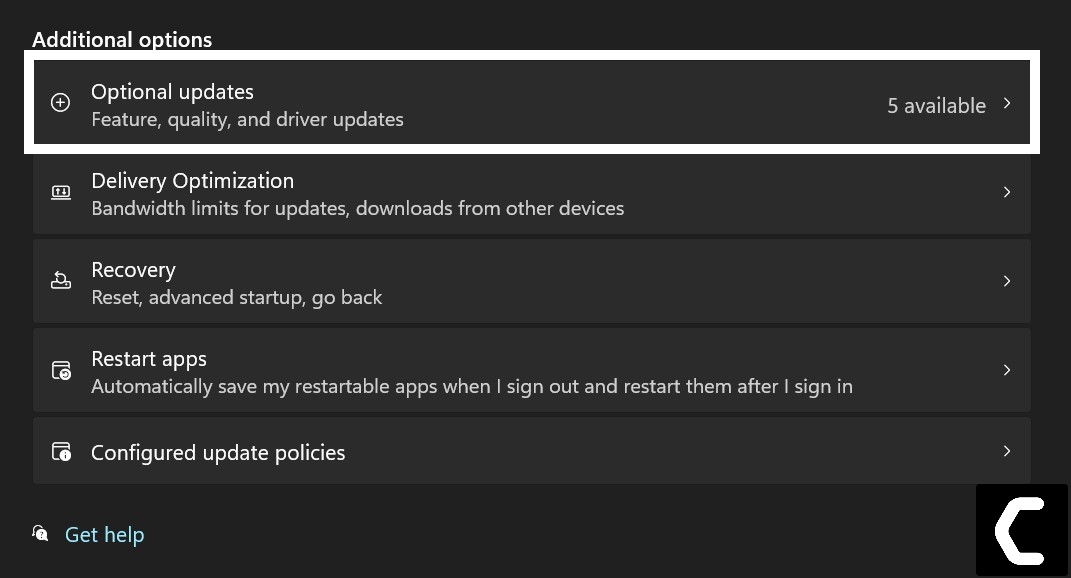
- A new window will open
- Click on the drop-down button of driver updates
- Now select your desired drivers and up by check in the box
- Now press the download & install button and the Audio Renderer Error will be fixed.
Solution 4: Go in Sound Setting to Fix Audio Renderer Error Windows 11/10/7
Sometimes the Audio Renderer Error occurred due to the corrupted hardware which is no longer able to sound or cause some bugs which are causing the error.
So, it is recommended to switch to another channel.
For example, if you are using the speakers as an audio output device then switch to headphones and do vice versa.
Here are steps to Switch between audio output devices to avoid Audio Renderer Error:
- Open Windows
- Press Windows button
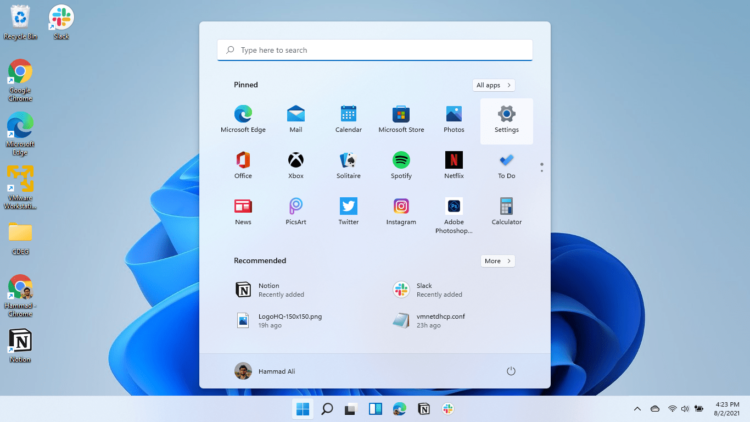
- Select the Setting
- Click on the Sound option
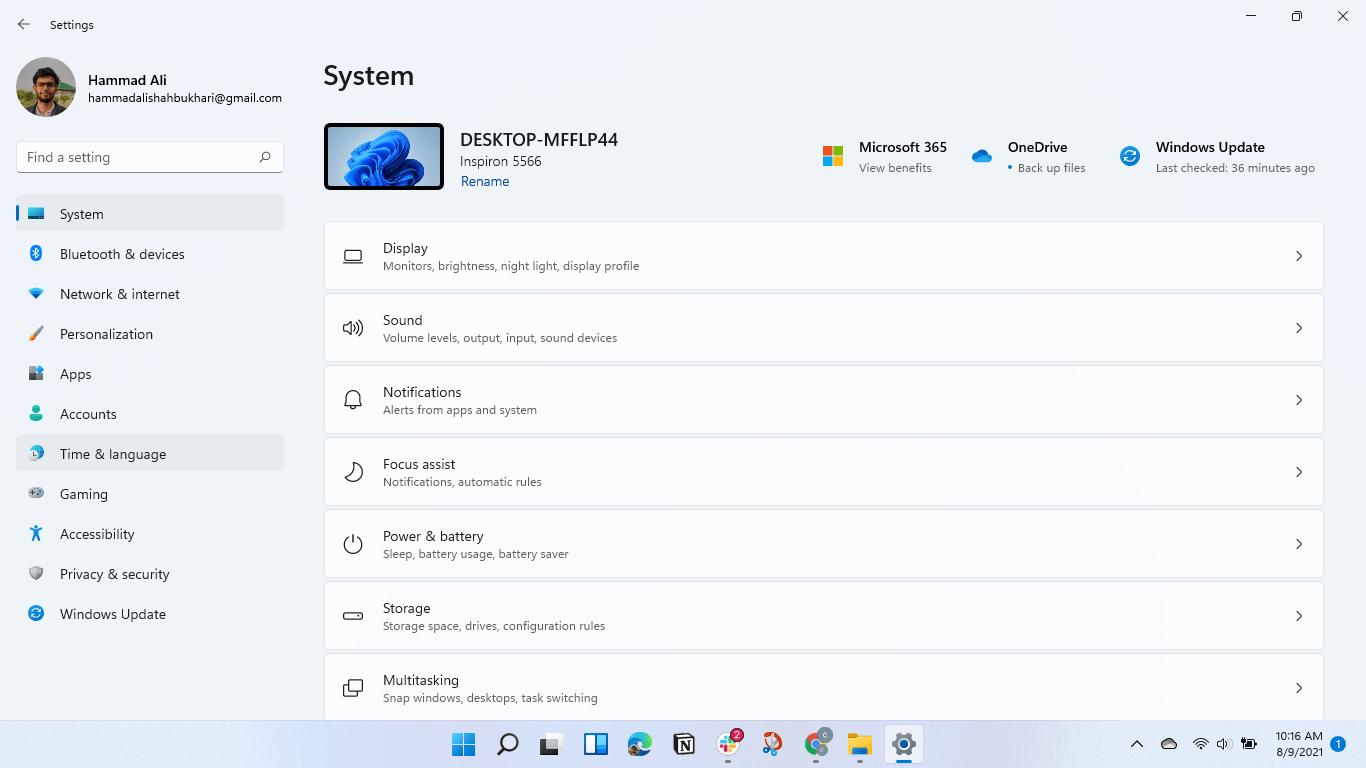
- The sound setting window will open
- Click on the “Choose where to play sound” option
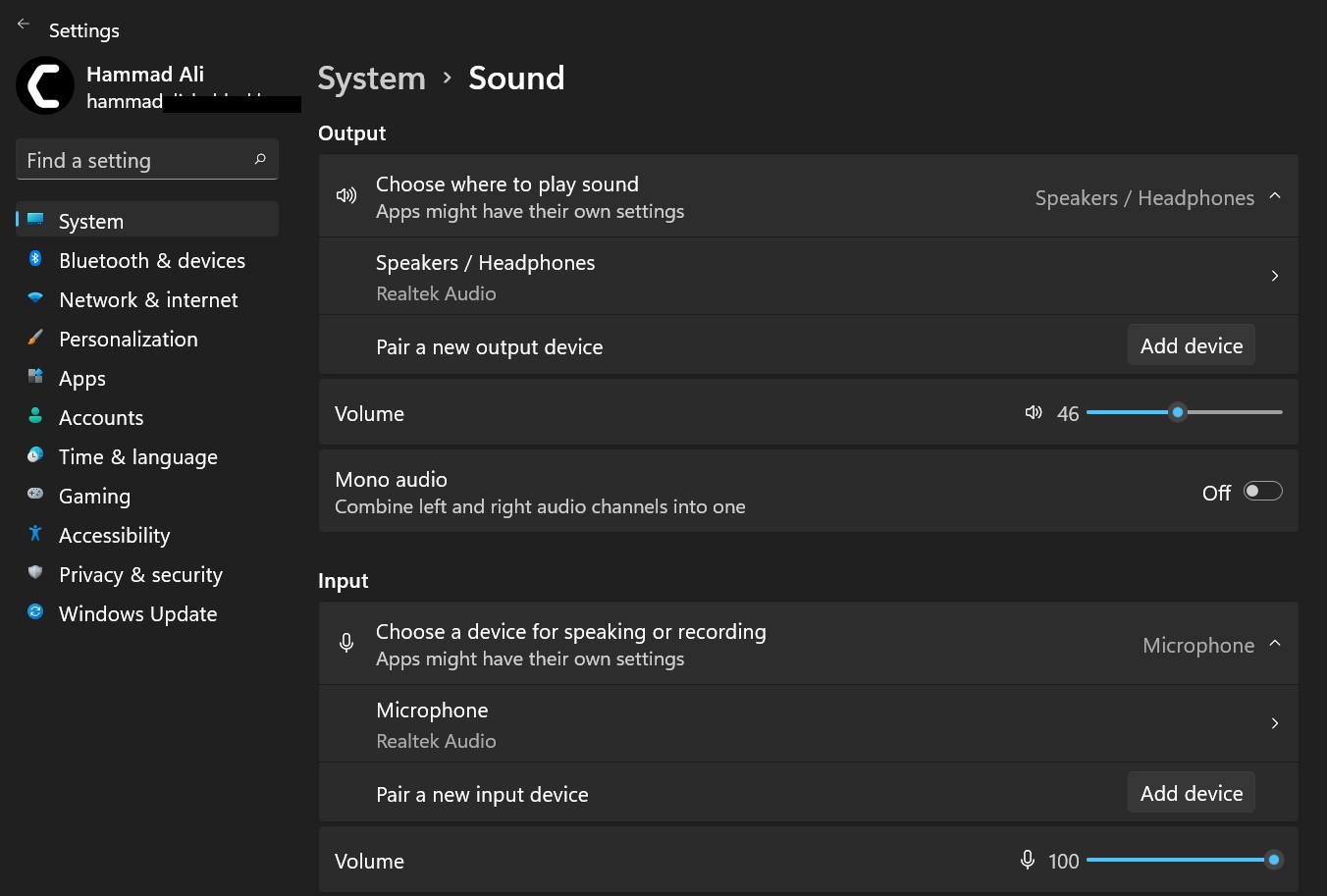
- This option will expand with further drivers
- Select the option where you want to play the audio
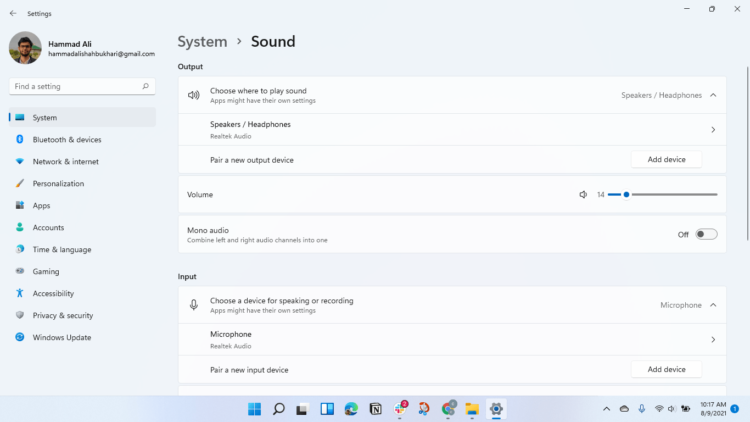
- And if are unable to see the desire output device click on the “Add device” button
Solution 5: Update Sound Card Driver Thorough Device Manager
Here is another way to update your audio drivers in case the Windows update misses the audio driver update. You can go to Device manager and update the audio driver specifically.
Here is how you can do it:
- Click on the Search icon
- Type Device Manager

- Click to open Device Manager
- Then select the Audio inputs and outputs
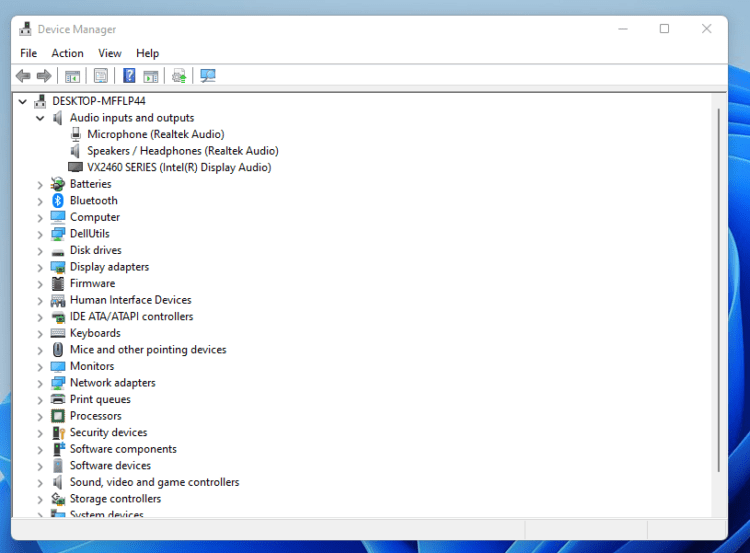
- A further menu will open
- Find your Audio drivers
- Click right on the Audio driver name
- Click on the updated drivers
- The New Window will open
- The driver will update automatically.
Solution 6: Change Browser to Fix Audio Renderer Error
If you are using an old or outdated browser this will lead you to “Audio Renderer Error”. Some browsers are unable to play certain types of audio and videos. Which eventually gives you the Audio Renderer Error YouTube.
So here is a checklist of the good browser.
- The browser getting time to time updates
- If u switch on the outdated browser it will make your experience even worse
- The browser should be supporting Html 5 player.

Hope this will help you to remove Audio Renderer Error Windows 11/10/7.
Solution 7: Update the Browser
Outdated browser is the main cause of any error bug which happens out of the blue error is happening while everything seems fine. Some browser’s settings are to update automatically while some have no such feature.
So, it’s better to double-check and update the browser to fix Audio Renderer Error.
Google chrome
- Open the Google Chrome
- Go to the three-dot on the top left corner
- The Menu will open
- Point to the “Help” option
- Further options will come
- Select the “About Google Chrome“
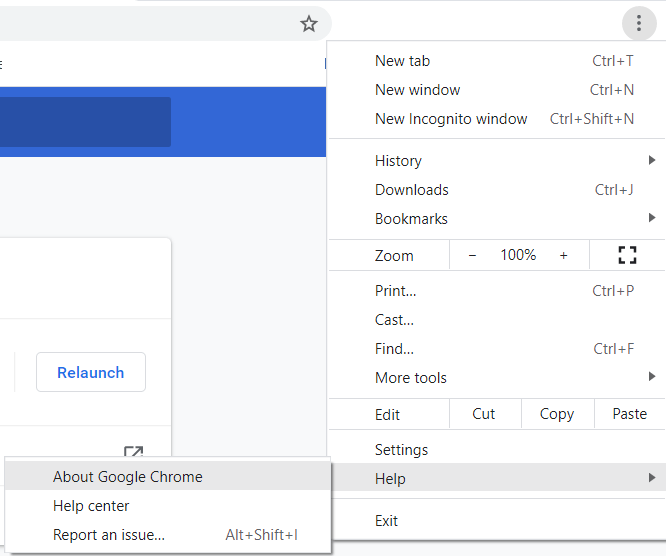
- The new window will open
- Now you can see the current version of the browser
- And if it’s outdated then it will start updating itself.
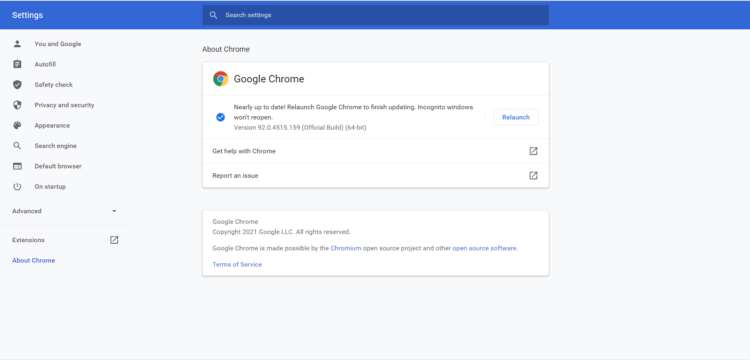
Microsoft Edge
- Open the Microsoft Edge
- Go to the (Horizontal) three-dot on the top left corner
- The Menu will open
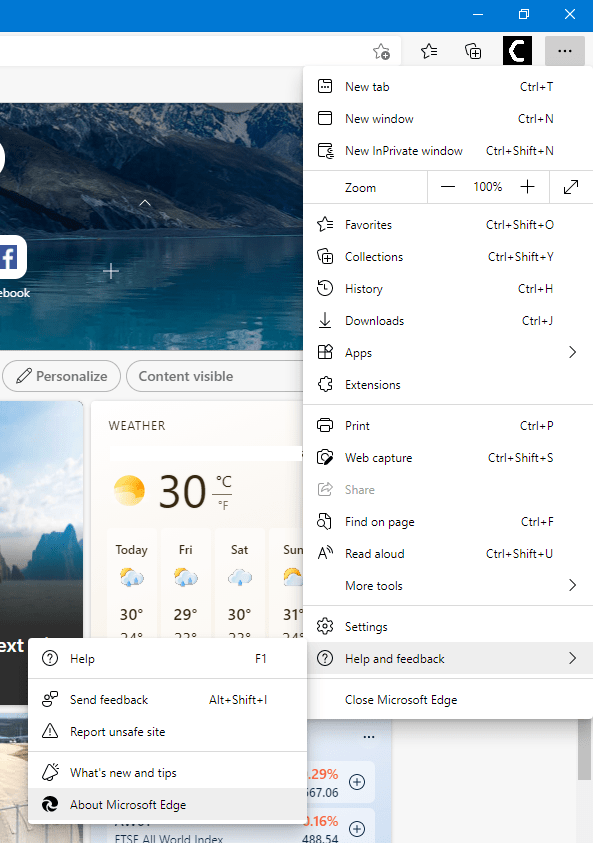
- Point to the “Help & Feedback ” option
- Further options will come
- Click on the “About Microsoft Edge“
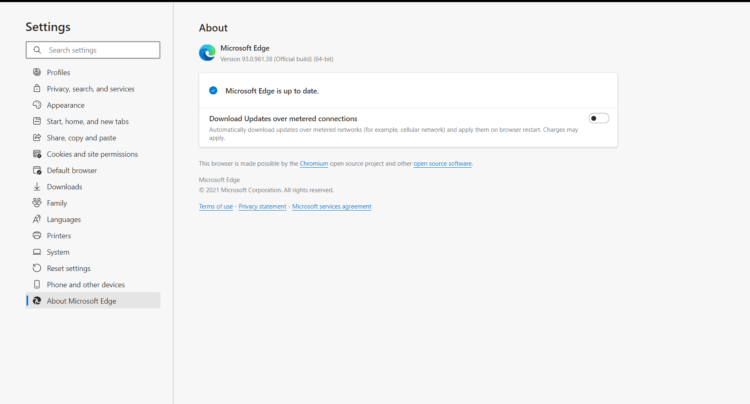
- Now you can see the current version of the browser
- And if it’s outdated then it will start updating itself.
Mozilla Firefox
- Open the Mozilla Firefox
- Go to the three lines on the top left corner
- The Menu will open
- Click on the “Help” option
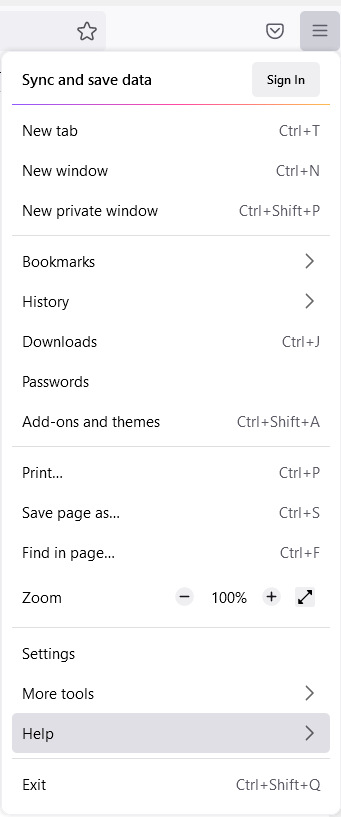
- Further options will come
- Select the “About Firefox“
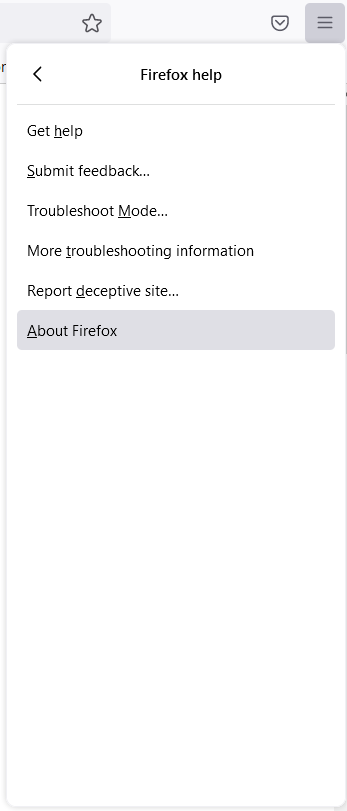
- The pop-up window will open
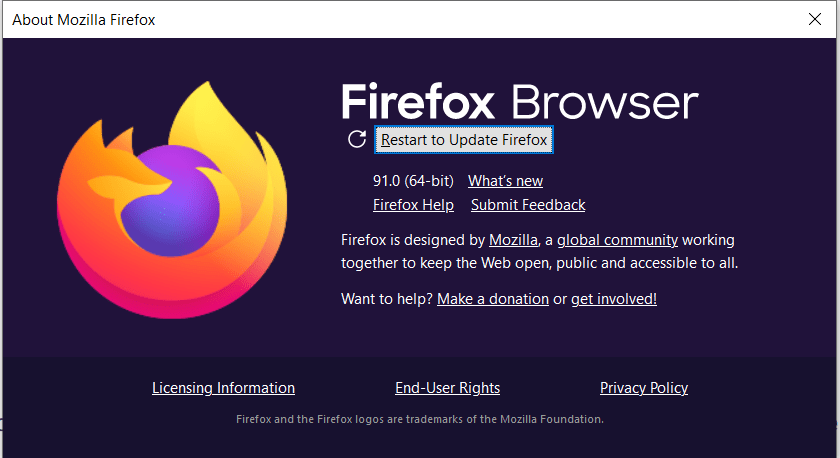
- Now you can see the current version of the browser
- And if it’s outdated then it will start updating itself.
Now Check if the Audio Renderer Error youtube persists.
Solution 8: Run Troubleshooter
IF the above solutions are unable to solve the error, then this solution definitely will help to eliminate the Audio Renderer Error. The Windows-based troubleshooter will help you to eliminate the unknown error or bug that occurred.
Here is how you can run a Troubleshooter.
- Click on the Search icon
- Type “Settings“
- Click on the Settings
- Type “Troubleshoot” in the search bar
- Click on the “Troubleshoot setting“
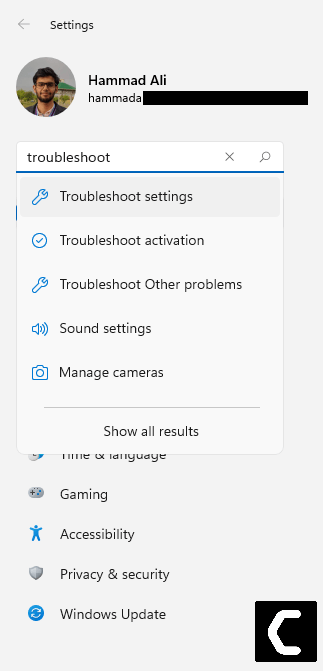
- Troubleshoot setting window will open
- Select the option of “Other troubleshoots“
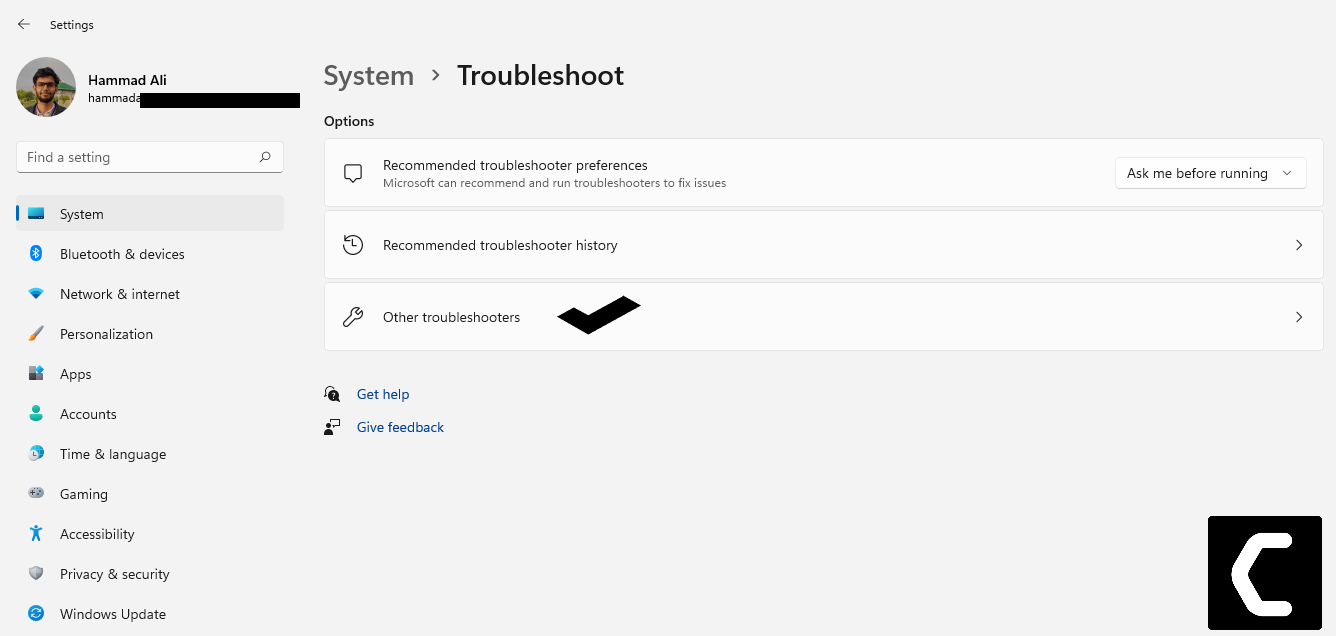
- A new window will open
- Scroll/search for the “Playing Audio“
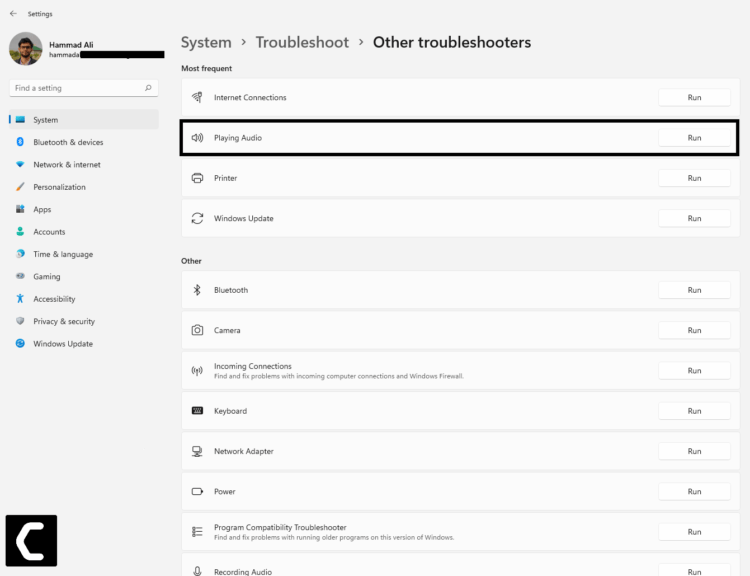
- When you find the above option then click on the “Run” button.
- Some instruction will follow it
- IF there is a problem with Audio it will fix by the troubleshooter automatically
Solution 9: Rolling Back the Driver
If you still experiencing the Audio Renderer Error YouTube issue after updating your Audio driver you can roll back the driver’s recent update to avoid the Audio Renderer Error.
Here is how you can do it:
- Click on the Search icon
- Type Device Manager

- Click to open device manager
- Then select the Audio inputs and outputs
- A further menu will open
- Right-click on the Audio card name
- Click on the Properties
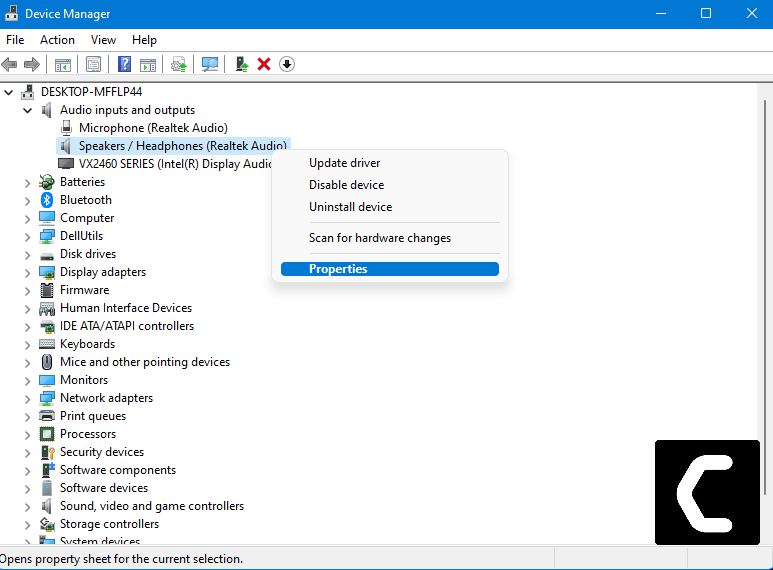
- A graphic card properties Window will open
- Navigate to the driver Tab
- There is an option of “Roll Back Drivers” click on it
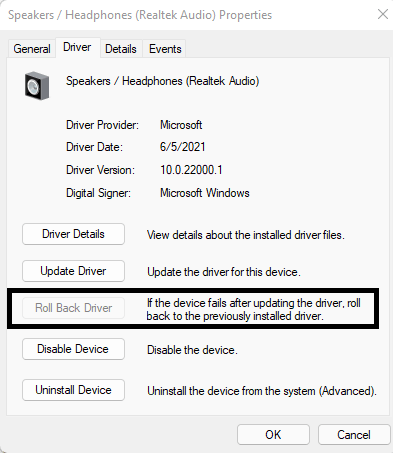
- if the option of “Roll Back Drivers” is grey out this means that the driver did not update recently.
Hope the above solutions will work out for you and help you to solve Audio Renderer Error.
Share your experience in the comment section down below.
FAQ’s
How do I restart my audio renderer?
How do I fix the audio renderer error please restart my computer?
Here are the Fixes for that
1. Restart the PC
2. Keep your OS updated
3. Update the Sound card
4. Upgrade to the best browser
5. Eliminate the hardware error
Why is sound not working on YouTube?
1. Outdated Graphics
2. Outdated PC
3. Audio output device issue.