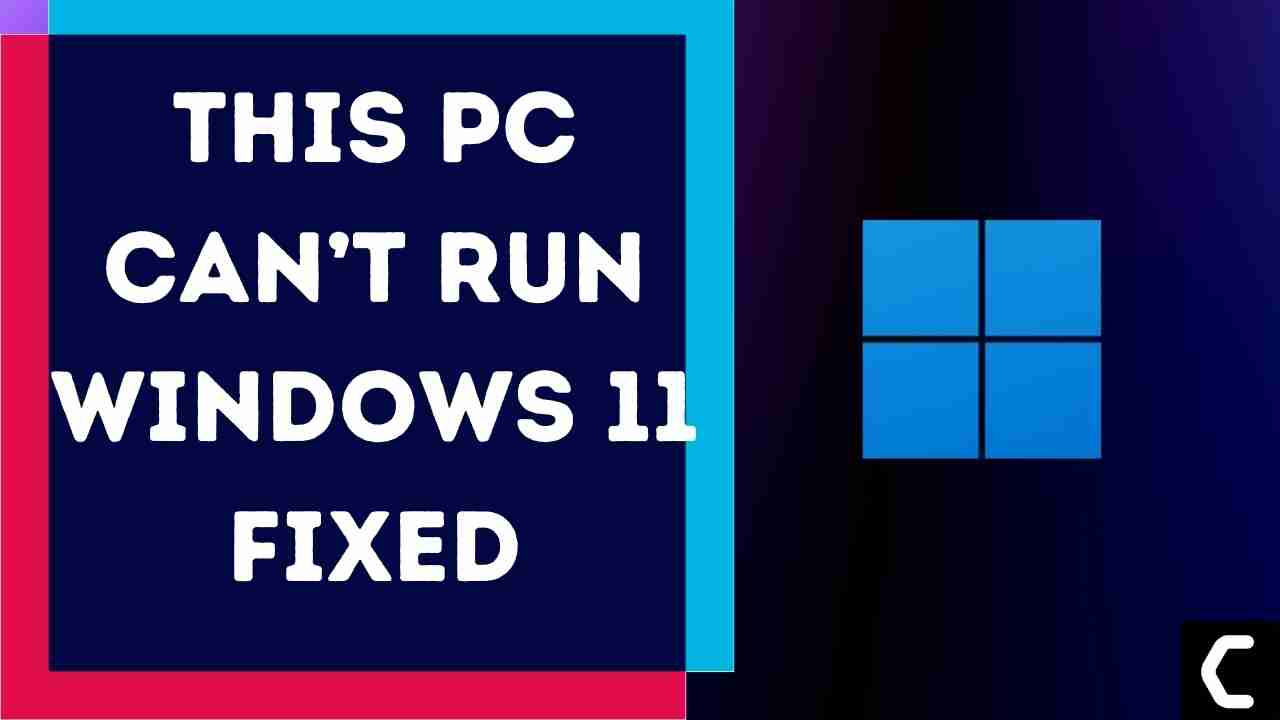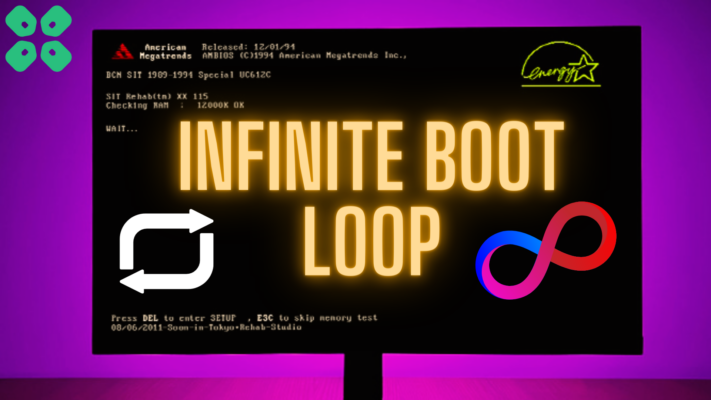This PC Can’t Run Windows 11 Error?
Some of the users start getting This PC Can’t Run Windows 11 error message As people start using Windows 11.
This error message comes when there is an issue with the hardware of your PC/laptop or some Hardware elements are disabled.
Windows 11 is the most anticipated Windows ever, as it comes with new modern features that make Windows 11 super interesting.
Windows 11 contains lots of productivity features that will enhance the user experience and enable office workers to do work on multiple tasks on one screen at the same time, that’s super cool though!
Windows 11 is full of applications this time, as you will get a fully new Microsoft store experience, and in the Microsoft store, you will have access to the android apps,
which will enable users to use android apps on their PCs and this will improve productivity by using android tools on your PC.
Before going to the detailed solution of this pc can’t run Windows 11,
Let’s have some FAQs,
How do you fix this computer Cannot run Windows 11?
To fix a computer that cannot run Windows 11 you have to enable the secure boot on your computer. To enable the secure boot detailed steps are given later on in this article.
Will this PC run Windows 11?
WELL, If your PC has a TPM 2.0- chip then your PC can run windows 11 on it.
If we go on a yearly basis then motherboards earlier than 2016 will not be able to support windows 11 due to their outdated hardware which is not sufficient to support windows 11.
How do I fix TPM 2.0 error? How do you check if your PC can run Windows 11 TPM 2.0 explained?
TO Fix the TPM 2.0 error you have to follow these steps.
Note: This solution is based on DELL BIOS
- Go in BIOS of Your PC by restarting the PC
- When the manufacturer logo comes press “F12 or F1o, or F9” different keys will with different brands of PC
- Now BIOS menu will open
- Select the BIOS setup
- Then go in “Security” a further menu will open
- Select “PTT Security” on the right side a window will open
- Check the “PTT On” box
- Now click on save and exit.
Hopefully, the TPM 2.0 error is resolved
What is TPM version?
It’s a chip installed on your motherboard that protects your system against virus and malware attacks. This chip has a very vital role in protecting your data. That’s why Windows 11 will be available on a TPM 2.0 chip-supported PC.
Now continue reading the solution for This PC Can’t Run Windows 11 Error
Best Video Guide For This PC Can’t Run Windows 11:
SOLUTION: How to Solve “This PC Can’t Run Windows 11”
Firstly ensure that your PC has TPM-2.0 if you have an older device that might not TPM 2.0 chip. to check what type of
TPM chip your device has followed the steps
- Open the Run box By “Windows key + R “
- Now type “tpm.msc” and press the ok button
- Trusted platform module management on the local computer, will open
- In the TPM manufacturer section check the section version it should be 2.0
- if you get the message “compatible TPM not found” then might be your TPM chip is disabled in BOIS or your PC doesn’t have it
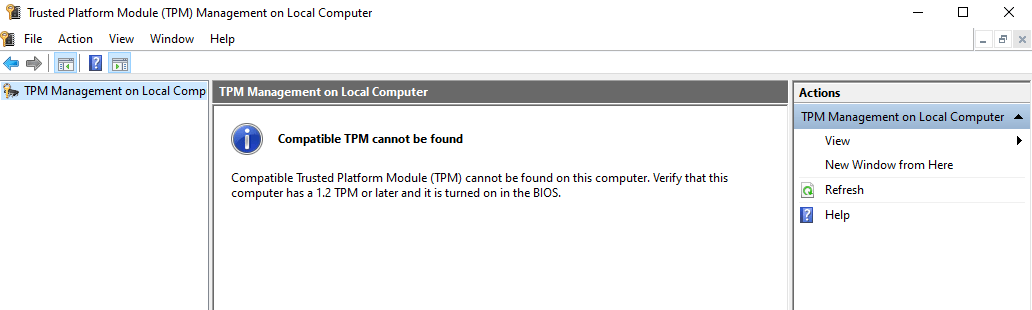
Let’s go in BIOS to Enable TPM to Fix This PC Can’t Run Windows 11 Error
TO Fix the TPM 2.0 error you have to follow these steps:
Note: This solution is based on DELL BIOS
- Go in BIOS of Your PC by restarting the PC
- When the manufacturer logo comes press “F12 or F10, or F9” different keys will with different brands of PC
- Now BIOS menu will open
- Select the BIOS setup
- Then go in “Security” a further menu will open
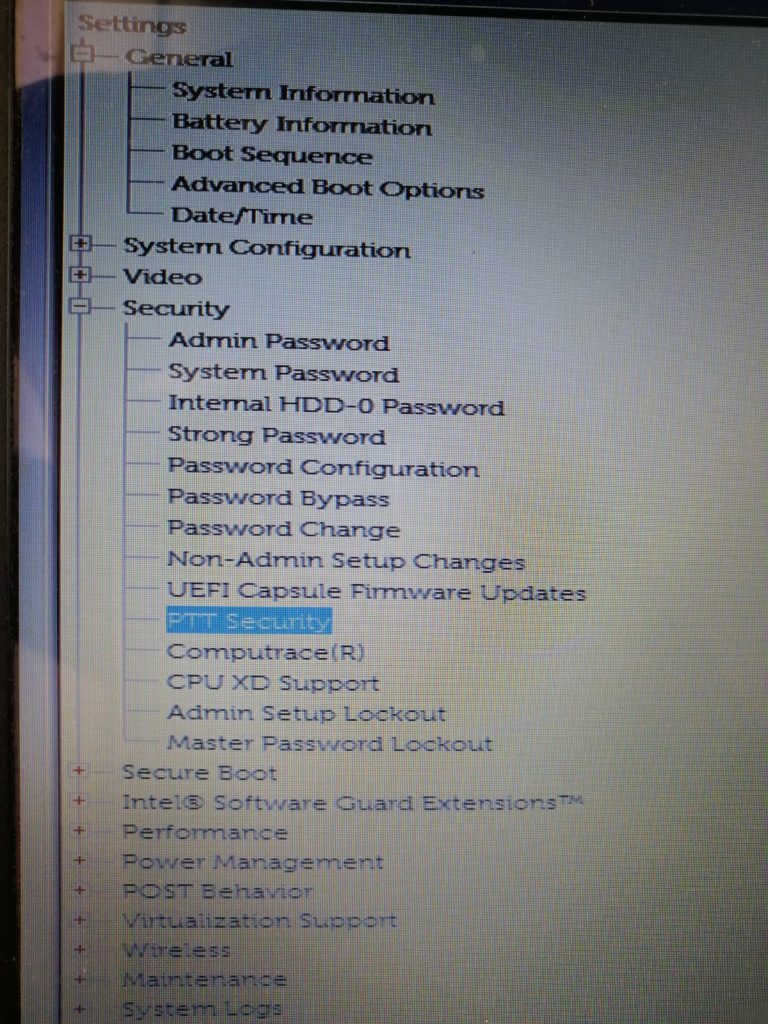
- Select “PTT Security” on the right side a window will open
- Check the “PTT On” box
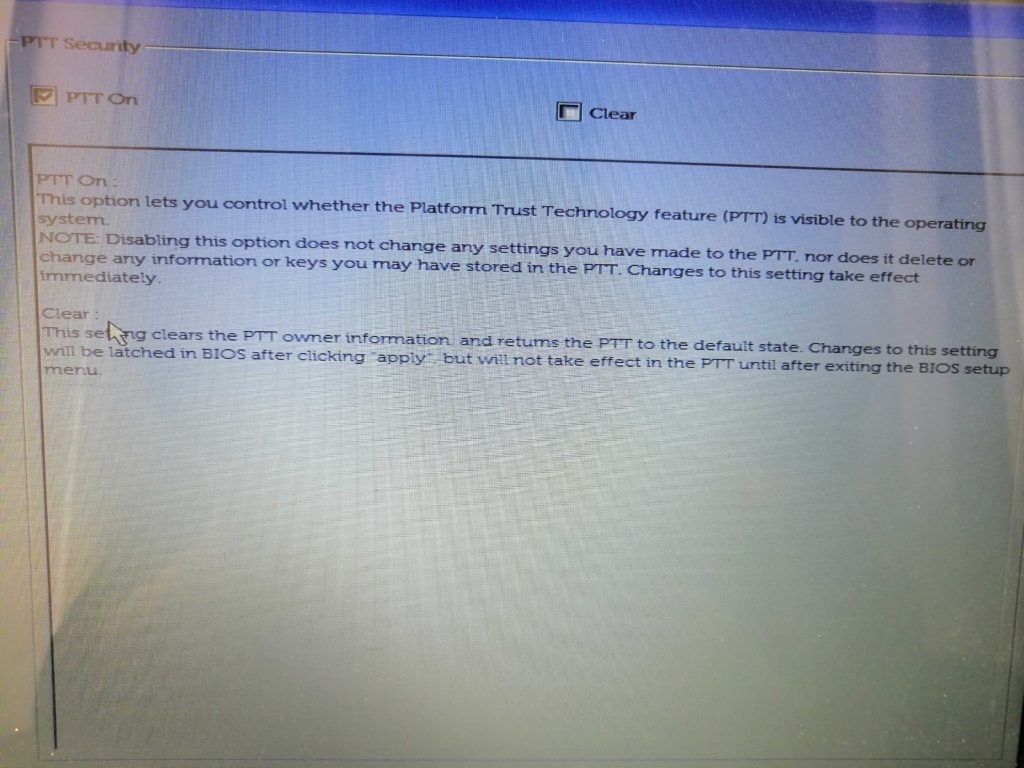
- Now click on save and exit and This PC Can’t Run Windows 11 will be solved.
Hopefully, the “This PC Can’t Run Windows 11” error will be solved.
Share your experience in the comment section down below.