Recently many Diablo 4 gamers, have been experiencing a frustrating stuttering issue. This means that the game freezes or lags, making it hard to play smoothly. Even when players tried lowering the graphics settings, the problem didn’t go away.
Here one of the players is experiencing the same stuttering and lagging issue on PC:
Is It a Server or PC Problem?
One possibility is that the stuttering is related to the game’s servers. Since Diablo IV is an online game, the quality of your internet connection and the servers themselves can affect gameplay. However, If your friend has a similar PC setup and experiences fewer problems, it suggests that there might be something else going on with your PC.
Read More: FIX: Diablo 4 Rubberbanding On Windows 11/10 With a VPN!
How Do I Fix Stuttering and Lagging in Diablo 4?
If you’re experiencing stuttering in Diablo IV, there are several steps you can take to try and resolve the issue. Here are some potential solutions:
- Update Graphics Drivers: Ensure that your graphics drivers are up to date. Outdated drivers can often cause performance issues, including stuttering.
- Verify Game Files: Use the game launcher or platform (such as Battle.net) to verify the integrity of the game files.
- Lower Graphics Settings: Lowering the graphics settings in the game can sometimes alleviate stuttering.
- Network-related problems: such as an inconsistent internet connection or issues with network configuration, can also contribute to lag and stuttering in Diablo 4.
- Background Processes: Close any unnecessary background processes or applications that might be using up system resources.
Solution 1: Check Your Internet Connection
If you’re experiencing lag and stuttering in Diablo IV, it’s important to examine your internet connection. A poor or unstable internet connection can contribute to performance issues. Follow these steps to troubleshoot:
- Check Wi-Fi signal strength: Ensure that your Wi-Fi signal is strong enough to support online gaming. Move closer to your Wi-Fi router or consider using a wired Ethernet connection for a more stable connection.
- Test internet speed: Use a reliable tool like SpeedTest.net to measure your internet speed. If the speed is slow or below the recommended requirements for Diablo 4, contact your internet service provider to address the issue.
- Restart your networking devices: Turn off your Wi-Fi router and cable modem, then wait for a few seconds before turning them back on. This process can help resolve connectivity issues and refresh the network connection.
- Minimize bandwidth usage: Make sure no other devices or applications on your network are consuming excessive bandwidth while playing Diablo 4. Close any unnecessary streaming services, downloads, or uploads that may affect your internet connection’s performance.
- Consider a wired connection: If possible, connect your gaming device directly to the router using an Ethernet cable. Wired connections tend to be more stable and reliable for online gaming.
By following these steps, you can optimize your internet connection and potentially reduce lag and stuttering in Diablo 4.
Solution 2: Update Graphic Drivers Via Device Manager
Updating your graphics card driver is essential for ensuring optimal performance and compatibility with the latest software and games. Updating your graphics card driver can be done via the Device Manager in Windows and is a straightforward process that can be completed in just a few steps.
Here is how you can update drivers through Device Manager:
- Click on the Search icon
- Type Device Manager
- Click to open Device Manager

- Then select the Display adapters
- A further menu will open
- Right-click on the graphic card name
- Click on the Update driver
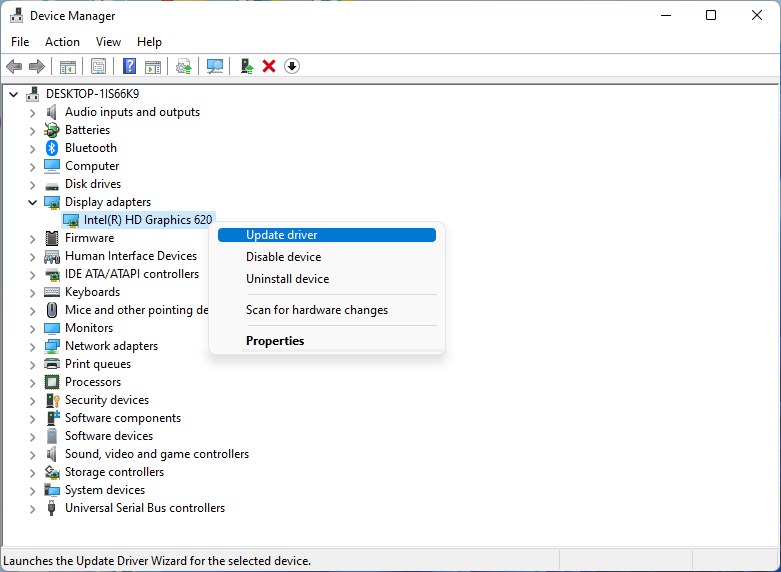
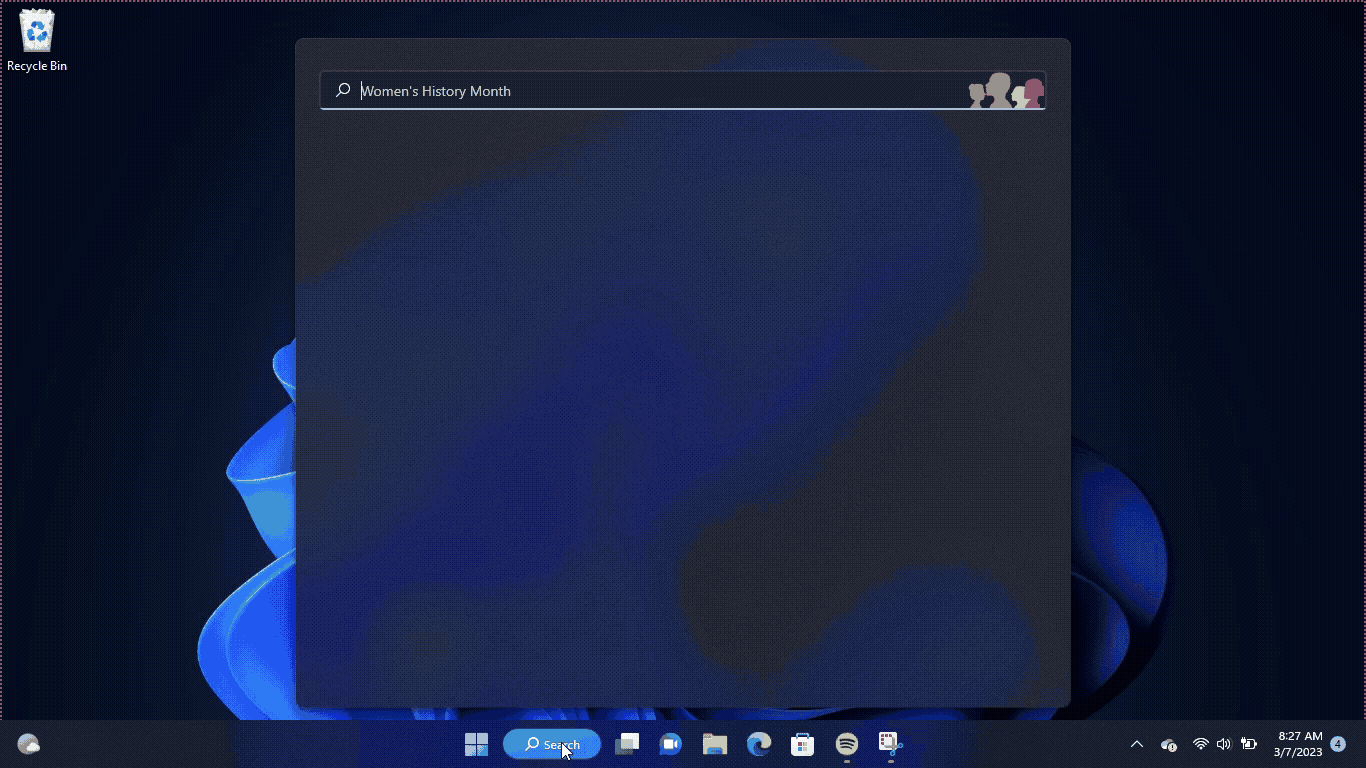
Solution 3: Check for Driver Updates of GPU/Video Cards of Different Company
An issue that can cause Diablo 4 lagging and stuttering is outdated GPU drivers. When the video card drivers are not up to date, the GPU cannot keep up with modern gaming and may cause crashes. To resolve this, we suggest updating the video card drivers. Direct links to the main GPU manufacturers can be found below.
If the above solution didn’t work out for you, then try the next solution.
Solution 4: Update Diablo 4
To ensure that you are not using an outdated version of Diablo 4 on your PC, it is highly recommended to check for game updates regularly. This can help avoid conflicts caused by outdated game patches that can affect the game’s launch or gameplay experience.
Here is a step-by-step guide on how to update Diablo 4:
- Open the Battle.net (Blizzard) launcher and click on the Blizzard logo located in the top left corner.
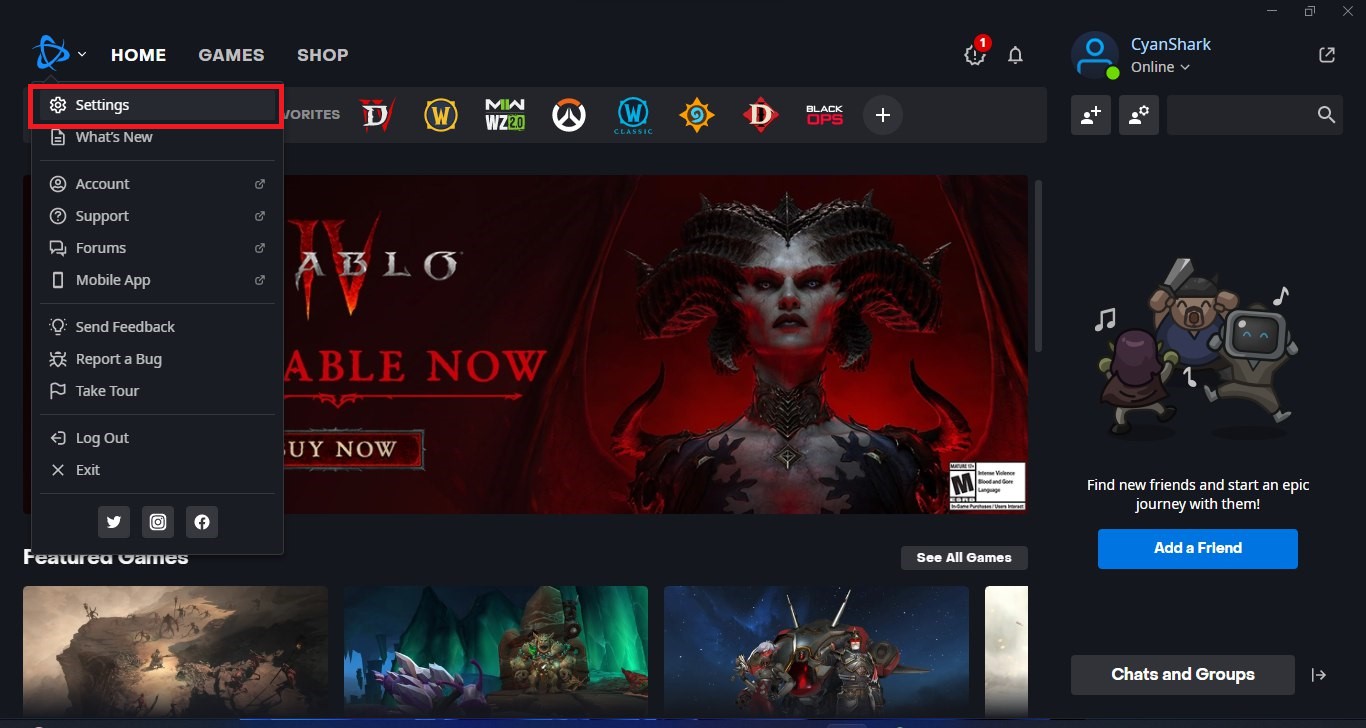
- Select “Settings” and click on “Game Install/Update.”
- Scroll down to the bottom of the page and click on “Apply latest updates and download future patch data for recently played games” to enable it.
- Click on “Done” to save the changes and then restart the Battle.net launcher to apply the changes.
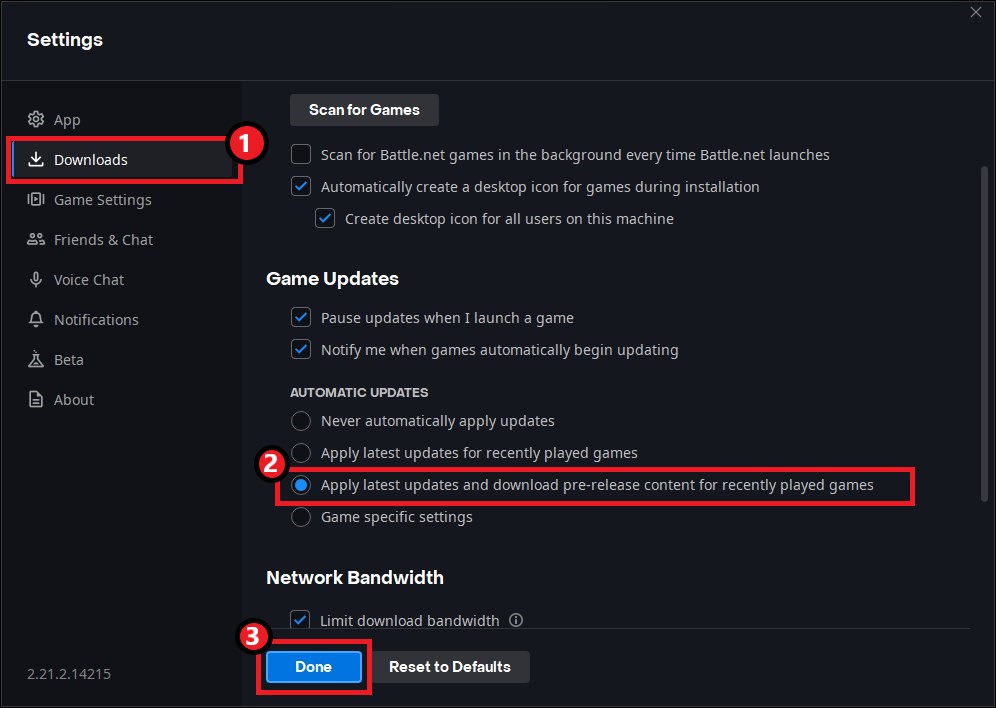
- The Battle.net launcher will automatically update Diablo 4 to the latest available version.
By following these steps, you can ensure that you are using the latest version of Diablo 4 on your PC, which can help improve your overall gameplay experience and potentially avoid any crashing or other technical issues.
Solution 5: Reset the Network Settings on your PC
To reset the network settings on Windows 11 to potentially address stuttering issues in Diablo 4, you can follow these steps:
- Press Windows + I
- In the Settings window, click on the “Network & Internet” option.
- On the left-hand side of the Network & Internet settings, select the “Advanced network settings” option.
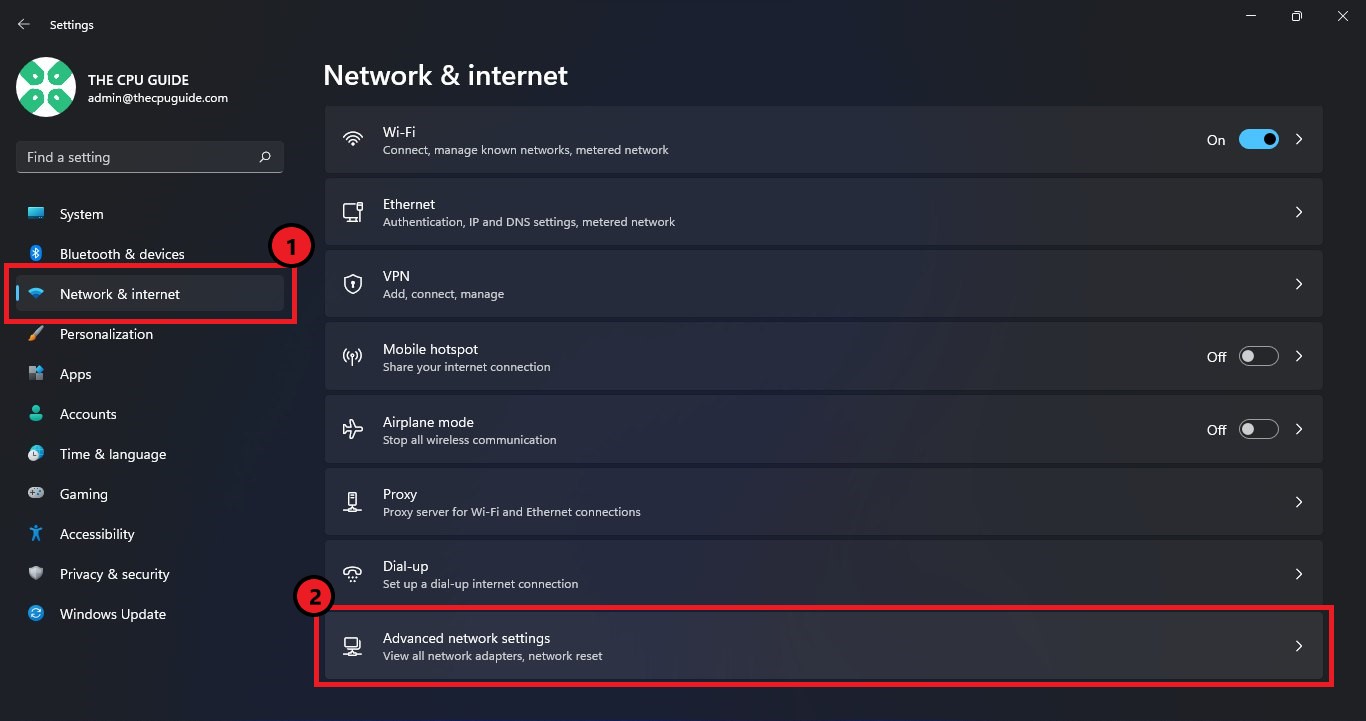
- Scroll down to find and click on the “Network reset” option.
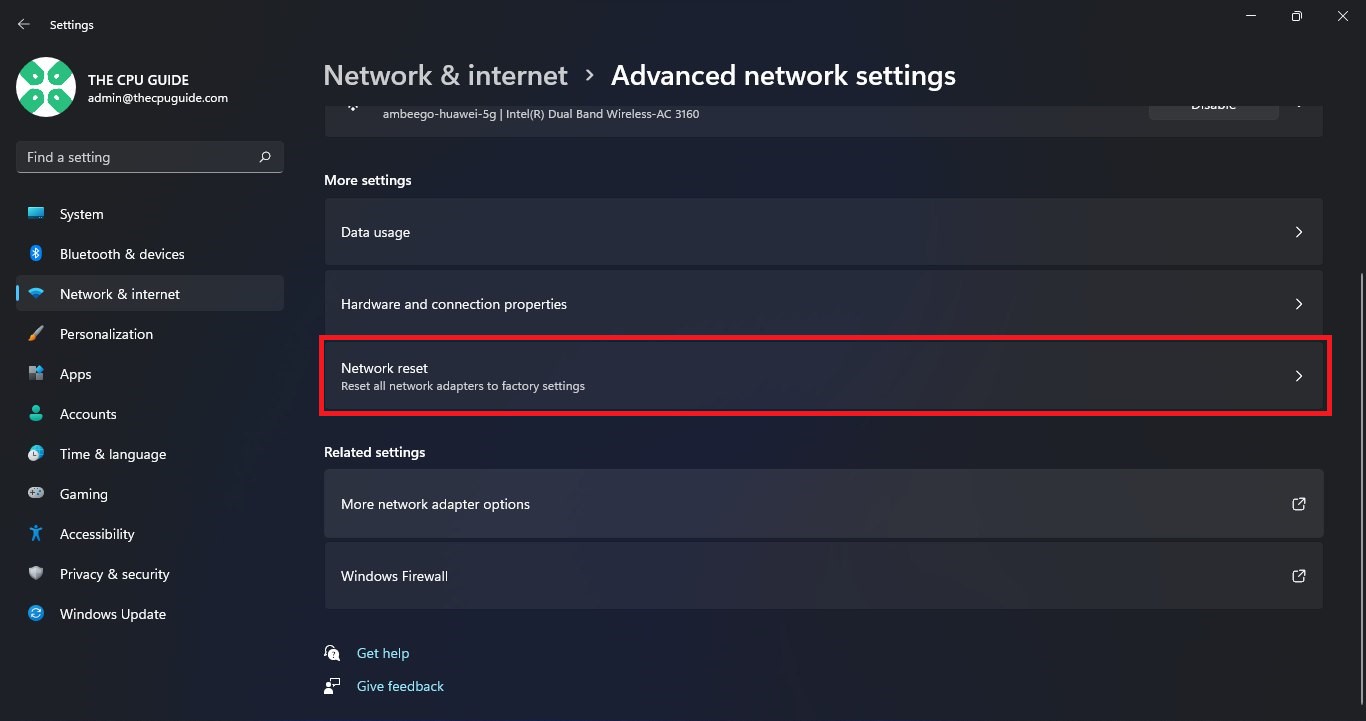
- A warning message will appear, informing you that resetting the network will remove all network adapters and reset networking components. Read the message and click on the “Reset now” button if you want to proceed.
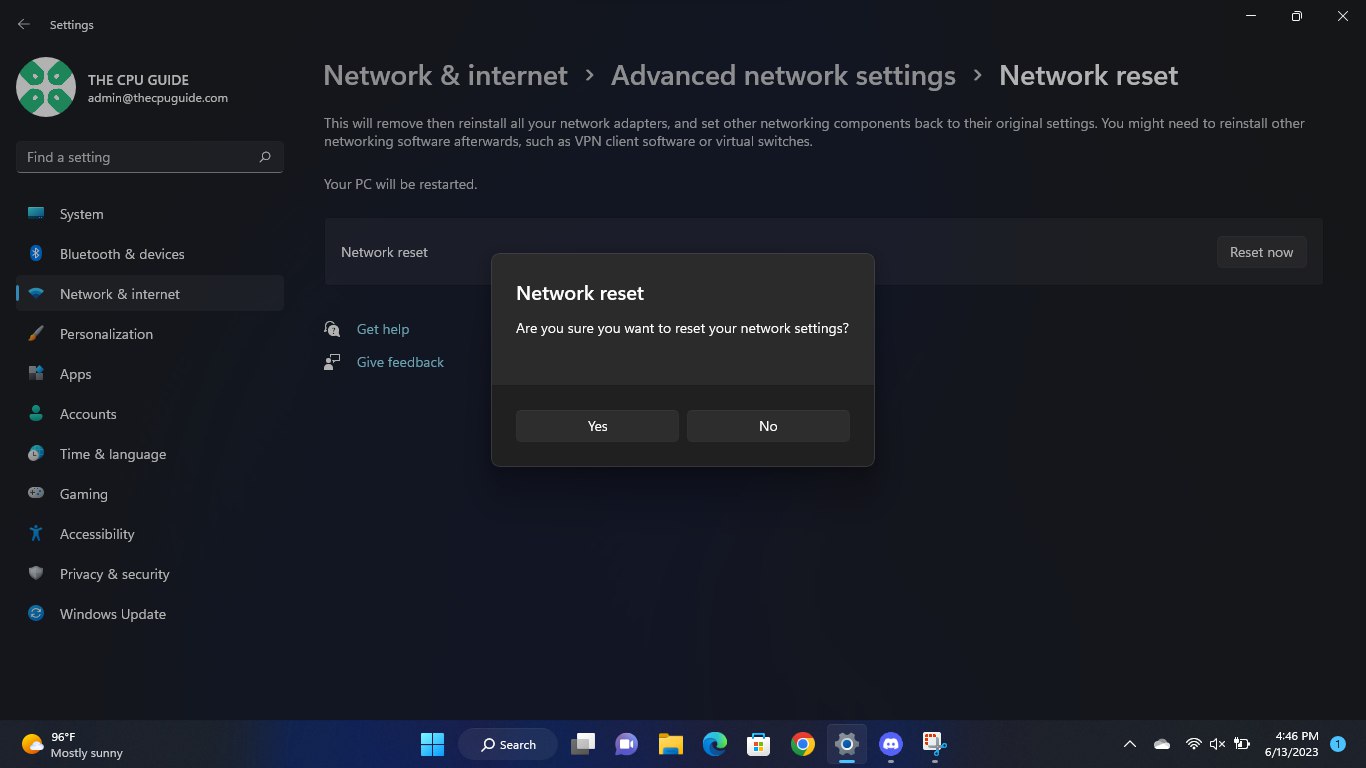
- Windows will then reset the network settings, which may take a few moments. Your computer will automatically restart once the reset is complete.
- After the restart, reconnect to your Wi-Fi network or Ethernet connection and check if the stuttering issue in Diablo 4 has improved.
Solution 6: Verify Game Files
if you are experiencing issues with missing or corrupted game files when playing Diablo 4 on your PC, there is a simple solution to fix this problem. You can verify and repair the game files through the Battle.net client by following these steps:
- Open the Battle.net client on your PC.
- Click on the Diablo 4 game.
- Click on the OPTIONS icon (a gear-shaped icon) and select Scan and Repair.
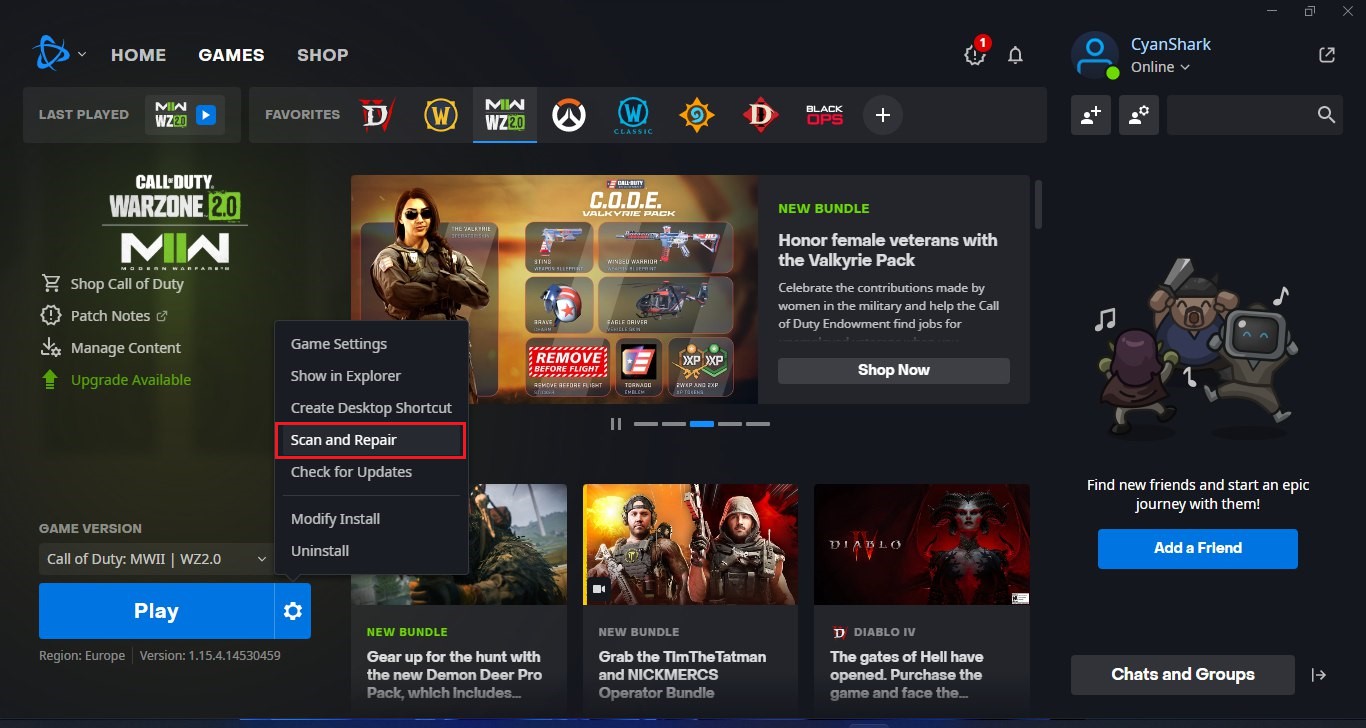
- Choose the “Begin Scan” option and wait for the process to complete.
- Once the scan is complete, close the Battle.net launcher and restart your PC.
By following these steps, you can fix any missing or corrupted game files and ensure that Diablo 4 runs smoothly on your PC. This is an easy and effective solution that can help you avoid lagging and other technical issues while playing the game.
Conclusion
Experiencing frustrating stuttering and lag in Diablo IV can be addressed through several solutions. Start by updating graphics drivers, verifying game files, and lowering graphics settings. Additionally, check your internet connection, close unnecessary background processes, and update GPU drivers. If issues persist, seek support from the game’s team or community forums. Hardware upgrades may enhance performance, ensuring compatibility with system requirements.







