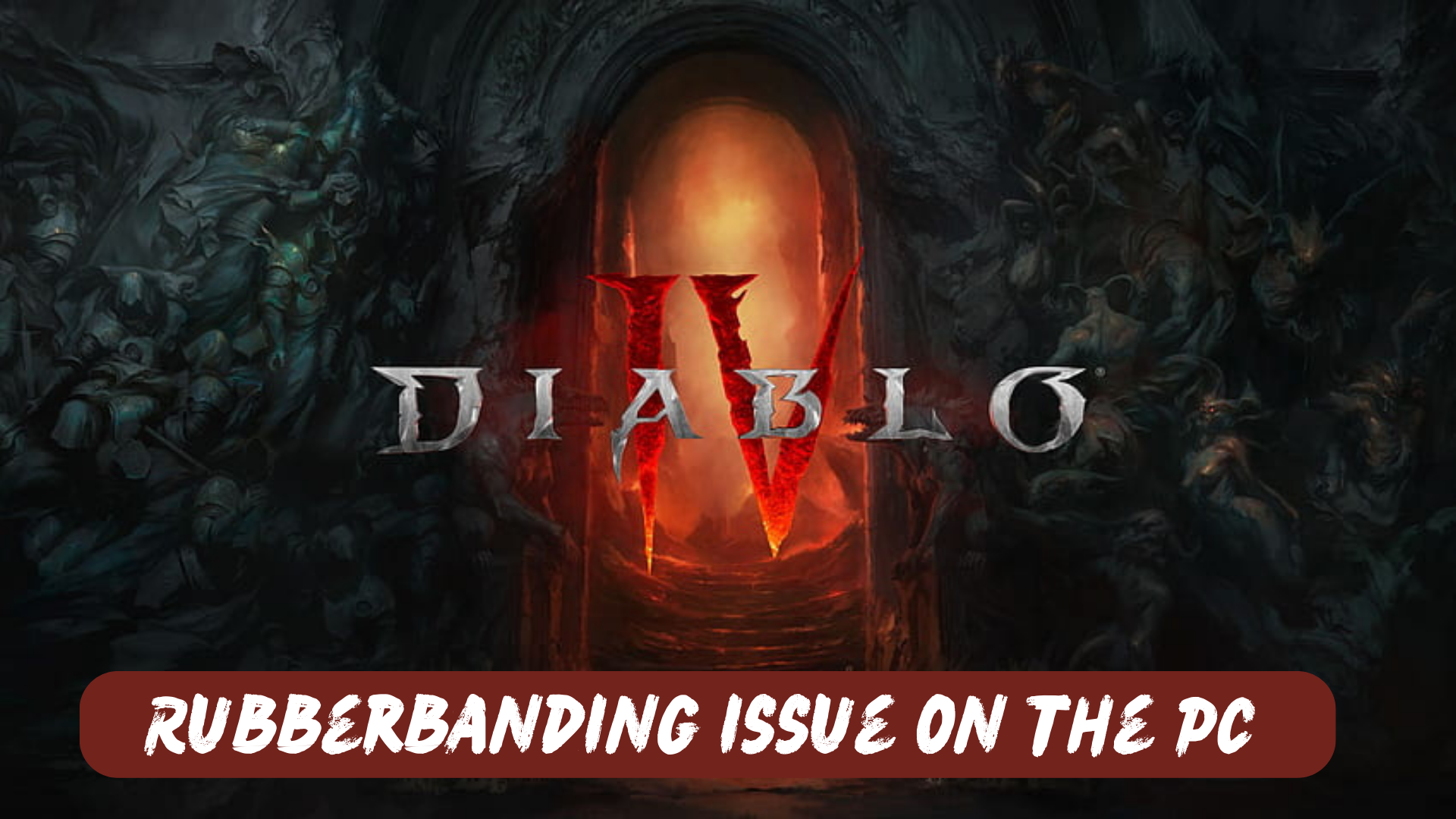Diablo IV players are encountering a frustrating problem on PC: rubberbanding issue. This issue disrupts gameplay with sudden character movements and frequent disconnections from the game servers. Players struggle to enjoy their demon-slaying adventures as their characters experience slow movements and interruptions.
The rubberbanding and disconnection issues persist despite players’ attempts to resolve the problem by rebooting routers, disabling crossplay, and reducing graphics settings. The root cause seems to be the connection between players’ PCs and the Diablo 4 servers. Even with stable and high-quality internet connections, players experience these problems exclusively in Diablo 4, indicating server-related issues.
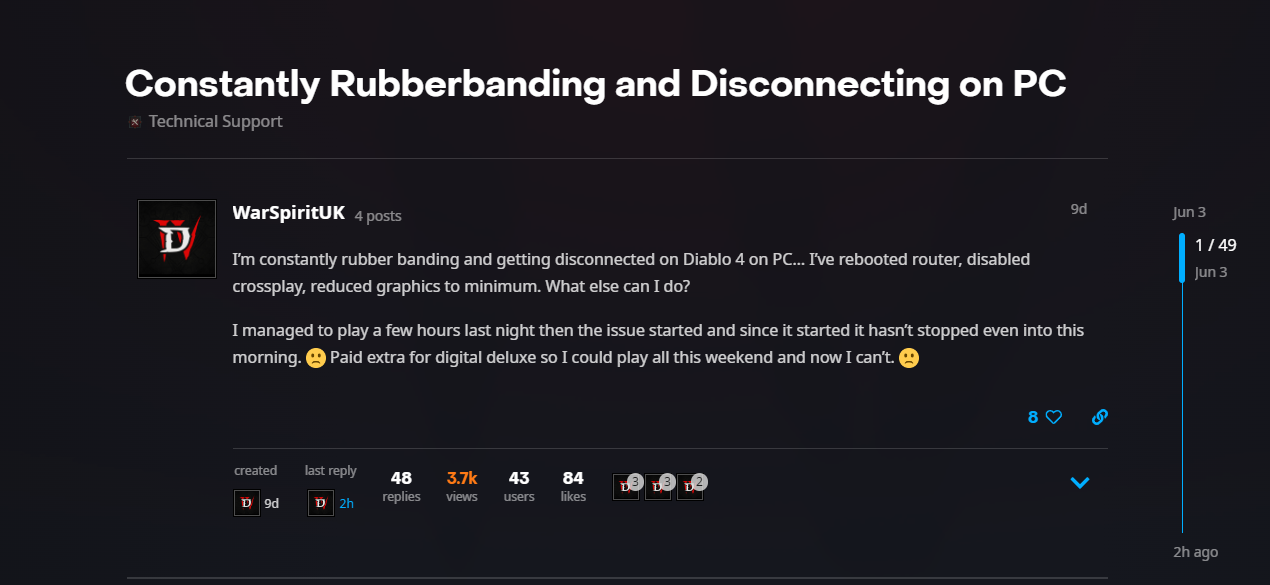
What is the Rubberbanding issue in Diablo 4?
Rubberbanding in Diablo 4 refers to a gameplay issue where a character’s movement appears to snap back or teleport to a previous position as if being pulled back by a rubber band. It can occur when the character’s work on the player’s screen is out of sync with the server’s position, causing sudden and unexpected movements.
How to Fix Diablo 4 Rubberbanding Issue on PC?
If you’re experiencing rubberbanding issues in Diablo 4 on PC, there are several steps you can take to try and resolve the problem. Here are some potential solutions:
- Check your internet connection: Ensure that you have a stable and reliable internet connection.
- Use a wired connection: If you’re playing Diablo 4 using a wireless connection, try switching to a wired connection.
- Disable background downloads and updates: Automatic downloads and updates on your PC can consume network resources and potentially cause rubberbanding.
- Update network drivers: Make sure your network drivers are up to date. Outdated drivers can sometimes cause connectivity issues. Visit the manufacturer’s website for your network adapter and download the latest drivers available.
- Temporarily disable firewalls and antivirus software: Firewalls and antivirus software can sometimes interfere with network connections.
Now let’s move on to a more detailed solution to solve the Diablo 4 Rubberbanding Issue on PC.
Solution 1: Close Unwanted Programs on PC
If there are too many programs running in the background, using too much internet/RAM/Disk can cause Diablo 4 Rubberbanding Issue on Windows 11.
Closing unwanted programs will help you eliminate the rubberbanding issue on your PC.
So, let’s close unwanted programs:
- Press Ctrl + Shift + ESC keys to open Task Manager
- Now check which program is using more Network
- Right-click on that program and select End task

- And check if the error is solved or not.
Read More: Diablo 4 “Keeps crashing on PC” Error? Here’s how to FIX
Solution 2: Try to Change the Servers
Try to connect to a server located closer to you. The increased distance between you and the server can cause rubberbanding issues. By choosing a server nearer to your location, these issues could be significantly diminished, enhancing your overall gaming experience.
Some players have reported that changing servers in Diablo 4 has helped them address both the queue issue and the rubberbanding problem. By switching to a different server, players have found relief from long queue times and experienced reduced instances of rubberbanding during gameplay.
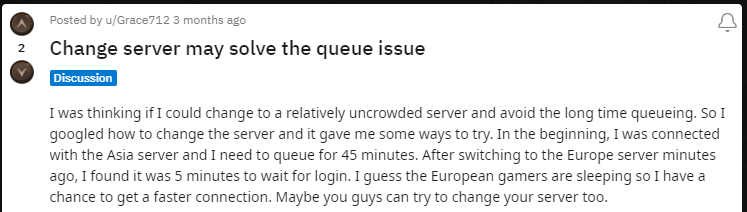
For changing the region in Diablo 4 you might need a VPN to achieve smooth gameplay. Follow the next solution.
Solution 3: Switch to a More Reliable VPN
VPNs encrypt your online traffic and help you bypass geo-restrictions to access content that may be blocked/currently unavailable in your region like other region servers. In today’s digital age, protecting your online privacy and security is more important than ever.
With a wide range of options available, choosing a reliable VPN can be challenging. Here are some of our favorite VPNs that are offering exclusive offers too:
1. Nord VPN
Get access to VPN, malware protection, password manager, and encrypted cloud storage – all combined in a single tool.
All-around digital security with 63% OFF.

2. CyberGhost VPN
Military-grade AES 256-bit encryption and a No-Logs policy to ensure your privacy and security. You can connect to any of 9144+ VPN servers with a single click.
Save up to 82% with this link and up to 45-day money-back guarantee

3. Express VPN
ExpressVPN is the top choice for gamers and streamers, offering advanced technology that minimizes lag, lowers ping, and enhances connectivity.
3 Months Free with 49% discount.
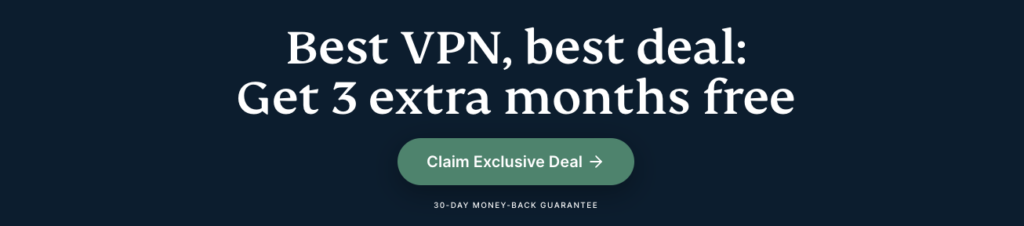
If this does not work then there are two more ways to fix the rubberbanding issue on Diablo IV.
Read More: FIX: Diablo 4 “Black Screen After Startup” on PC?
Solution 4: Add Game Exceptions on Antivirus PC
Antivirus software is designed to protect computers from malware and viruses, but sometimes it can mistakenly identify game files as threats and quarantine or delete them. This can result in the Rubberbanding issue or the game not launching at all.
To address this issue, antivirus software can include game exceptions. Game exceptions allow users to add specific games or game files to a list of exclusions, so the antivirus software will not flag them as threats. This can help prevent game crashes and ensure gamers enjoy uninterrupted gameplay without worrying about their antivirus software interfering.
Follow the steps below to add an exception on Antivirus:
- Launch Avast on your PC.
- Select Menu at the top-right corner of Avast.
- Choose Settings from the menu.

- From the left sidebar, choose General > Exceptions

- Click ADD EXCEPTION and then type the URL you want to add to it.
- Click ADD EXCEPTION to save the URL and check if you can access the URL

If you are still facing Avast Blocking Websites, continue to the next solution.
Solution 5: Contact Support
If the aforementioned solutions do not resolve the rubberbanding issue in Diablo 4, it is recommended to contact Blizzard Support. Inform them about the steps you have already taken, such as changing servers, optimizing network settings, and lowering graphics.
Include your PC specifications for better assistance. Blizzard Support is equipped to provide personalized guidance and help resolve the rubberbanding problem.
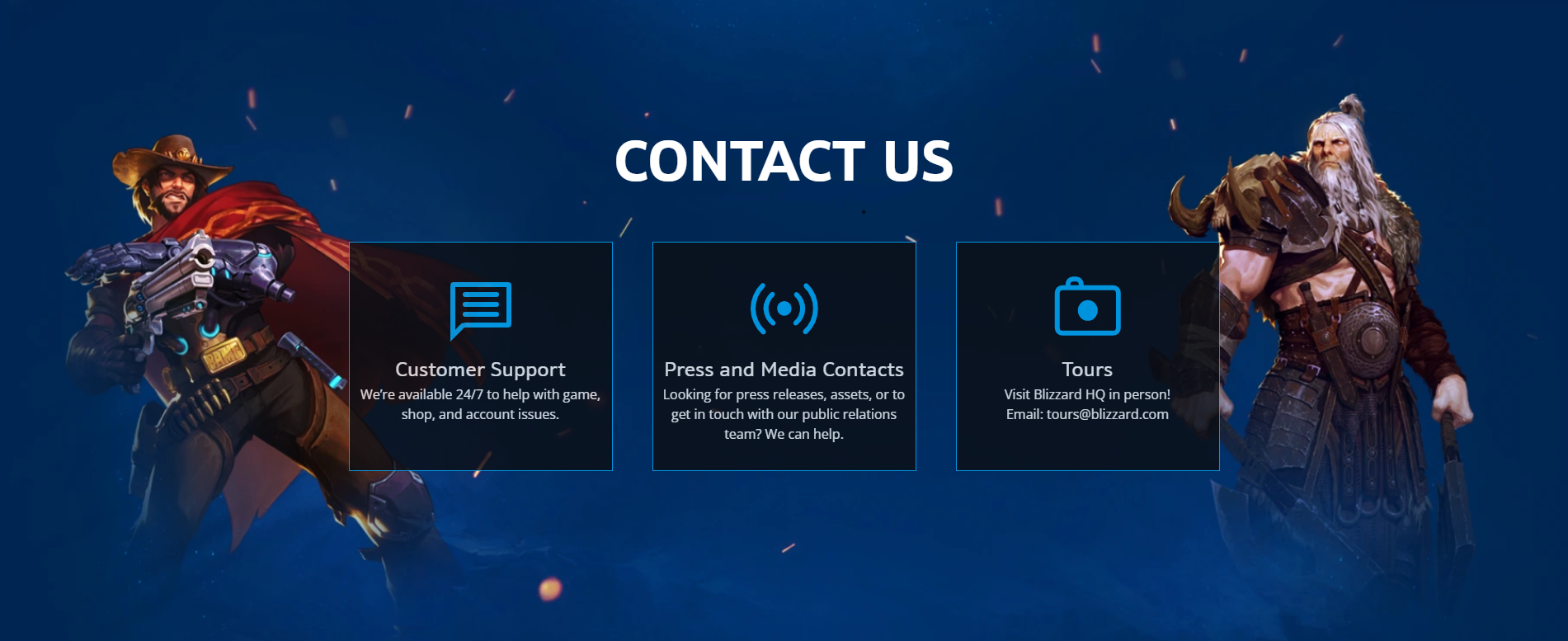
If you have any queries or suggestions, feel free to share your experience with us in the comments section down below or you can reach us on our social handles.
FAQs
Why does changing servers help with rubberbanding?
Changing servers in Diablo 4 can potentially reduce rubberbanding by connecting you to a server with better stability and lower latency. Different servers may have varying levels of congestion or performance, so switching to a less crowded or more stable server can improve your gameplay experience.
What should I do if none of the solutions work for me?
If the rubberbanding issue persists despite attempting the suggested solutions, it is recommended to contact Blizzard Support. Provide them with details about the steps you have taken and your PC specifications so they can offer personalized assistance in resolving the problem.
Is rubberbanding a common issue in Diablo 4?
Rubberbanding can occur in Diablo 4, particularly if there are network connectivity problems. However, its prevalence may vary from player to player depending on their individual network conditions and server connections. Blizzard is continuously working to address and improve server performance to minimize rubberbanding occurrences.