Call of Duty Warzone 2.0 has secured quite a hype from almost every platform, and it has become the new famous multiplayer after Fortnite and Players Unknown Battle Grounds. Unfortunately, over the past few months, COD Warzone has experienced bugs and issues that resulted in Warzone crashing unexpectedly on PC.
Similar to these issues, many users have experienced COD Warzone lagging PS5. Since its a multiplayer game, the first thing you may must do to fix the COD Warzone lagging on PS5 is power cycling your Wi-Fi router. In this way, you will establish a fresh network connection that will resolve the high ping issues while experiencing Warzon lagging PS5 in multiplayer.
To explain things more comprehensively, we have written this detailed guide on how to fix lag on PS5 warzone by following a few easy solutions. We will also explain a few reasons to mention why COD Warzone 2.0 lags on PS5 to understand the cause of the issue.
Why is My PS5 Lagging on Warzone 2.0?
Here we have enlisted a few reasons why Call of Duty Warzone 2.0 lags on PS5.
- Poor internet connection
- Lower Storage Space on the console
- Bugs in the software of the game
- The game is not updated to the latest version
- The console needs a firmware update
Now that we have understood the reasons why COD Warzone lagging PS5, let’s talk about 9 tried and tested solutions that you can apply to fix this issue.
Solution 1: Restart your Router to Fix COD Warzone lagging PS5
The first thing you need to do to get over COD Warzone 2.0 Lagging On PS5 is to power cycle your router. Restarting your router will allow you to establish a new connection with your ISP without any bugs. Just follow the steps below:
- Turn off your router completely by taking out the power cable from the power switch
- Now leave it for 2 minutes and then plug it back in
- And check for your internet connection.
Best Routers To Buy
Budget Router
TP-Link WiFi 6 AX3000 Smart WiFi Router

Super Router
TP-Link Archer AX11000 Tri-Band Wi-Fi 6 Router

After checking the internet connection make sure you set the Wi-Fi frequency band to 5GHz and for that continue to the next solution.
Also Read: Error CE-34878-0 COD Modern Warfare 2
Solution 2: Set the Wi-Fi frequency band to 5GHz on PS5
Before trying this solution you need to make sure that your router is a 5GHz one because many users were able to fix Warzone 2.0 server error by changing the band to 5GHz. And if you don’t have one then you need can get one from the Above Solution
So, follow the steps below:
- Click Settings > Network > Settings.
- Then click Set Up Internet Connection.
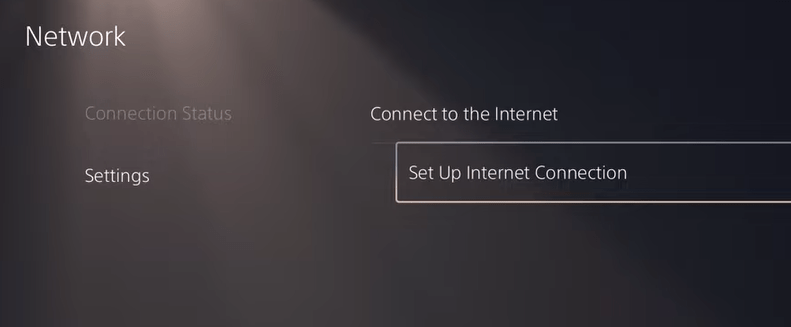
- Select the network you are using and press the Options button on the controller
- Select Wi-Fi Frequency Bands and set it to 5GHz
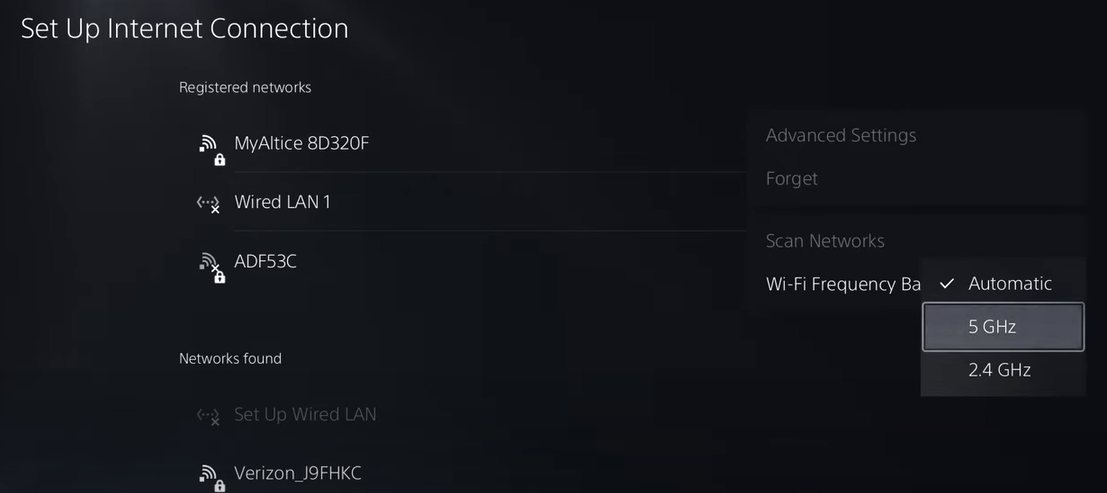
Also Read: Call of Duty MW2 Dev Error 253 on PS5
Solution 3: Restart Your PS5
Whenever you encounter COD Warzone lagging PS5 or any game bug, you should restart the PS5
Restarting the console will eliminate any temporary error occurring due to the old cache.
So here is how you can restart your PS5:
- Turn on the PS5
- Press the Playstation button the quick menu will appear

- Select the Power option the small menu will appear
- Select the “Restart” Option
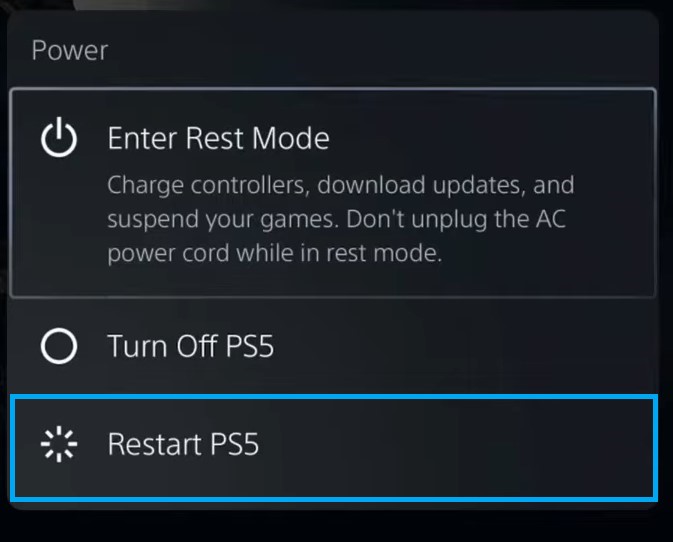
- Your PS5 restarts successfully
Still facing the error then proceed to update your router firmware.
Also Read: COD Modern Warfare 2 mission “Alone” Crashing On PS4/PS5
Solution 4: Update Your Router’s Firmware
Sometimes outdated router software leads to a drop in internet speed resulting in COD Warzone 2.0 not connecting to server On PS5
So, it’s best to update your router firmware to get over the error.
And here’s how you can update your router firmware:
- Go to your router login page.
- Sign in and look for the software update option.
- And then follow the on-screen instructions to complete the process
So, updating your router firmware didn’t help you then continue to the next solution.
Solution 5: Improve Your Wi-Fi Speed
COD Warzone lagging PS5 also occur when the router is too far from your PS5, so try bringing your router close to your PS5, and will receive strong signals leading to a stable internet connection.

Make sure you use a wireless device that is compatible with the 5GHz band instead of 2.4GHz.
If not then one more thing you can do to improve your internet speed is to use an ethernet cable for an uninterrupted PS5 internet connection.
Are you still, facing the error?
Then try a different network
Solution 6: Change to a Different Network
Some users reported facing COD Warzone 2.0 connection issues On PS5 when connecting to a particular network, such as their home Wi-Fi, but it goes away when they switch to a different network.
If you’re using your home or office network to play games, try switching to mobile data hotspot to see if it works
If not then continue to the next solution.
Solution 7: How to Change Your DNS Settings On PS5?
There are some faulty DNS servers that may cause lagging issues.
So, let’s change the DNS Settings:
- Click Settings > Network > Settings.
- Then click Set Up Internet Connection.
- Click on the network you are using.
- Now click Advanced Settings > DNS Settings > Manual.
- For Primary settings enter 8.8.8.8 and for Secondary 8.8.4.4 to match the Google DNS.
- Then click OK to save the changes.
- And Reboot your PS5 to check if the error is gone.
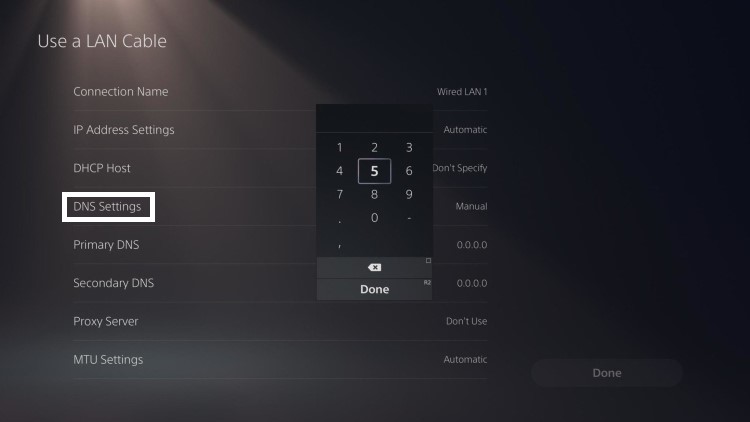
Solution 8: Call Your ISP
If changing DNS couldn’t help you solve the lagging spikes on PS5 then contact your Internet Service Provider(ISP).
They will access that data that you can’t and will know what’s going wrong with your internet connection.
Moreover, tell your ISP to open the following ports:
- TCP: 80, 443, 3478, 3479
- UDP: 3478, 3479, 49152 ~ 65535
And if the situation is worse then they will be sending a professional and make it work for you.
Solution 9: Contact PlayStation Support
If none of the above solutions didn’t work for you then all you can do is visit the PlayStation Official Website and tell them about the COD Warzone lagging PS5 on their support page and they will typically reply to you within 24 hours.

Make sure you tell all the solutions you have applied to your console. This will help the support agent to identify the main reason for this error.
Final Words
COD Warzone lagging PS5 issue commonly occurs due to the internet connection or the Wi-Fi connection. To resolve the Warzon lagging on PS5 issue, you can apply any of the fixes mentioned in this article and hopefully, you’ll experience smooth and seamless gameplay. If you have any queries, let us know down in the comments and we will get right back at you with the most appropriate answers.







