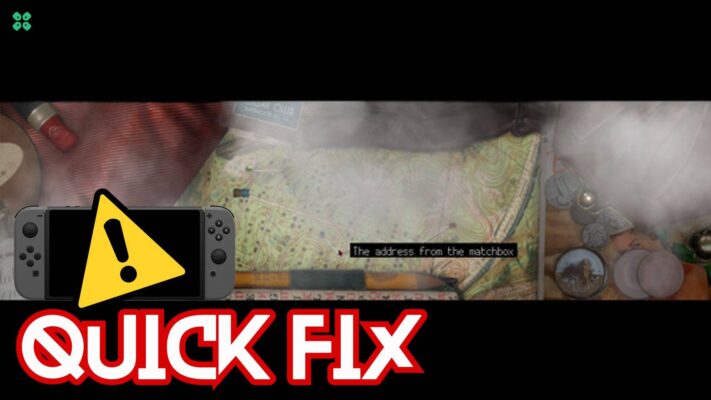Whenever I try to launch my Call of Duty Modern Warfare 2 I was welcomed with “Dev Error 6036“
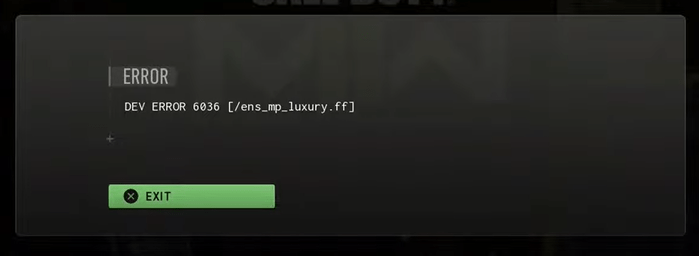
I was so eager to complete my mission but this error won’t let me do it so upon looking for a solution I came across other users who were facing the same error
Gladly I get to fix the error by trying the 5 fixes mentioned below
Also Read: COD Modern Warfare 2 mission “Alone” Crashing On PS4/PS5
Solution 1: Restart Your PS5
Whenever you encounter Call of Duty Modern Warfare 2 Dev Error 6036 or any game bug, you should restart the PS5.
Restarting the console will eliminate any temporary error occurring due to the old cache.
So here is how You can restart your PS5:
- Turn on the PS5
- Press the Playstation button the quick menu will appear

- Select the Power option the small menu will appear
- Select the “Restart” Option
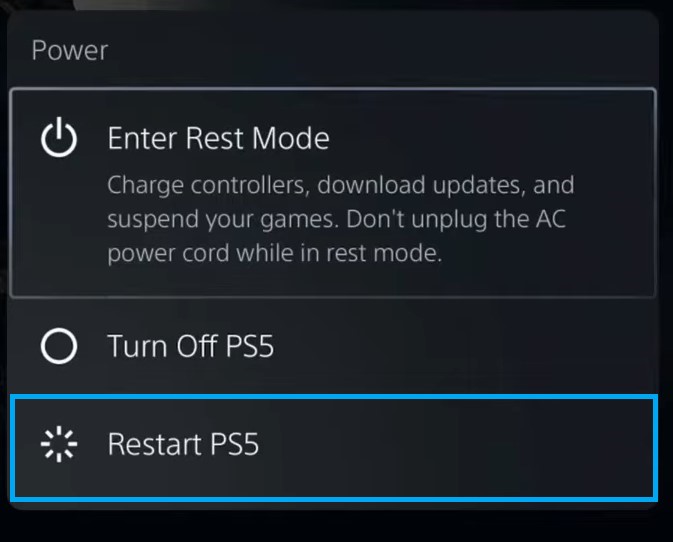
- Your PS5 restarts successfully
Still facing the error then continue to the next solution.
Also Read: Error CE-34878-0 COD Modern Warfare 2
Solution 2: Update your Game on PS5
Sometimes an outdated game can lead to COD Modern Warfare 2 (version 2022) Dev Error 6036 so, it’s best to check for updates.
Here is how you can update Call of Duty Modern Warfare 2 on your PS5 easily:
- Open the PS5
- Go select Modern Warfare 2
- Press the options button the small menu will open
- Select the “Check For Updates“
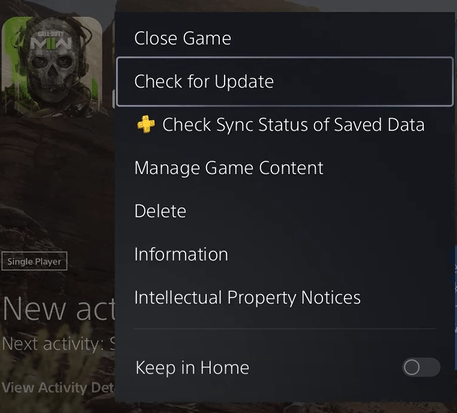
- The game will start installing the update and the patch will also be installed with this upgrade.
Also Read: Call of Duty MW2 Dev Error 253 on PS5
Solution 3: Try Changing the Language
Sometimes the language pack can lead to error Dev 6036 PS5 so you can try changing the language to solve the problem
Just follow the steps below:
- Go to MW2 game Settings > Interface
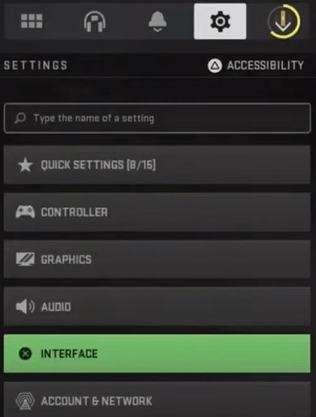
- Select the Language Selection and change it to another one you want.
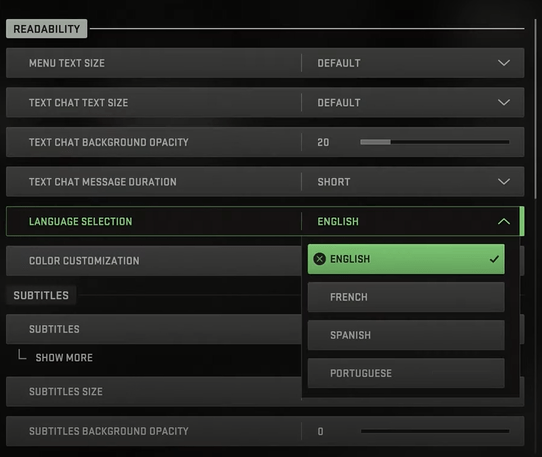
- After saving the settings run Call of Duty MW2 and check if you get to fix the error
If not then try the next solution.
Solution 4: Delete and Reinstall Language Pack
Sometimes the language game pack is not installed properly on your PS5 so try to delete and reinstall the language game pack to solve the problem
Just follow the steps below:
- On your PS5 home screen hover over to the game and press the Options button on your controller on your game.
- Then go to Manage Game Content
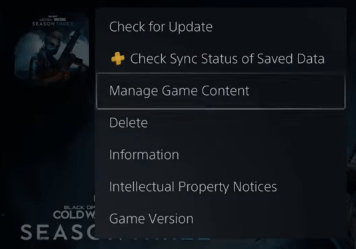
- Scroll down and Delete the current game language pack and then Download and install the Language Data again.
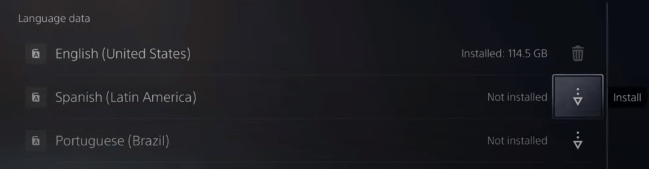
- Ensure your PS5 System language corresponds to the specific Language Data you downloaded. For example, if you download English US, set the system language to English US as well.
Don’t try to adapt the PS5 system language to your game’s language settings
Solution 5: Contact PlayStation Support
If none of the above solutions didn’t work for you then all you can do is visit the PlayStation Official Website and tell them about the Call of Duty Modern Warfare 2 Dev Error 6036 on their support page and they will typically reply to you within 24 hours.

Make sure you tell all the solutions you have applied to your console. This will help the support agent to identify the main reason for this error.
I hope all the above solutions help you to solve the Call of Duty Modern Warfare 2 (version 2022) Dev Error 6036
If still, you have a query feel free to share your experiences and question in the comments section down below.