The call of Duty series, MW2, is out there and it has been just a few weeks including me many other users are facing Dev error 253 which prevents me from finishing the campaign.
Also, it occurs in mission Alone.
I can’t play the campaign anymore. After downloading the update I’ve got some sort of dev error not allowing me to play the campaign anymore. Having to redownload the entire game again.
— ZBS_Smith (@Zack_smith321) October 26, 2022
So, we have 4 easy solutions for you to get over Dev error 253 in the guide below.
Solution 1: Restart the Mission
The user who is facing the COD Modern Warfare Dev error 253 on PS5 in the mission Alone should try to restart the mission as a user on Reddit was able to complete the mission by restarting the entire mission on the lowest difficulty available.
So, all you need to do is
Restart the mission in recruitment, by getting on the truck we can restart in Veteran
Try this workaround and do let us know if it works for you. If it doesn’t, we have more solutions for you to try.
Solution 2: Update the Game on PS5 (Automatically)
Enabling the games to update automatically is really helpful for gamers. When there is a new update of any game the PS5 will not notify you.
You have to check the update by following the above steps solution.
Automatically updating will make your console up-to-date and help gamers to solve any issue or get any new edition as soon as possible.
Follow the step down below to Update the Game on PS5 (Automatically):
- Go to the PS5 Homepage
- Go to the gear icon located on the top right corner of the Home page.
- The setting will open
- Select System
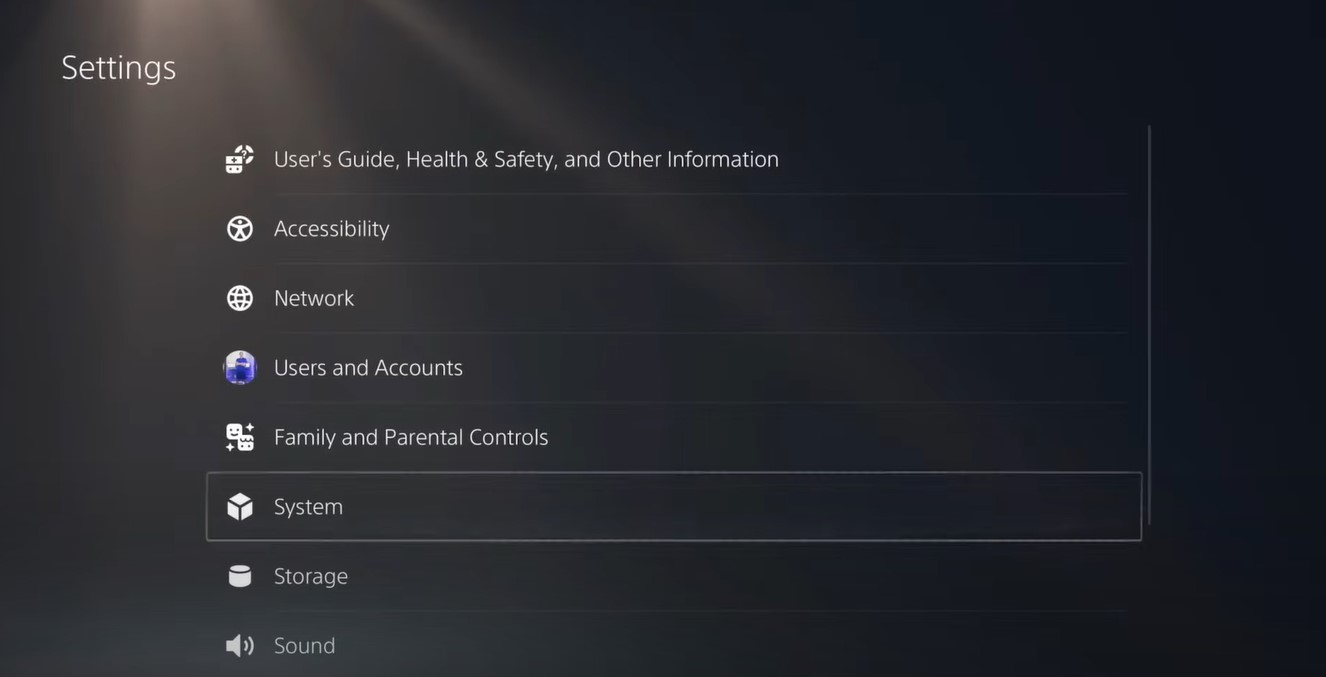
- The system setting window will open now select the Power Saving option
- From the right side select “Feature Available in Rest Mode“
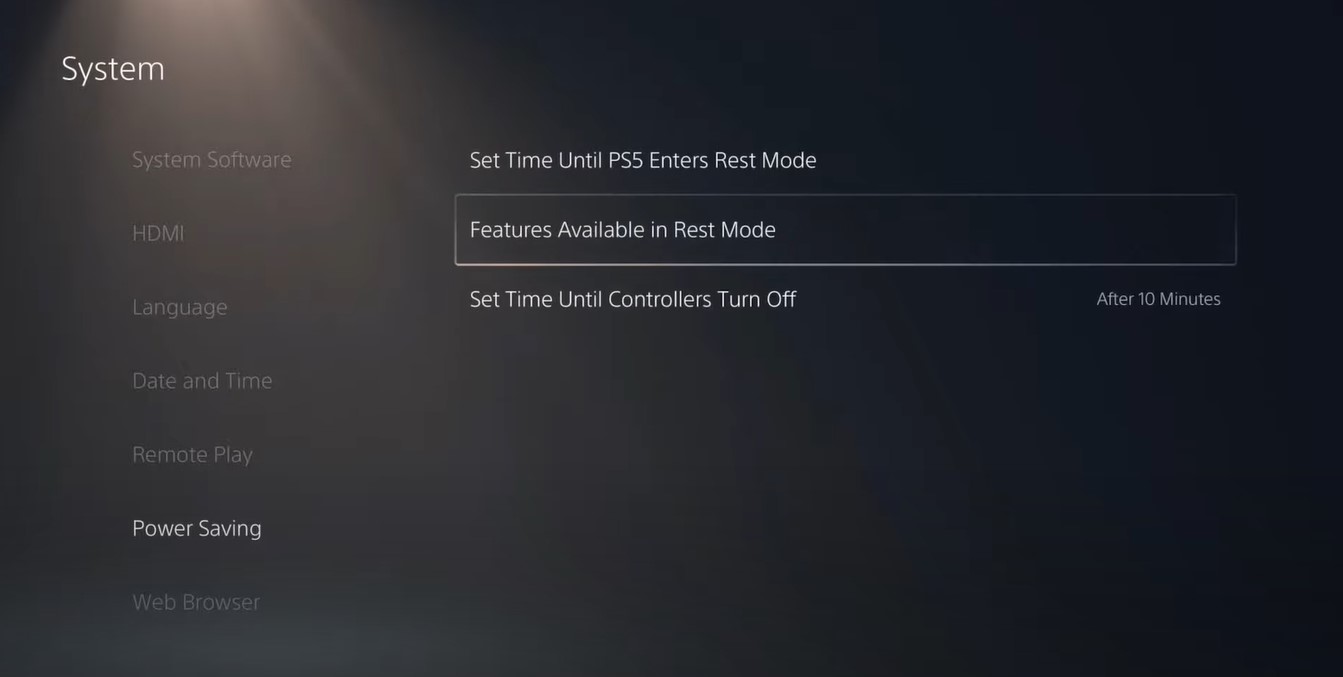
- Three more options will appear Select “Stay Connected to the Internet“
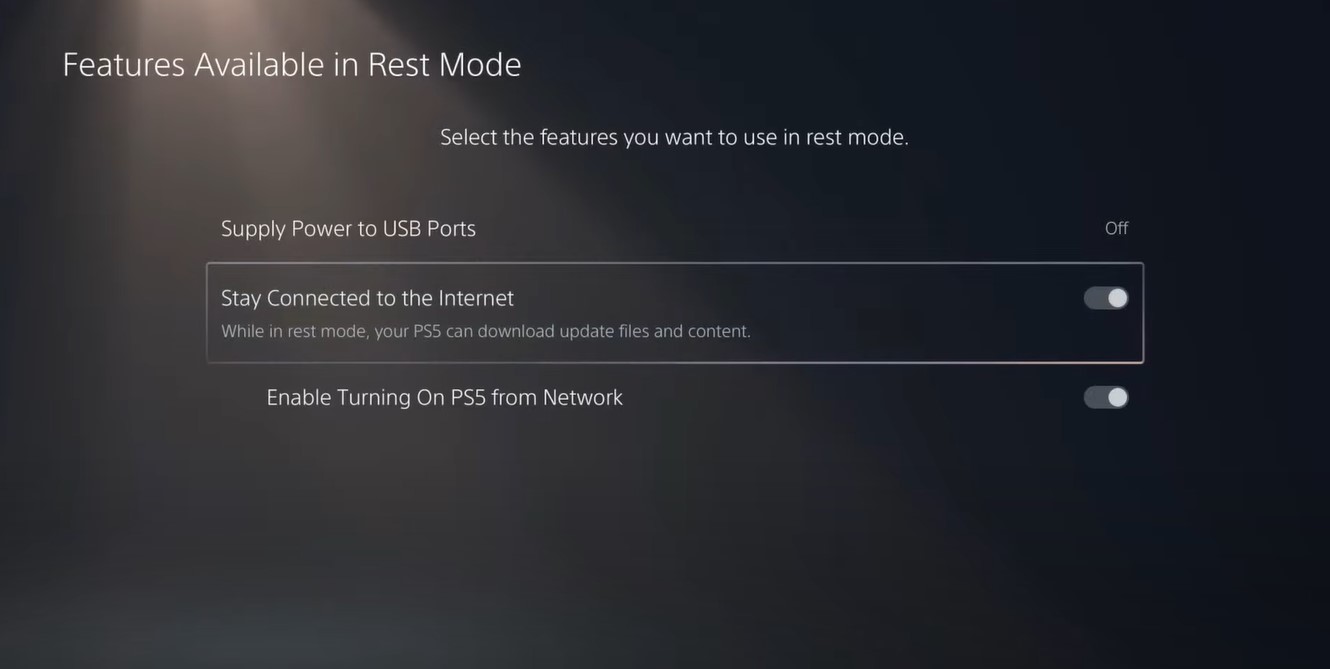
- Make sure the toggle of this option is Turned ON
- Now exit from here and go back to the main setting menu
- Scroll down and select “Save Data And Game/App Settings“
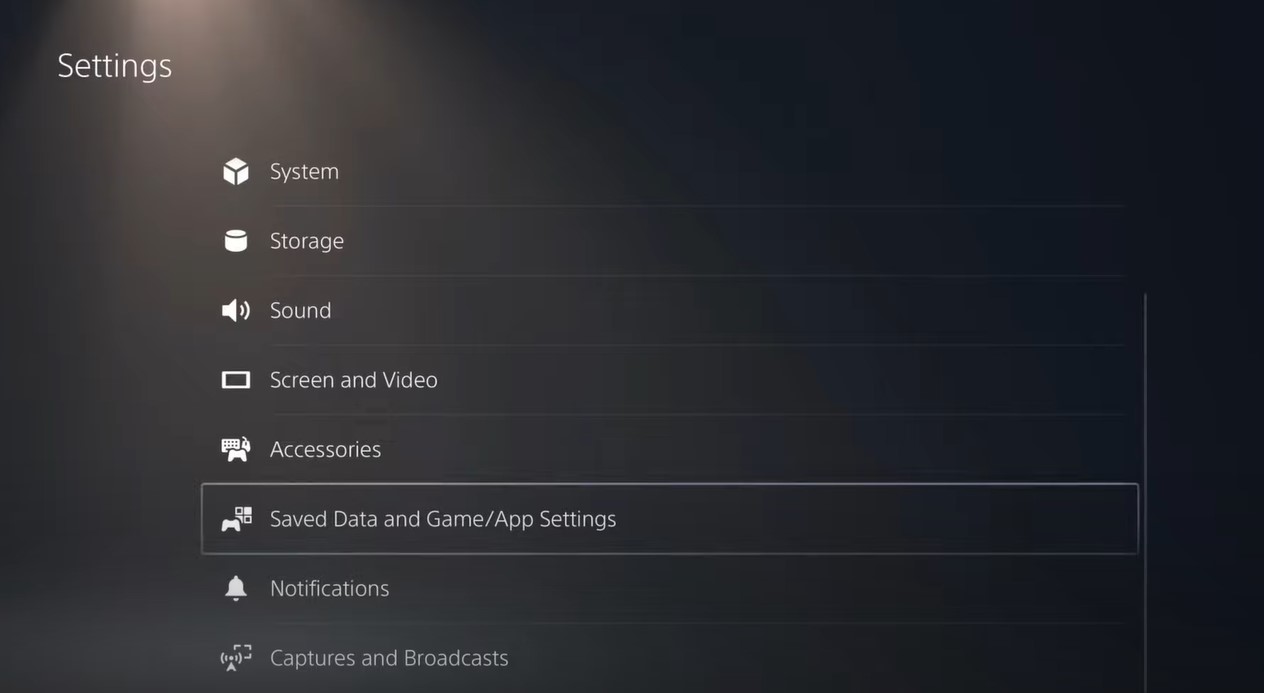
- From the left menu select “Automatic Update“
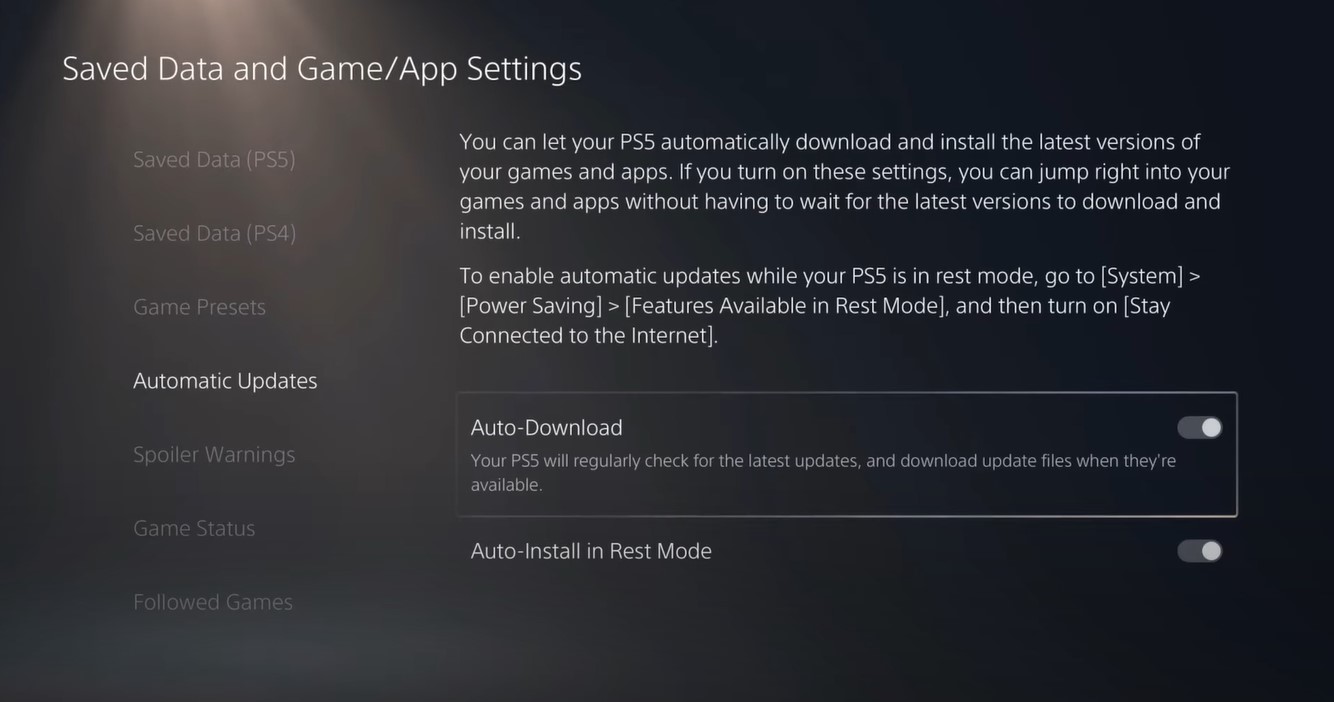
- Now on the right side “Auto-Download” & “Auto-Install in Rest Mode” will be available
- Make sure both option toggles are ON
- The automatic update is now on successfully
Note: Put your console in Rest Mode rather than turn off the PS5. The Rest Mode will help you to download the game’s update while you are away.
When the updates are done the PS5 will go to sleep
Video Guide: How To Update Games on PS5
After updating the game if you still get the COD MW2 Dev error 253 on PS5 then continue to the next solution.
Solution 3: Reset PS5
Resetting PS5 will solve the Dev error but it will completely wipe off everything from the console whether it’s a game, save data, or any other content.
So its best to backup data first on yourcloud storage and here’s how you can do it:
- Go to Settings > Saved Data and Game/App Settings, then select Saved Data.
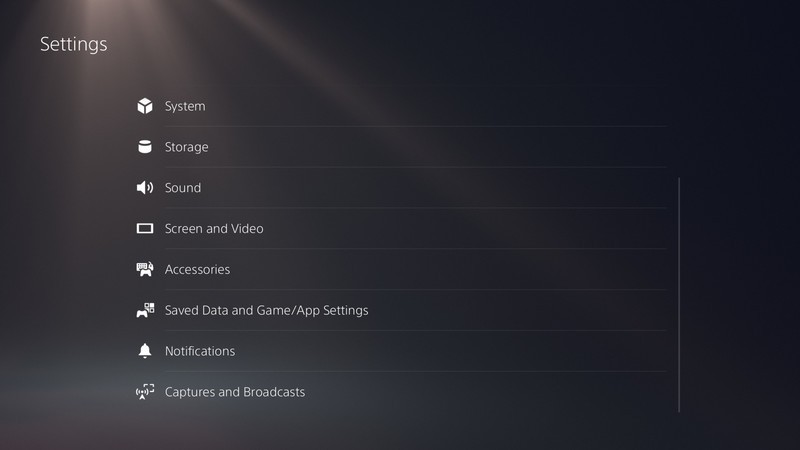
- Now choose the type of data you want to backup and click Next.
- And PS5 backup will begin.
After backing up your data, now you can reset your PS5:
- Go to Settings
- Then go to System
- Select System Software> Reset Options > Reset Your Console > Reset.
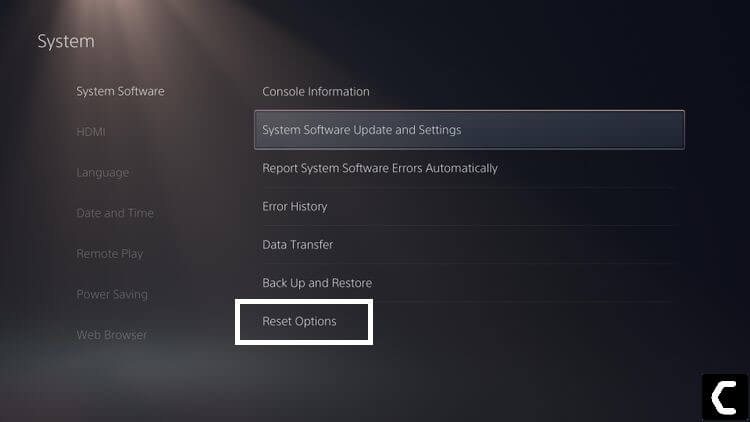
- PS5 will restart and you will be directed to the setup process.
Solution 4: Contact PlayStation Support
If none of the above solutions didn’t work for you then all you can do is visit the PlayStation Official Website and tell them about the COD Modern Warfare 2 Dev error 253 on PS5 on their support page and they will typically reply to you within 24 hours.

Make sure you tell all the solutions you have applied to your console. This will help the support agent to identify the main reason for this error.
Hope all the above solutions help you to solve the Dev error 253 COD Modern Warfare 2 PS5.
If still, you have a query feel free to share your experiences and question in the comments section down below.







