So, many COD Modern Warfare 2 users are facing Error CE-34878-0 on PS4/PS5 and most of the time the game leads to crashing.
To An error message saying:
“An error has occurred in the following application CE-34878-0”.
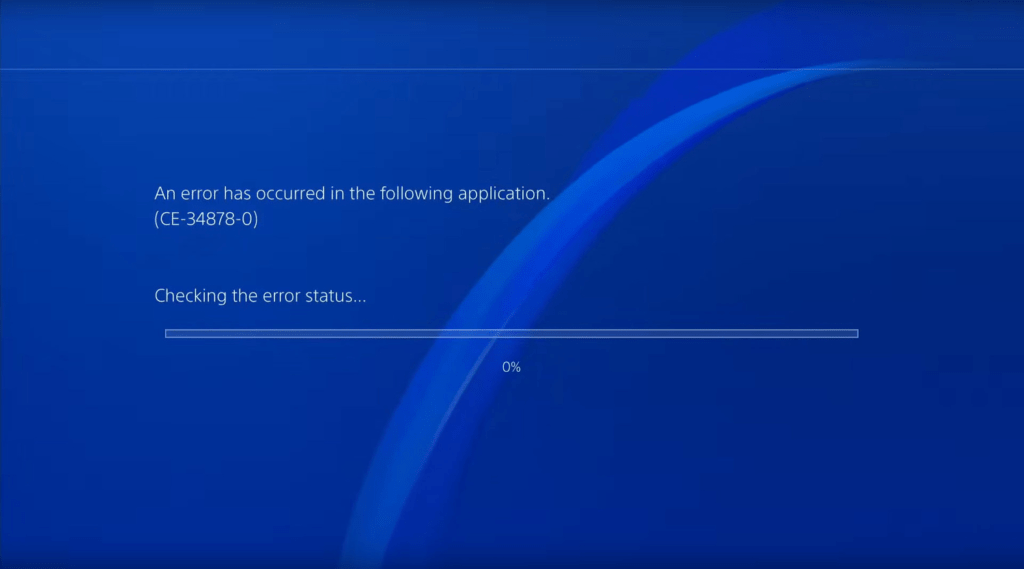
I know it was really frustrating for me to as I had just bought COD Modern Warfare 2 from my savings and it crashes all of a sudden
Here are 8 useful solutions for you in the guide below to overcome your problem.
Why is COD Modern Warfare 2 crashing PS5/PS4?
There are multiple reasons leading to Error CE-34878-0 COD Modern Warfare 2 but here are 5 common ones:
- The game files have gone corrupt during the Installation process.
- Compatibility issues if your PS4 firmware version is outdated.
- The system software files may get corrupted during installation too
- PS4/PS5 hardware components might be damaged
- The save game file is having bugs
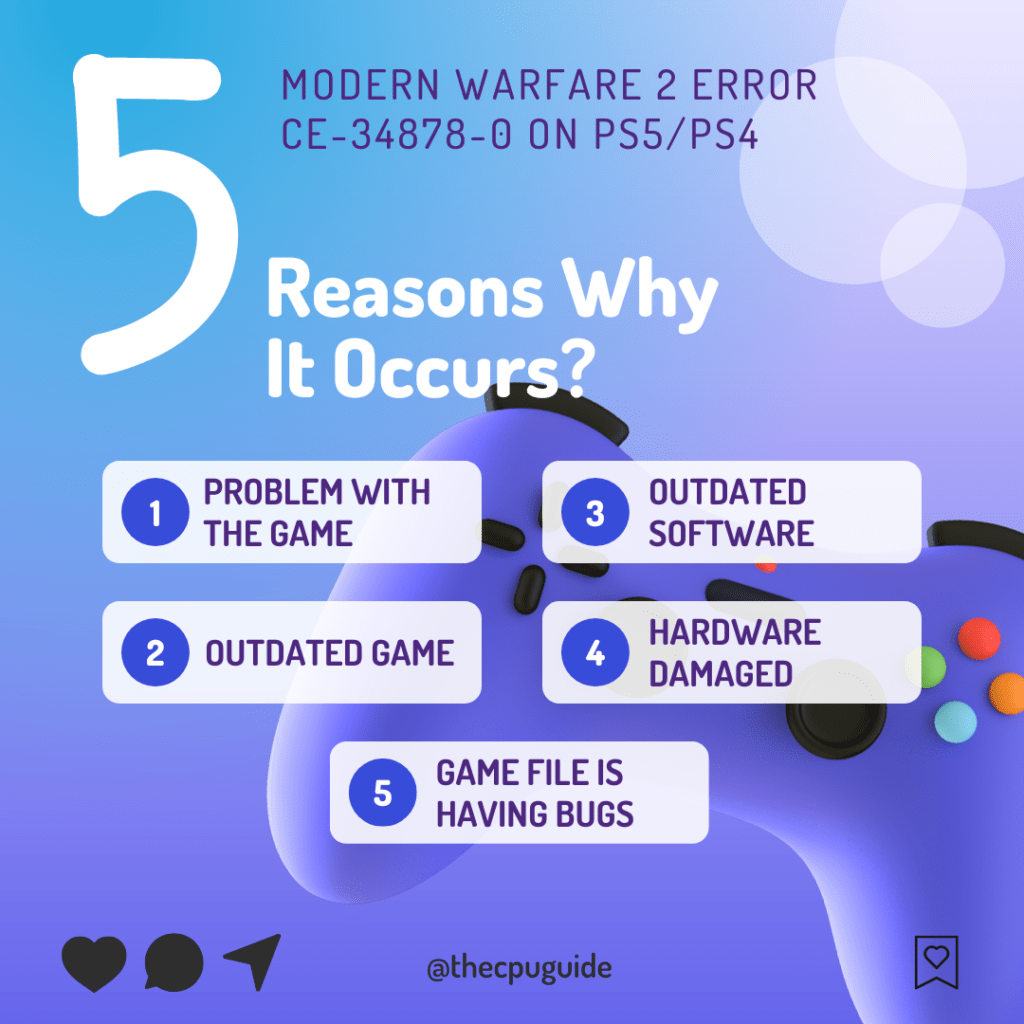
Solution 1: Restart Your PS5/PS4
Whenever you encounter COD Modern Warfare 2 CE-34878-0 on PS5/PS4 or any game bug, you should restart the PS5/PS4.
Restarting the console will eliminate any temporary error which is occurring due to the old cache.
So here is how You can restart your PS5/PS4:
- Open the PS4
- Use the “L” KEY to move up the menu
- Move right to the Power option and press key “X”
- A new window will open then select Power Options
- Power Window will open select the Restart PS4 option
- And you will be able to restart the PS4 successfully.
PS5
- Turn on the PS5
- Press the Playstation button the quick menu will appear

- Select the Power option the small menu will appear
- Select the “Restart” Option
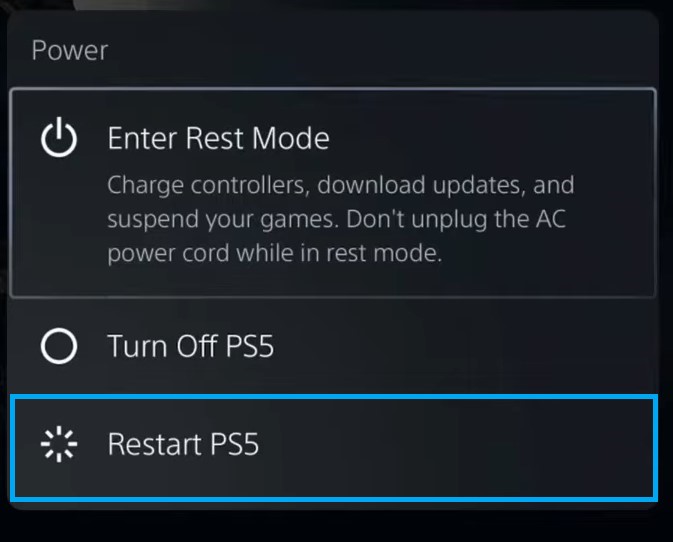
- Your PS5 restarts successfully
If COD Modern Warfare 2 keeps Crashing on PS4 still then proceed to the next solution.
Solution 2: Update the System Software Automatically
Sometimes your console is outdated and it’s unable to run new features of the game. And eventually, you face PS5/PS4 Error CE-34878-0 on COD Modern Warfare 2.
Make sure your PS5 has a proper internet connection.
How do I update my PS5 software?
So, you will be updating the system software automatically:
- On your screen with the help of the PS5 DualSense controller go to Settings.
- Now select System > System Software Update and Settings.
- Next set updates to download and install automatically.
- Then select Update System Software and your PS5 will check for updates.
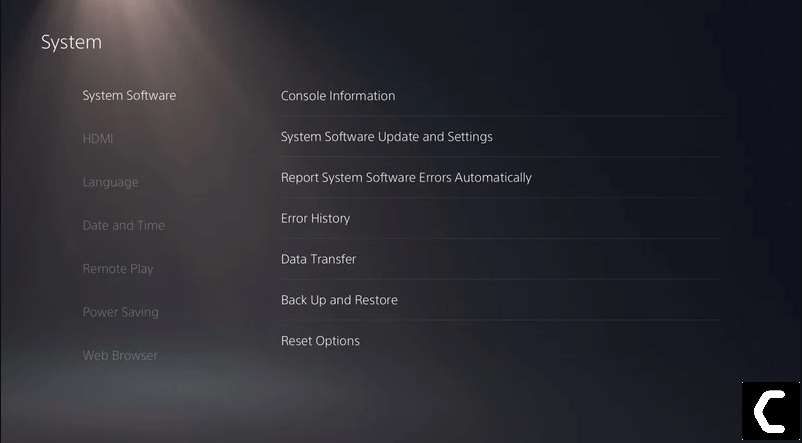
PS4: How do I update my PS4 software?
Still facing the error then continue to the next solution.
Solution 3: Update your Game on PS4/PS5 (Mannually)
Sometimes an outdated game can lead to COD Modern Warfare 2 Error CE-34878-0 on PS4/PS5 so, it’s best to check for updates.
Here is how you can update COD Modern Warfare 2 on your PS5 easily:
- Open the PS5
- Go select COD Modern Warfare 2
- Press the options button the small menu will open
- Select the “Check For Updates“
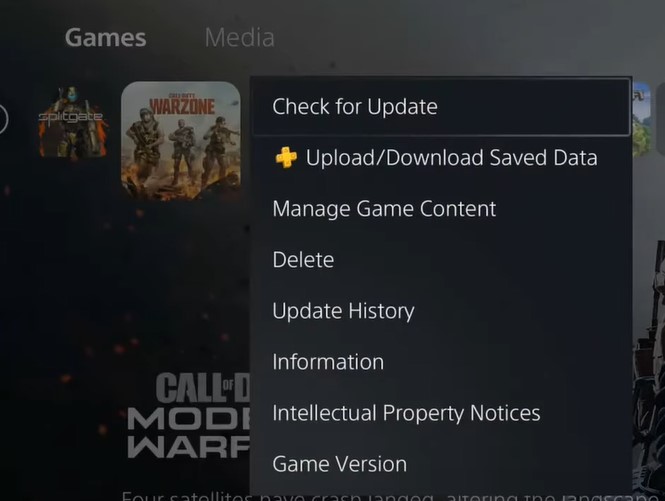
- The game will start installing the update and the patch will also be installed with this upgrade.
If you want the game to update automatically on PS5 then follow the next solution.
News: Outer Wilds Is Coming To PS5 and Xbox Series X/S – But When?
Solution 4: Update the Game on PS4/PS5 (Automatically)
Enabling the games to update automatically is really helpful for gamers. When there is a new update of any game the PS5 will not notify you.
You have to check the update by following the above steps solution.
Automatically updating will make your console up-to-date and help gamers to solve any issue or get any new edition as soon as possible.
Follow the step down below to Update the Game on PS5 (Automatically):
- Go to the PS5 Homepage
- Go to the gear icon located on the top right corner of the Home page.
- The setting will open
- Select System
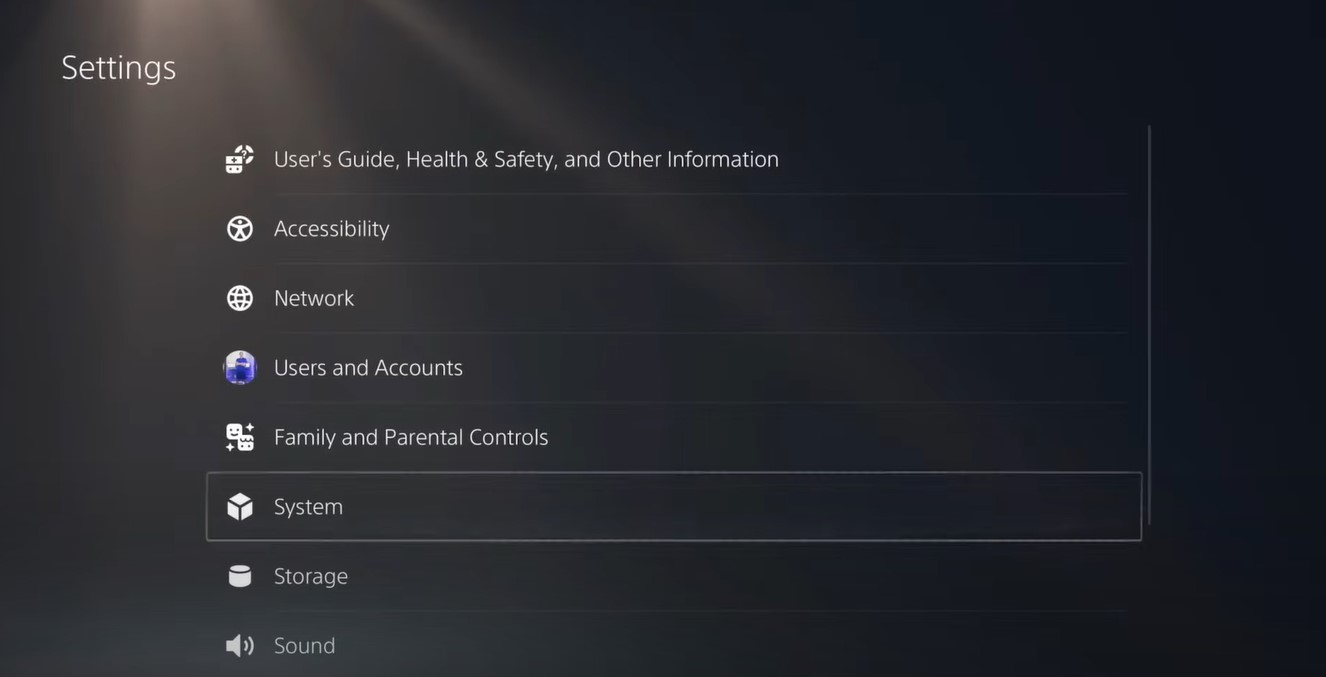
- The system setting window will open now select the Power Saving option
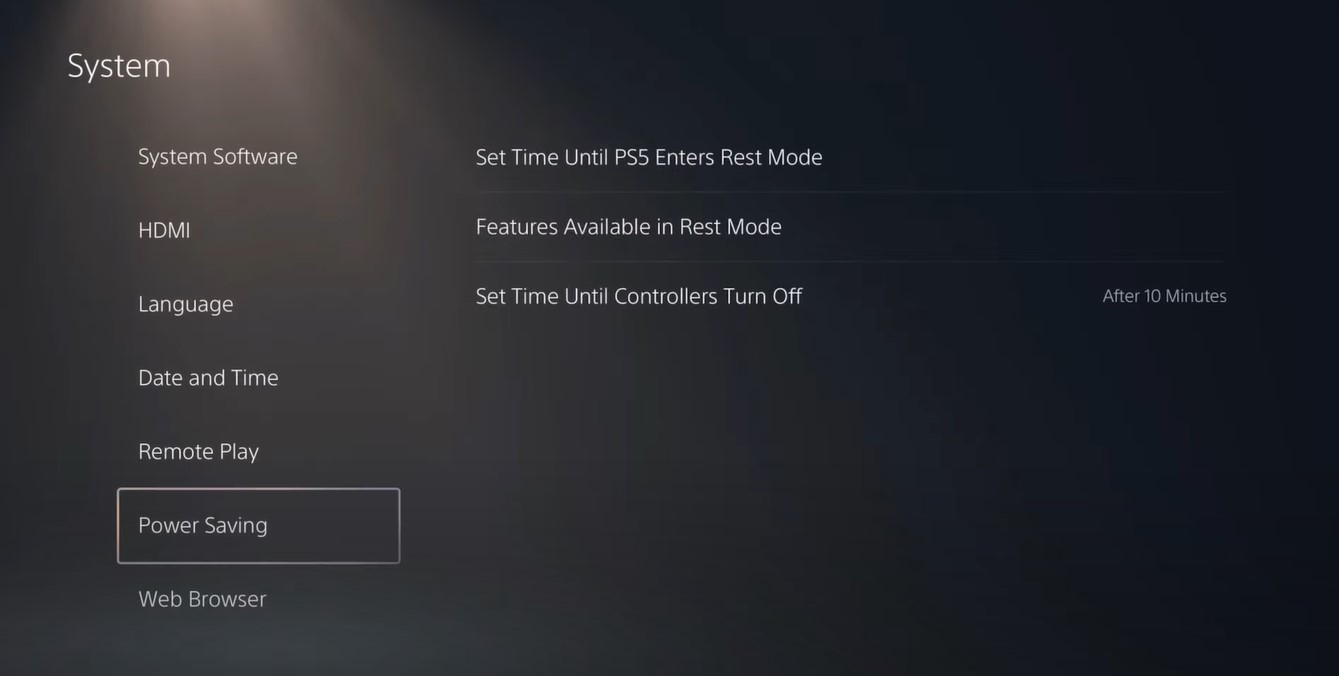
- From the right side select “Feature Available in Rest Mode“
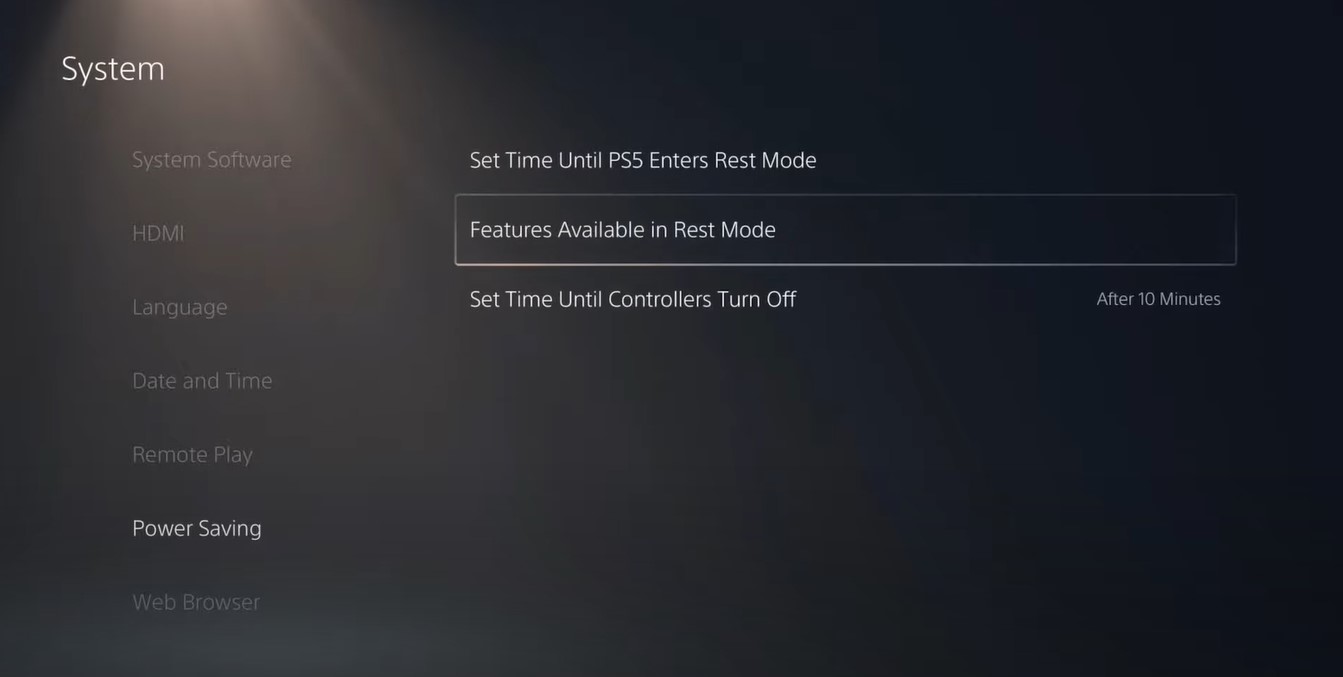
- Three more options will appear Select “Stay Connected to the Internet“
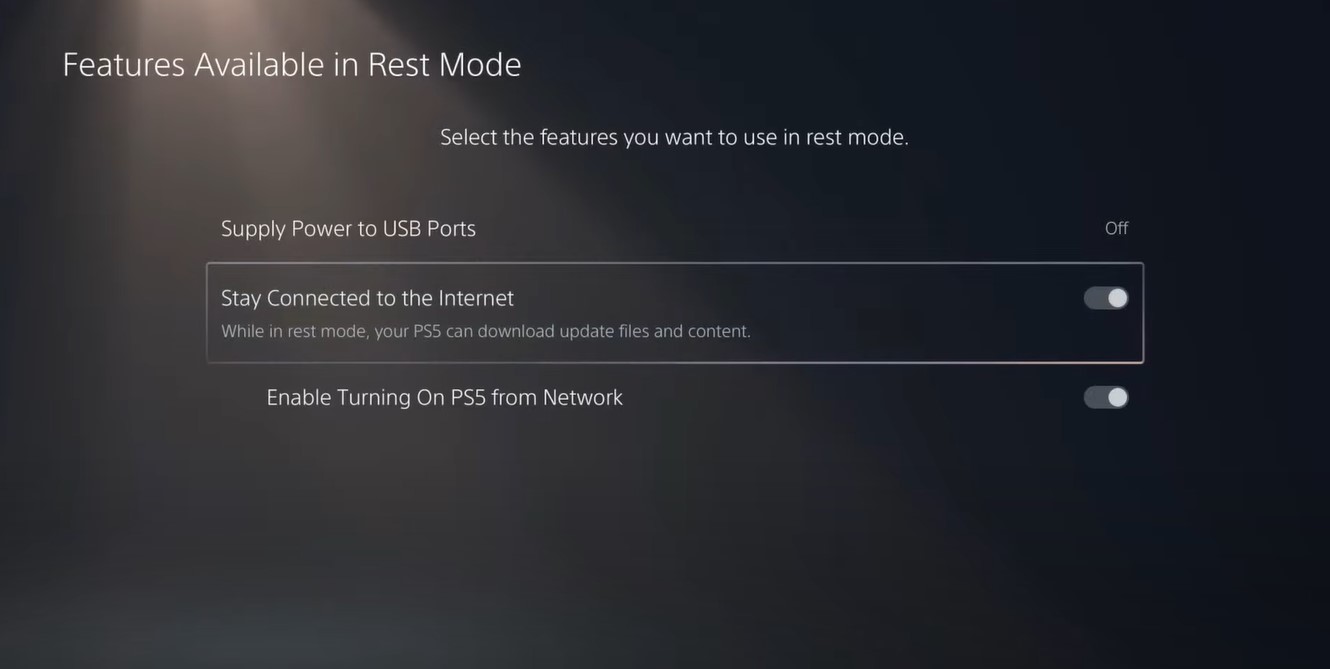
- Make sure the toggle of this option is Turned ON
- Now exit from here and go back to the main setting menu
- Scroll down and select “Save Data And Game/App Settings“
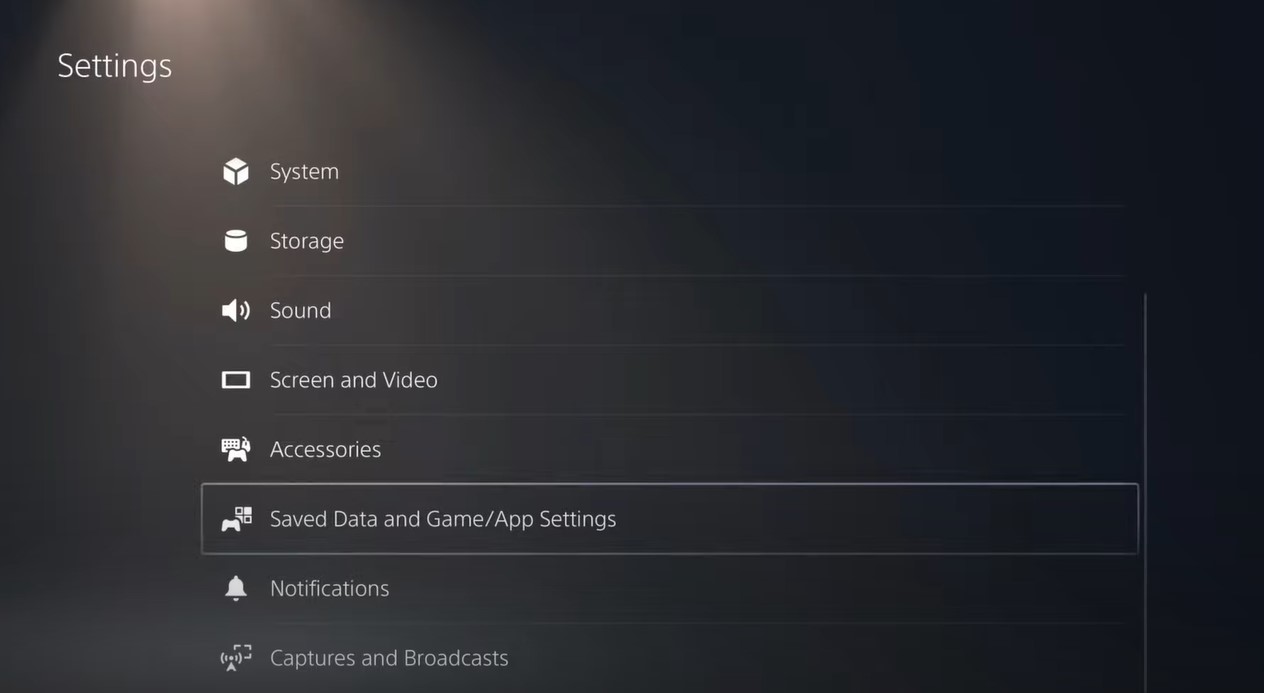
- From the left menu select “Automatic Update“
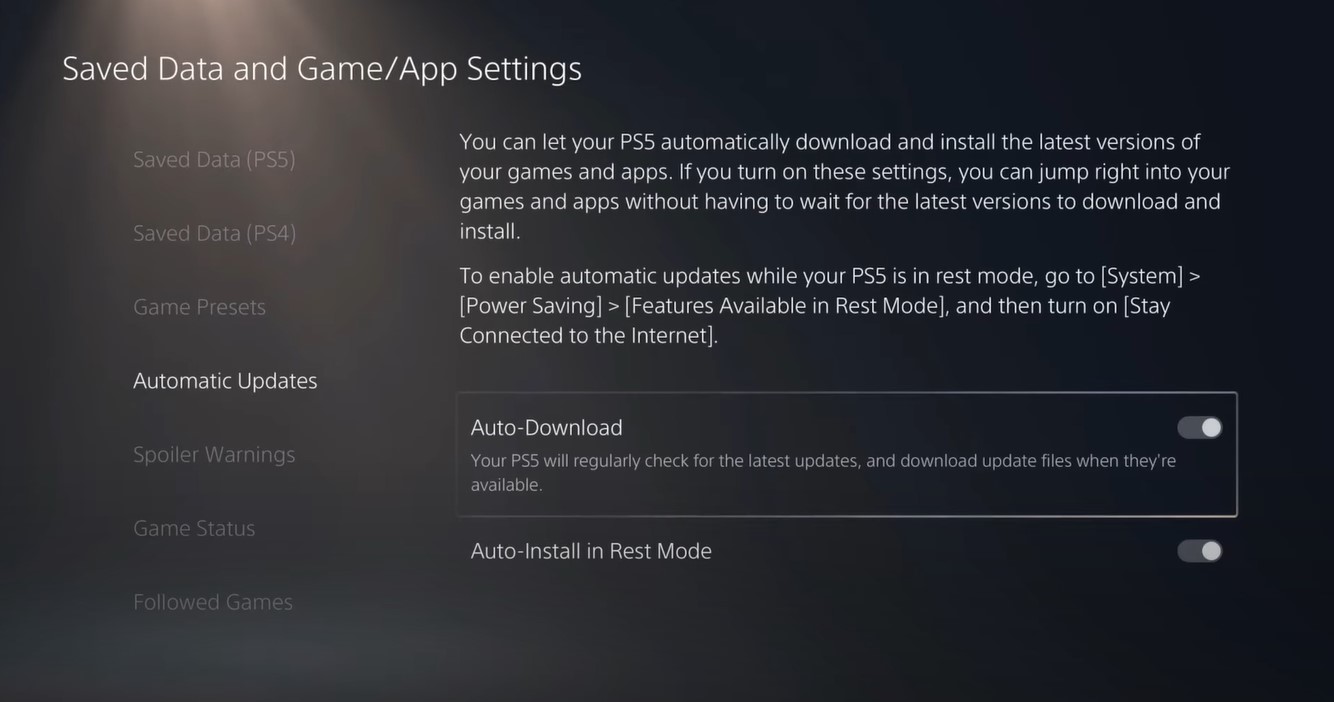
- Now on the right side “Auto-Download” & “Auto-Install in Rest Mode” will be available
- Make sure both option toggles are ON
- The automatic update is now on successfully
Note: Put your console in Rest Mode rather than turn off the PS5. The Rest Mode will help you to download the game’s update while you are away.
When the updates are done the PS5 will go to sleep
Video Guide: How To Update Games on PS5
After updating the game if you still get the COD Modern Warfare 2 CE-34878-0 on PS4/PS5 then it’s time to delete saved game data
Read More: Destiny 2 Beagle Error PS5 “Unreadable Content”
Solution 5: Delete Saved Game Data
If you think that nothing has changed, you can erase the saved data of the COD Modern Warfare 2 game.
Before you begin if you are a PlayStation Plus member or use a USB flash drive with enough space to save your backup.
Just follow the steps given below:
- On your Home page press UP on the D-pad to go to the Function menu.
- Go to the Settings icon and press the X button to open it.
- Now click on the Application Saved Data Management option by pressing the X button.
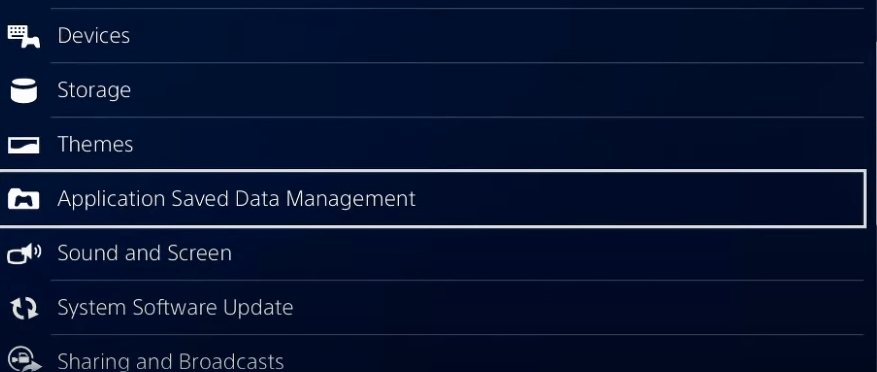
- Then click on Saved Data in System Storage.
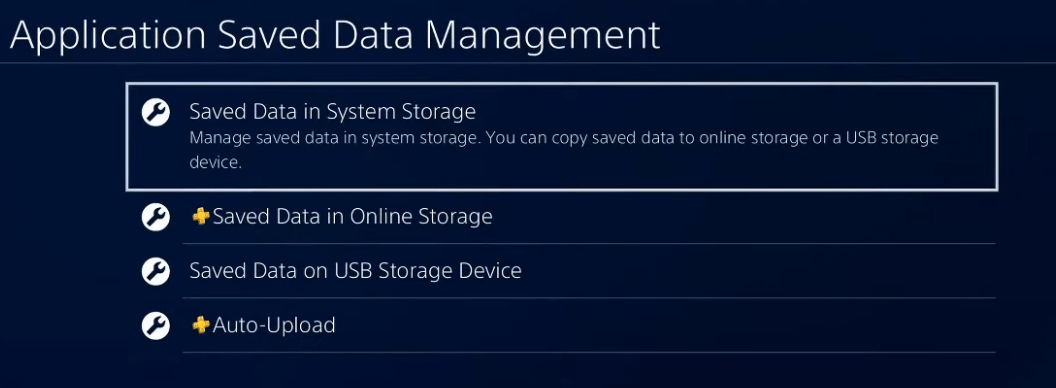
- Select the game in which you are having trouble and press the options button to delete it.
- After deleting you can restore the data by repeating step 3.
Solution 6: Reset PS5
Resetting PS5 will solve PS5 Error CE-34878-0 COD Modern Warfare 2 crashing but it will completely wipe off everything from the console whether it’s a game, save data, or any other content.
So its best to backup data first on yourcloud storage and here’s how you can do it:
- Go to Settings > Saved Data and Game/App Settings, then select Saved Data.
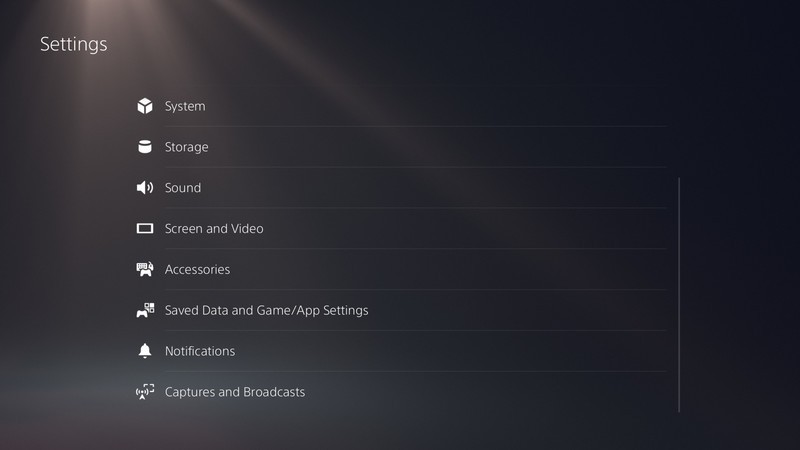
- Now choose the type of data you want to backup and click Next.
- And PS5 backup will begin.
After backing up your data, now you can reset your PS5:
- Go to Settings
- Then go to System
- Select System Software> Reset Options > Reset Your Console > Reset.
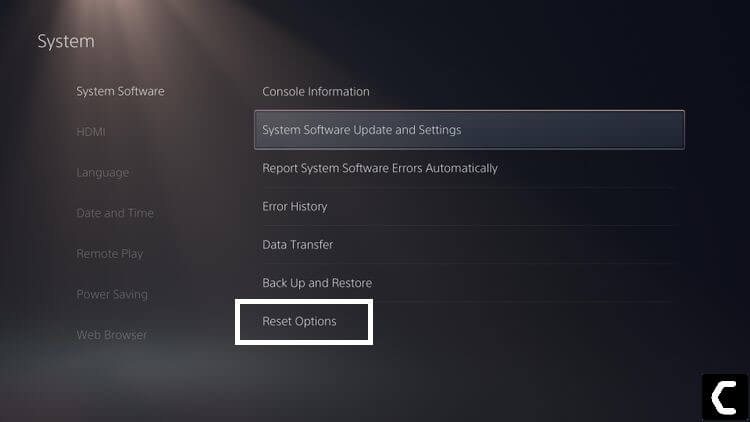
- PS5 will restart and you will be directed to the setup process.
And to reset your PS4 you need to follow the next solution.
Solution 7: Initialize in Safe Mode
By initializing your console all the system settings will be restored to default or you can say factory reset and this is the least you can do to solve your PS4 Error CE-34878-0 on COD Modern Warfare 2
Make sure the external USB drive should be large enough to store your PS4 data and should be formatted to FAT
How do I start my PS4 in Safe Mode?
The following steps will guide you to back up your PS4 first and then initialize it in safe mode.
- Connect your USB drive to your PS4
- Go to PS4 Settings and select System
- Select Back Up and Restore > Back Up PS4
- Now select the data you want to backup and select Next
- Assign a name to your backup and choose Back Up
- Press the X button on your controller and your data will start backing up
- Unplug your USB drive from the console after your data is fully backed up
- Now go back to PS4 Settings and scroll down to choose Initialization
- Select Initialize PS4 > Full initialization
- Then follow on-screen instructions to complete the process
- Remember DO NOT turn your PS4 OFF during initialization as this will bring some irrecoverable damages to your PS4
Most users suggest using Safe Mode while initialization which is more effecting
And here’s how you can enable it
- Turn off your PS4 by pressing the power button on the front panel
- Press and hold the power button until you hear the second beep and will boot in Safe Mode
- Select Initialize PS4 (Reinstall System Software) option.
Solution 8: Contact PlayStation Support
If none of the above solutions didn’t work for you then all you can do is visit the PlayStation Official Website and tell them about the COD Modern Warfare 2 CE-34878-0 Crashing on PS5/PS4 on their support page and they will typically reply to you within 24 hours.

Make sure you tell all the solutions you have applied to your console. This will help the support agent to identify the main reason for this error.
Hope all the above solutions help you to solve the PS4/PS5 error CE-34878-0 COD Modern Warfare 2 Crashing.
If still, you have a query feel free to share your experiences and question in the comments section down below.







