In recent times, Baldur’s Gate 3 players have been voicing their concerns about encountering screen flickering problems on their PCs. According to their reports, some players experience flickering black boxes during gameplay, while others encounter flickering upon starting the game.
Why is Baldur’s Gate 3 Screen flickering on my PC?
The screen flickering issue in Baldur’s Gate 3 on your PC could be caused by a variety of factors. Some common reasons for this problem include:
- Graphics Drivers: Outdated or incompatible graphics drivers can lead to display issues, including screen flickering. Ensuring you have the latest graphics drivers installed for your graphics card is essential.
- Hardware Compatibility: Certain hardware configurations may not be fully compatible with the game, leading to graphical glitches like screen flickering. Incompatibility issues can arise with specific graphics cards, monitors, or other components.
- Software Conflicts: Other software running in the background, such as overlays, recording software, or third-party applications, can conflict with the game and cause screen flickering problems.
- Settings and Resolution: Using incorrect or unsupported graphics settings or resolutions can trigger display issues, including flickering. Adjusting the in-game graphics settings or using recommended resolutions may help.
- Game Bugs: Baldur’s Gate 3, like any complex video game, may have bugs or glitches that cause screen flickering. These issues can be addressed through game updates and patches released by the developers.
Solution 1: Restart the PC
When you experience a screen flickering issue or any bug in Baldur’s Gate 3, it’s recommended to start by restarting the computer before attempting any other fixes.
This is because restarting the computer can resolve any temporary errors caused by outdated cookies and cache or conflicts with other software on your system by simply restarting.
Solution 2: Close Intensive/Unwanted Programs Or Settings
Your game/PC can be set to maximum performance, try running the game on lower settings to consume fewer resources. This can include:
- A lower resolution(From 4k to 1080p or 1080p to 720p)
- A lower frame rate (try playing at 60Hz)
If there are too many programs running in the background, using too much internet/RAM/Disk can cause Baldur’s Gate 3 screen flickering issue on Windows 11.
Closing unwanted programs will help you eliminate the screen flickering issue on your PC as your game would be able to get the required resources from.
- Press Ctrl + Shift + ESC keys to open Task Manager
- Now check which program is using more Resources, usually indicated by a darker background
- Right-click on that program and select End task

Now check if the screen flickering issue is solved or not.
Baldur’s Gate 3 Can’t Save Game Is Currently Syncing [Fixed]
Solution 3: Enable V-Sync in Nvidia Control Panel
For Nvidia graphics card users experiencing graphical glitches while playing Baldur’s Gate 3, enabling the Vertical Sync feature in the Nvidia Control Panel app is a recommended solution to reduce the occurrence of such issues. However, it is important to note that this method only applies to Nvidia users and may not be effective for those using other graphics cards.
To enable Vertical Sync in Resident Evil 4 for Nvidia users, follow these steps:
- Launch the Nvidia Control Panel from the Start menu. If it is not installed, download it from the Microsoft Store.
- Navigate to ‘3D Settings‘ and select ‘Manage 3D settings‘.
- Go to ‘Program Settings‘ and click on ‘Add‘.
- Select Baldur’s Gate 3 from the list of programs. If it is not listed, click ‘Browse‘ and locate the Baldur’s Gate 3 folder,
- Scroll down to ‘Vertical sync‘ and set it to ‘On‘.
- Restart your computer to apply the changes.
After completing these steps, launch the game and check if the graphical issues have been resolved. Keep in mind that this method is only applicable to Nvidia graphics card users.
Solution 4: Update Graphic Drivers Via Device Manager PC
Updating your graphics card driver is essential for ensuring optimal performance and compatibility with the latest software and games. Updating your graphics card driver can be done via the Device Manager in Windows and is a straightforward process that can be completed in just a few steps.
Here is how you can update drivers through Device Manager:
- Click on the Search icon
- Type Device Manager
- Click to open Device Manager

- Then select the Display adapters
- A further menu will open
- Right-click on the graphic card name
- Click on the Update driver
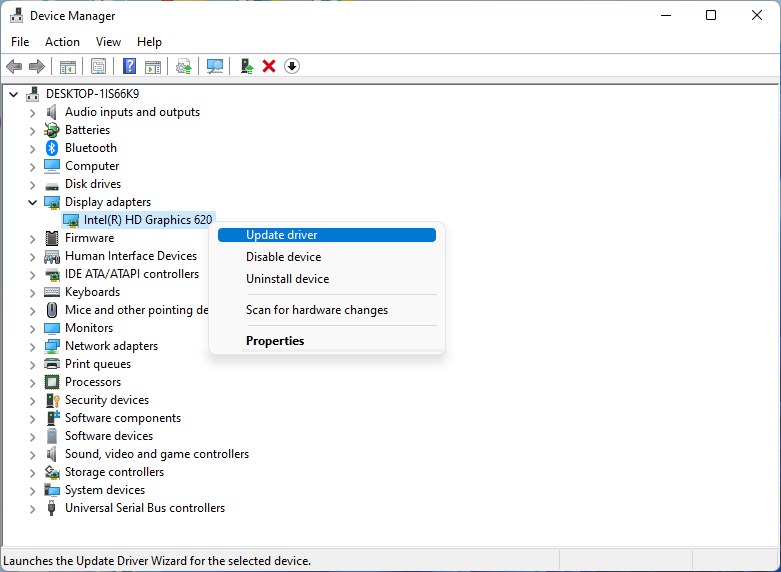
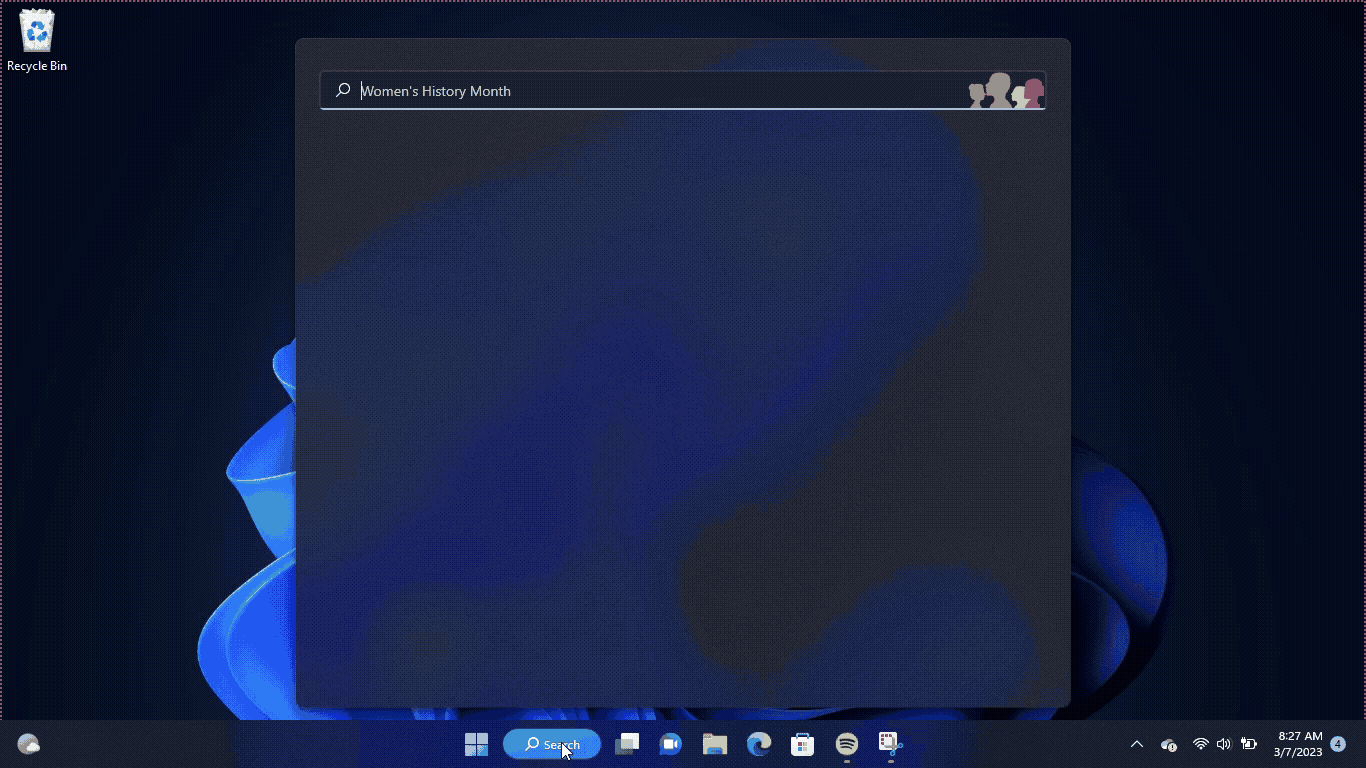
Solution 5: Check for Driver’s Updates of GPU/Video Cards of Different Company PC
An issue that can cause crashes in Baldur’s Gate 3 is outdated GPU drivers. When the video card drivers are not up to date, the GPU cannot keep up with modern gaming and may cause crashes. To resolve this, we suggest updating the video card drivers. Direct links to the main GPU manufacturers can be found below.
If the above solution didn’t work out for you, then try the next solution.
Solution 6: Verify the Game Files On Steam PC
Sometimes the game file will get corrupted or get deleted, which eventually causes a screen flickering issue issue on the Baldur’s Gate 3 on PC.
Verify the Game File in Steam
Follow the steps to verify the game file on steam software:
- Launch the Steam Software
- Now login in the steam
- Navigate to the library
- Select the game and right-click on the game
- Now select properties
- Now click on the “Local file” Option
- A further menu will open
- Click on the “Verify Integrity of the Game Cache“
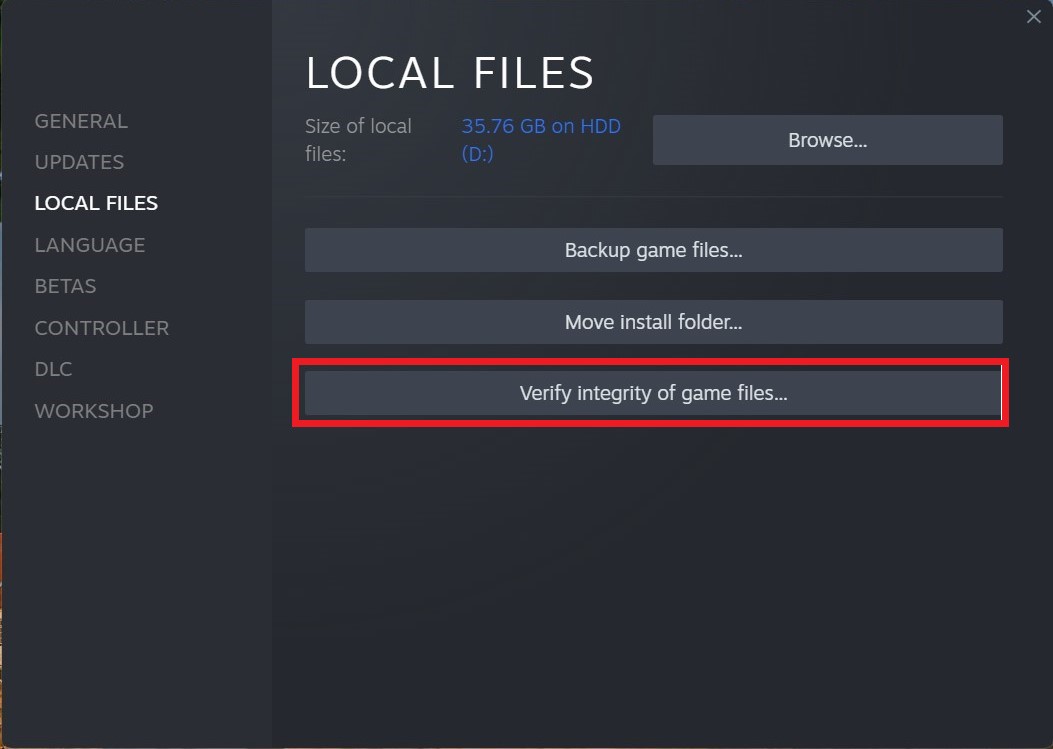
- Now the software is verifying the files, and this will take some time.
Sometimes the game file will get corrupted or get deleted that eventually causing a screen flickering issue on steam.
Solution 7: Change the Power Settings on PC
Power settings are an essential aspect of any modern computer’s performance optimization. When your PC’s power plan is set to the Balanced option plan, it may provide less power to a game, which can cause game lag or game crashes on startup.
Whether you’re using Windows, macOS, or any other operating system, adjusting power settings is crucial to ensure optimal performance and energy usage. In this guide, we will discuss how to change power settings on your computer and help you optimize your PC’s power usage to suit your needs and prevent the Baldur’s Gate 3 screen flickering issue.
How do I change power settings in Windows 11?
- Go to the Control Panel
- Select the View option “Large Icon“
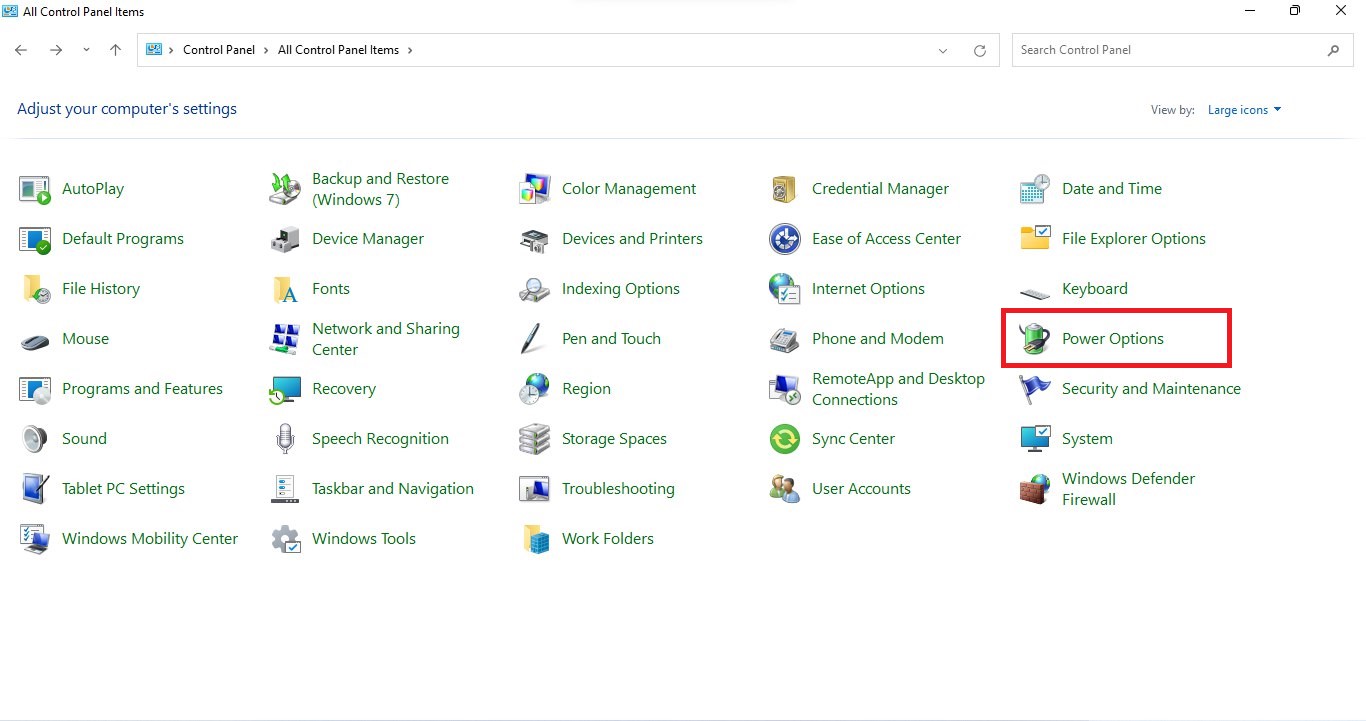
- Now find “Power Options” and click on it
- Choose your Power Plan “High Performance“
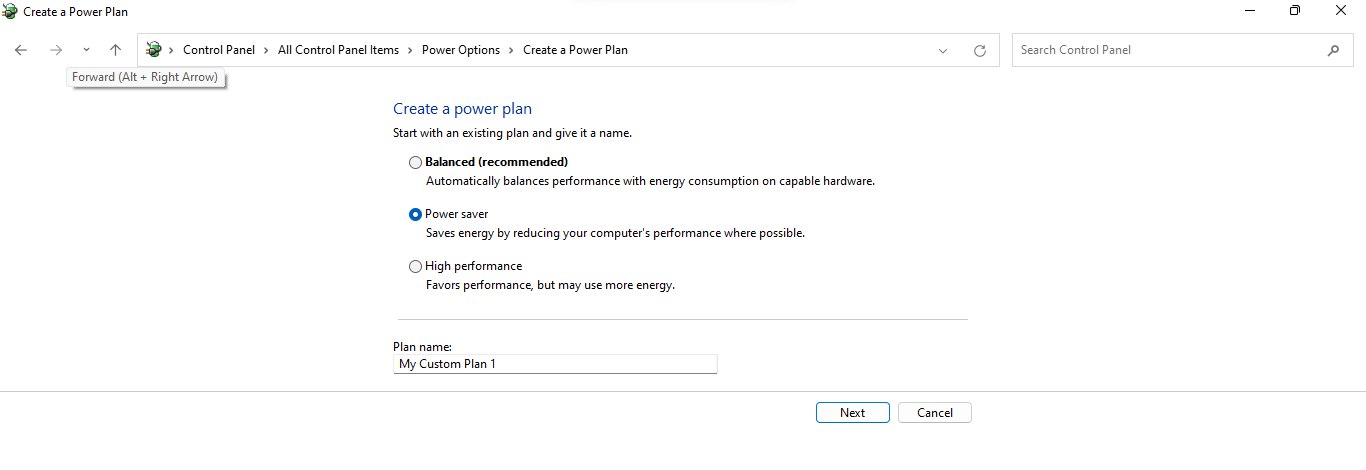
- If there is no other option expect a “Balanced “
- Then navigate to the left menu
- Select “Create a power plan“
- A new window will open
- Select the power plan to “High Performance“
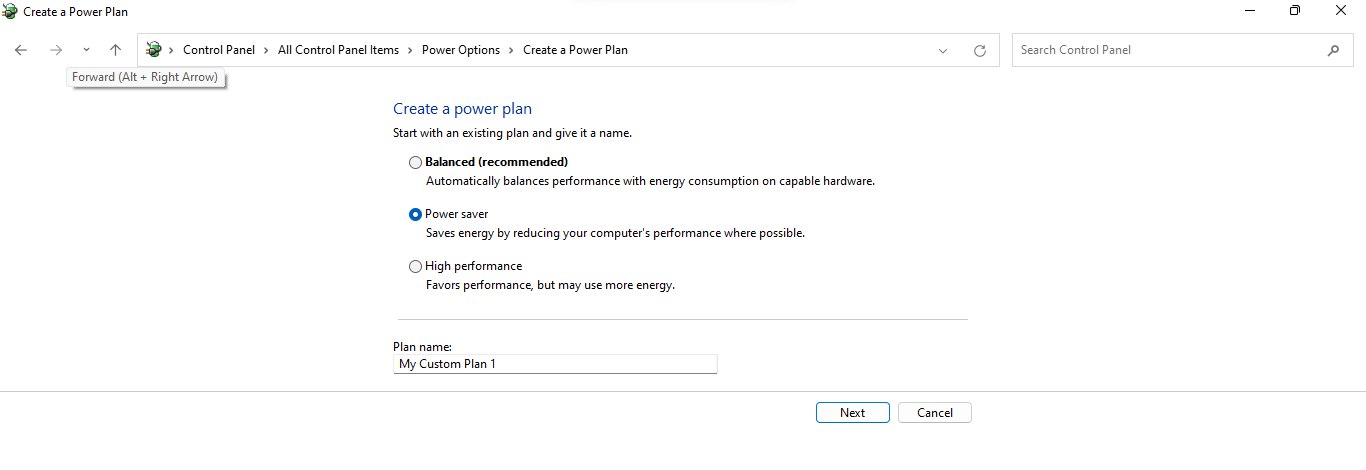
- And click on Next
- The new power plan is available.
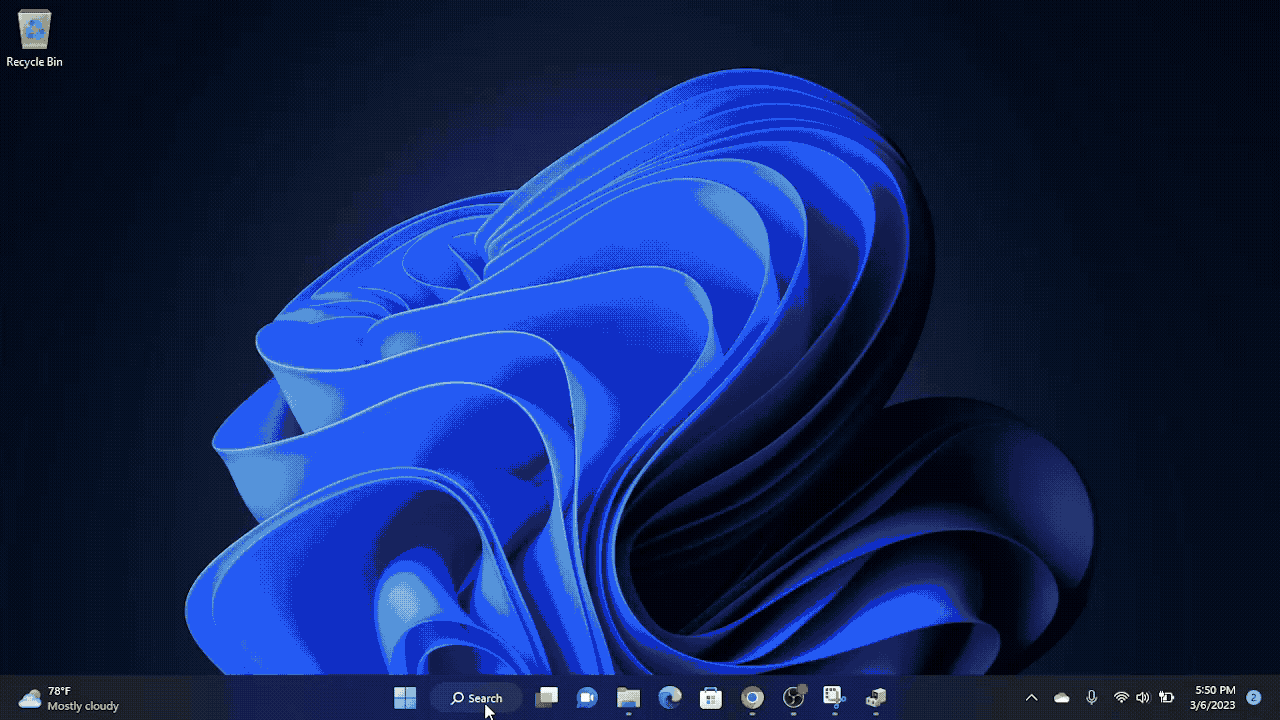
Solution 8: Keep your PC Updated
Keeping your PC updated is crucial for ensuring that your device runs smoothly and securely. With new updates and patches being released frequently, it’s important to stay up-to-date to avoid potential security vulnerabilities, performance issues, and software compatibility problems.
So, here is how you can update your PC:
- Click on the Windows icon
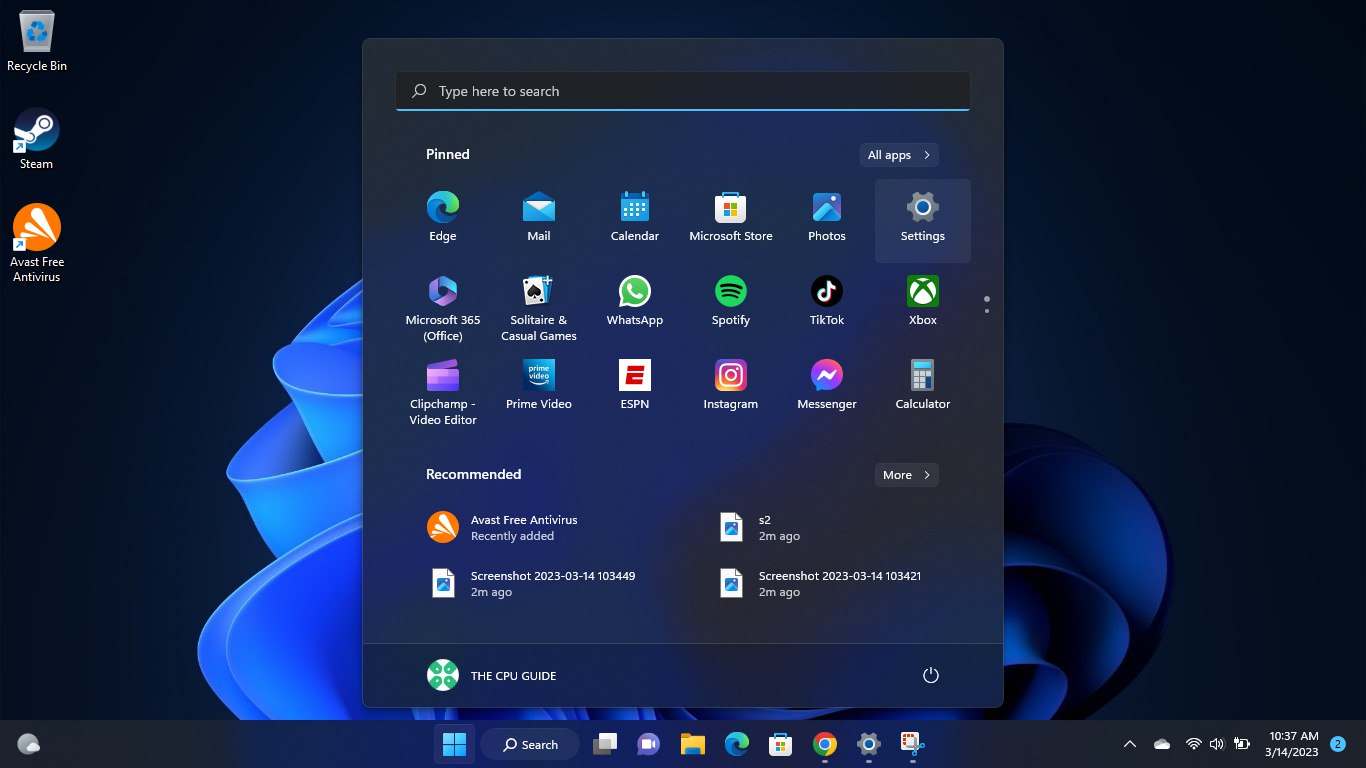
- Click on the Settings icon
- A new window will pop up
- Select Windows Update from the left menu
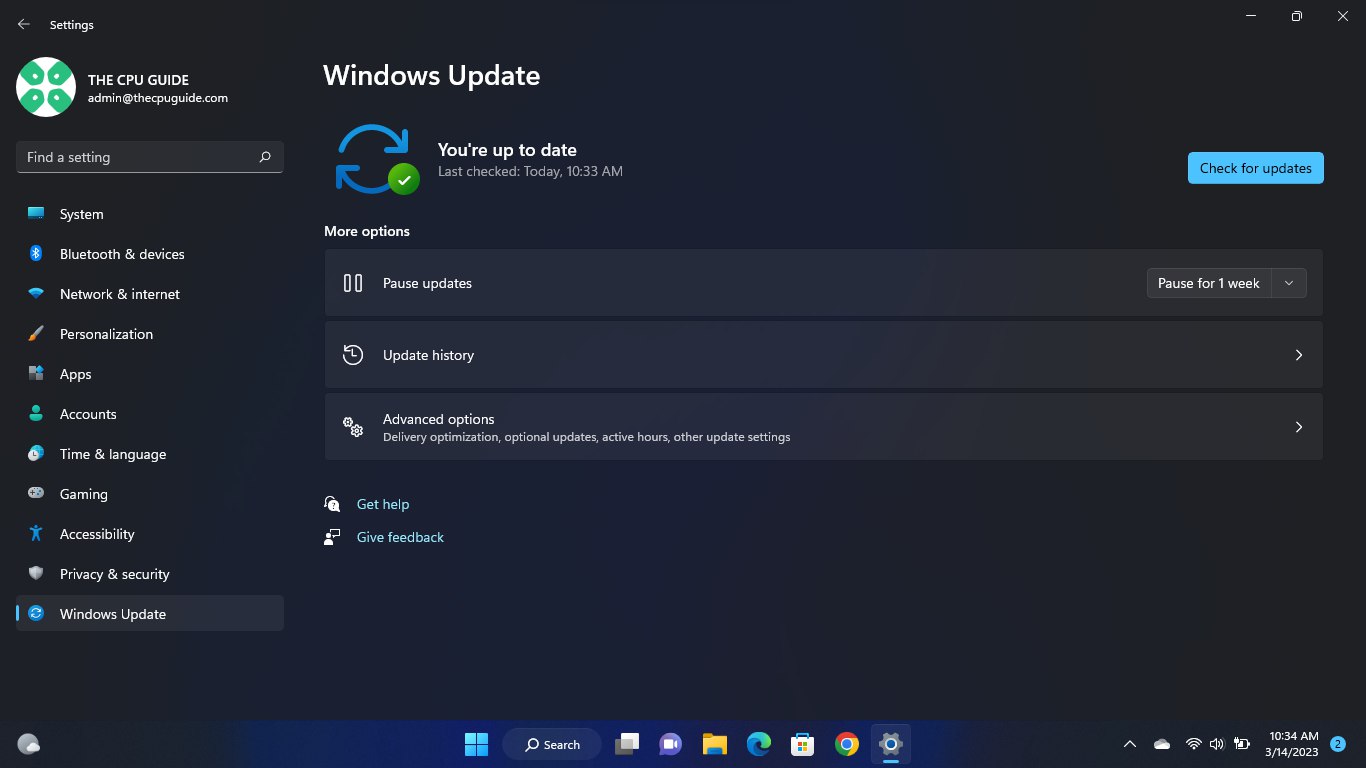
- The new Windows will pop up
- Then click on Check for updates.
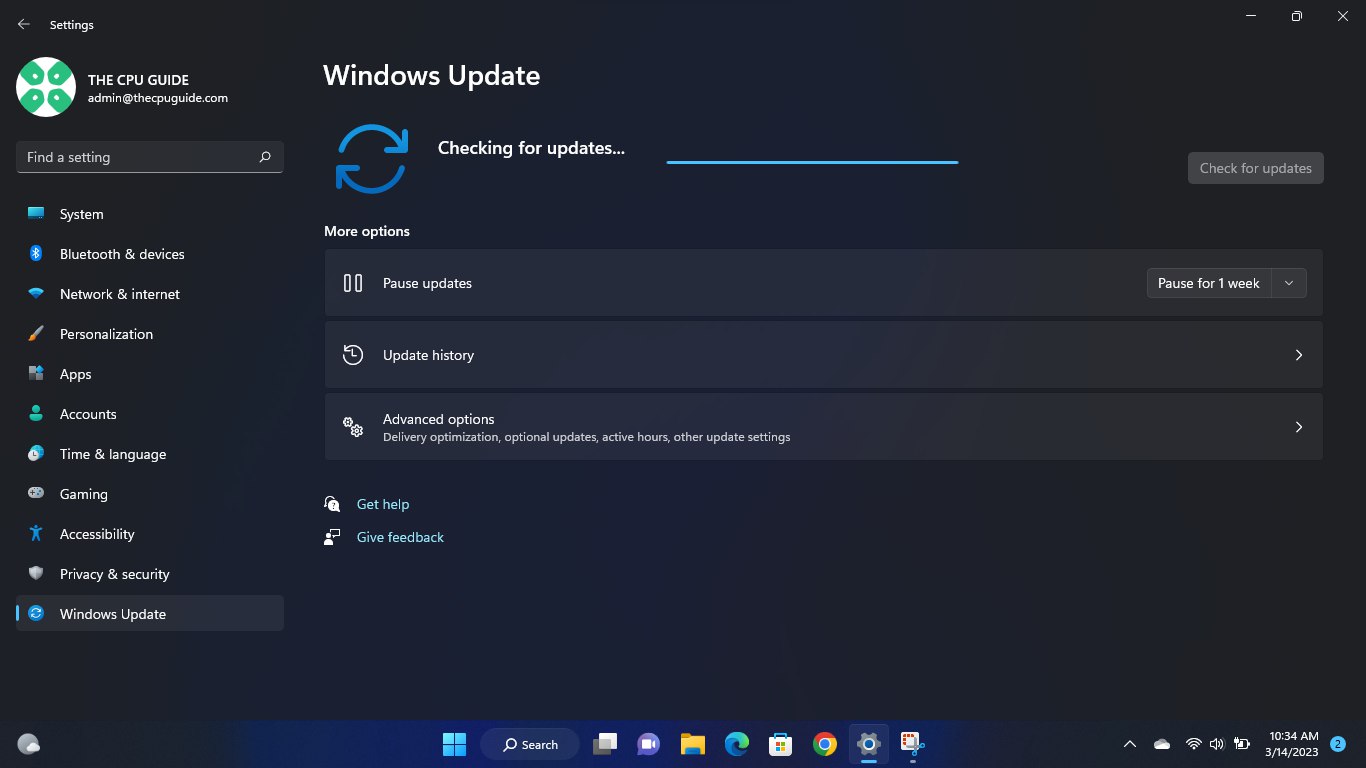
- If there is any update it will start updating the PC.
Hope all of the above solutions help you to solve Baldur’s Gate 3 Screen Flickering Issue On PC.







