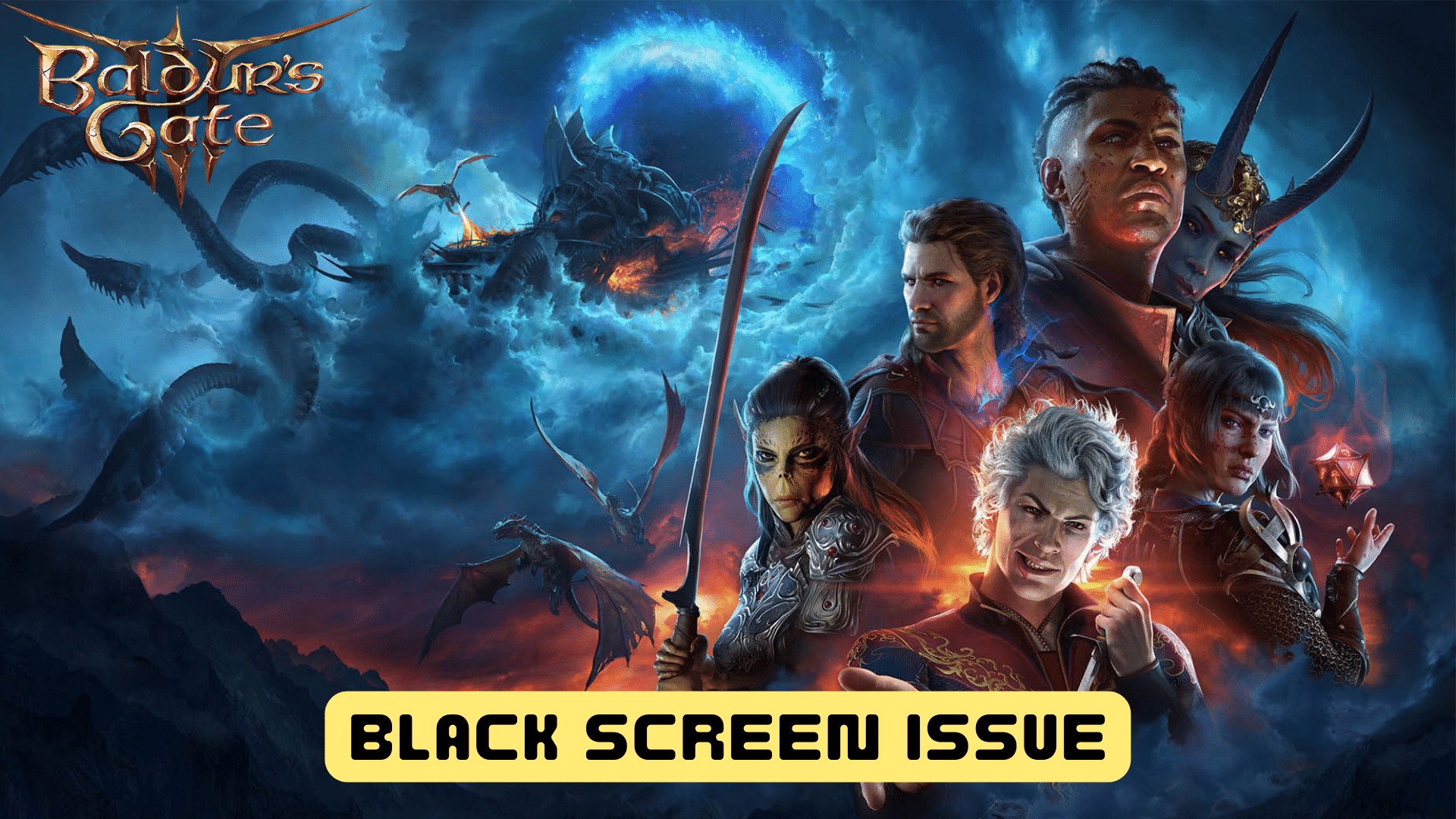Baldur’s Gate 3 players have been expressing their frustrations regarding a recurring black screen problem during gameplay. Many users have reported experiencing sudden blackouts while playing, where they can still hear the audio but see no video. Additionally, some players encounter the black screen issue right at the game’s startup.
To address the black screen problem in Baldur’s Gate 3, it’s essential to ensure that your Windows operating system is up-to-date and that you have the latest graphics driver installed on your PC. These steps can help resolve the issue and improve your gaming experience.
Why is the black screen issue happening in Baldur’s Gate 3 on PC?
The black screen issue in Baldur’s Gate 3 on PC can occur due to various reasons, and it may be challenging to pinpoint a specific cause for every player. Some of the common reasons for the black screen problem include:
- Outdated Graphics Drivers: Having outdated or incompatible graphics drivers can lead to display issues, including the black screen problem.
- Software Conflicts: Certain background applications or software running on your PC may conflict with the game, causing the screen to go black.
- System Requirements: If your PC does not meet the minimum or recommended system requirements for the game, it can result in performance issues, including black screen occurrences.
- Corrupted Game Files: Missing or corrupted game files can lead to various issues, including the black screen problem.
- Hardware Issues: In some cases, hardware problems, such as faulty graphics cards or overheating, can trigger black screen occurrences.
Solution 1: Restart your PC
When you experience Black Screen Issue or any bug in Baldur’s Gate 3, it’s recommended to start by restarting the computer before attempting any other fixes.
This is because restarting the computer can resolve any temporary errors caused by outdated cookies and cache or conflicts with other software on your system by simply restarting.
Solution 2: Close Intensive/Unwanted Programs Or Settings
Your game/PC can be set to maximum performance, try running the game on lower settings to consume fewer resources. This can include:
- A lower resolution(From 4k to 1080p or 1080p to 720p)
- A lower frame rate (try playing at 60Hz)
If there are too many programs running in the background, using too much internet/RAM/Disk can cause Baldur’s Gate 3 Black Screen Issue on Windows 11.
Closing unwanted programs will help you eliminate the Black Screen Issue issue on your PC as your game would be able to get the required resources from.
- Press Ctrl + Shift + ESC keys to open Task Manager
- Now check which program is using more Resources, usually indicated by a darker background
- Right-click on that program and select End task

Now check if the Black Screen Issue is solved or not.
Solution 3: Update Graphic Drivers Via Device Manager PC
Updating your graphics card driver is essential for ensuring optimal performance and compatibility with the latest software and games. Updating your graphics card driver can be done via the Device Manager in Windows and is a straightforward process that can be completed in just a few steps.
Here is how you can update drivers through Device Manager:
- Click on the Search icon
- Type Device Manager
- Click to open Device Manager

- Then select the Display adapters
- A further menu will open
- Right-click on the graphic card name
- Click on the Update driver
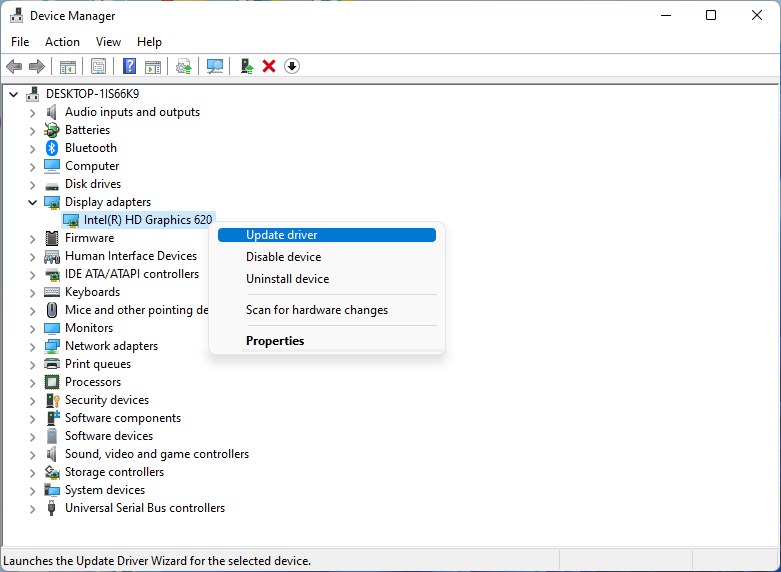
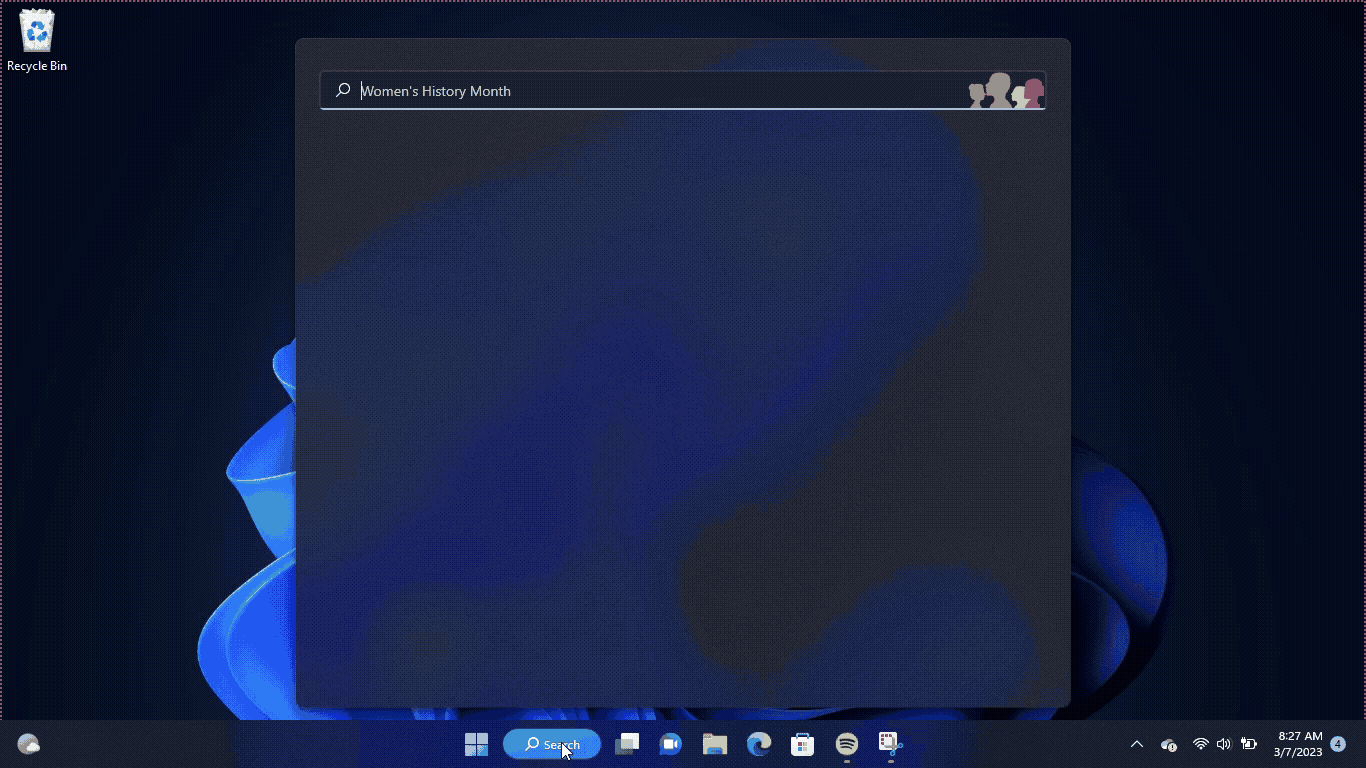
Solution 4: Check for Driver’s Updates of GPU/Video Cards of Different Company PC
An issue that can cause crashes in Baldur’s Gate 3 is outdated GPU drivers. When the video card drivers are not up to date, the GPU cannot keep up with modern gaming and may cause crashes. To resolve this, we suggest updating the video card drivers. Direct links to the main GPU manufacturers can be found below.
If the above solution didn’t work out for you, then try the next solution.
Solution 5: Verify the Game Files On Steam PC
Sometimes the game file will get corrupted or get deleted, which eventually causes a Black Screen Issue issue on Baldur’s Gate 3 on PC.
Verify the Game File in Steam
Follow the steps to verify the game file on Steam software:
- Launch the Steam Software
- Now login in the steam
- Navigate to the library
- Select the game and right-click on the game
- Now select properties
- Now click on the “Local file” Option
- A further menu will open
- Click on the “Verify Integrity of the Game Cache“
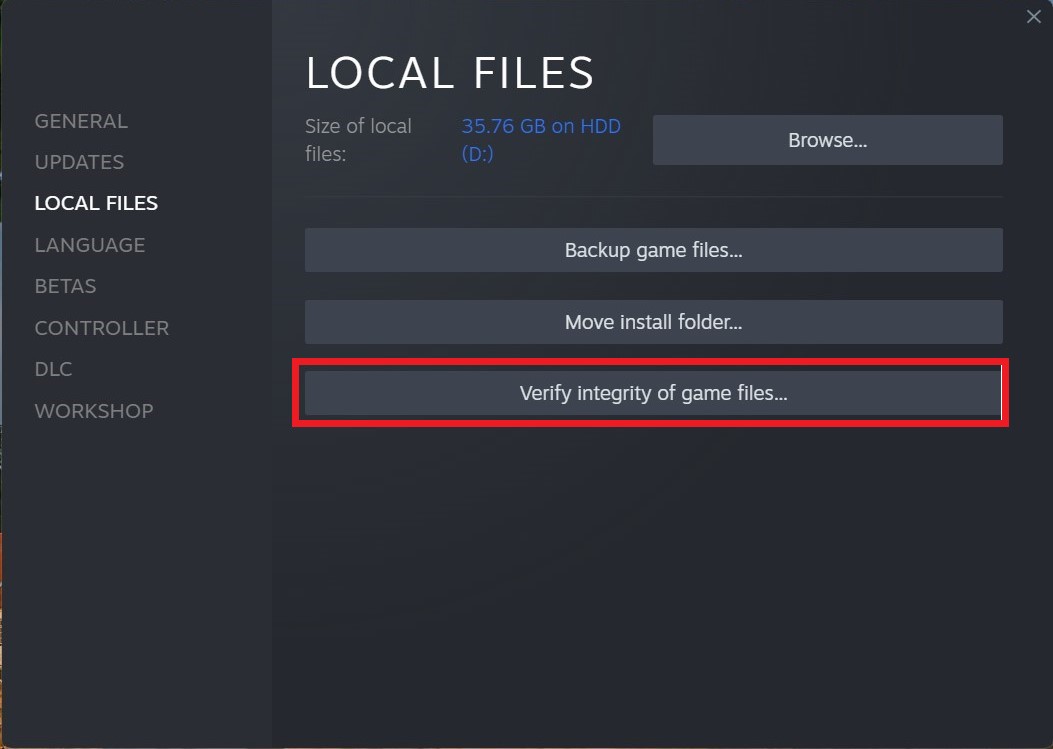
- Now the software is verifying the files, and this will take some time.
Sometimes the game file will get corrupted or get deleted that eventually causing a Black Screen Issue issue on Steam.
Solution 6: Keep your PC Updated
Keeping your PC updated is crucial for ensuring that your device runs smoothly and securely. With new updates and patches being released frequently, it’s important to stay up-to-date to avoid potential security vulnerabilities, performance issues, and software compatibility problems.
So, here is how you can update your PC:
- Click on the Windows icon
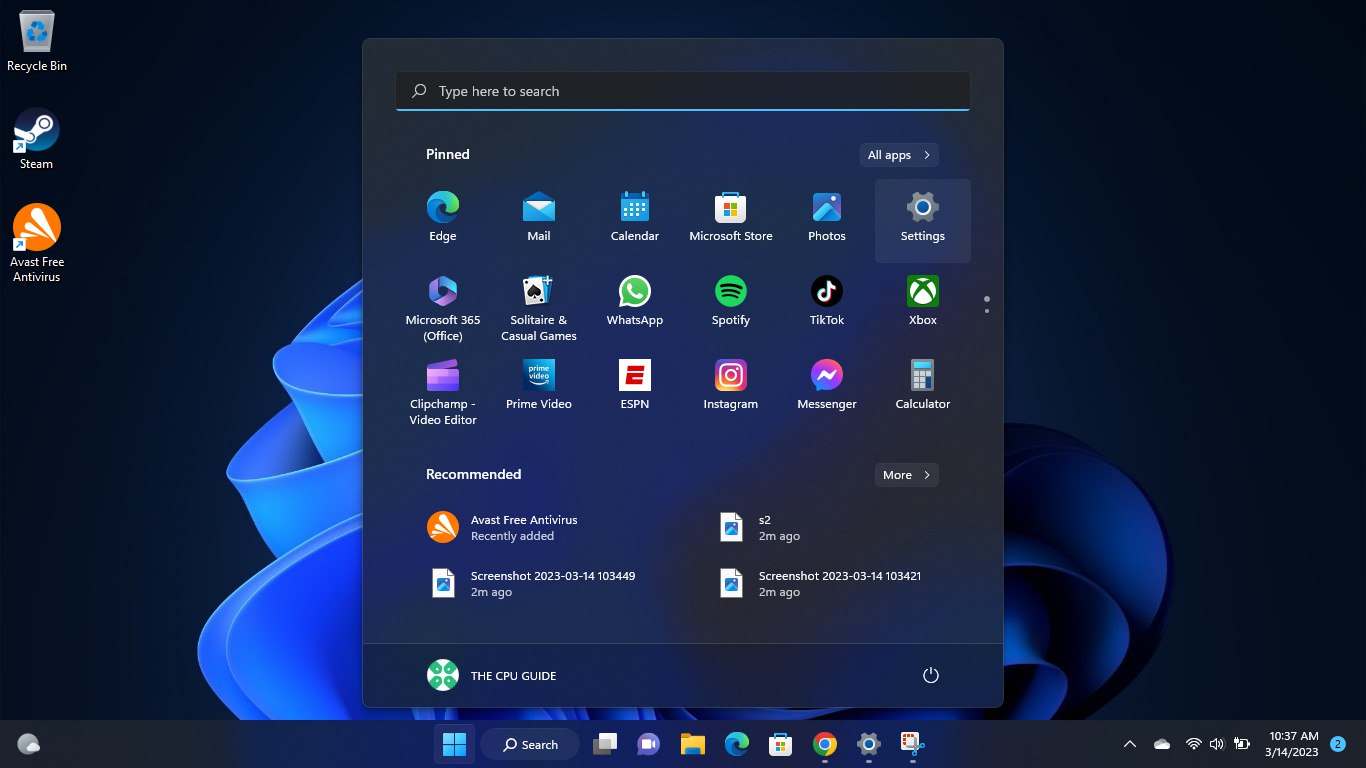
- Click on the Settings icon
- A new window will pop up
- Select Windows Update from the left menu
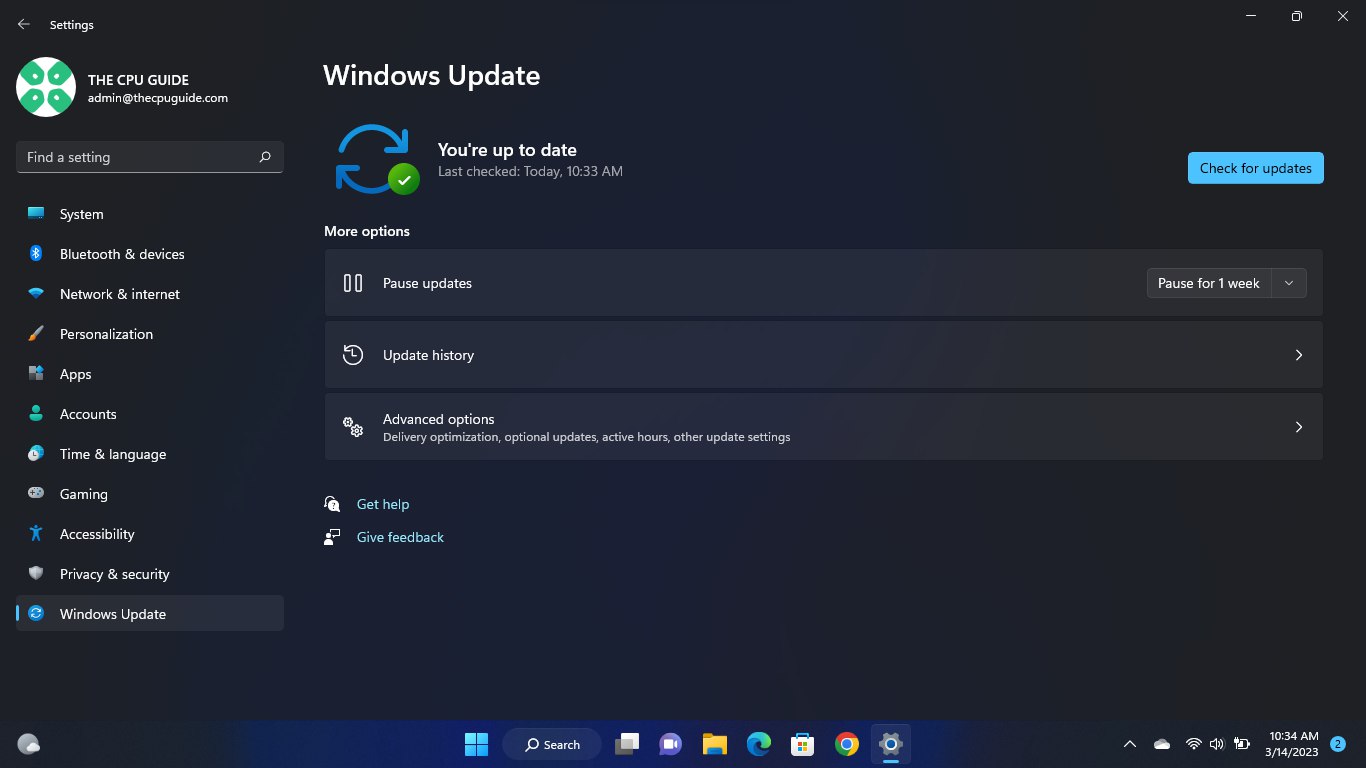
- The new Windows will pop up
- Then click on Check for updates.
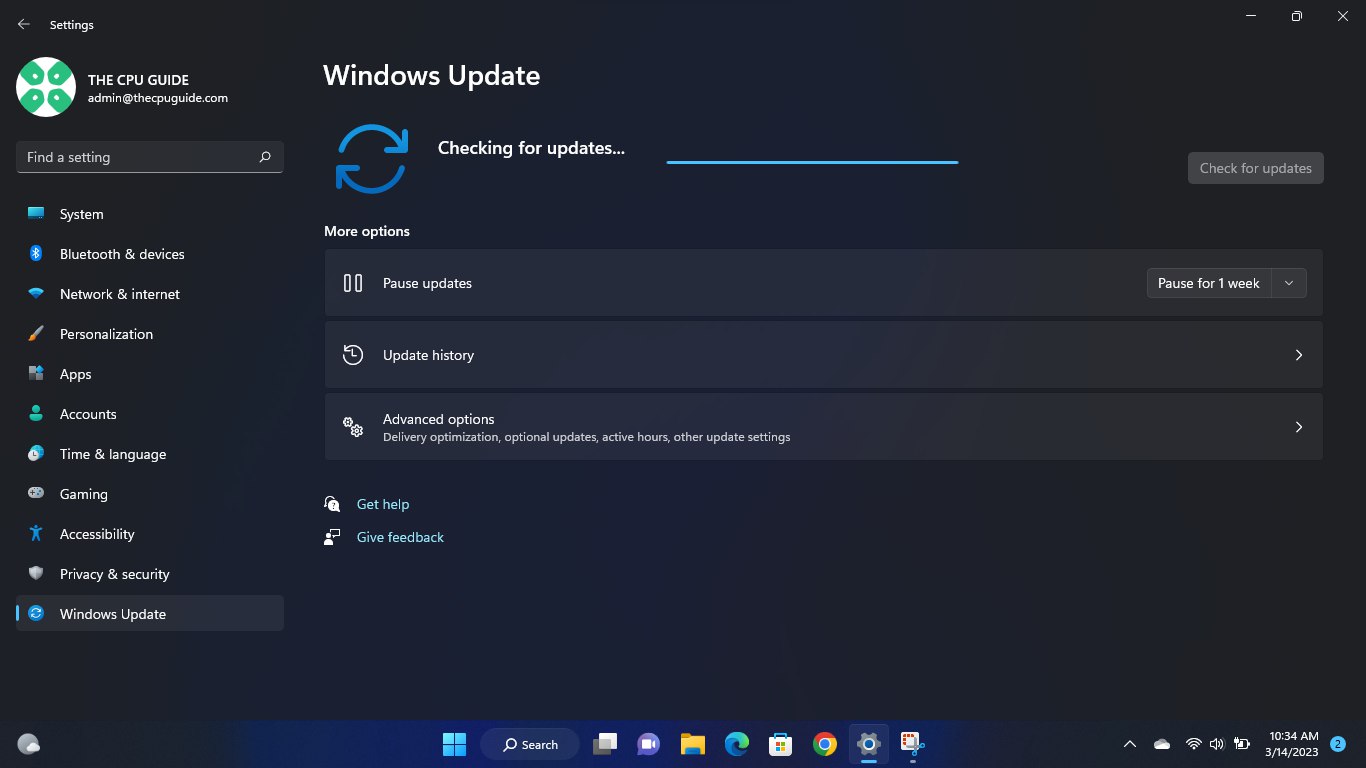
- If there is any update it will start updating the PC.
Hope all of the above solutions help you to solve Baldur’s Gate 3 Black Screen Issue on PC.