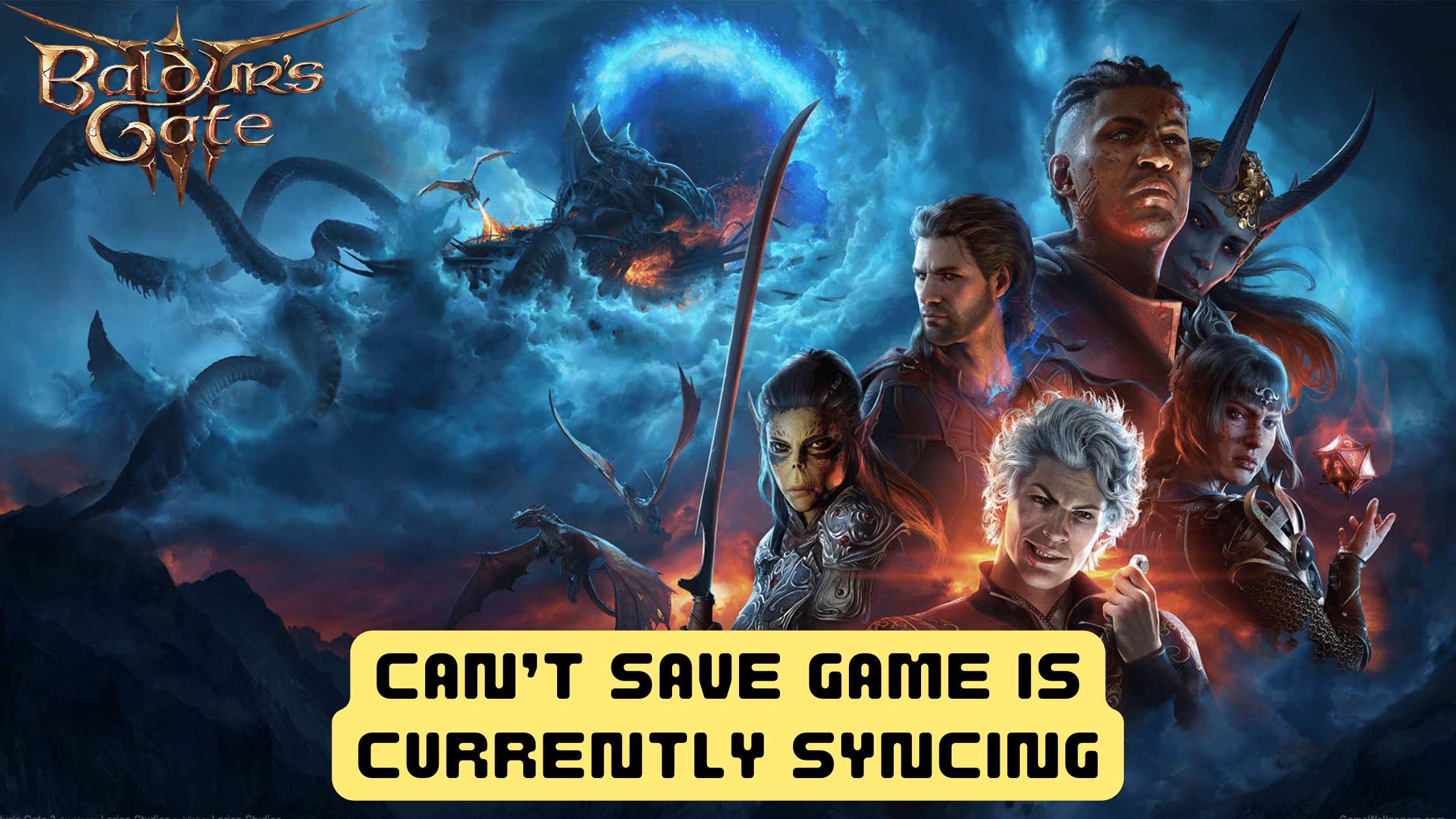After the successful release of Baldur’s Gate 3, several players have encountered an issue preventing them from saving their game progress. Users report encountering an error message stating, “Unable to save at the moment: Game currently syncing.”
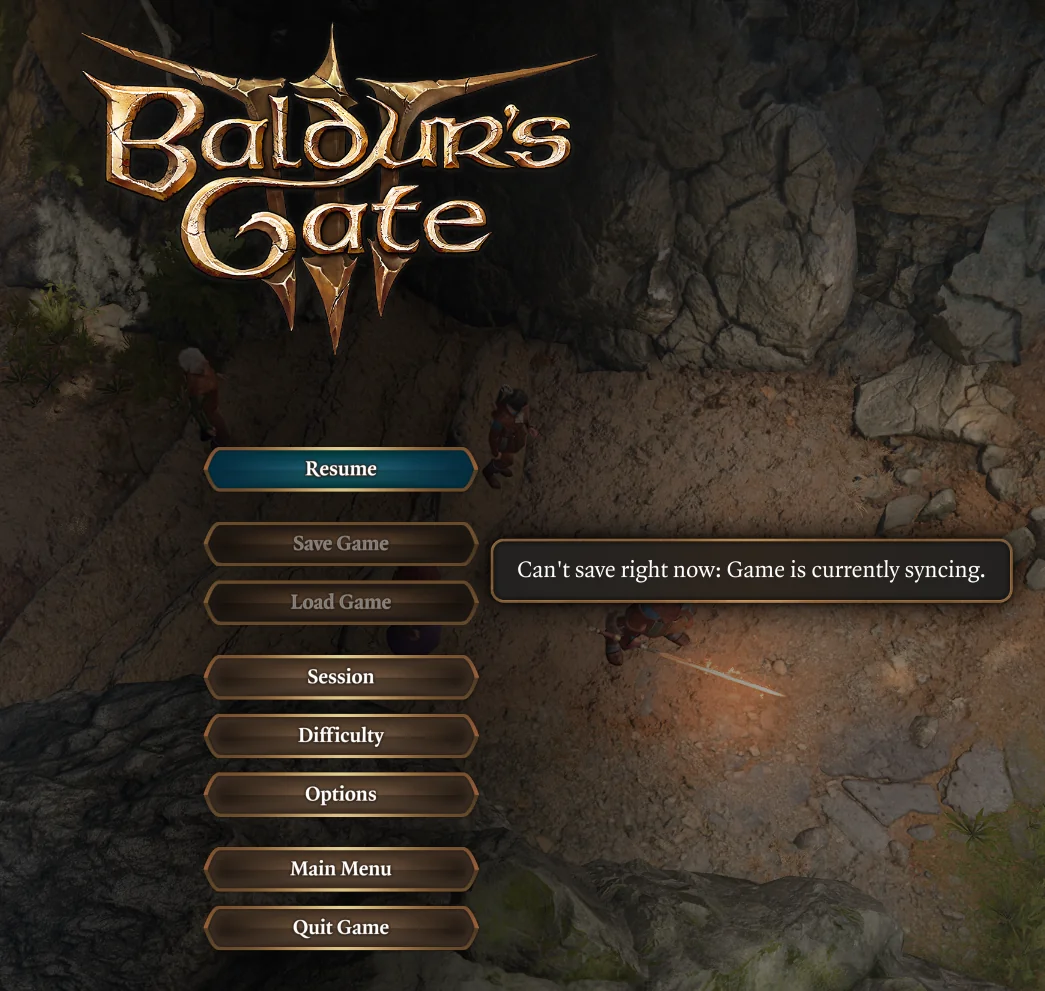
The “Baldur’s Gate 3 Can’t Save Game Is Currently Syncing” issue on PC is likely occurring due to the game’s synchronization process. Baldur’s Gate 3 utilizes a cloud-based save system that automatically synchronizes your game progress with the developer’s servers.
When this error message appears, it suggests that the game is currently in the process of syncing your progress, and during this period, saving is temporarily disabled to avoid any conflicts or data corruption. This can happen for various reasons, such as a poor internet connection, server overload, or other technical issues.
Solution 1: Wait for a While
When faced with the “Game Is Currently Syncing” error, the first thing to do is take a deep breath and give the game some time. Synchronization processes can take a while, especially if your internet connection is slow or if the game servers are experiencing heavy load due to high player traffic. Waiting for the process to complete may automatically resolve the issue.
Solution 2: Check Your Internet Connection
Ensure that you have a stable internet connection. A flaky or intermittent internet connection can disrupt the syncing process and trigger an error message. If your connection is unstable, consider restarting your router or connecting to a more reliable network.
Solution 3: Restart the PC
When you experience Can’t Save Game Is Currently Syncing or any bug in Baldur’s Gate 3, it’s recommended to start by restarting the computer before attempting any other fixes.
This is because restarting the computer can resolve any temporary errors caused by outdated cookies and cache or conflicts with other software on your system by simply restarting.
Solution 4: Disable Larian Cross-Save
To begin troubleshooting the issue, start by disabling the Larian Cross-Save feature through the game’s options menu. Follow these straightforward steps:
- Close Baldur’s Gate 3 if it’s currently running.
- Right-click on the game in your Steam Library and choose “Properties.“
- Navigate to the “General” tab and find the “Steam Cloud” section.
- Uncheck the “Cross-Save” option to disable it.
- Restart the game to apply the changes.
Solution 5: Ensure You’re Signed in with Larian Account
To further address the problem, make sure you are signed in using the launcher that appears when you launch the game through Steam. This may require creating or logging in with a Larian Account.
Solution 6: Disable Steam Cloud Support
Disabling Steam cloud support might help resolve issues related to cloud saves. Follow these steps:
- In the Steam client, click on the Steam menu and select Settings, then Cloud.
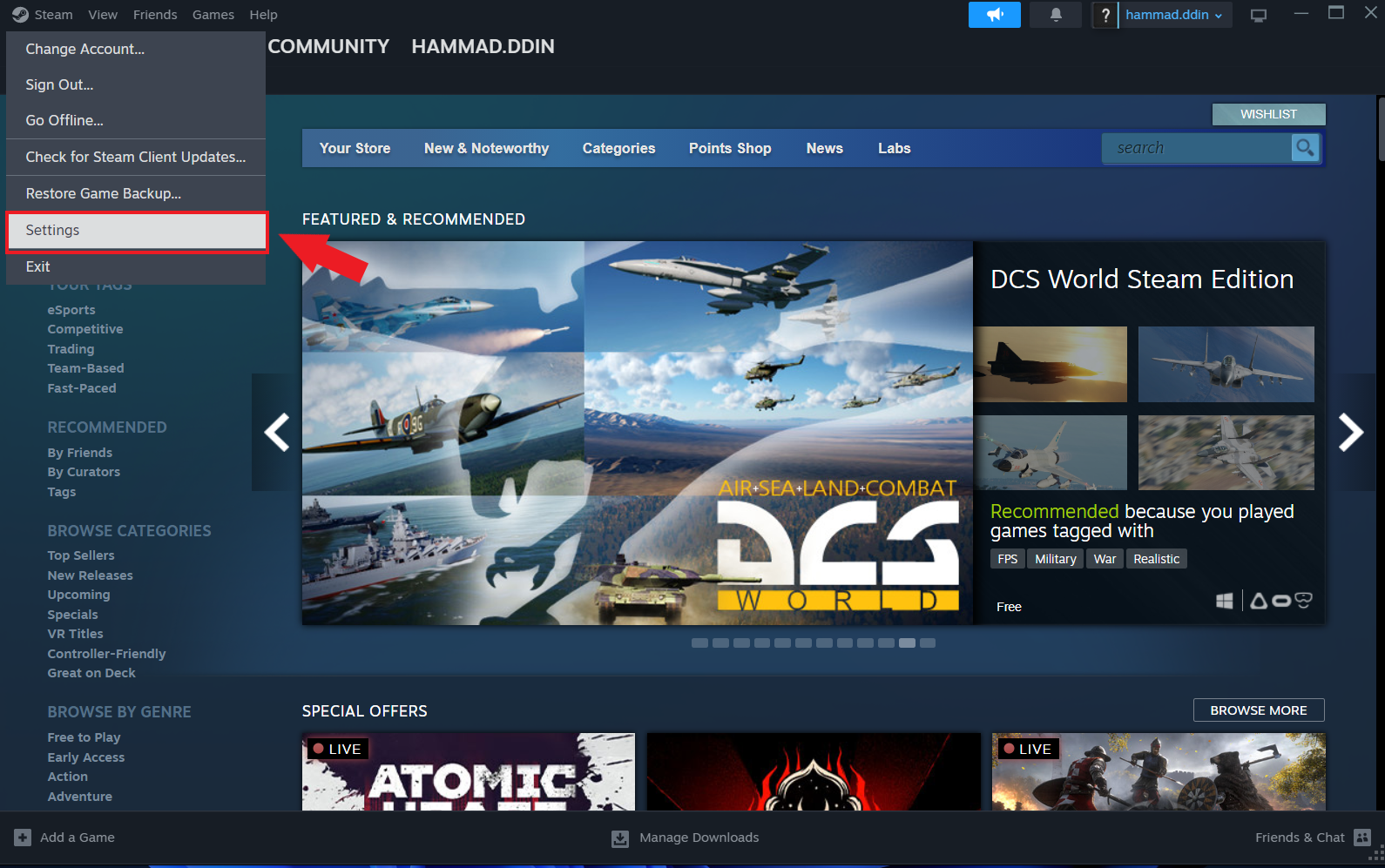
- Disable Steam Cloud support globally or specifically for Baldur’s Gate 3 in the game’s properties.
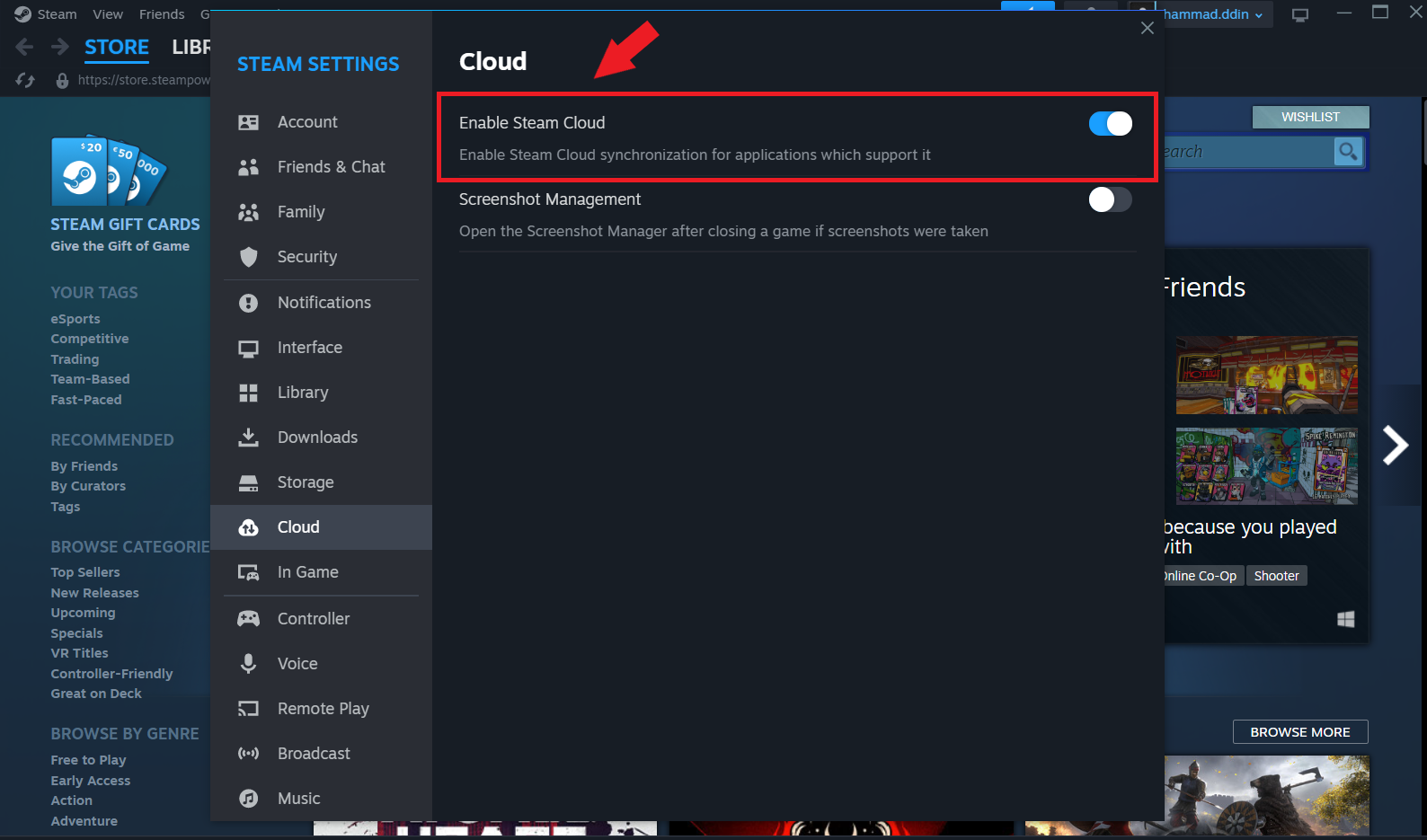
Solution 7: Verify the Game Files On Steam/GOG PC
Sometimes the game file will get corrupted or get deleted, which eventually causes a Can’t Save Game Is Currently Syncing issue on Baldur’s Gate 3 on PC.
Verify the Game File in Steam
Follow the steps to verify the game file on Steam software:
- Launch the Steam Software
- Now login in the steam
- Navigate to the library
- Select the game and right-click on the game
- Now select properties
- Now click on the “Local file” Option
- A further menu will open
- Click on the “Verify Integrity of the Game Cache“
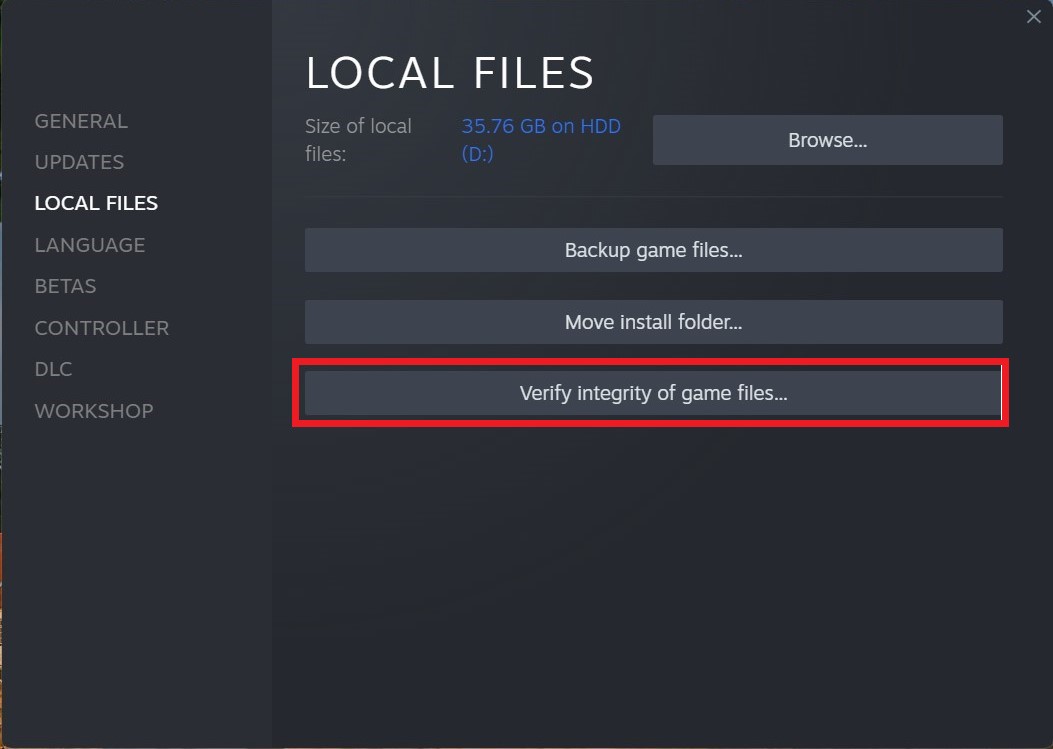
- Now the software is verifying the files, and this will take some time.
For GOG users:
- Open GOG Galaxy and locate “Baldur’s Gate 3.”
- Click on the settings icon (gear) next to the game title.
- Choose “Manage Installation” and then click on “Verify / Repair.”
Sometimes the game file will get corrupted or get deleted that eventually causing a Can’t Save Game Is Currently Syncing issue on Steam.
Solution 8: Reach Out to Support
If you’ve diligently followed all the previous steps and are still encountering the issue, it’s time to seek expert assistance. Contact the game’s support team, providing them with detailed information about the problem, your system specifications, and any error messages you’ve encountered.
They will likely have encountered similar issues and can offer specific solutions tailored to your situation.
Hope all of the above solutions help you to solve the Baldur’s Gate 3 Can’t Save Game Is Currently Syncing.