Lately, players of Baldur’s Gate 3 have been encountering a problem where they get disconnected from the game during cooperative multiplayer saves.
This issue seems to occur when the host makes either a hard save or a quick save. In this guide, we will provide you with information about the problem of disconnecting during COOP multiplayer saves in Baldur’s Gate 3.
Let’s Begin!
Why is my Baldur’s Gate 3 Disconnecting on CO-OP Multiplayer Mode?
The disconnection issue experienced in Baldur’s Gate 3 during CO-OP multiplayer could be attributed to various factors. These are some potential reasons:
- Network Connectivity: Unstable or slow internet connections can lead to disconnections during multiplayer gameplay. If any player’s connection experiences lag spikes or drops, it could result in disconnecting from the game.
- Server Issues: Sometimes, the game’s servers might experience problems, leading to connectivity issues for players. Server outages or high server load can contribute to disconnections.
- Game Bugs: Baldur’s Gate 3 is still in early access, and like any complex game, it might have certain bugs that cause disconnections, particularly during multiplayer interactions.
- Firewall or Security Software: Overly aggressive firewall or security software settings on either the host or the other players’ systems might interfere with the game’s online connectivity.
- Background Applications: Other applications running in the background, particularly those consuming a lot of bandwidth, might impact the stability of your internet connection.
Solution 1: Check Your Internet Connection for any Issues
To fix Disconnecting on COOP Multiplayer on Baldur’s Gate 3, it’s important to examine your internet connection.

Here are 5 steps to troubleshoot any connection issues:
- Check Wi-Fi signal strength: Move closer to your Wi-Fi router ensuring the connection is not unstable.
- Test internet speed: Use a reliable tool like SpeedTest.net to measure your internet speed. If the speed is slow or below the recommended requirements for Baldur’s Gate 3, contact your internet service provider to address the issue.
- Restart your networking devices: Turn off your Wi-Fi router and cable modem, then wait for a few seconds(20) before turning them back on.
- Minimize bandwidth usage: Make sure no other devices or applications on your network are consuming excessive bandwidth while playing Diablo 4.
- Consider a wired connection: If possible, connect your gaming device directly to the router using an Ethernet cable. Wired connections tend to be more stable and reliable for online gaming.
If these connection fixes don’t work, you can try resetting your network settings on to potentially address Disconnecting on COOP Multiplayer issues.
Solution 2: Update Graphic Drivers Via Device Manager PC
Updating your graphics card driver is essential for ensuring optimal performance and compatibility with the latest software and games. Updating your graphics card driver can be done via the Device Manager in Windows and is a straightforward process that can be completed in just a few steps.
Here is how you can update drivers through Device Manager:
- Click on the Search icon
- Type Device Manager
- Click to open Device Manager

- Then select the Display adapters
- A further menu will open
- Right-click on the graphic card name
- Click on the Update driver
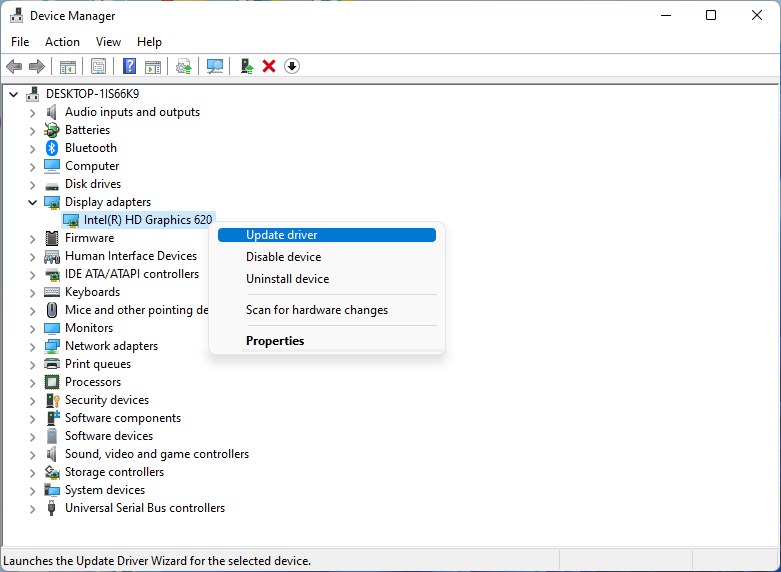
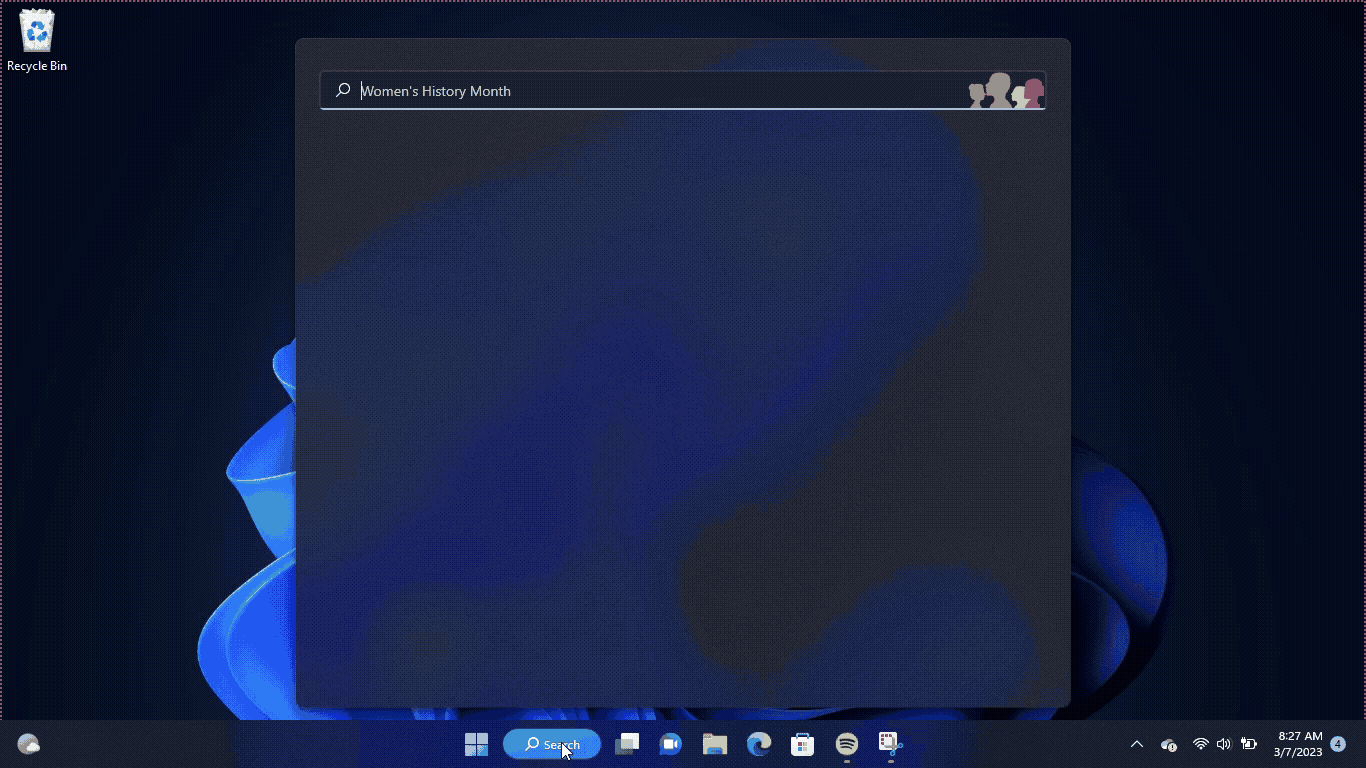
Solution 3: Check for Driver’s Updates of GPU/Video Cards of Different Company PC
An issue that can cause crashes in Baldur’s Gate 3 is outdated GPU drivers. When the video card drivers are not up to date, the GPU cannot keep up with modern gaming and may cause crashes. To resolve this, we suggest updating the video card drivers. Direct links to the main GPU manufacturers can be found below.
If the above solution didn’t work out for you, then try the next solution.
Solution 5: Made Expectations On the Firewall
Configuring the Windows Firewall settings is essential to ensure that Baldur’s Gate 3 voice online multiplayer functions work properly. By allowing Baldur’s Gate 3 through the firewall, you can avoid any potential blocking of network connections that might interfere with the game’s performance. To make sure Baldur’s Gate 3 has the necessary permissions, follow these steps:
Windows 10
- Go to the Windows search bar Type Window Defender Firewall and click on it
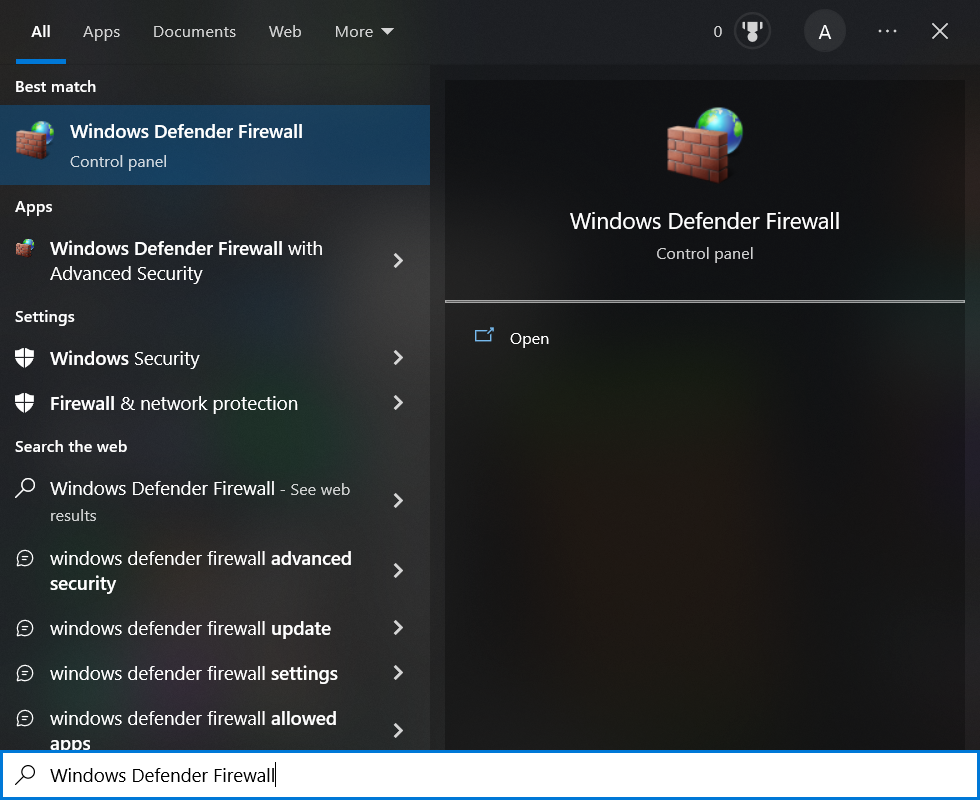
- Click on “Allow a program through Windows firewall“
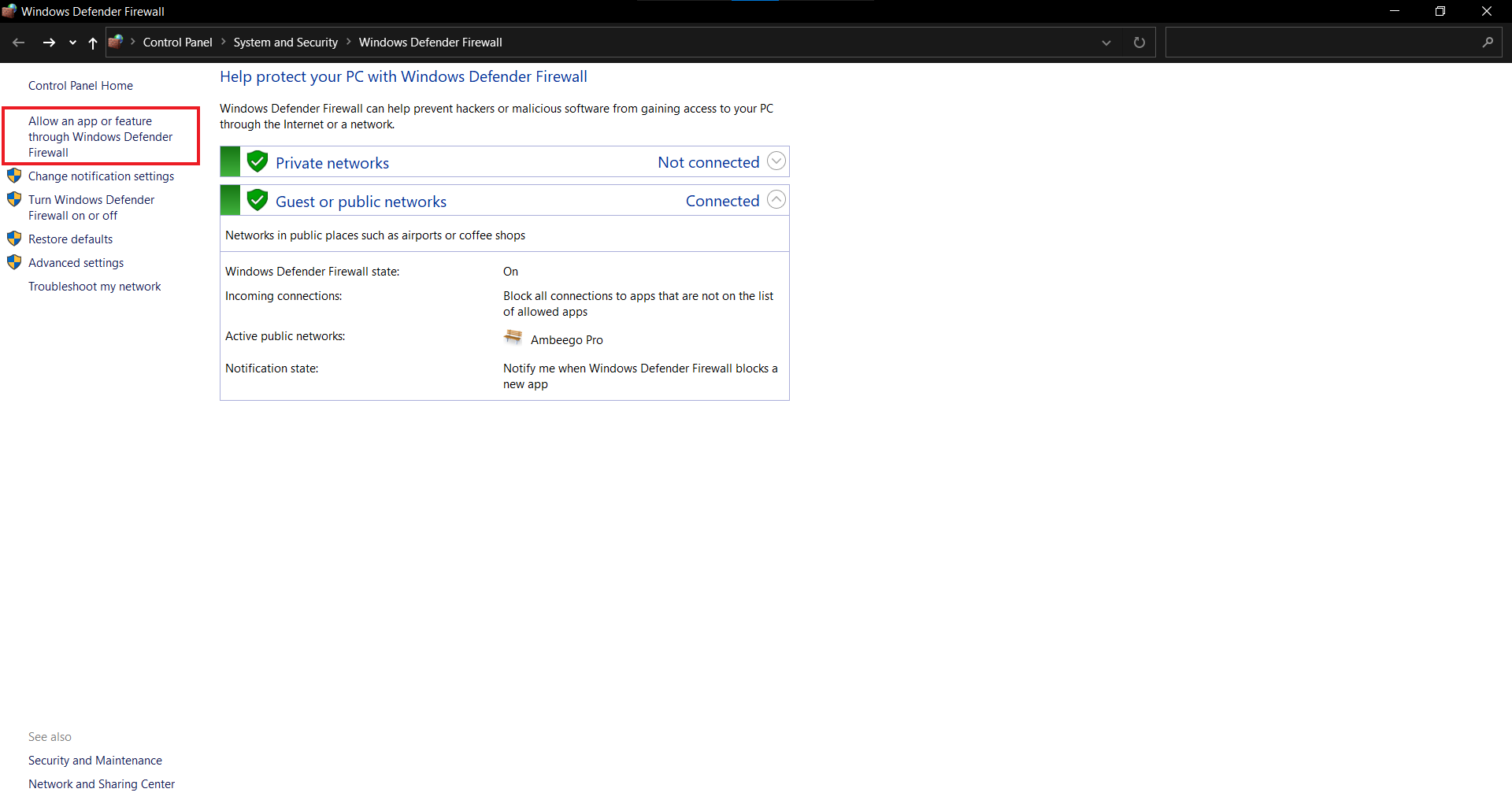
- Click on the Change settings button
- Remove any current Baldur’s Gate 3 and Game Client entries then add a new one with the “Allow another app” Button below.
- Locate “Baldur’s Gate 3” for the new firewall exception and press OK.
- On the Firewall exception, check all boxes for Baldur’s Gate 3 and hit the OK button at the bottom.
Windows 11
To make an exception for Baldur’s Gate 3 in the Windows 11 firewall, you can follow these steps:
- Press the Windows + S Open Search Type Windows Security
- Click on “Windows Security”
- Under the Windows Security settings, click on “Firewall & network protection“.
- Click on “Allow an app through firewall” or “Allow an app or feature through Windows Defender Firewall“.
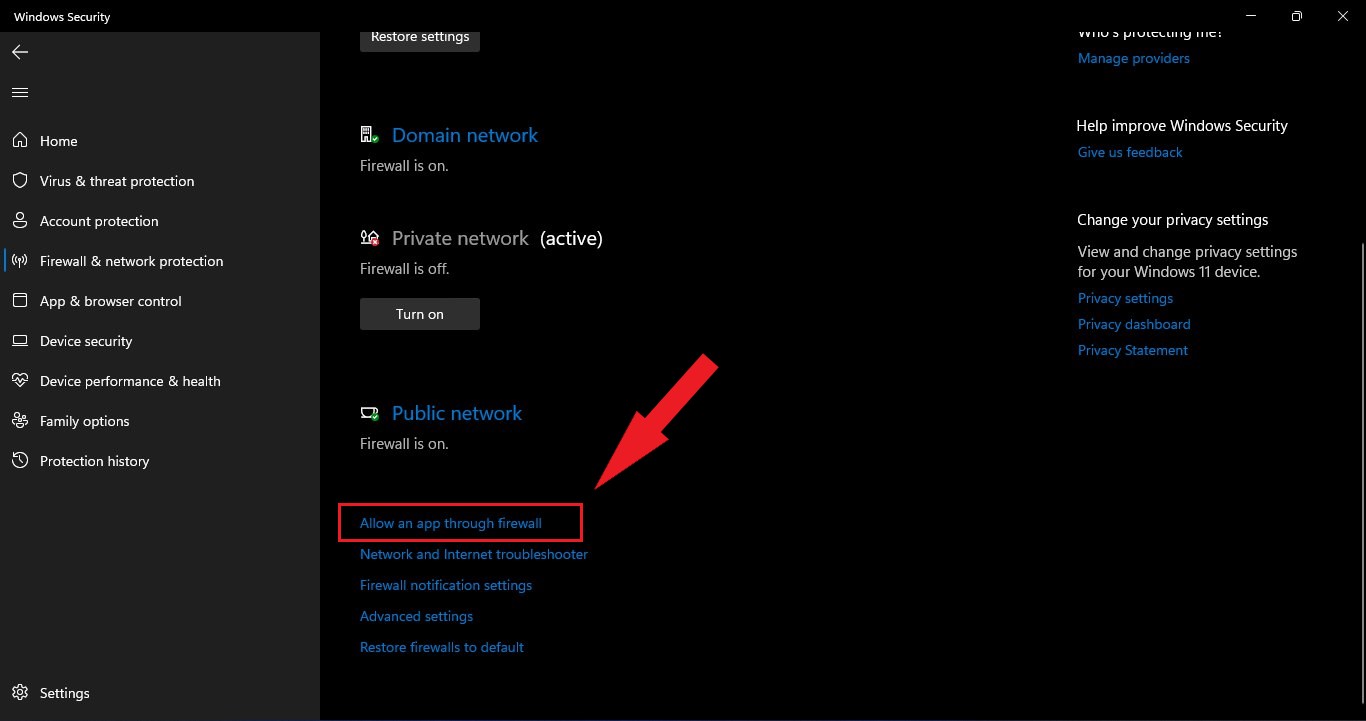
- Click on the “Change settings” button, which requires administrative privileges.
- Scroll down the list of apps and locate “Baldur’s Gate 3“. If you can’t find it, click on the “Allow another app” button and browse to the location where Baldur’s Gate 3 is installed. Typically, it should be in the “C:\Baldur’s Gate 3” folder.
- Check the boxes for both “Private” and “Public” networks next to Baldur’s Gate 3 to allow it through the firewall on both network types.
- Click the “OK” button to save the changes.
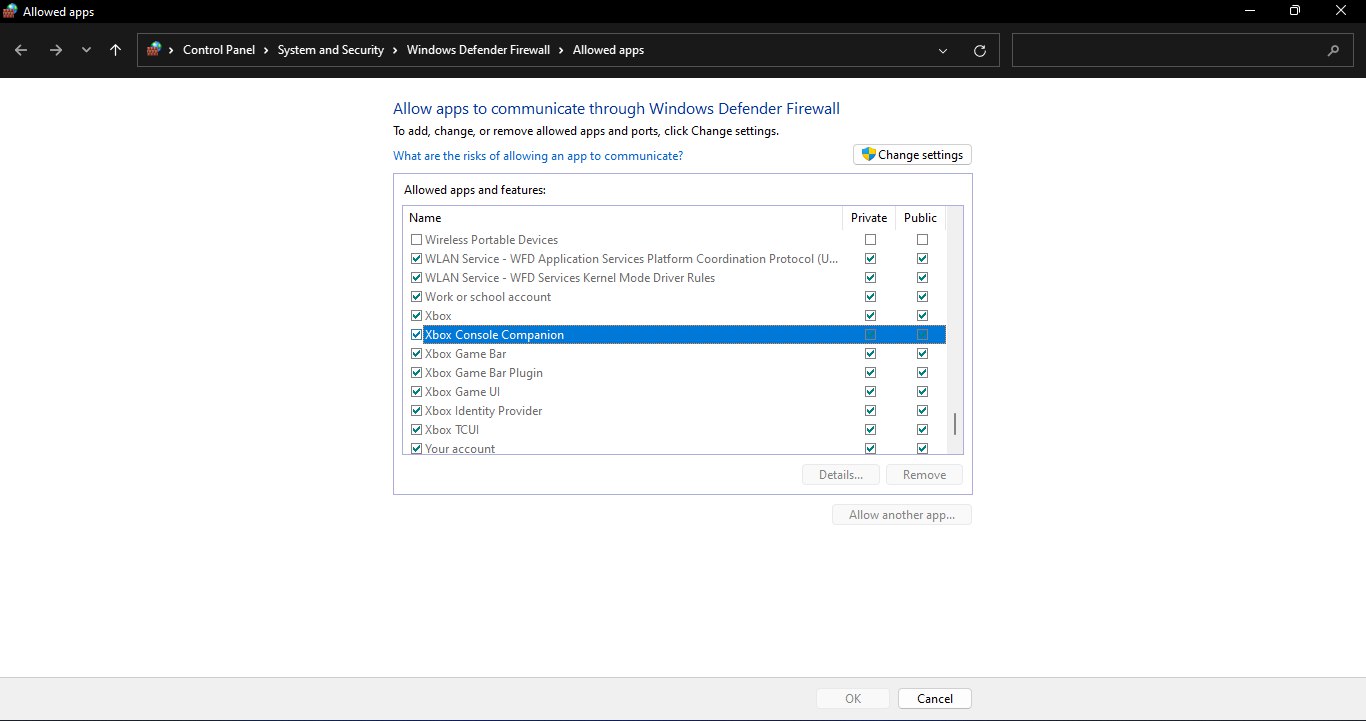
- By following these steps, you have successfully made an exception for Baldur’s Gate 3 in the Windows 11 firewall. This should allow Baldur’s Gate 3 to establish necessary network connections without any interference from the firewall.
Solution 4: Reinstall the Game
If you have exhausted all the previous workarounds and Baldur’s Gate 3 Multiplayer persists, consider your last option: uninstalling the game entirely from your PC. Then, proceed to reinstall the latest, updated version directly from the official website or game client.
If you’ve followed all the steps and the error still persists, don’t worry. Sometimes, server loads can cause temporary issues. In such cases, wait for a while and try again. Once the server load reduces, the error should automatically be resolved.
Hope all of the above solutions help you to solve the Baldur’s Gate 3 Disconnecting on COOP Multiplayer Save on your PC.
Solution 5: Contact Baldur’s Gate 3 Support
Tried everything and that game error’s still bugging you?
As a last resort, head to Baldur’s Gate 3’s official website and click ‘Support’ or ‘Contact’. Send them an email, jump into live chat, or post in their official forums.
Share what’s happening and any error messages. Remember to double-check you’re on the official site. Sometimes, reaching out is the best way to get back to gaming!
Stay smart and game on!
Hope all of the above solutions help you solve Baldur’s Gate 3 Disconnecting on COOP Multiplayer Save.







