Are you tired of waiting long hours for your favorite games to download on Asus ROG Ally’s SD card? Then here are 5 practical solutions for you.
Asus ROG Ally supports an SD card slot that allows you to extend storage. And by all means, you may want to download things directly to the SD card storage to save more memory for system and game files.
Even if the SD card on ROG Ally has better writing speeds (i.e., 70-80 MBs), it may only download files at 0-7 megabytes of speed. And being a gamer, that’s totally beyond our patience level to wait for 4 hours to download a 100 GB file.
Slow downloading in the SD card is only related to the hardware of the storage card and may not be a Wi-Fi issue. Your SD card can behave abnormally as well due to the fact that the SD card reader won’t work in ally due to its wrong placement causing it to overheat and become unusable. This is even acknowledged by ASUS themselves.
Therefore, we have some easy fixes that you can apply to resolve slow downloading speeds on Asus ROG Ally. We will apply several different methods and changes.
Why Does Downloading Get Slow for SD Card in Asus ROG Ally?
Here we have mentioned a few possible reasons why the SD card on Asus ROG Ally faces slow downloading issues.
- SD Card is Overheating
- SD card drivers are outdated.
- SD card is probably damaged or faulty.
- SD card has a slow writing speed by default.
- SD card has less storage space left.
Fixing Slow SD Card Downloading Issue on Asus ROG Ally
In order to fix the slow SD card issues on Asus ROG Ally, you can apply the following fixes that will resolve this issue in no time.
Solution #1: Check for Drivers/Firmware Update
One major reason why the SD card is having slow download speed issues on Asus ROG Ally could be due to the outdated drivers or firmware version. Here is how you can update the driver and firmware of Asus ROG Ally.
- Open Armoury Crate on ROG Ally and press the trigger buttons to the Content tab.
- Tap on the ‘Update Center’ and wait until all the available updates load.
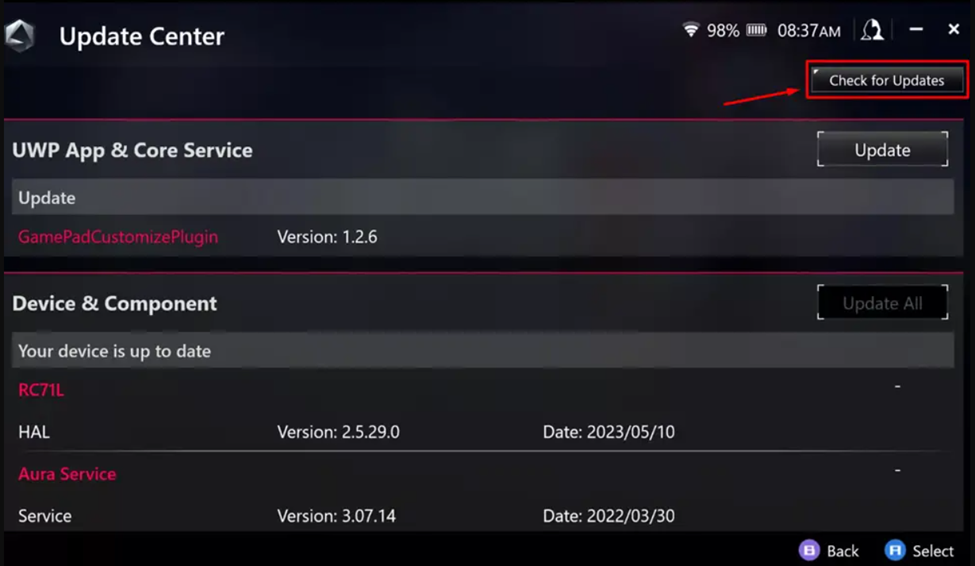
- Tap ‘Update all’ to install everything available in the list.
- Once the updates are complete, restart your console, and you’re all done.
You can also download the MyASUS application to check for the essential updates from Customer Support > LiveUpdate settings.
Solution #2: Use an SD Card Reader
One reason the SD card may not be working properly is that the SD card port of ROG Ally is not working properly.
- Attach the SD card reader with a USB-A to a USB-C cable.
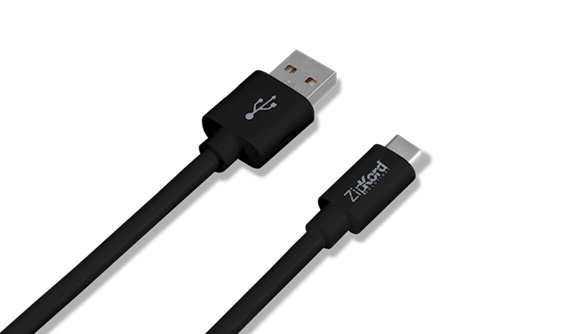
- Insert the SD card in the card reader.

- Insert the USB-C port of the cable in Asus ROG Ally.
- Let the console recognize and install the device driver.
- Open This PC in Windows mode to check if the SD card has appeared.
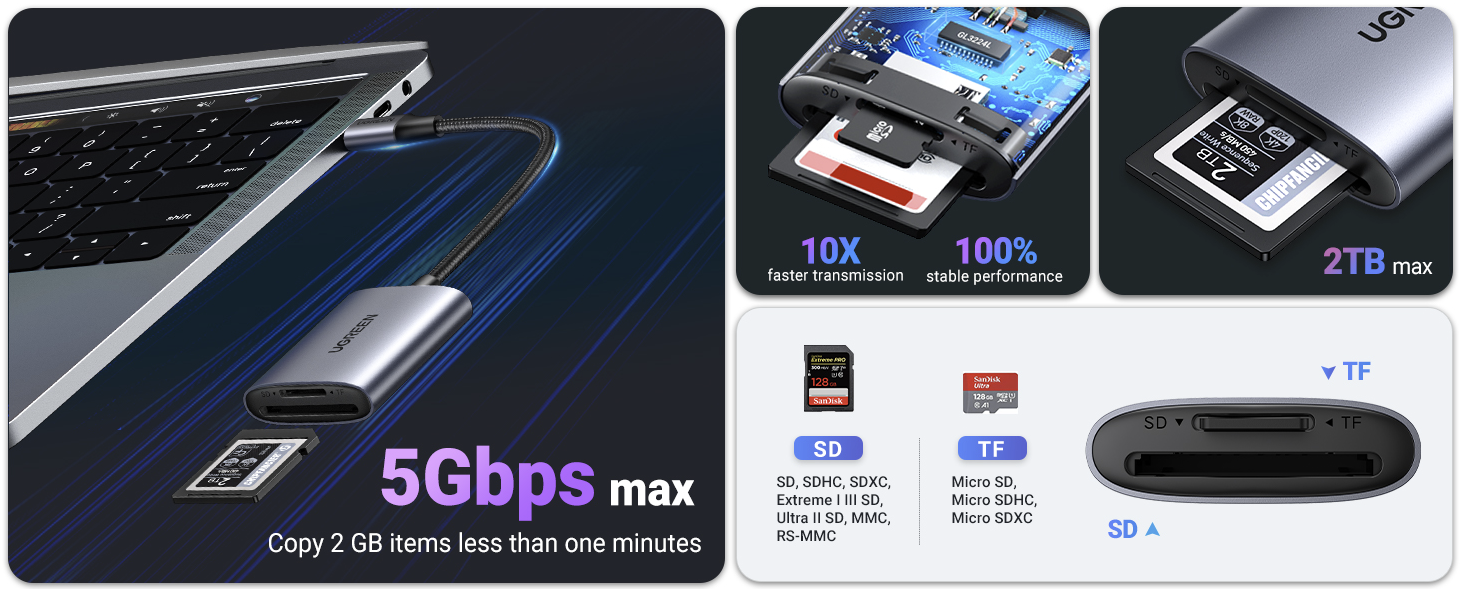
If the speed does not vary, you can try changing the SD card reader to see if that makes a difference. You can also apply this method if your SD card is not showing up properly after installing it in the Asus ROG Ally’s SD card slot.
Solution #3: Format SD Card to NTFS
Before applying this method, keep in mind that any files or folders on your SD card will be deleted permanently, so transfer them to another storage device before formatting your sd card on asus rog ally.
- Open Windows mode on Asus ROG Ally.
- Select This PC and press ‘RT’ to select ‘Manage’ from the pop-up menu.
- Tap on ‘Disk Management’ under the storage tab and tap to select your SD card.
- Press the ‘RT’ button and select ‘Format.’
- Set the File System to ‘NTFS’ and checkmark the ‘Quick Format’ box.
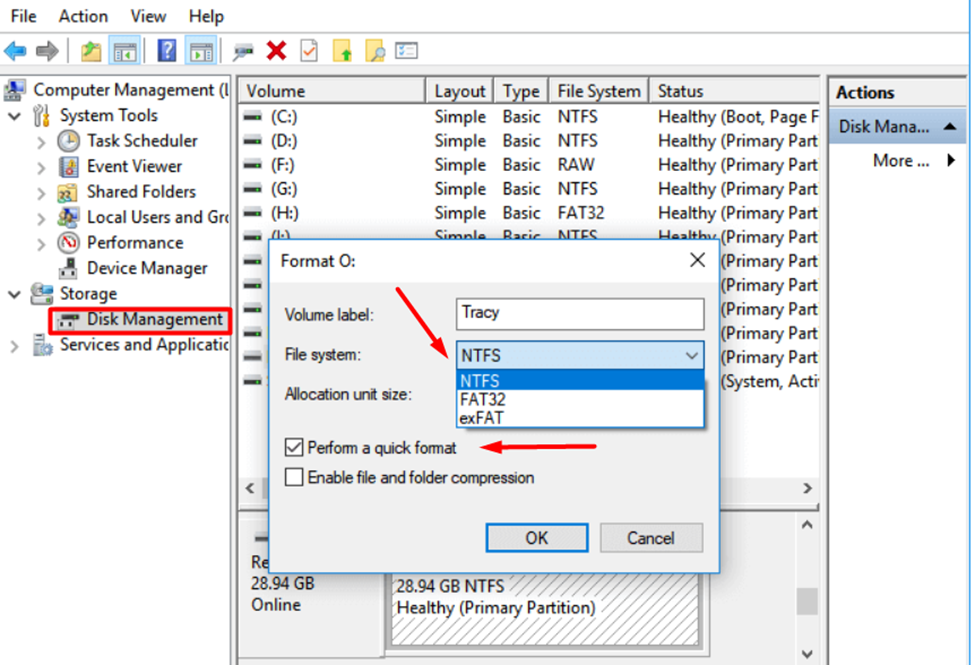
- Tap ‘OK’ to confirm, and the SD card will start formatting.
Solution #4: Update SD Card Drivers
- Open Windows Mode on Asus ROG Ally and go to Start Menu.
- Type ‘Device Manager’ and tap on Disk Drives to expand them.
- Find your SD card name and tap to select it.
- Press ‘RT’ to open the pop-up menu and select ‘Scan for Hardware Changes.’
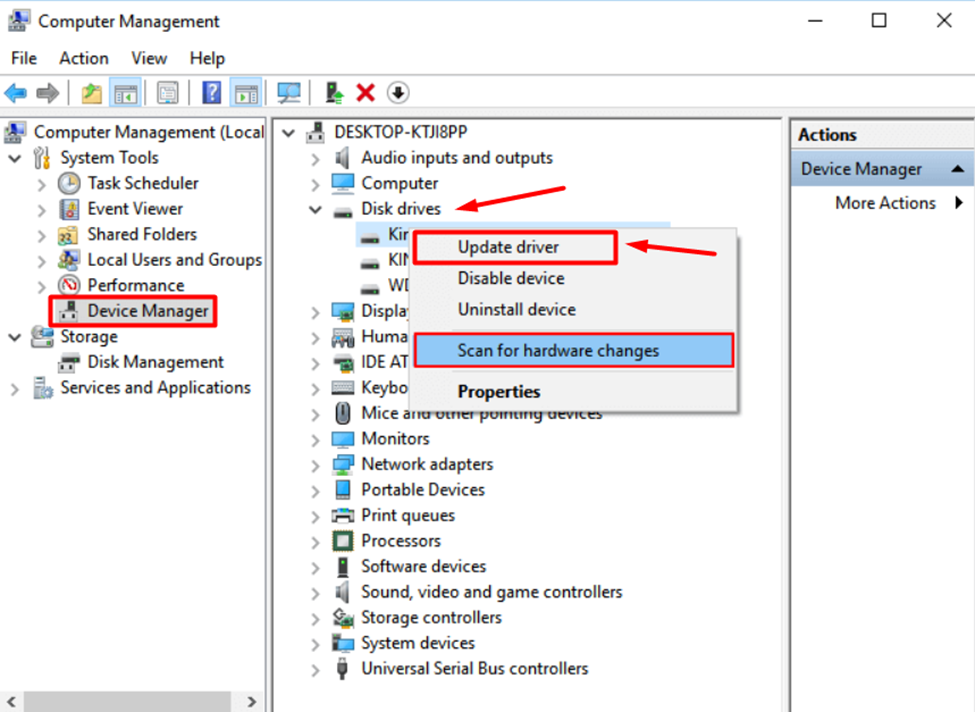
- Again press ‘RT’ on the SD card’s name and tap to select ‘Update driver.’
Let the Windows scan for hardware changes to find the best drivers, and you’re all done. Again, download the file to see if the speed has been changed to any extent.
Solution #5: Optimize SD Card
Before implementing this method, we recommend updating your SD card drivers and following these steps to optimize your SD card.
- Open Windows mode on Asus ROG Ally and go to ‘This PC.’
- Tap to select your SD card and press ‘RT’ to select properties from the pop-up menu.
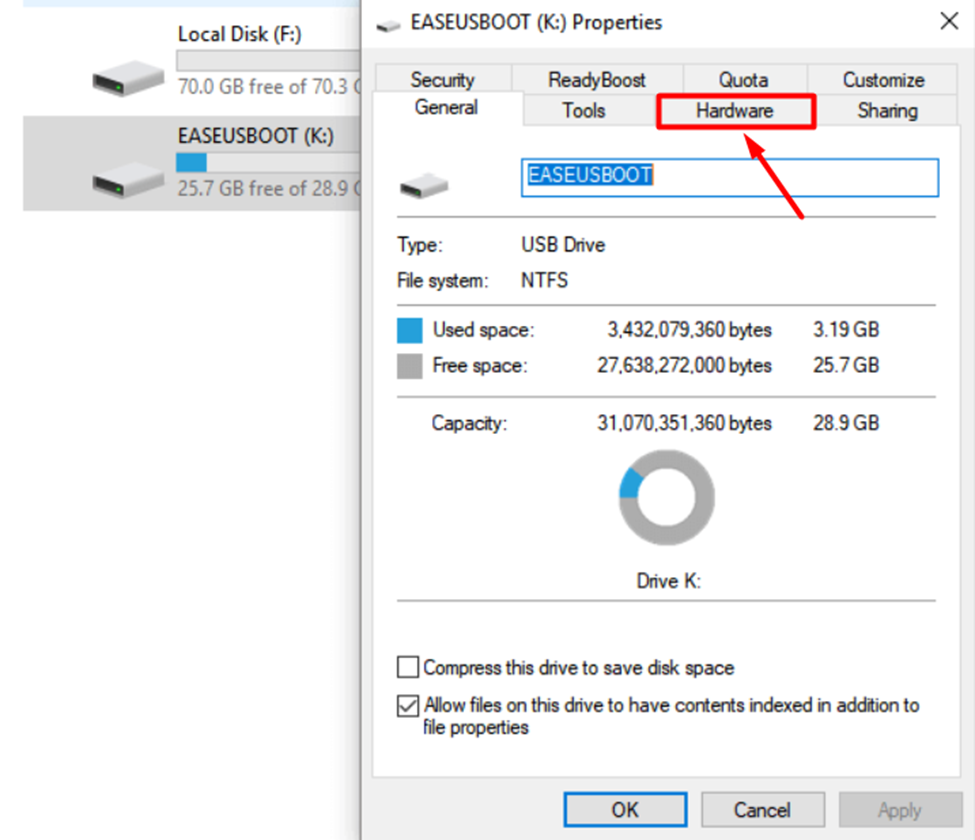
- Go to the Hardware tab and tap to select your SD card.
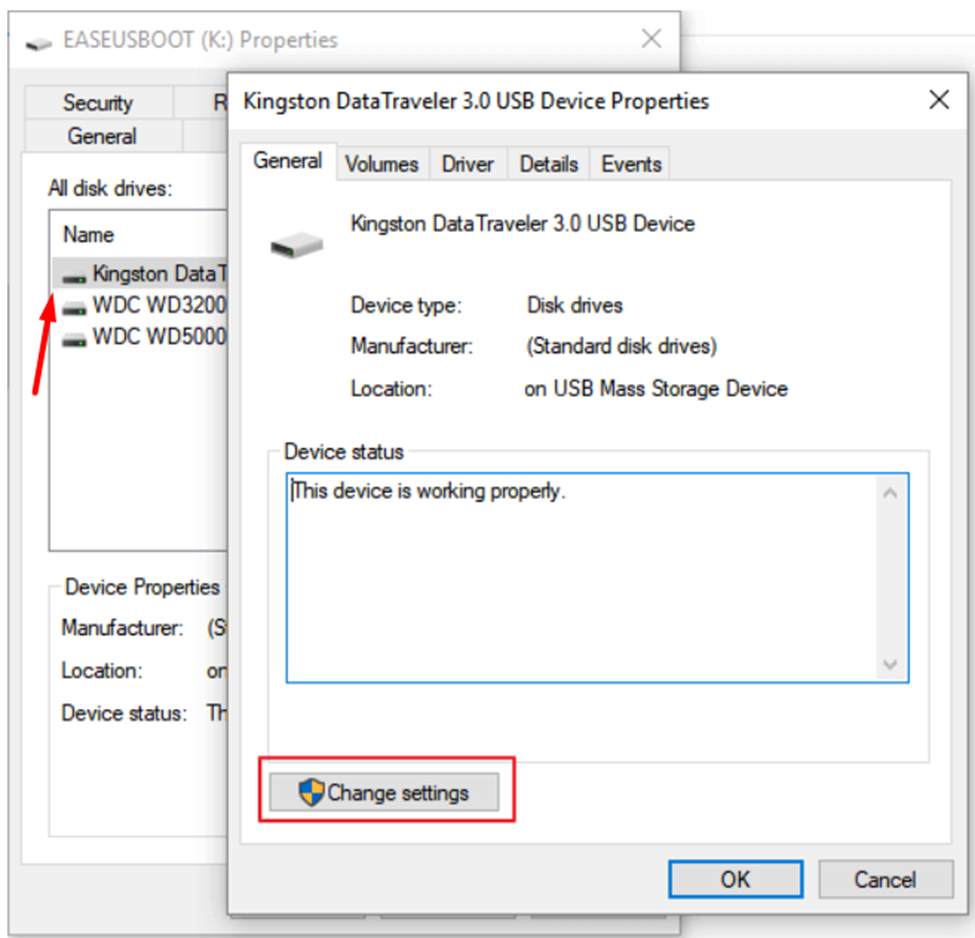
- Then tap ‘Properties’ and select ‘Change Settings.’
- Go to the ‘Policies’ tab, select ‘Better Performance,’ then tap ‘OK.’
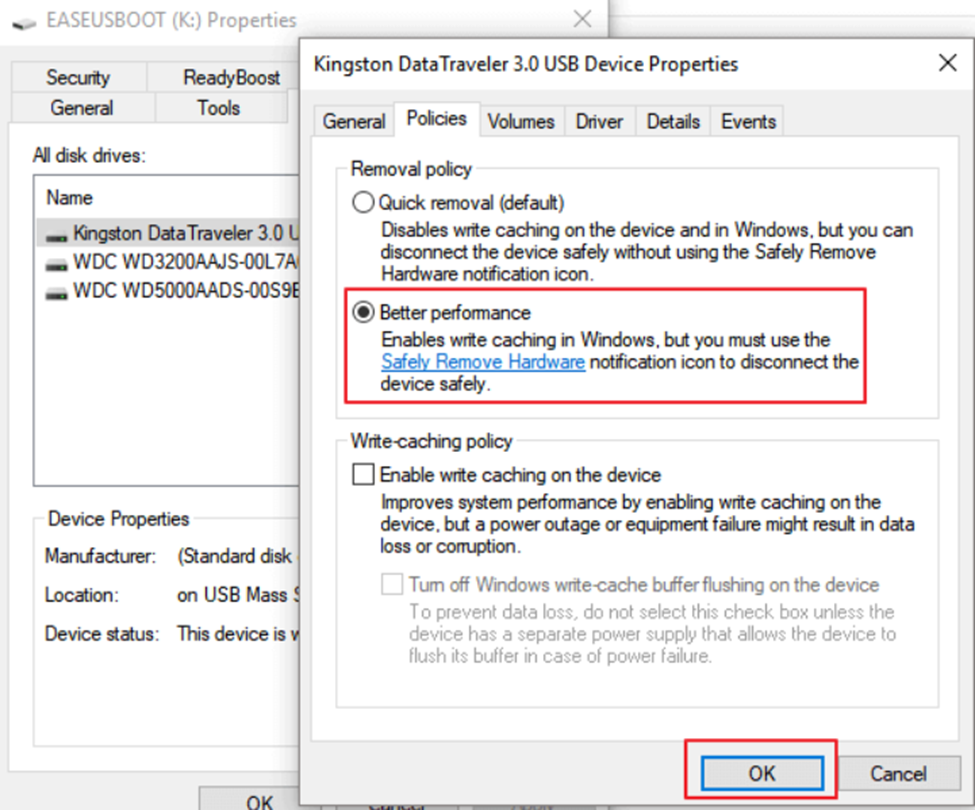
- Again tap ‘OK’ to save and close the settings.
After applying these settings, Restart Asus ROG Ally, and your downloading speed on the SD card will improve.
Solution #6: Change the SD Card
The last thing you can do is find an SD card fast enough to write and download files via Asus ROG Ally. Regarding compatibility, you can find no specific option for SD cards. However, we recommend getting the Delkin Devices Power UHS-II MicroSDXC SD card for Asus ROG Ally. This SD card offers a super-fast 300 MB per second reading speed and 250 MB per second writing speed.
Final Words
Downloading or updating your favorite games depends on the hardware’s capability, and that’s precisely why we opt for Solid State Drives for gaming on a PC. The downloading speeds vary on SD cards because they cannot write as fast as SSD, or perhaps it’s detachable. Therefore, you can apply the methods mentioned in our article to make your SD card download perform quicker downloads.







