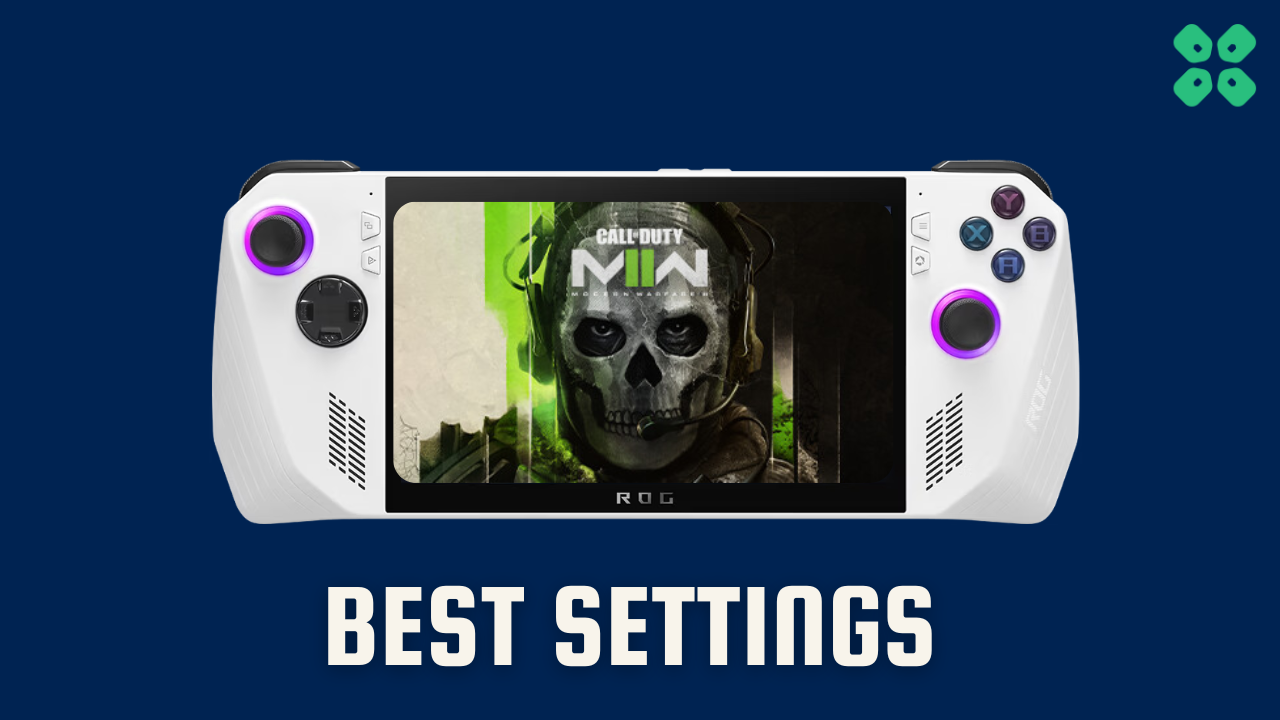Luckily, the Ryzen Z1 Extreme on Turbo Mode is up to the task. Using our special settings, we managed to get a pretty smooth performance on Call of Duty Modern Warfare 2 season 5, with the frame rate mostly ranging between 60 and 70 FPS at Ally’s full HD resolution of 1080p.
This article will guide you through the best settings to use for the best performance on Asus ROG Ally especially without the charger plugged in
In short, you will get to know what happens when
- Changing the in-game settings; and,
- Tweaking the console’s performance profiles as well
Running Call of Duty Modern Warfare 2 Season 5 on Asus ROG Ally
Let’s first look at the official minimum and recommended system requirements of Call of Duty Modern Warfare 2.
1. System Requirements of Call of Duty Modern Warfare 2 Season 5
A. Minimum
- OS: Windows® 10 64 Bit (latest update)
- Processor: Intel® Core™ i3-6100 / Core™ i5-2500K or AMD Ryzen™ 3 1200
- Memory: 8 GB RAM
- Graphics: NVIDIA® GeForce® GTX 960 or AMD Radeon™ RX 470 – DirectX 12.0 compatible system
- DirectX: Version 12
- Network: Broadband Internet connection
- Storage: 125 GB available space
B. Recommended Requirements
- OS: Windows® 10 64 Bit (latest update) or Windows® 11 64 Bit (latest update)
- Processor: Intel® Core™ i5-6600K / Core™ i7-4770 or AMD Ryzen™ 5 1400
- Memory: 12 GB RAM
- Graphics: NVIDIA® GeForce® GTX 1060 or AMD Radeon™ RX 580 – DirectX 12.0 compatible system or Intel® Arc™ A770
- DirectX: Version 12
- Network: Broadband Internet connection
- Storage: 125 GB available space
2. ASUS ROG Settings
Here we have mentioned the recommended settings to achieve stable frame rates and considerably good graphics quality on Asus ROG Ally while playing Call of Duty Modern Warfare 2 season 5
| MODE | RESOLUTION | FPS | WATTS | BATTERY |
|---|---|---|---|---|
| Turbo | FHD (1080 x 1920) | 60-70 | 25-30 W | 60 min |
| Performance | FHD (1080 x 1920) | 40-50 | 15 | 90 min |
A. Turbo Mode with 1080p Resolution UPTO 120
The Turbo Mode on the Asus ROG Ally is the most powerful and high battery-consuming mode that runs at 30 Watts. On Turbo Mode, you can play most CPU-intensive games at 60 to 70 frame rates at Full HD resolution. However, the battery life is not extensive under the Turbo Mode, so you may have to compromise.
So, with the Turbo Mode enabled at 1080p resolution, you can get up to 60-70 frame rates with in-game graphics settings set on low.
B. Performance Mode with 1080p Resolution at 60Hz
The performance mode offers a little less than the Turbo Mode, and it’s recommended if you’re satisfied with 40 to 50 frame rates at 1080p resolution. But do remember that we have not brought the in-game graphics settings under the account, so the benchmarks are still purely based on what the console’s pre-set gaming profile offers.
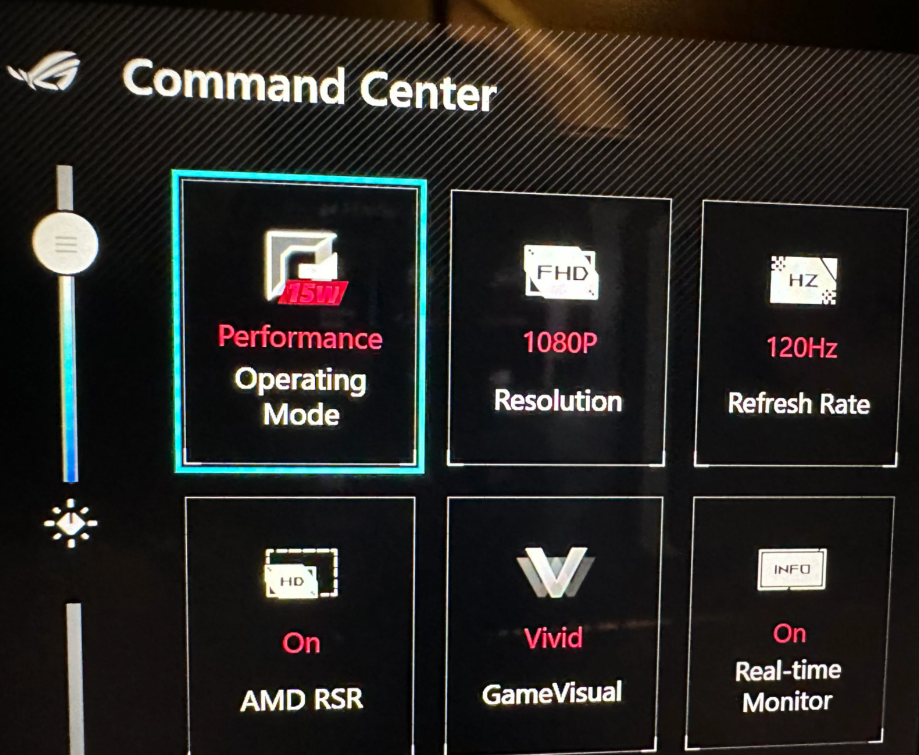
With the performance mode enabled, Call of Duty Modern Warfare 2 runs at 50 frame rates with 1080p resolution; that is quite an output since we are only talking about 15 Watts of power consumption here. Therefore, you can get up to 90 min on this profile which is still not bad for a handheld gaming console.
3. Best Game Settings to Run Call of Duty Modern Warfare 2 on Asus ROG Ally
Now, if you’re looking for a perfect blend of performance and quality, we recommend following the settings below. The settings will maintain the quality of graphics, helping you achieve 1080p at 60 FPS in Turbo Mode,
Please note that the information provided is based on the text you provided and may not represent the complete settings of the ROG Ally or any specific system.
Call of Duty Modern Warfare 2 Season 5 In-game Graphic Settings (1080p)
| Settings | Value |
|---|---|
| Resolution | 1920×1080 |
| Field of View | 80 |
| Upscaling/Sharpening | FSR 2.1 |
| AMD FSR Preset | Quality |
| Video Memory Scale | 90 |
| Texture Resolution | Very Low |
| Texture Filter Anisotropic | High |
| Nearby Level of Detail | High |
| Distant Level of Detail | High |
| Clutter Draw Distance | Long |
| Particle Quality | Low |
| Particle Quality Level | Normal |
| Bullet Impacts | On |
| Persistent Damage Layers | On |
| Shader Quality | Low |
| Tessellation | Off |
| On-Demand Texture Streaming | Off |
| Streaming Quality | Normal |
| Volumetric Quality | Low |
| Deferred Physics Quality | Off |
| Water Quality | Default |
| Shadow Map Resolution | High |
| Screen Space Shadows | High |
| Spot Shadow Quality | Medium |
| Spot Cache | High |
| Particle Lighting | Low |
| Ambient Occlusion | Static Objects [GTAO] |
| GTAO Quality | Normal |
| Screen Space Reflections | Normal |
| Static Reflection Quality | High |
| Weather Grid Volumes | Normal |
| Depth of Field, World Motion Blur, | Set to Taste (personal |
| Weapon Motion Blur, and Film Grain | preference) |
So that’s it! These were the best settings to play Call of Duty Modern Warfare 2 on your ASUS ROG Ally. By using these tips, you’ll make your game run better and your adventures in Call of Duty Modern Warfare 2 will be more fun.