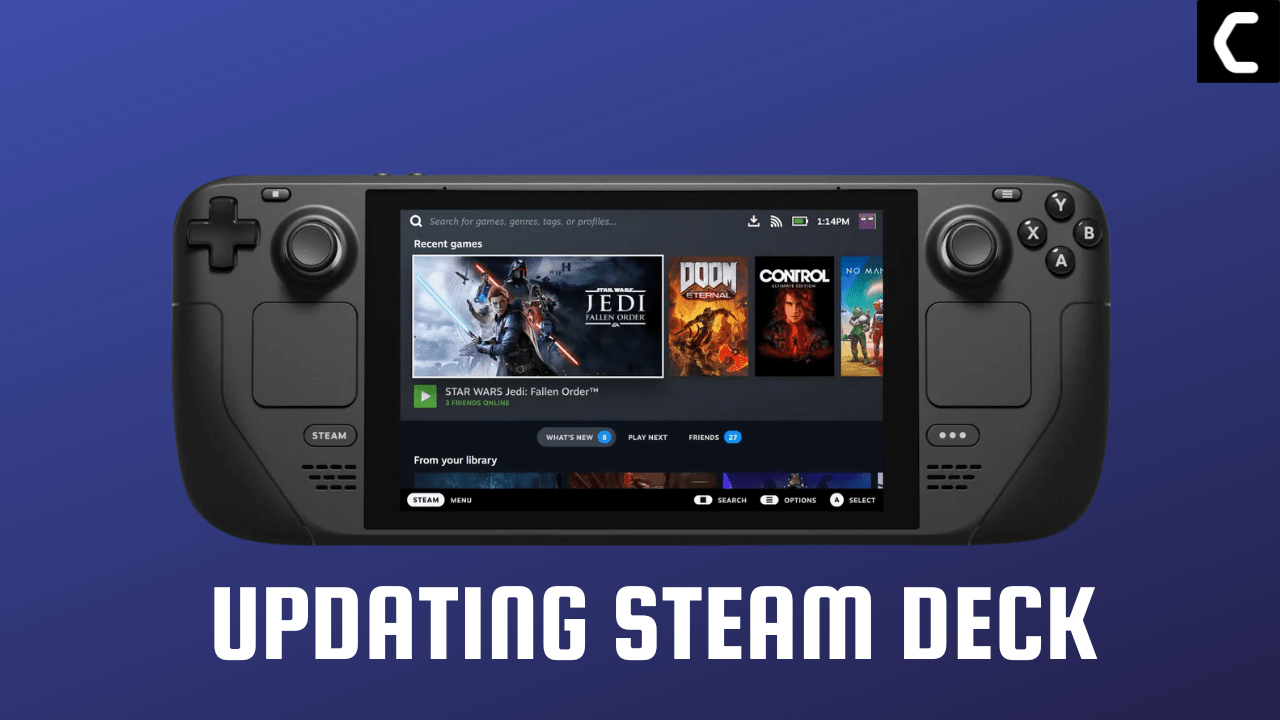Updating your Steam deck is a simple process that allows you to access the latest features and bug fixes for your games.
It is important to keep your Steam deck up-to-date in order to ensure smooth gameplay and optimal performance.
In this guide, we will walk you through steps to update your Steam Deck easily.
Also Read: 6 Methods for Extending the Life of Your Steam Deck’s Battery
Updating Steam Deck
Before we move on to the main steps make sure you have the following:
- A stable internet connection to download the update
- A mouse(optional) as setting up the process will become more quickly when you will connect a mouse to Steam Deck
So, let’s follow the steps to Update your Steam Deck:
- Press the Steam button to open up the steam menu
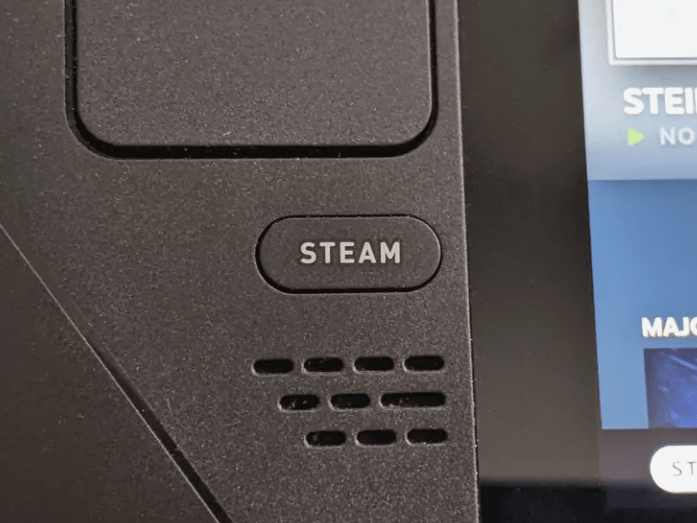
- Tap on Settings on the left
- Now, navigate to the System tab
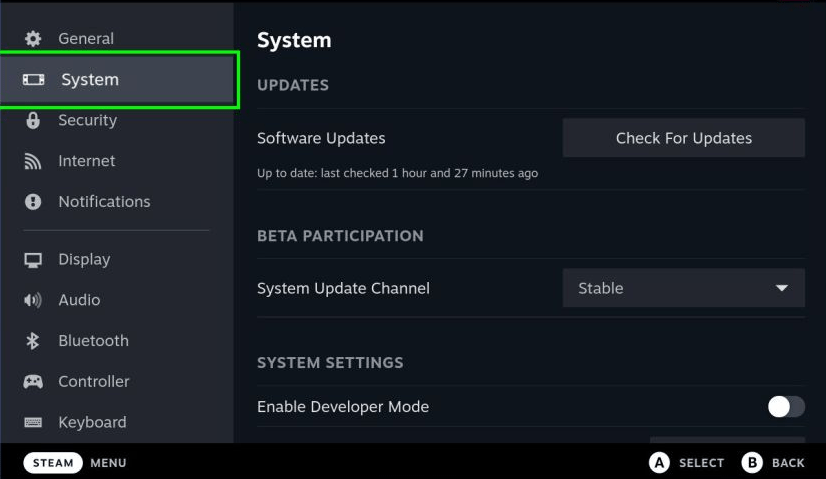
- And click on Check For Updates on the right
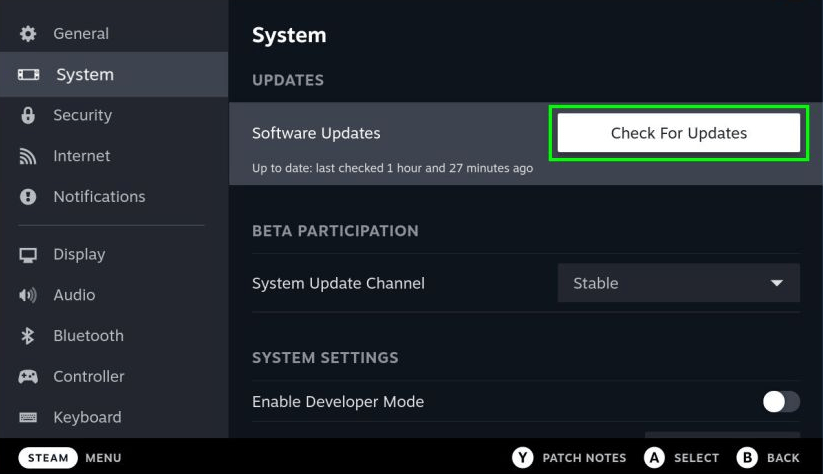
- If an update is listed after the scan, click on Apply and then the Restart button
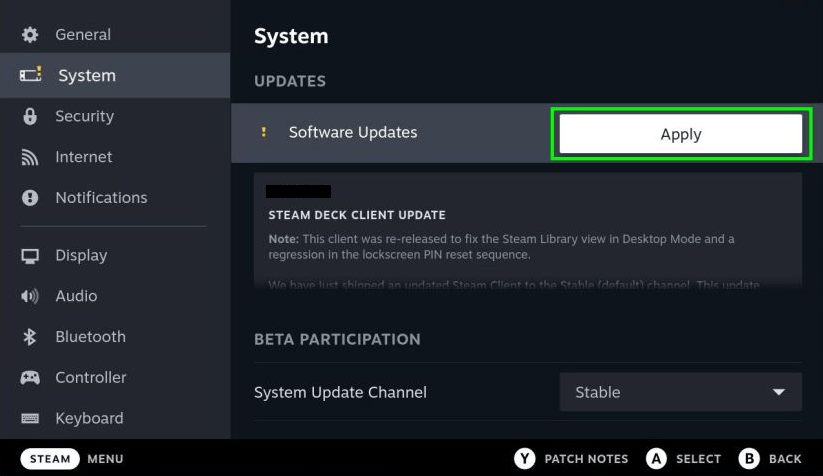
- After Steam Deck restarts, repeat the above steps once more to verify that all the pending updates have been successfully installed.
So, that’s it updating the Steam Deck can be done easily
and if your Steam Deck is not updating then follow this guide
We hope you found this guide helpful and do let us know how was your experience while updating Deck in the comments section below