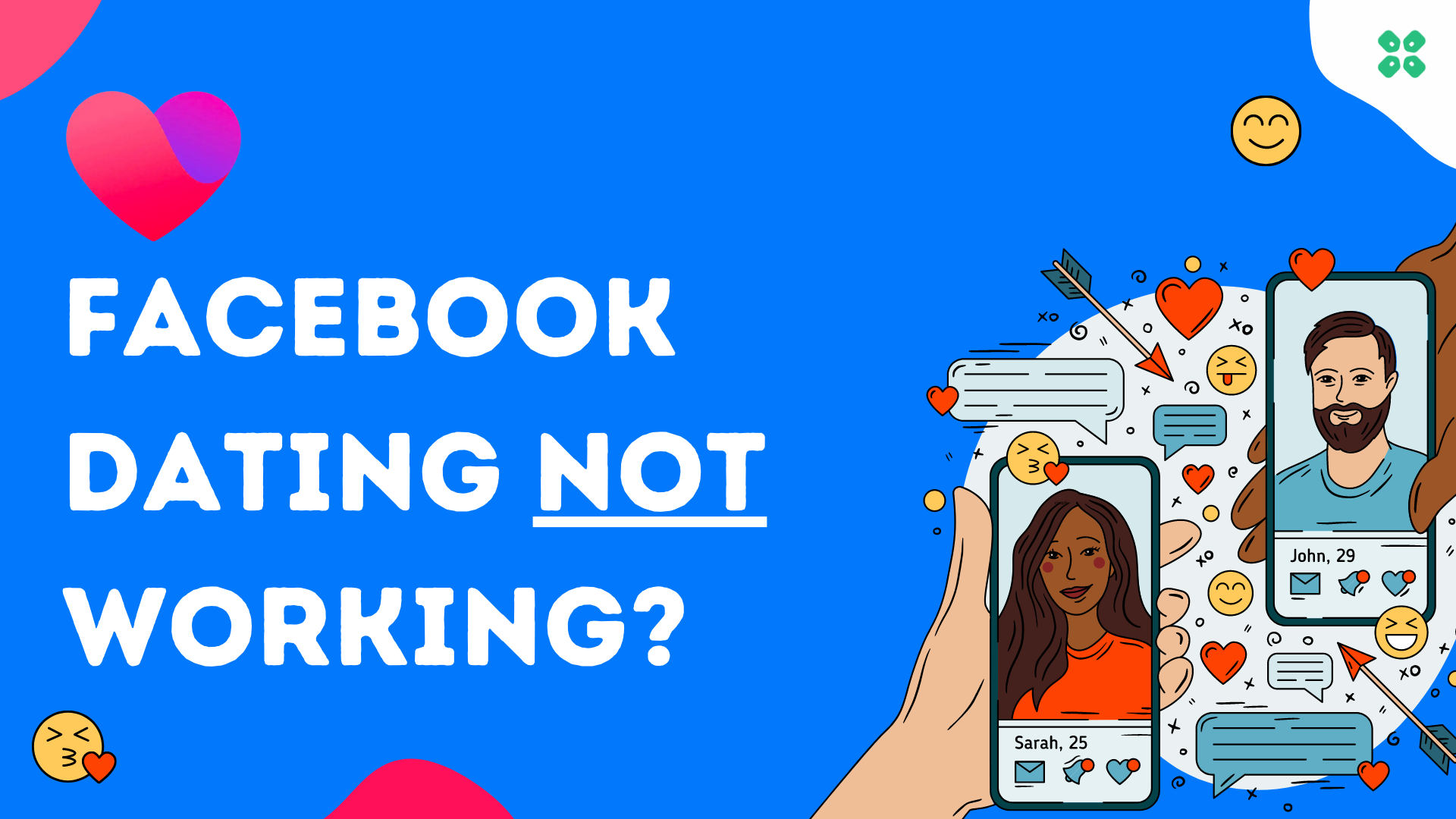A lot of users have been trying to access this one special social space that has left them wondering what happened to the Facebook dating service. Facebook Dating disappeared after a new update. Hence, users who are using the outdated version of the app may not be able to access this feature.
Besides the app updation concerns, Facebook dating is being rolled out to Facebook iOS and Android users aged 18+ in selected markets. Hence, if you are under the age of 18, Facebook dating will not show up on your account. Even if you are above the age of 18 on Facebook, you still may activate Facebook Dating on your account.
Many users are still not able to access it because of some glitches. One of the more famous glitches is Facebook Dating’s liked button greying out. Keep in mind that Facebook Dating is only available for mobile applications. So, for those complaining that Facebook Dating is not showing up while trying to access it from a Desktop computer, it’s recommended to switch to the mobile application.
To explain things more comprehensively, we have written a detailed guide on why is Facebook Dating not showing up and how you can fix it by following 13 step-by-step solutions. We will also share some quick steps to set up your Facebook dating profile fix if Facebook dating is not working on your device.
Have You Activated Facebook Dating? How to activate it?
Here is your step-by-step guide on how to activate Facebook dating to fix Facebook Dating not showing up via the FB mobile application:
- Launch the Facebook app.
- Go to your Facebook app and tap
, then
Dating.
- After following the on-screen instructions, your Facebook dating will be enabled.
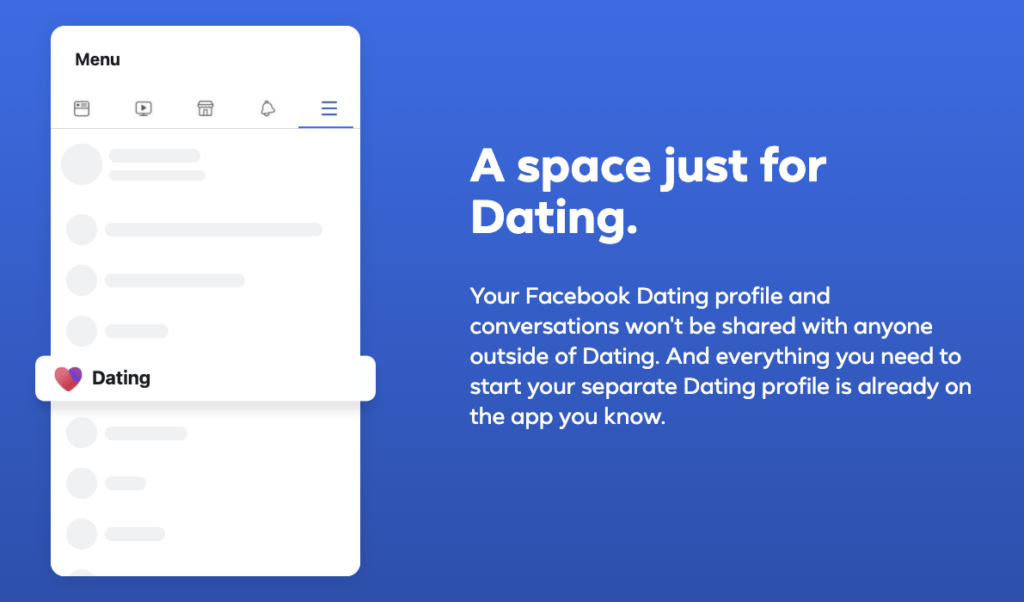
How to Fix Facebook Dating not Showing Up/Facebook Dating Unavailable
Here we have mentioned some important factors and fixes that can define why is Facebook Dating not showing up on your account. The solutions and reasons mentioned below may contain some restricted criteria due to which Facebook dating could be unavailable.
1: Are You Over 18?
Many of the comments and inquiries were made by people who were still not 18. FB Dating is available only to those profiles who are over 18. If you have recently turned 18, it should show up, and if it doesn’t, then you need to wait for a few days after your birthday to fix Facebook Dating not showing up.
2: Do you live in a supported Country?
Facebook dating is rolling out slowly to the world. Currently, it’s available in 52 countries, along with 20 countries from the American region and 32 countries from the European region, which are the following:
For the American region, you can access Facebook Dating in
Argentina, Bolivia, Brazil, Canada, Chile, Colombia, Ecuador, Guyana, Laos, Malaysia, Mexico, Paraguay, Peru, the Philippines, Singapore, Suriname, Thailand, the United States, Uruguay and Vietnam.
For the European Region, you can access Facebook Dating in
Austria, Belgium, Bulgaria, Cyprus, Czech Republic, Denmark, Estonia, Finland, France, Germany, Greece, Croatia, Hungary, Ireland, Italy, Lithuania, Luxembourg, Latvia, Malta, Netherlands, Poland, Portugal, Romania, Sweden, Slovenia, Slovakia, Iceland, Liechtenstein, Norway, Spain, Switzerland, and the United Kingdom
If you live in any country other than the ones mentioned in the list above, then you may experience Facebook dating not showing up for you.
More FAQs about Facebook Dating are answered here
3: Make Sure You Didn’t Delete Your Account Recently
Before trying out anything, try to remember if you deleted your account within the last 7 days.
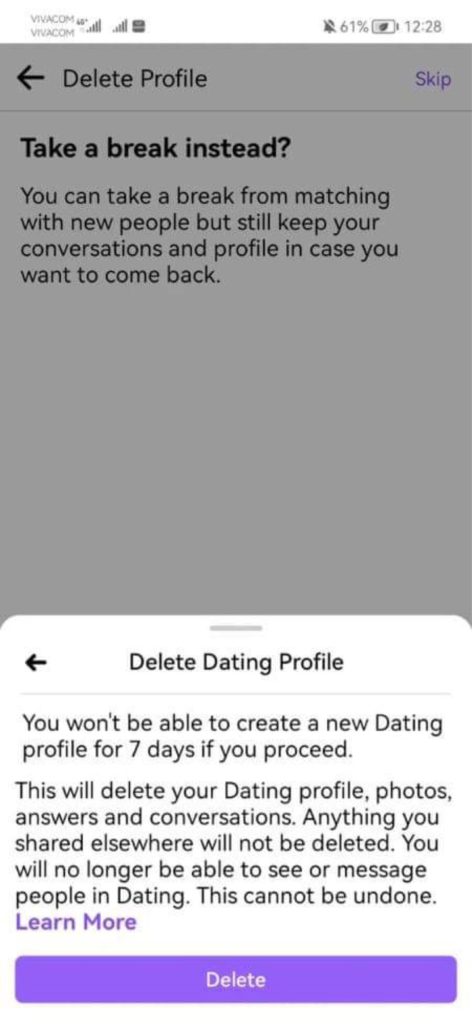
If yes, then you would have to wait until 7 days are completed to reactivate your Facebook Dating Profile.
If NO, then let’s try our first fix that removes any glitches in the app or the OS even.
4: Good Facebook Account Standing
Have a Facebook account in good standing that is at least 30 days old. You’ll find it in your Account Settings Menu, labelled with a briefcase icon. Tap to access your Account Status screen.
5: Restart your Device
Turning your phone off and then turning it on will solve Facebook Dating Not Working as it refreshes connections and clears out any software bugs.
Here’s how to restart your device:
- Hold the power button for some seconds and tap on Restart (Android)
- Hold the home button and power button at the same time and will restart(iPhone).
Gaming While Dating: Ever Heard of Discord Dating?
6: Check to See if Facebook Is Down
If any other users are reporting Facebook Dating Not Working, Facebook must be down.
- Check Facebook Platform Status to check for the Facebook dating app not working.
- Or Search Twitter #facebookdown.
7: Check your WiFi/Internet Connection to Fix Facebook Not Showing Up
A poor and unstable internet connection can lead to Facebook Dating Not loading
Make sure you:
- Switch Off your router for 5 minutes and turn it back on.
- Turn on Airplane mode for 5 seconds and then turn it off.
- If using WiFi, try your mobile data
- Contact your Internet Service Provider
If this didn’t help, we will see if you are having an outdated app version.
8: Update Facebook App to Fix Facebook Dating Down
One main reason for Facebook Dating Not Working/down could be an outdated version of Facebook.
So what you need to do is:
- Visit PlayStore or Appstore to upgrade to look for the latest version.
- Or you can turn on automatically download updates.
- After updating try checking whether Facebook Dating Not Working is fixed.
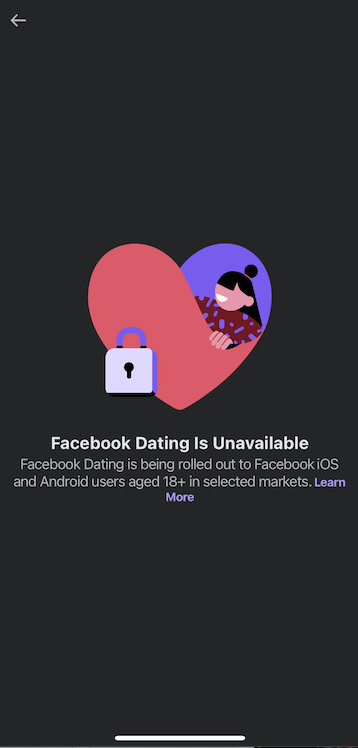
Not working even with the updated version? let’s see if there are any location issues.
9: Turn On Location Services to Fix Facebook Dating App Crashing
Using Facebook dating for the first time?
Turning location services on your phone ON is a must.
As Facebook uses location services for suggestions to show people using Facebook Dating around you.
Here’s how you can turn on the location on an Android:
- Go to Settings by tapping on the Gear icon
- Choose Applications.
- Look for Facebook.
- Under Permissions, tap Location.
- Now toggle ON the option and check if Facebook Dating Not Working is fixed.
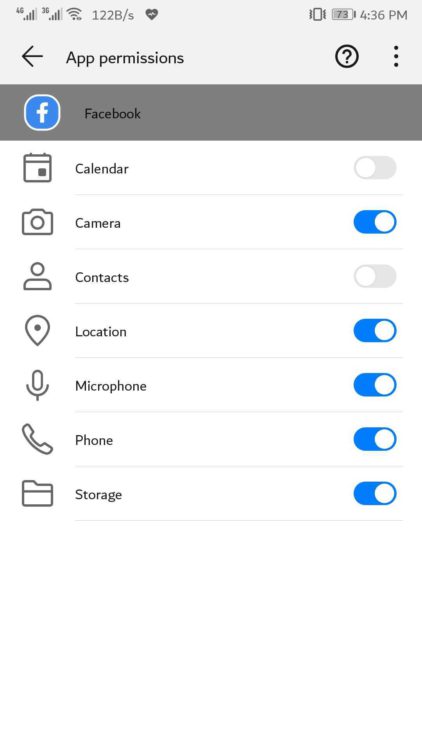
Here’s how you can turn on the location on an iPhone:
- Go to Settings
- Search for Facebook
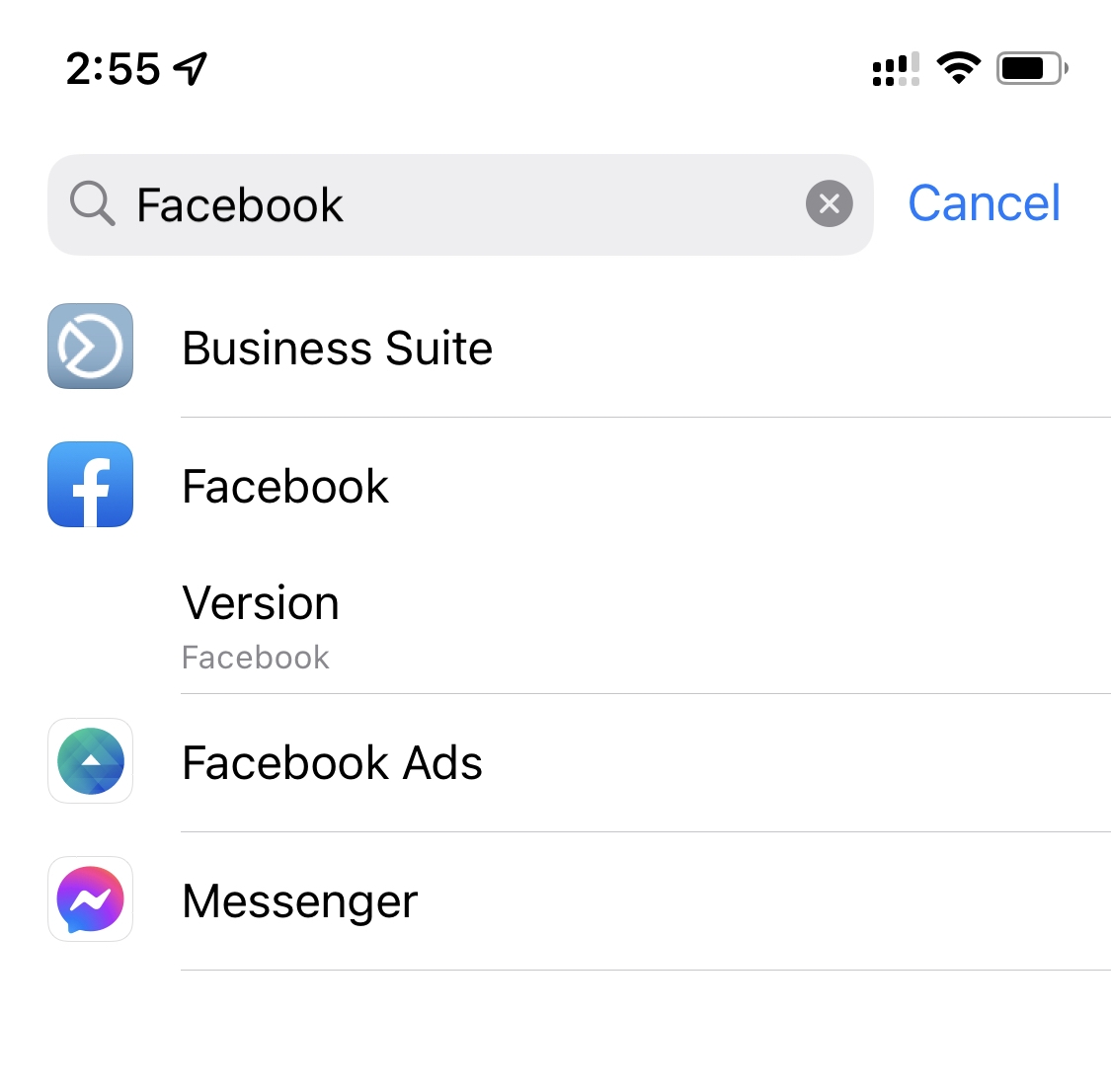
- Tap on Location
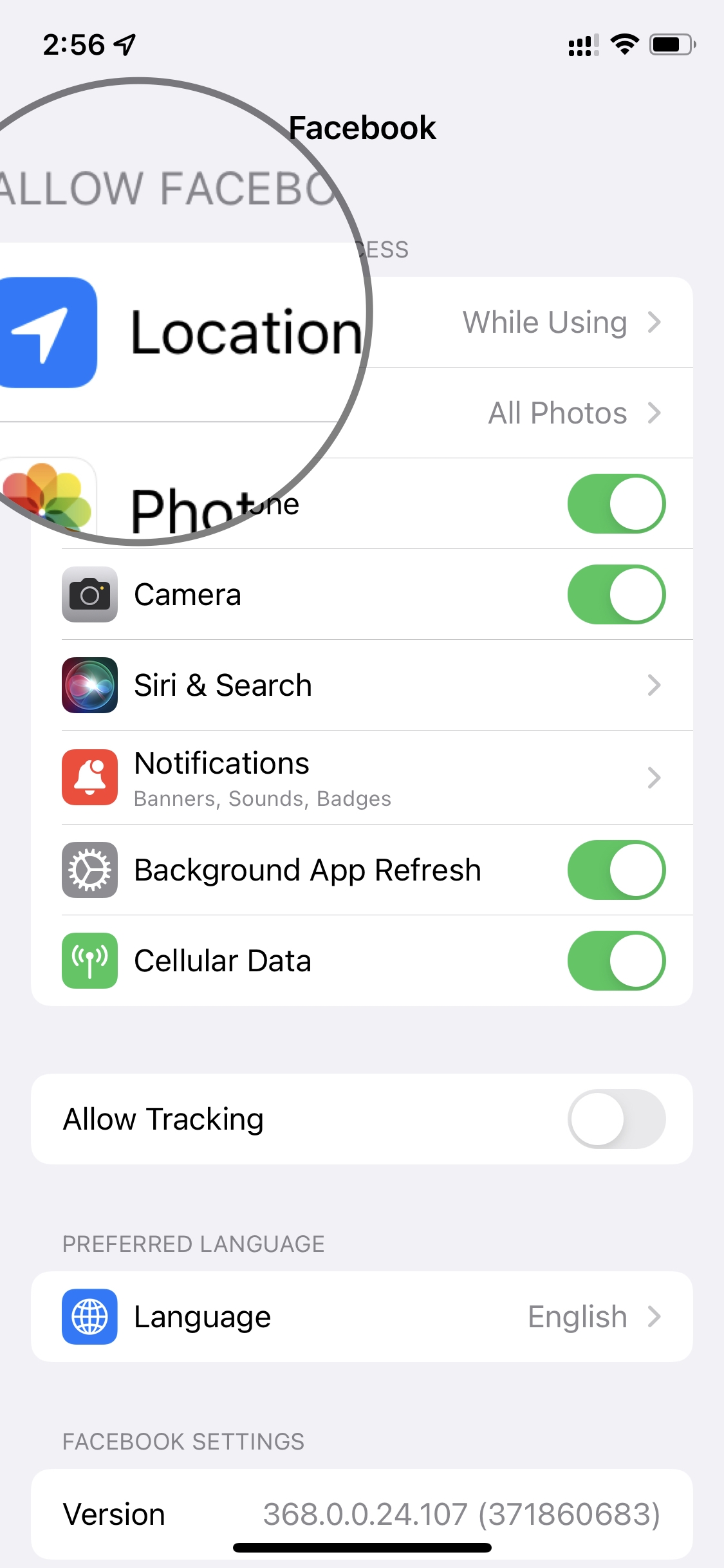
- Change to either “Always Allow” or “While Using” depending on your preference.
10: Enable Facebook App Notification
If you are having issues with Facebook Dating Notifications, here’s how you can turn them on:
Turn on notifications on an Android:
- Tap on Settings > Apps & Notification.
- Then choose the app.
- And toggle ON the notification.
- And check if the Facebook dating app not working is fixed.
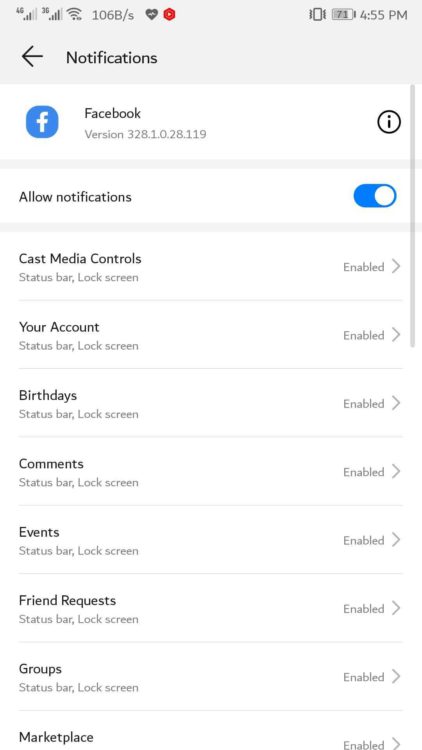
Turn on notifications on an iPhone:
- Go to Settings
- Search for Facebook
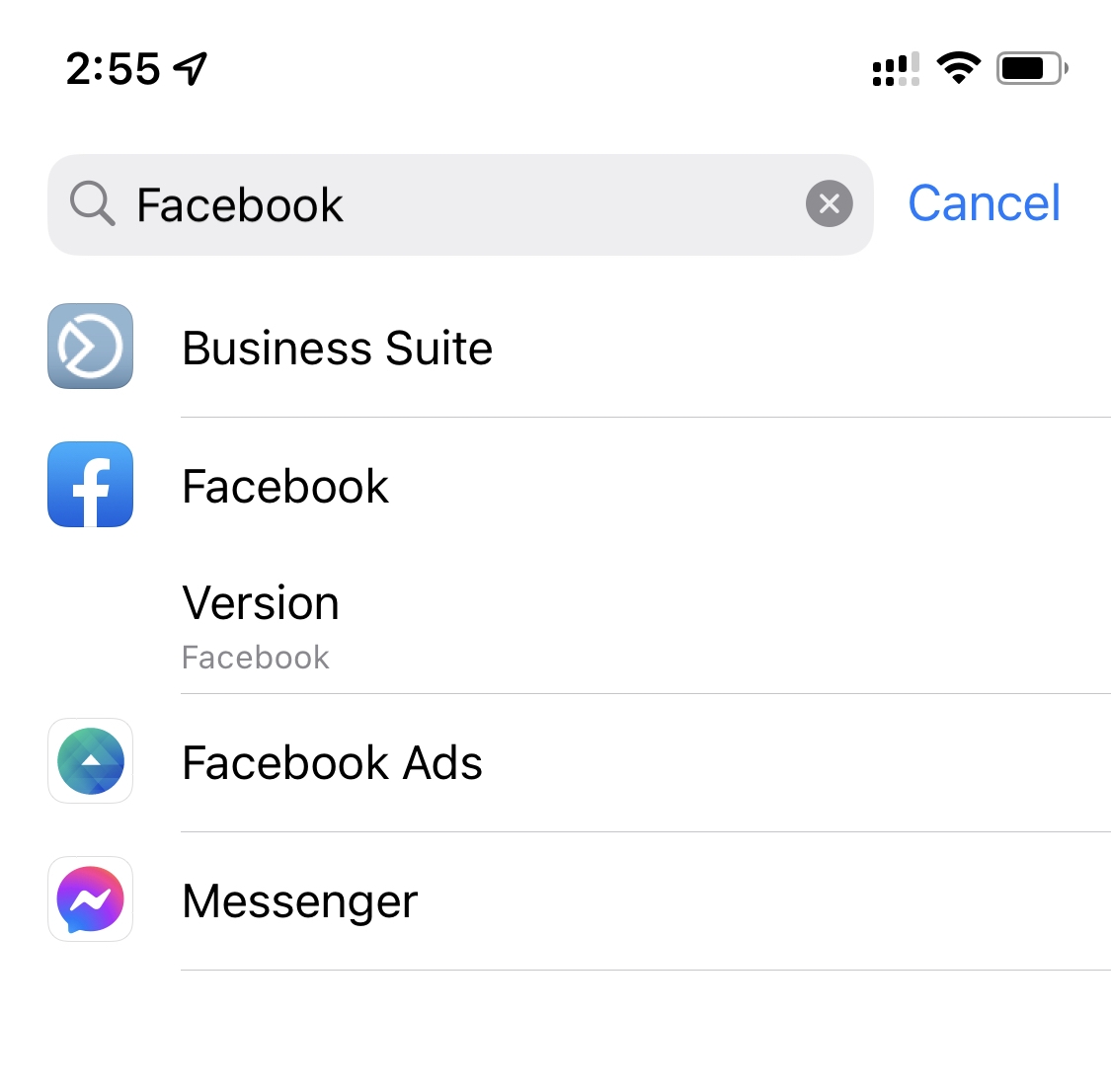
- Tap on Notifications
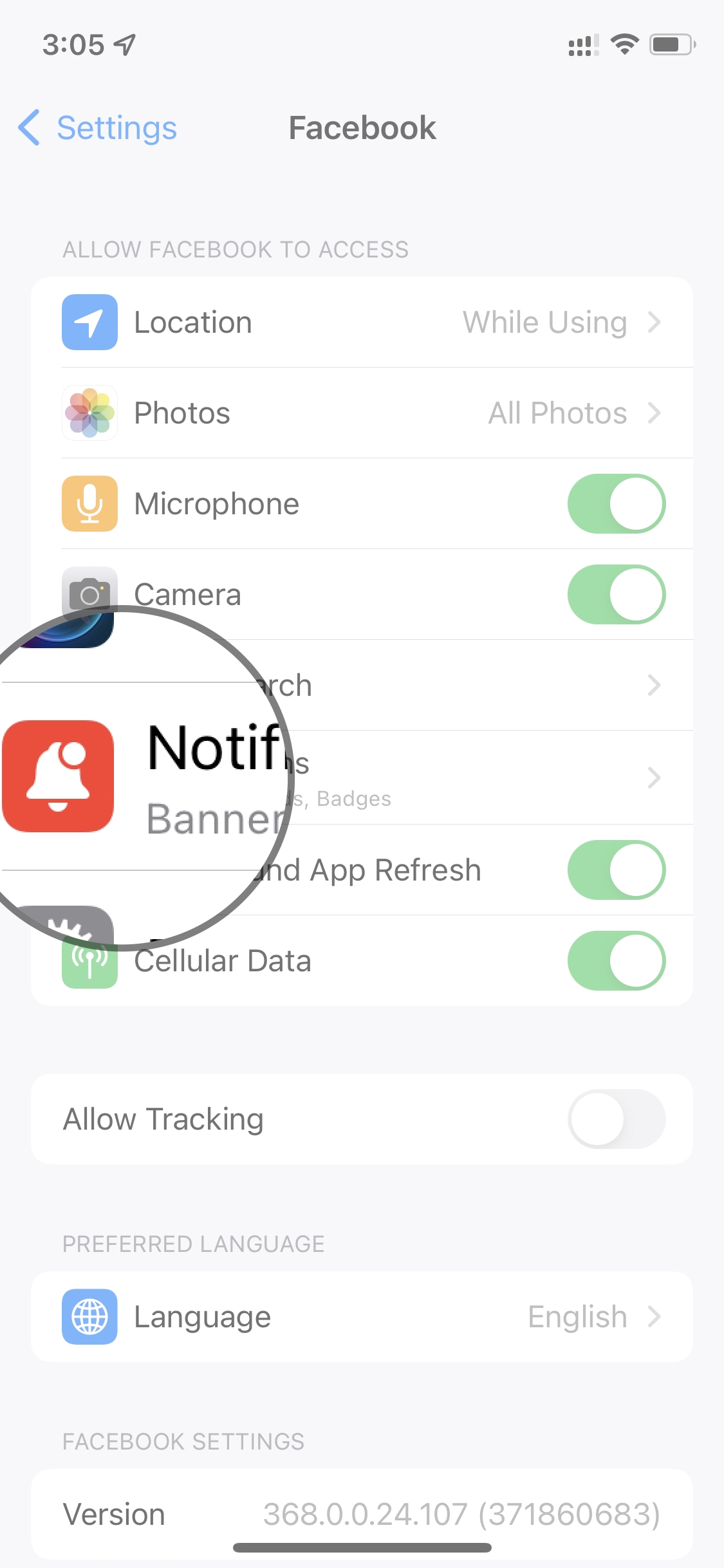
- Toggle Allow Notifications as per your preference
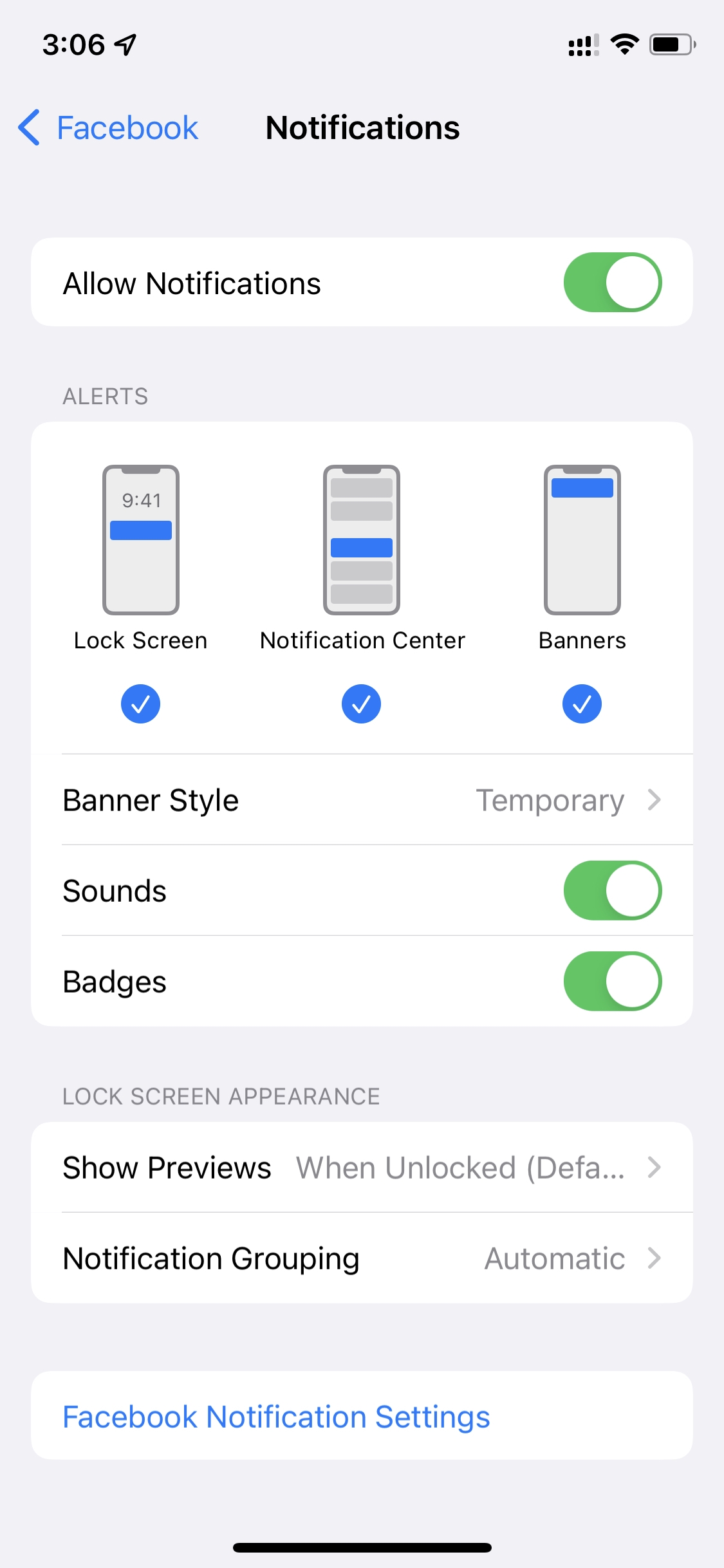
11: Clear Mobile Device Cache to Fix Facebook Dating Not Showing Up
Note: Android Only Solution for Facebook Dating Not Showing Up Error. Sometimes the cache gets corrupted leading to Facebook Dating is Unavailable issue. So clearing up the cache from your mobile will get Facebook won’t open on Android working and it won’t delete any of your personal data.
- Go to Settings > App
- Look for Facebook
- Tap on Storage and then Clear Cache.
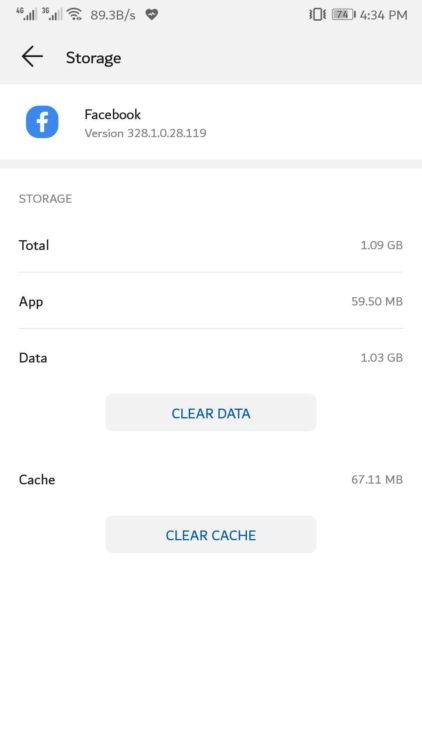
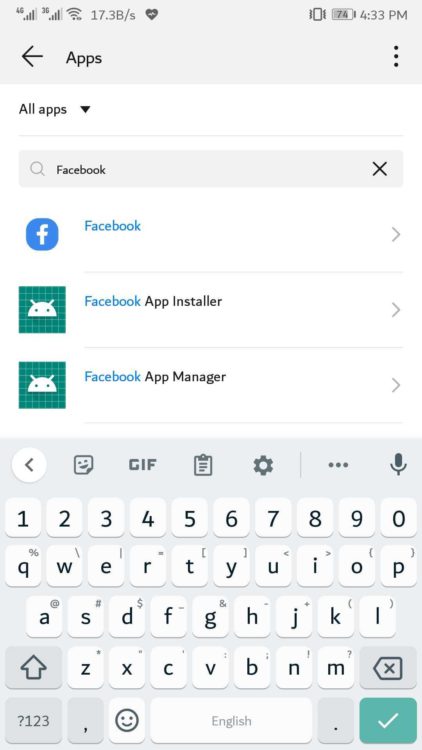
12: Reinstall Facebook App
Unfortunately, if nothing is working to fix Facebook Dating Not Showing Up, the last way is to reinstall our apps!
For Android:
- Go to Settings > Applications > Manage Applications.
- Look for Facebook and select Uninstall.
For iPhone:
- Long-press the Facebook app.
- Once it starts shaking tap on the X icon.
After this, you can download Facebook from Playstore or Appstore.
13: Contact Facebook
If none of the above solutions worked, you can go to the Facebook help or this FAQs section and check out any resources that may help you.
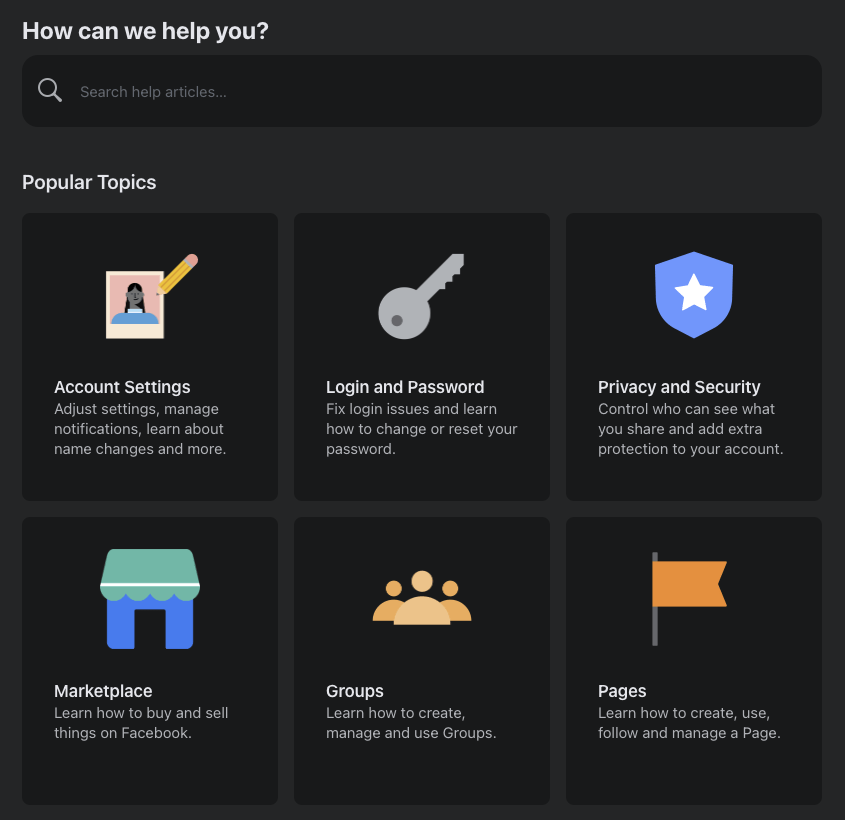
I hope you get your Facebook dating not working on your iPhone/Android issue fixed, and if you have any questions? Just let us know in the comment section.
Final Words
Facebook Dating is unavailable due to age and regional restrictions, which is why Facebook Dating is not showing up on your account. With some factors and fixes mentioned in our article, you will be able to learn why Facebook Dating is not showing up or how you can access Facebook Dating. Hopefully, this article provided you with valuable information, and now you can access it if you meet the criteria.