Like any other streaming service, Max may encounter occasional bugs and errors, which can be frustrating when you’re trying to watch your favorite TV show or movie. One common issue is the ‘Can’t Connect‘ error message that appears while logging in or navigating the platform.
This error message usually indicates either a problem with your internet connection or that the Max servers are offline. To help you resolve this issue, we’ve compiled a list of effective methods for fixing the ‘Can’t Connect‘ error on Max. So, let’s get started!
There can be several causes behind the ‘Can’t Connect‘ error on Max, including:
- Internet Connection Issues: One of the most common causes of this error is a weak or unstable internet connection. Slow or intermittent internet can prevent the platform from connecting to its servers.
- Server Maintenance: At times, Max may go offline for server maintenance or updates. This can lead to the ‘Can’t Connect’ error message, and users won’t be able to access the platform until the maintenance is complete.
- Outdated App Version: Using an outdated version of the Max app can also cause the ‘Can’t Connect’ error. It’s essential to ensure that you have the latest version of the app installed on your device.
- Account Issues: In some cases, the error could be related to your Max account. For instance, if your subscription has expired or there’s an issue with your payment method, you may encounter the ‘Can’t Connect’ error.
- Network Firewall: If you’re using a network that has a strict firewall or security settings, it may block access to the Max servers, resulting in the ‘Can’t Connect’ error message
Solution 1: Restart the Max
If you are facing issues with the Max app, restarting the app or the device can help fix any software problems that might be causing the issue. This applies to all devices, including phones, tablets, smart TVs, and computers.
If you use Max on a web browser, you can close the browser and open a new one, then navigate to the Max website. If the issue persists, try shutting down the device you are using and then restarting it, as it may fix any device-related issues that could be preventing Max from working.
Solution 2: Check the Server Status
Max may experience video playback problems due to server issues, which may cause videos not to play. Furthermore, network problems on end could also be a reason for the issue. Such problems are unavoidable, and if you are unable to connect to Max, it could indicate that their servers are offline.
To determine if server issues are causing Max to malfunction, it’s recommended to verify the online status of the server by visiting the Max network status page on DownDetector. If the page indicates that Max is experiencing an outage, it’s best to wait until the server is operational again as there isn’t much else that can be done.
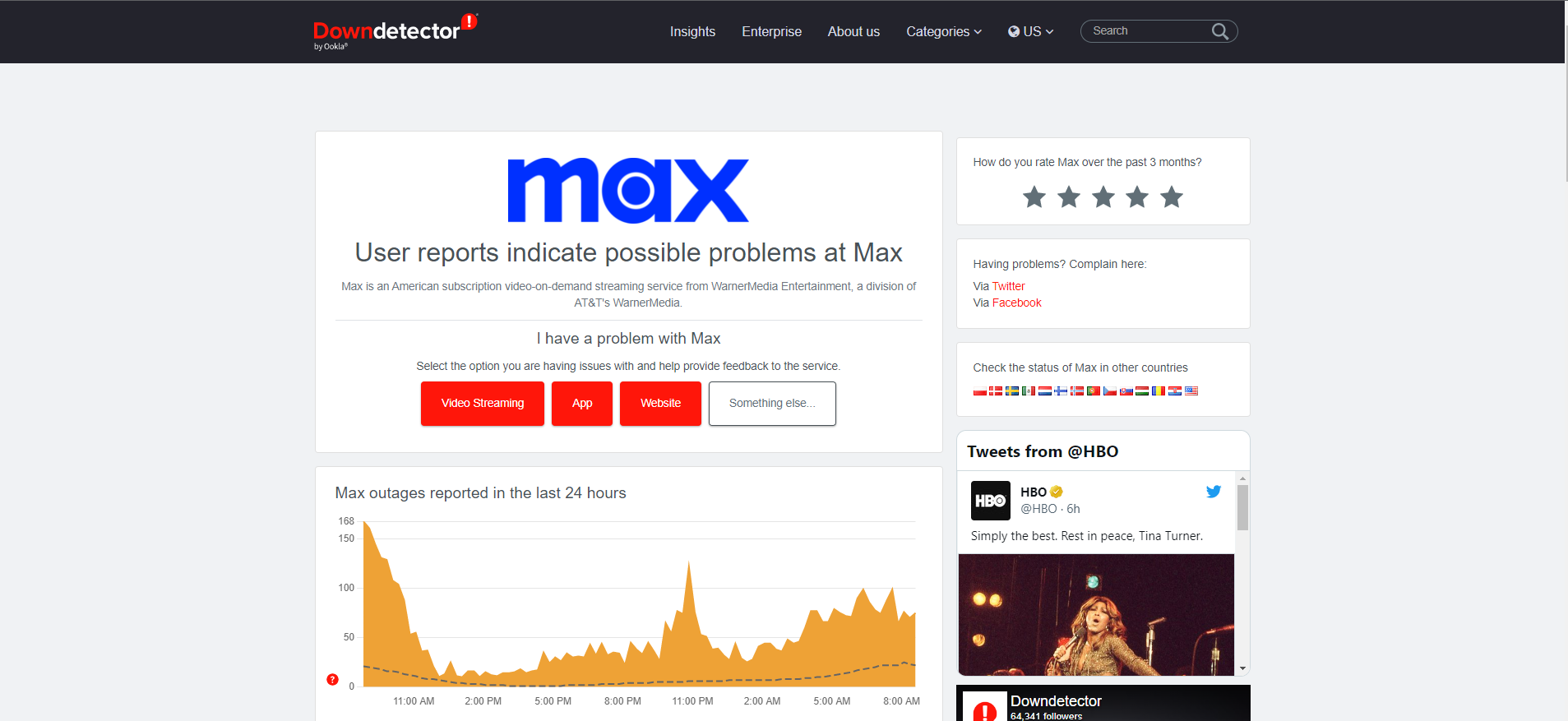
Solution 3: Check Your Internet / WiFi
If Max Can’t Connect issues Persist then it’s possible that your Wi-Fi connection is the problem. To troubleshoot this issue, check whether your Wi-Fi signal is strong enough to support video streaming. One way to fix this is to move closer to your Wi-Fi router or try using a different device to stream Max.
If the internet connection is slow or unstable, Max may be stuck on a loading screen. You can verify the internet speed with a professional tool like SpeedTest. In this case, restarting your Wi-Fi router and cable modem may help. Simply turn them off and then turn them back on to see if that solves the problem. Ensure that no other devices are consuming bandwidth while streaming Max.
Solution 4: Try To Use Max from a Different Device
If you’re experiencing issues with the native app on your smart TV while using HBO Max, casting the app from your Android or iOS device to your Chromecast can be a helpful solution. Casting Max enables you to watch content on your TV while controlling it from your phone.
You can cast Max by using Chromecast or Airplay, depending on the type of device you’re using. Chromecast is suitable for Android devices, while Airplay is compatible with iOS phones.
If you’re not sure how to cast Max to your TV, follow these instructions.
How To Cast from Chromecast
To cast from Chromecast using an Android device and watch Max content on your TV, follow these steps:
- Ensure that your Android device and Chromecast are connected to the same Wi-Fi network.
- Use the Google Home app to configure your Chromecast device on your home network.
- Open the Max app on your Android phone.
- Change the input channel on your TV to the one where the Chromecast is connected.
- Choose the TV show or movie that you want to watch on Max.
- Look for the cast button on the top of your phone’s screen. It appears like a tilted Wi-Fi signal emerging from a rectangle.
- Tap the cast button and select your Chromecast device from the available options.
How To Cast From Airplay
To cast Max from an iOS device using AirPlay, follow these steps:
- Make sure that AirPlay is enabled and compatible with your iOS device.
- Open the Max app on your iOS device.
- Select the TV show or movie you want to watch.
- Look for the AirPlay button on the top right of your screen.
- Tap the AirPlay button and select the device where you want to cast the video.
Solution 5: Change the Browsers
Some web browsers lack certain video streaming essentials that can prevent Max from running properly on them. If you encounter this issue, your best option is to switch to a different third-party browser that supports Max.
It’s worth noting that Microsoft browsers like Microsoft Edge actively block the new Flash sub-protocol used by Max, so it’s not possible to use these browsers for streaming Max. Therefore, you will need to use a different browser that supports Max playback.
Solution 6: Clearing cache
If you have tried all the troubleshooting methods and still face issues while using Max, you can try clearing the app’s cache. On an Android device, follow these steps:
- Open the Settings app
- Navigate to Apps and Notifications
- Locate Max from the list of apps
- Tap on the Storage and Cache option
- Tap on Clear Cache
For iOS devices, manual clearing of the app’s cache is not possible. Instead, you can uninstall the Max app and then reinstall it.
Solution 7: Update Max on your devices
Updating to the latest version of Max can often fix any issues you might be experiencing. To check if an update is available, go to the Google Play Store on your Android device or the App Store on your iOS device.
If an update is available, you will see an option to update Max. It’s important to keep the app up-to-date to ensure smooth playback and the latest features.
Solution 8: Disable VPNs
Max is not available worldwide, and it is limited to a few countries only. If you are trying to access Max from a region where it is not available, using a VPN will not help. Even with a VPN, you won’t be able to access Max if it is not available in your region.
But, if Max is available in your region, and you are using a VPN to access it, try turning off the VPN from the settings and then restarting the app. This should resolve error codes.
Solution 9: VPNs
If you want to protect your online privacy and access geo-restricted content, VPNs can be a great solution. They encrypt your online traffic and hide your IP address, making it difficult for anyone to track your online activity. However, choosing the right VPN can be difficult due to the wide range of options available.
To make things easier, here are some of our favorite premium VPNs that are currently offering exclusive offers. These VPNs are also known to work well with Max:
1. Nord VPN
Get access to VPN, malware protection, password manager, and encrypted cloud storage – all combined in a single tool.
All-around digital security with 63% OFF.

2. CyberGhost VPN
Military-grade AES 256-bit encryption and a No-Logs policy to ensure your privacy and security. You can connect to any of 9144+ VPN servers with a single click.
Save up to 82% with this link and up to 45-day money-back guarantee

3. Express VPN
ExpressVPN is the top choice for gamers and streamers, offering advanced technology that minimizes lag, lowers ping, and enhances connectivity.
3 Months Free with 49% discount.
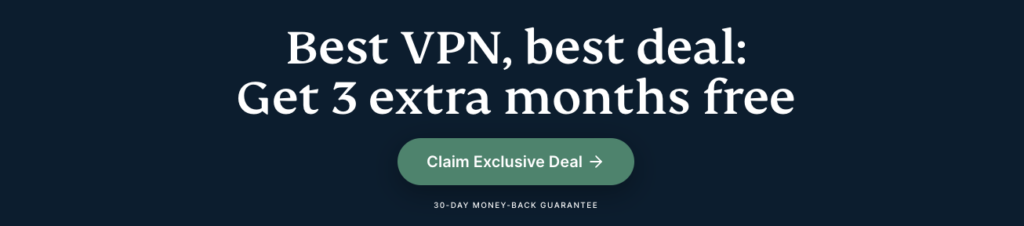
If you still have any queries or suggestions, share your experience with us in the comments section below.







