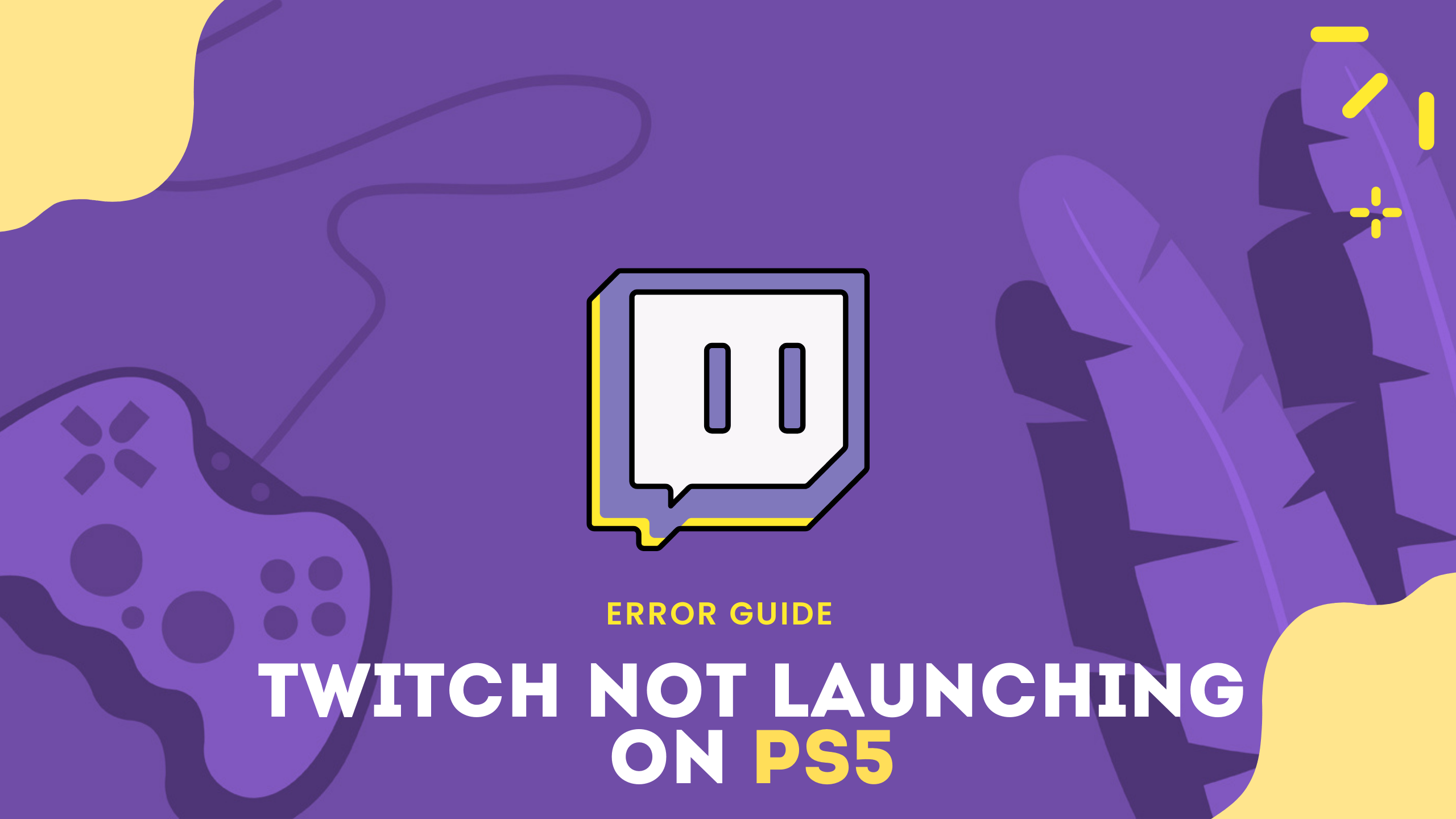Are you facing Error: Twitch Not Launching On PS5?
Twitch is having a lot of problems, and today we will show you how to fix Twitch won’t launch on PS5.
A lot of Twitch users are experiencing this issue and it’s very frustrating
The error message is displayed as Sorry, something unexpected happened. Because of this error, people are having trouble logging in, which is why Twitch is not working on PS5.
Why is Twitch not working on PS5?
Although there are multiple causes for Twitch not working on PS5 but here are some common ones:
- The Twitch installation file might be corrupted so, it’s best to reinstall the Twitch.
- The internet connection is not stable.
- The twitch server may be down.
Solution 1: Check Server Status of Twitch
Sometimes the Twitch servers are down for maintenance or have any technical issues. This also causes Twitch Not Launching On PS5.
So, it is better to check the server status before applying any further solutions.
To check the server status of twitch, follow the steps mentioned down below:
- Open the Google Chrome.
- Now go to the Twitch server status site
- Check if any server or the service is down on Twitch
- If the server is down, then this can be the reason for Twitch Not Working On PS5
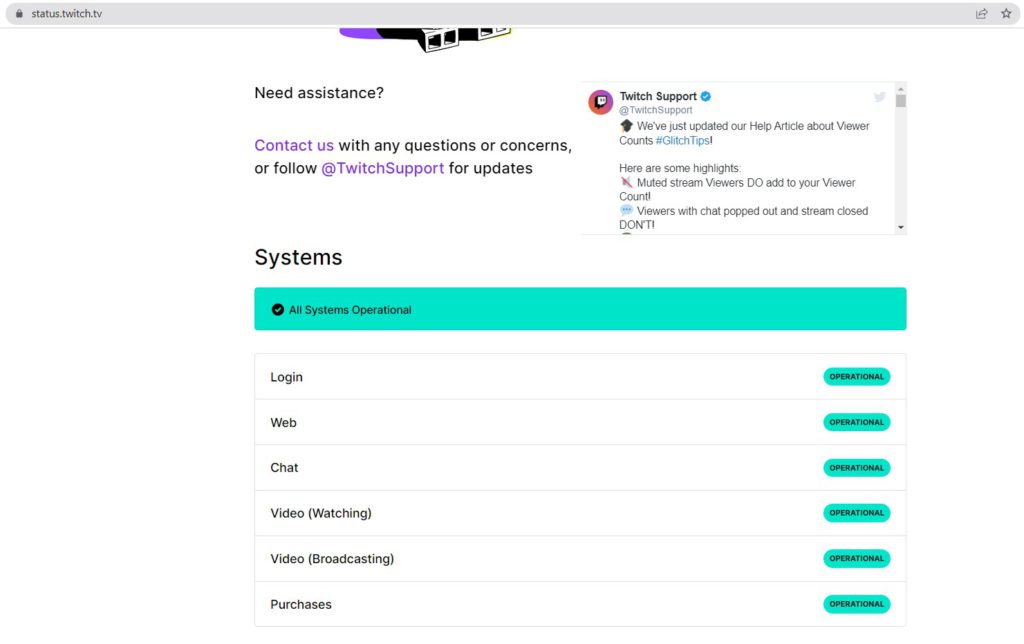
If all Twitch servers are up, then try restarting your router.
Solution 2: Restart your Router to Fix Twitch Not Launching On PS5
Restarting your router will allow you to establish a new connection with your ISP without any bugs and help you fix “Twitch Not Launching On PS5.”
Just follow the steps below:
- Turn off your router completely by taking out the power cable from the power switch
- Now leave it for 2 minutes and then plug it back in
- And check for your internet connection.
Best Routers To Buy
Budget Router
TP-Link WiFi 6 AX3000 Smart WiFi Router

Super Router
TP-Link Archer AX11000 Tri-Band Wi-Fi 6 Router

After checking the internet connection if still, Twitch won’t launch on PS5
then continue to the next solution.
Solution 3: Restart Your PS5
This technique will completely shut down your PS5 making sure all the power is drained.
It will recreate all the configurations before starting up and help you launch Twitch.
Check out the best Tips: PS5 Won’t Turn On?
So, here’s how to power cycle PS5:
- Tap and Hold the power button on the console for at least 10 seconds until the blinking LED light turns off.
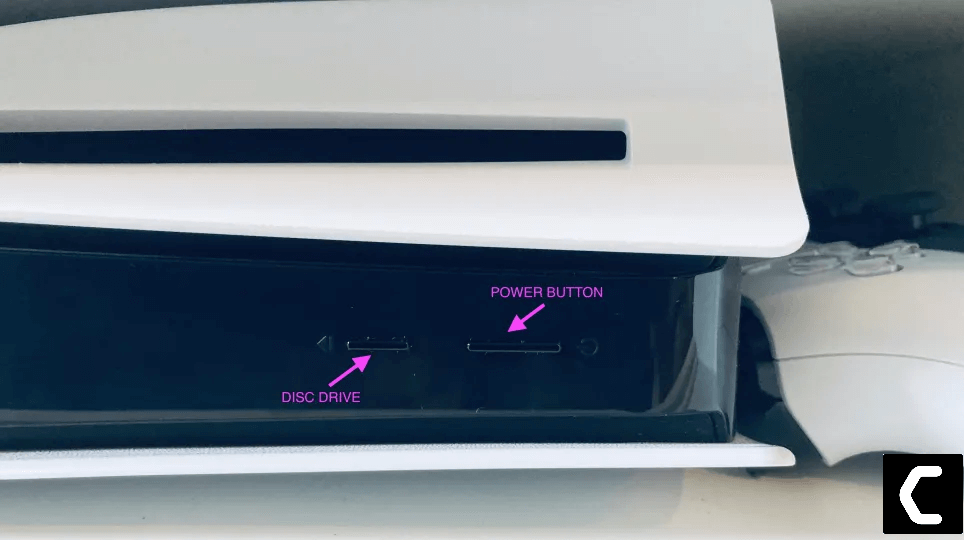
- Unplug the power plug from the back of the console and after a minute click on the power button of your console which will drain all the power.
- Now, wait for 20 minutes, plug in everything back,
- After restarting your PS5 launch Twitch to see if Twitch Not Launching On PS5 is fixed.
If the above solution didn’t fix Twitch won’t launch on PS5 then move on to the next solution.
Solution 4: Update the System Software Automatically
You need to update your PS5 System software to the latest version to fix Twitch Not Launching on PS5.
Make sure your PS5 has a proper internet connection.
How do I update my PS5 software?
So, you will be updating the system software automatically:
- On your screen with the help of the PS5 DualSense controller go to Settings.
- Now select System > System Software Update and Settings.
- Next set updates to download and install automatically.
- Then select Update System Software and your PS5 will check for updates.
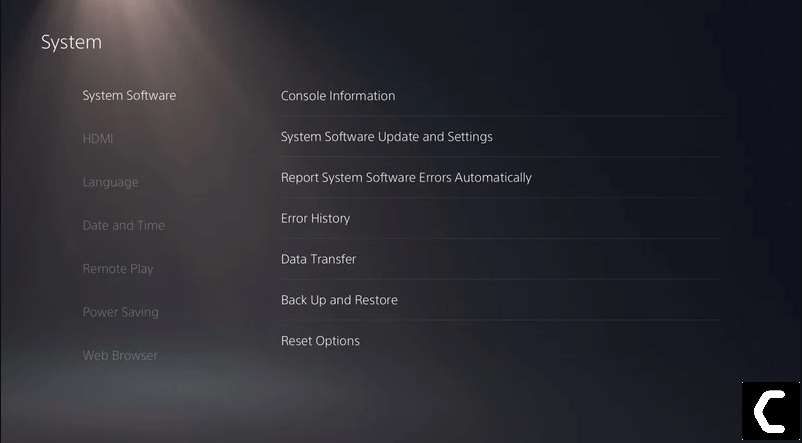
If there are any updates, then after that PS5 will handle all the worries and all you need to do is wait.
And check if you get to fix Twitch won’t launch on PS5.
Also Read: PS5 Error CE-10005-6
Solution 5: Unlink Twitch Account and Link Again
Disconnecting your system from Twitch and connecting it again may cleanse the file and clear the error for you as there may be some corrupted files that are causing Twitch Not Launching on PS5
So, here’s how to Unlink Twitch Account and Link Again On PS5:
- Click on the Settings icon at the top right corner of your home screen.
- Select User and Accounts
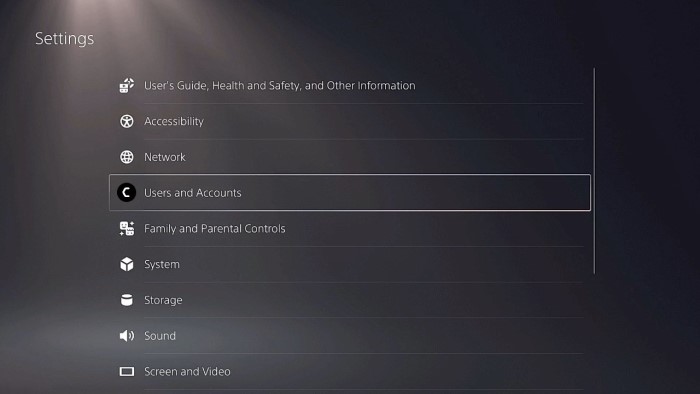
- And then go down to Link with Other Services > select Twitch
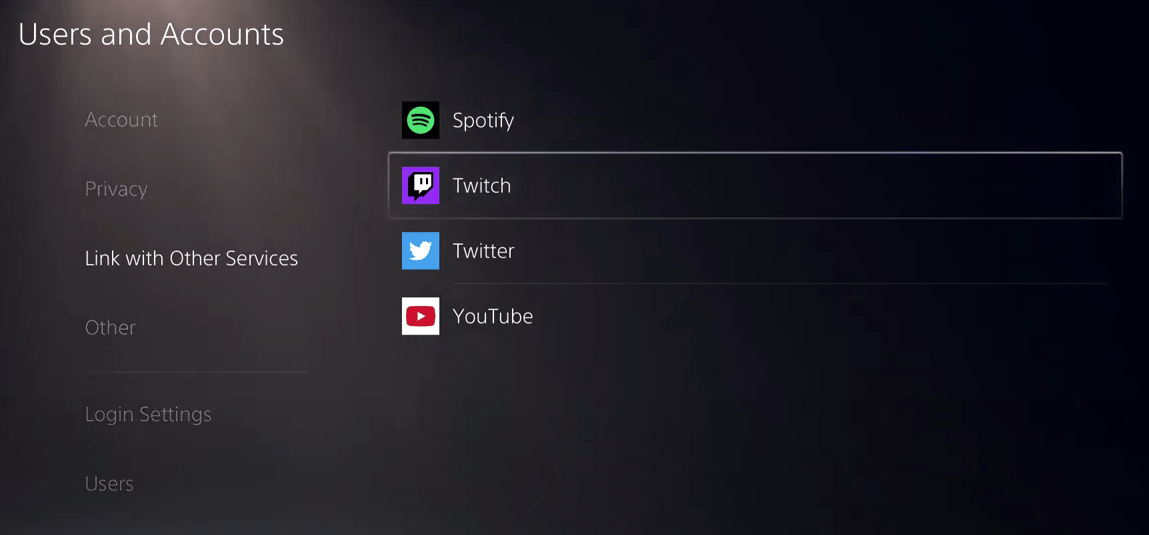
- Now select Unlink Account.
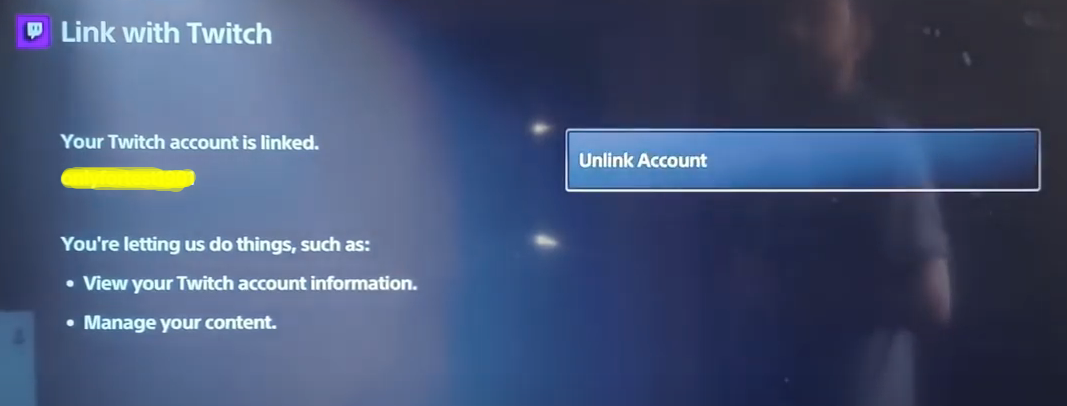
- And then select Yes, Unlink.
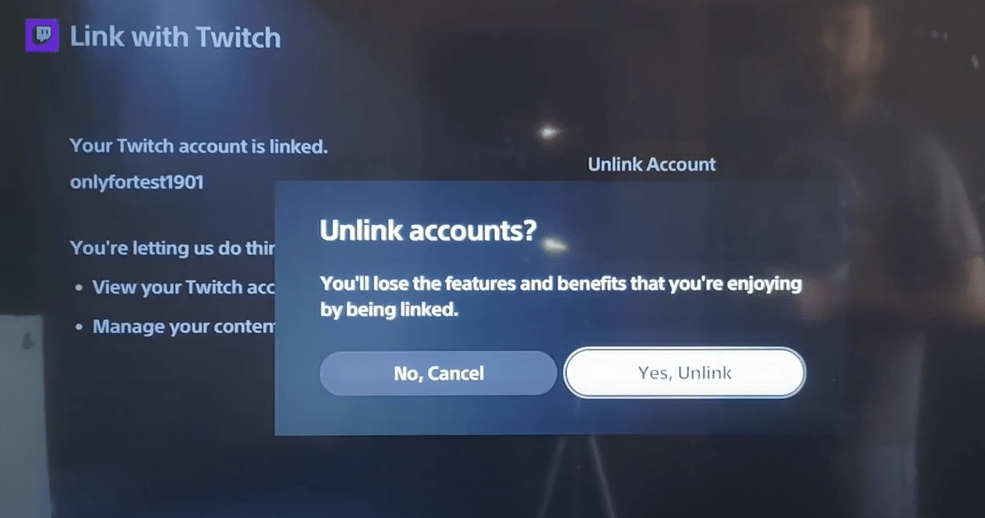
Now follow this video guide to link your Twitch account again and see if you get to fix Twitch won’t launch on PS5.
Solution 6: Reinstall Twitch App
If you couldn’t fix Twitch won’t launch on PS5 after relinking your Twitch account then the last thing you can try is to reinstall Twitch.
As the error could be due to a corrupted installation of the Twitch app before so, it’s best you uninstall it and then download a fresh version of it.
To reinstall the Twitch app on PS5 follow the steps below:
- Select the gear icon on the top right of your home screen.
- Select Storage.
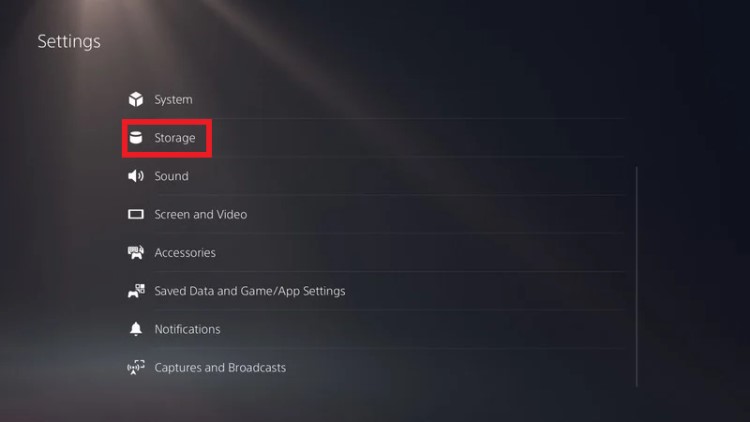
- Then select Console storage and go to Games and Apps.
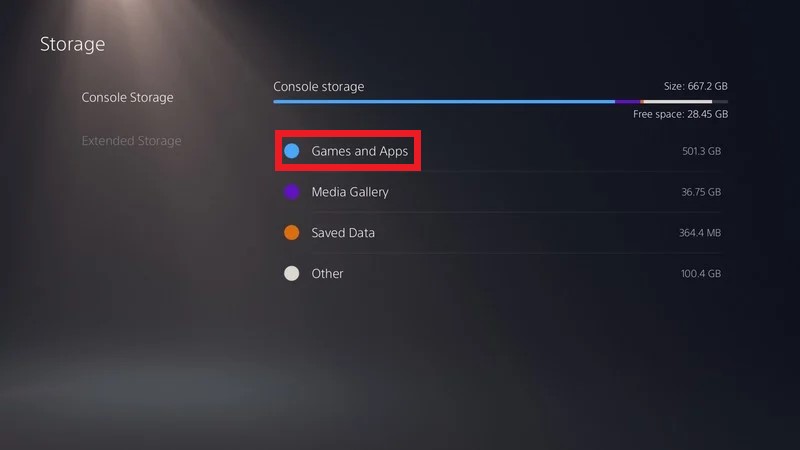
- Now you will see a list of installed games and applications where you can find Twitch.
- Press the Delete button in the bottom-left and confirm
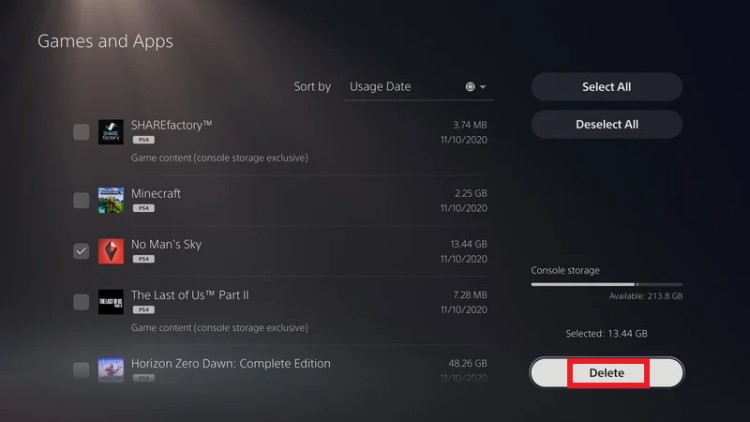
- After that, you can reinstall the Twitch app from the PlayStation store.
- And check if Twitch Not launching on PS5 is fixed.
Hope all the above solutions help you to solve Twitch not launching on PS5.
If still, you have a query feel free to share your experiences and question in the comments section down below.