Age of Wonders 4, with its rich blend of 4X strategy and tactical combat, offers an immersive multiplayer experience that brings together players from around the world. However, like any online game, it’s not immune to the occasional technical hiccup. One of the most common issues that players encounter is the multiplayer feature not working. This can be particularly frustrating, especially when you’re all set for a grand strategy session with friends or other online players.
This guide aims to help you troubleshoot and fix the issue of the Age of Wonders 4 multiplayer not working. We’ll walk you through various potential causes and solutions, helping you to get back to your gaming adventures as swiftly as possible.
Whether you’re a seasoned player or a beginner, these tips will assist you in addressing the problem and ensuring a smooth multiplayer experience in the realms of Age of Wonders 4. So, let’s get started!
Why is Age of Wonders 4 multiplayer not working?
There could be several reasons why the multiplayer mode in Age of Wonders 4 isn’t working. Here are some potential causes:
- Server Issues: The game servers could be down or undergoing maintenance. Check the game’s official website or social media channels for updates.
- Internet Connection Problems: A weak or unstable internet connection can cause problems with multiplayer modes. Make sure your internet connection is stable and strong.
- Firewall or Antivirus Interference: Sometimes, firewalls or antivirus software can interfere with the game’s connection to the internet. You may need to adjust your settings to allow the game to connect.
- Game Version Mismatch: If you’re trying to play with a friend and one of you has a different version of the game, you may not be able to connect. Ensure both of you have the latest version of the game.
- Incompatible Mods: If you’ve installed mods for Age of Wonders 4, they might be causing compatibility issues with the multiplayer mode. Try disabling mods to see if that fixes the problem.
- Game Bugs: The issue could be due to a bug in the game. In this case, reporting the issue to the developers can help them identify and fix the problem.
Remember, if you’re unable to resolve the issue yourself, it’s always a good idea to contact the game’s support team for help.
Solution 1: Restart the PC
When you experience Multiplayer Not Working or any bug in your game, it’s recommended to start by restarting the computer before attempting any other fixes. This is because restarting the computer can resolve any temporary errors caused by outdated cookies and cache or conflicts with other software on your system. By simply restarting the PC
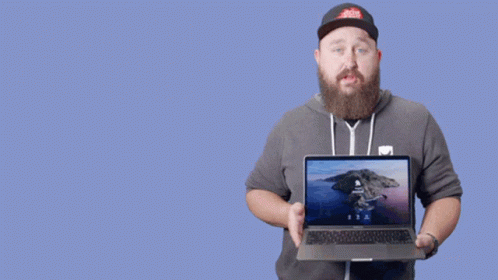
Solution 2: Close Unwanted Programs
If there are too many programs running in the background, using too much internet/RAM/Disk can cause Age of Wonders 4 Multiplayer Not Working on Windows 11.
Closing unwanted programs will help you eliminate the crashing issue on your PC.
So, let’s close unwanted programs:
- Press Ctrl + Shift + ESC keys to open Task Manager
- Now check which program is using more Network
- Right-click on that program and select End task

- And check if the crash is solved or not.
Solution 3: Run the Program as an Administrator (Permanently)
When running a program or application on a Windows computer, there may be times when you need to give the program administrative privileges in order to access certain features or settings. However, simply right-clicking on the program and selecting “Run as administrator” may not always be enough, as you may need to grant these privileges permanently in order to avoid constantly having to repeat the process.
In this case, you will need to take some additional steps to ensure that the program always runs with administrative privileges, even if you forget to explicitly select this option. In this solution, we will walk you through the process of running a program as an administrator permanently, so that you can gain the access you need without any extra hassle.
- Go to the folder/Application
- Right-click on it
- A menu will open
- Select Properties
- A new window will open
- Navigate to the “Compatibility Tab“
- Under the Settings heading
- Find “Run this Program as an administrator“

- Check the box for this option
- Click “Apply“
Now your program successfully Runs as an Administrator on Windows (Permanently) and you can easily open the program without repeating the steps again and again.
If you still facing errors then proceed to the next solution.
Solution 4: Run the Application as Administrator
Running the program as an administrator will definitely help you eradicate the Age of Wonders 4 Multiplayer Not Working as it might lack the privileges required to run the Application.
To solve the game crashing issue, running the program as an administrator could be a helpful solution as it may not have the necessary privileges to run the application. By granting administrative access to the program, you can ensure that it has all the necessary permissions to operate and potentially resolve any errors causing the game to crash.
Here is how you can run the application as an administrator:
- Go to the file/ folder.
- Then go to the Game Launcher/Steam client.
- Right-click on the Launcher icon
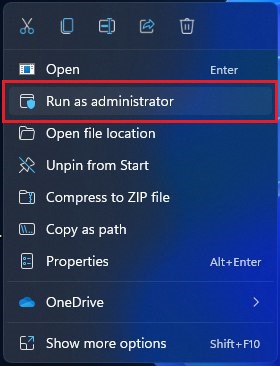
- A menu will open
- Select “Run as administrator“
Now the program will start running smoothly without giving you the error “Age of Wonders 4 Multiplayer Not Working“
The above solution is a temporary fix which helps you run the program or access folder. If you want to run the program permanently on administrator, then follow the next solution to solve Age of Wonders 4 Multiplayer Not Working Issue.
Solution 5: Power Cycle Your Router
If you’re still experiencing Age of Wonders 4 crashing on your PC after trying the previous solutions, power cycling your router could help you establish a better internet connection and potentially solve the problem. Here’s how to do it:
- Completely turn off your router by disconnecting the power cable from the power switch.
- Leave it turned off for 5 to 10 minutes before plugging it back in.
- Check if the Wi-Fi network is visible and properly connected to your devices.
It’s important to note that you should restart all devices affected by the power cycling process to ensure an accurate fix. By power cycling your router, you may be able to reset its internal memory and establish a fresh connection with your devices, which could potentially resolve any connectivity issues causing the game to crash.
Solution 6: Try Disabling the Mods
You could attempt to manually turn off the in-game mods to see if that resolves the issue. While in-game mods can greatly enhance the gameplay experience according to your tastes, they can sometimes cause significant problems, particularly with server connections.
Solution 7: Verify the Game Files On Steam
Sometimes the game file will get corrupted or get deleted, which eventually causes a Multiplayer Not Working issue on the Age of Wonders 4 on PC.
Verify the Game File in Steam
Follow the steps to verify the game file on Steam software:
- Launch the Steam Software
- Now login in the steam
- Navigate to the library
- Select the game and right-click on the game
- Now select properties
- Now click on the “Local file” Option
- A further menu will open
- Click on the “Verify Integrity of the Game Cache“
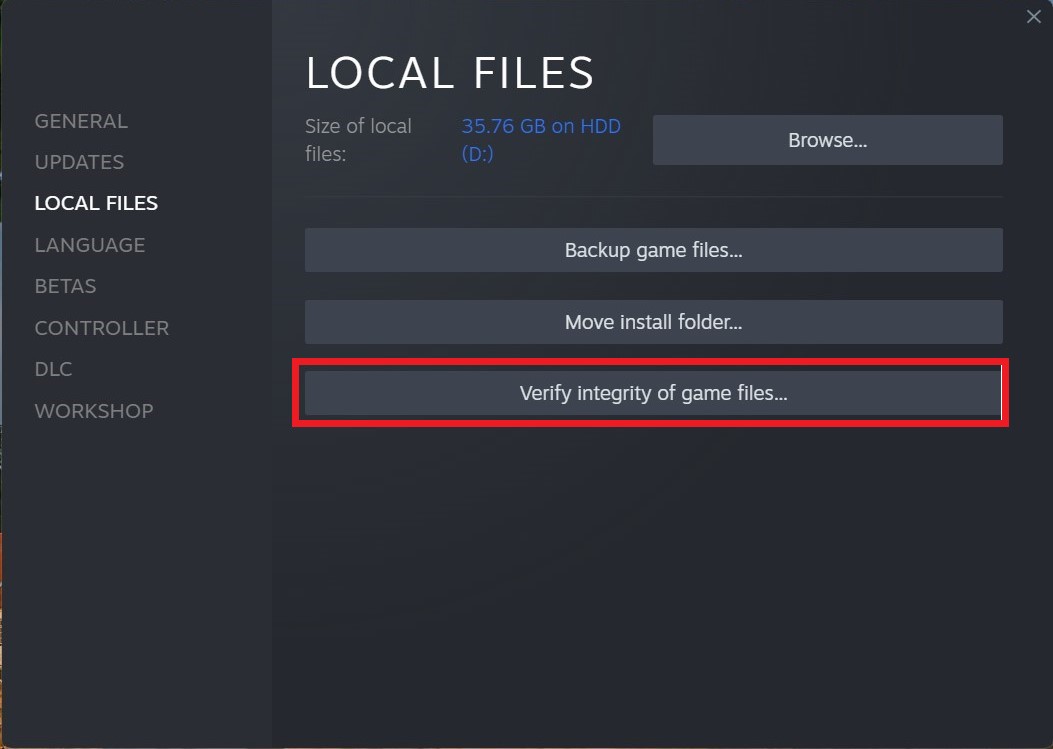
- Now the software is verifying the files, and this will take some time.
Sometimes the game file will get corrupted or get deleted that eventually causing a Multiplayer Not Working issue on Steam.
Solution 8: Disable Antivirus Software
In some cases, the third-party antivirus software installed on a computer may prevent the game Age of Wonders 4 from running properly.
So, you need to disable the antivirus for a few minutes to check if the antivirus is causing the Multiplayer Not Working issue on Age of Wonders 4.
In order, to disable the antivirus follow the step below :
- Select the arrow button on the taskbar a Small menu will open.
- Then click left on the Avast antivirus icon.
- The setting menu will open and select “Avast shield control“
- In a further menu, you will select the “10 minutes option“
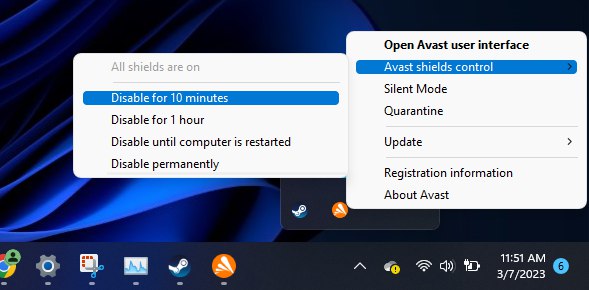
- Now restart the game.
If the issue persists then proceed to the next solution.
Solution 9: Contact Support
If you’re having a problem with a Paradox Interactive game, here’s how you can reach out to their support team:
- Visit the Paradox Interactive Support website: https://support.paradoxplaza.com/
- Click on “Submit a request” at the top right corner of the page.
- Fill out the form with the necessary information. Ensure you include as many details as possible about the issue you’re encountering, including the game you’re playing, what you were doing when the issue occurred, and any steps you’ve taken to try to resolve it.
- Attach any relevant screenshots or files that might help illustrate the problem.
- Once you’ve filled out all the necessary fields, click “Submit” to send your support request.
Paradox Interactive’s support team will review your request and get back to you with potential solutions or further instructions. Please remember to check your email for their response.
FAQs
I can’t connect to multiplayer in Age of Wonders 4. What should I do?
First, check your internet connection to make sure it’s stable. If you’re still having trouble, try restarting your game and your device. If the problem persists, there might be server issues, in which case you should check the game’s official website or social media channels for updates.
Why does Age of Wonders 4 keep disconnecting during multiplayer games?
This could be due to a number of issues, such as an unstable internet connection, issues with the game server, or problems with your device. Try resetting your internet router and restarting your device. If you’re still experiencing issues, it might be worth reaching out to Paradox Interactive Support.







