Are you looking for some extra frame rates while gaming on Steam Deck? Here is how to set up Shadow PC for high-quality and smooth gaming.
Resources limit handheld gaming consoles and are not upgradable like gaming PCs. Except for the option that you can install SD card or storage on Steam Deck, the options for upgrades are pretty limited. Moreover, there is a limited number of Steam Deck verified games that are playable.
But we have found a way to make these services conveniently available. In this article, we will talk about how to set up Shadow PC on Steam Deck by following a few easy steps.
What is Shadow PC for Steam Deck?
Shadow PC is a cloud-based service that allows you to access powerful gaming-ready Windows PCs remotely. Shadow PC on Steam Deck is famously known as one of the most reliable cloud-based PC gaming besides the GeForce Now for Steam Deck.
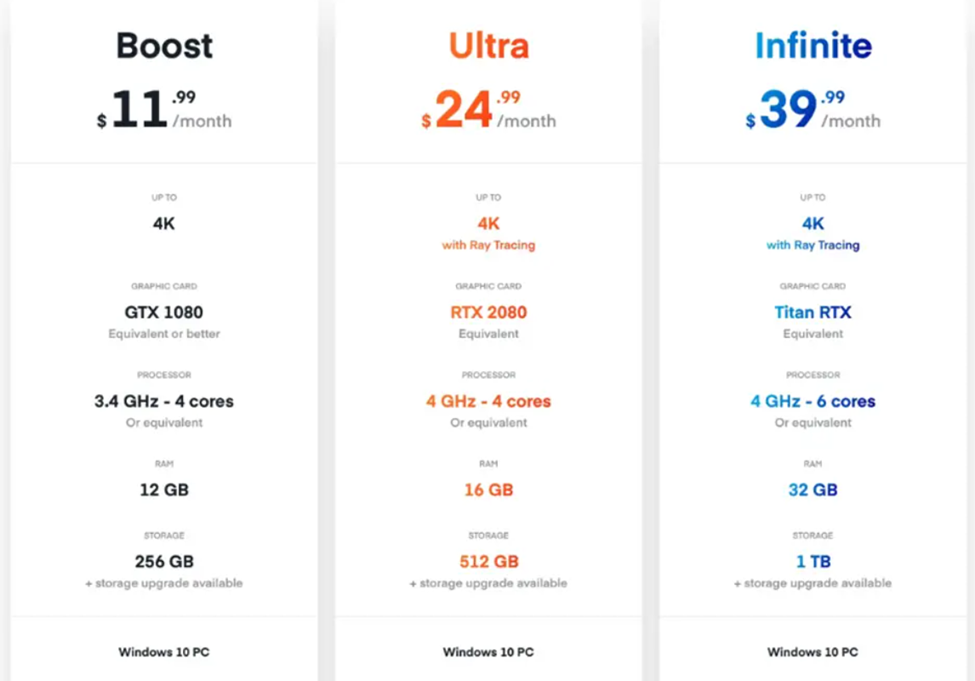
Here is the complete breakdown of their memberships for cloud PC services. So, if you have an Internet-compatible device with a web browser, you can access this cloud PC service to do anything you want.
Setting Up Shadow PC on Steam Deck
- Switch to Desktop Mode on Steam Deck and open Discover Store.
- First, you must download Google Chrome on Steam Deck since Shadow PC is compatible with Chrome Browser. Type Google Chrome and press the ‘Install’ button to let it download.
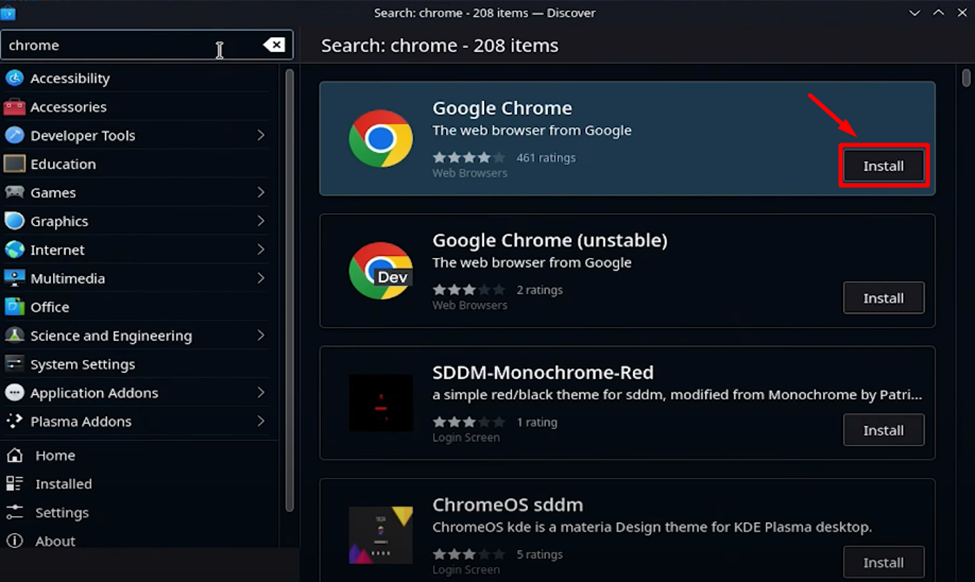
- Now, visit the Shadow PC website and the ‘Ressources’ tab.
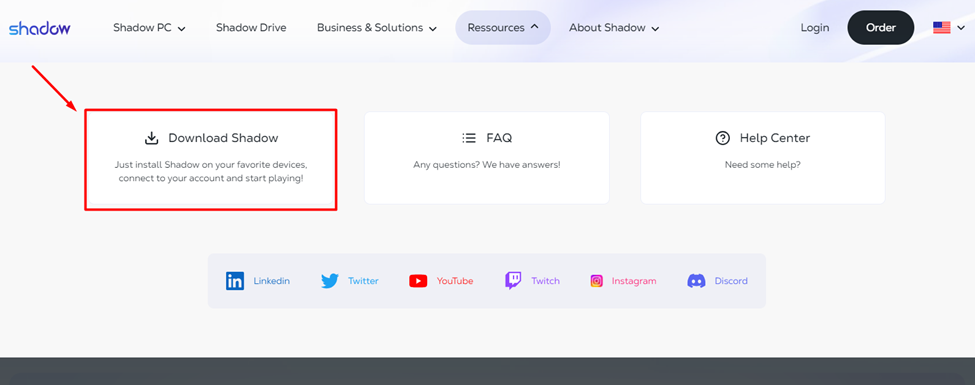
- Click ‘Download Shadow’ and scroll to the All Shadow Apps Computer section.
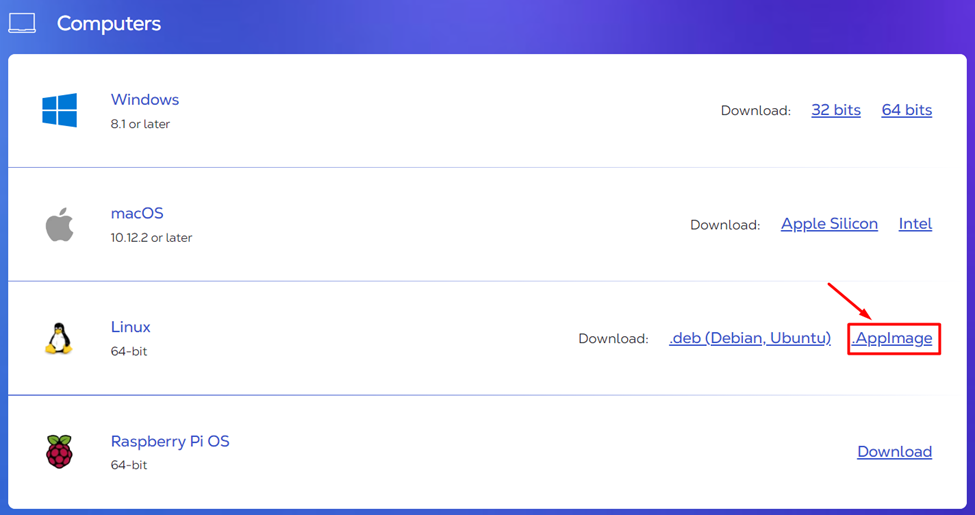
- Click .AppImage button next to Linux to download the file. Save the file and your preferred destination.
- Run the .AppImage file and click ‘Execute’ to run the file.
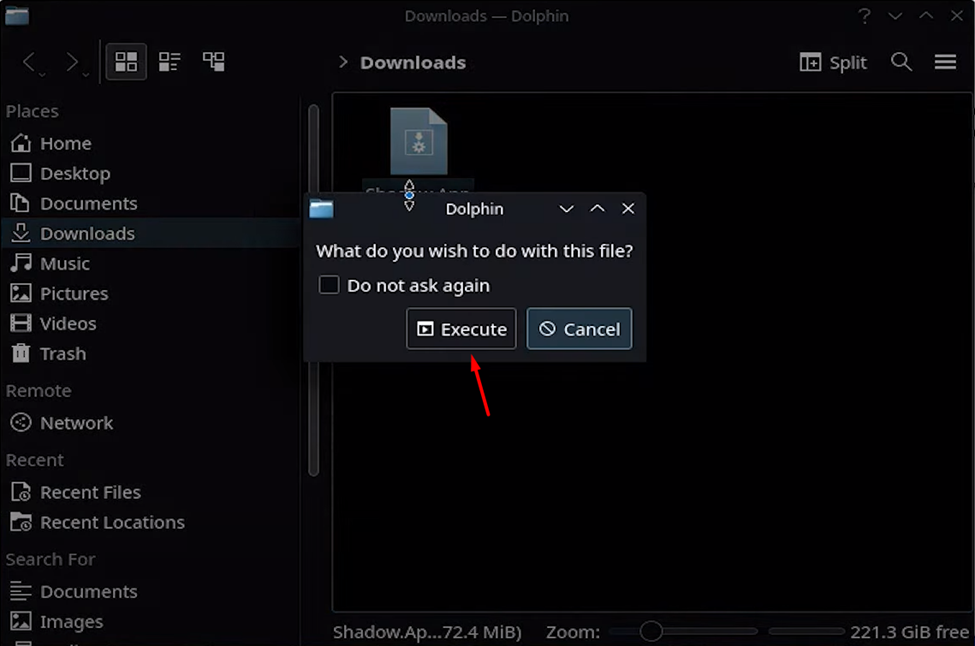
- Click the ‘Login with Browser’ button.
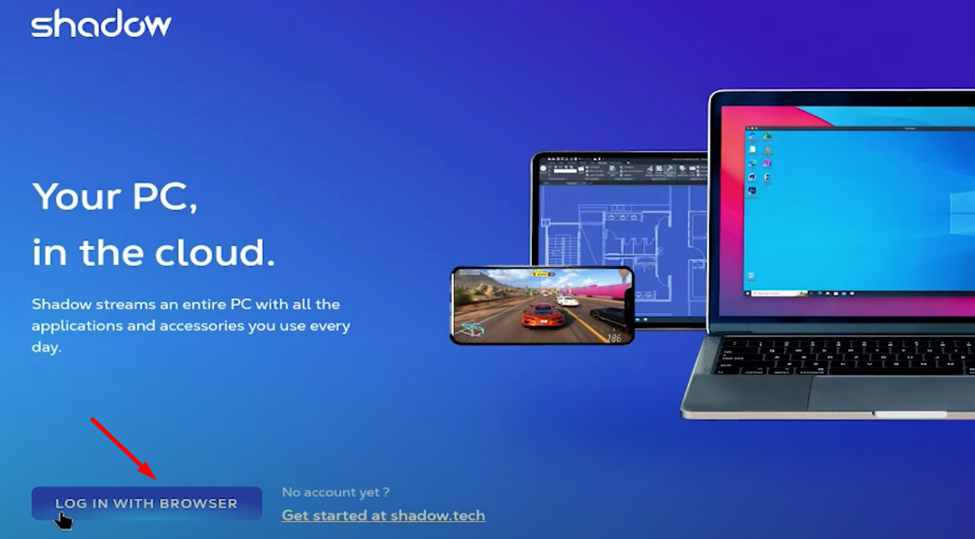
- Before logging in, make sure you have made a Shadow PC account and subscribed to one of their paid services. Remember that Shadow PC is not free, and you must avail a paid subscription.
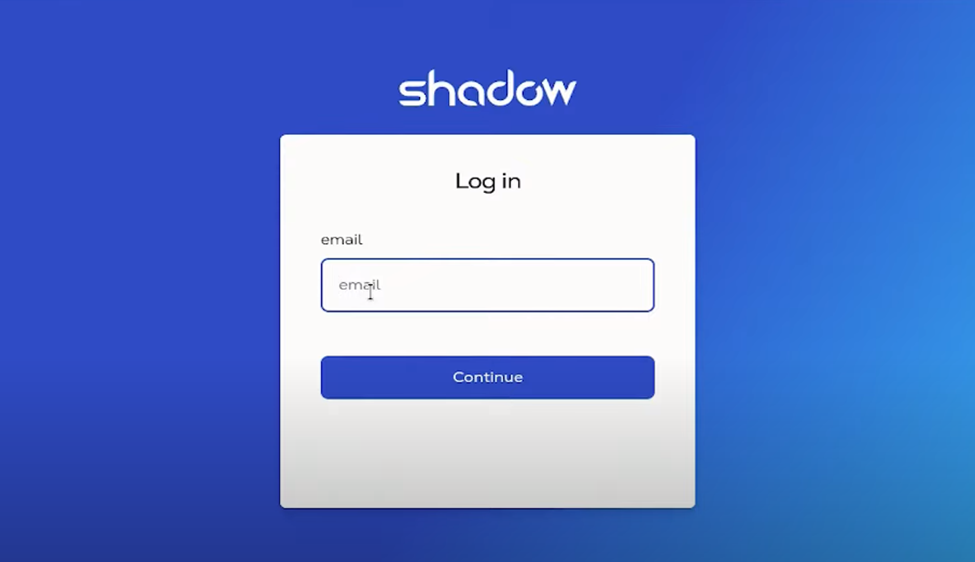
- If you got an account for Shadow PC, login with your credentials. Once you have completed it, run the ‘Check my connection’ test by clicking the button.
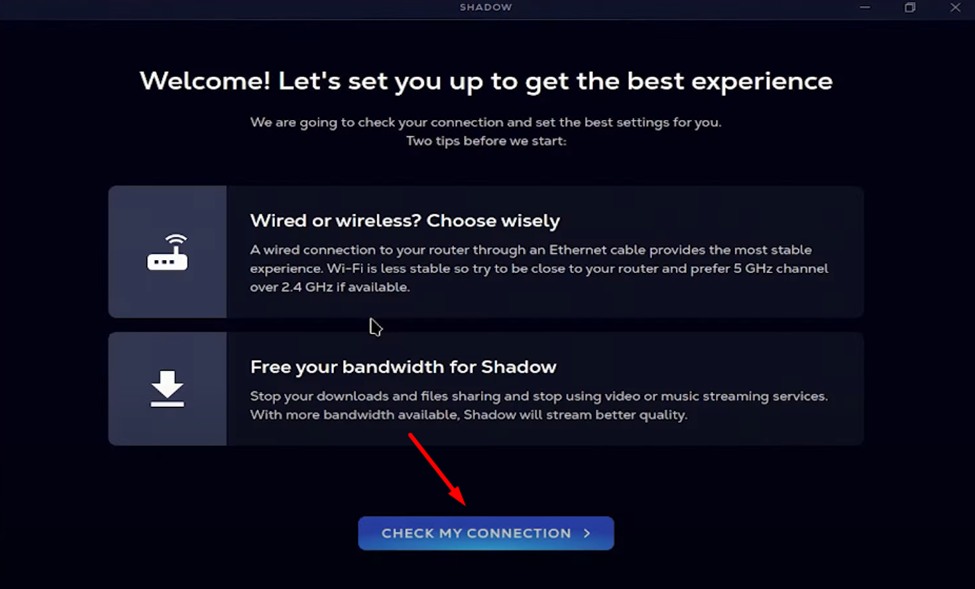
- Click the ‘Start Now’ button, and you’re ready. The Shadow PC will display a Windows PC desktop ready for gaming. You may also find some pre-install game launchers on your cloud gaming PC to get into gaming instantly.
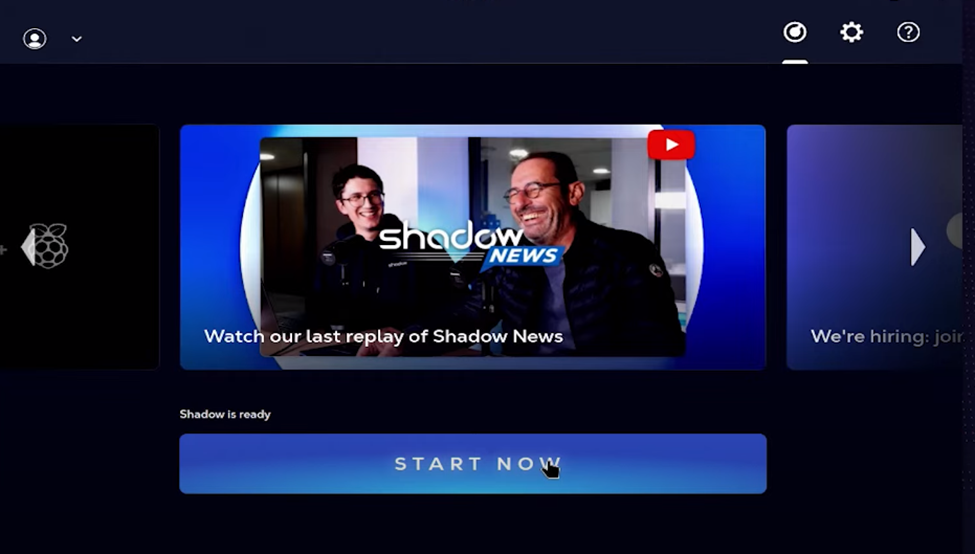
- One final step involves changing the Render settings. Open Shadow PC and go to Settings. Click on ‘Video & Display.’ Under the Debug section, set the Render to FFmpeg.
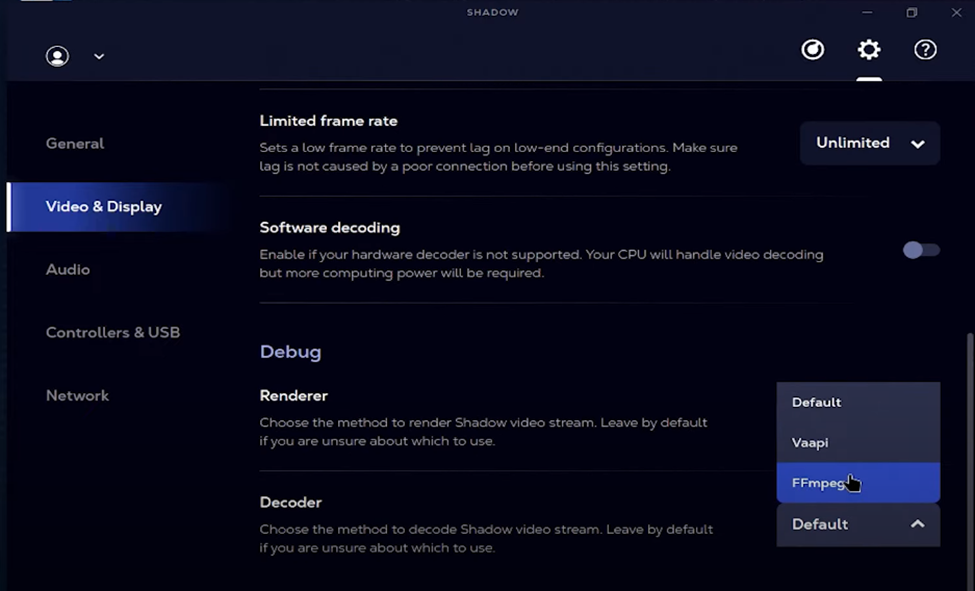
Once you have made these changes, you can again follow step #11 and play your favorite games on Steam Deck via Shadow PC.
Final Words
Shadow PC has a range of subscriptions or memberships with varying specifications for PCs. Depending on your preference, you can choose the membership plan that suits you best. Shadow PC on Steam Deck is also one of the ways to play Destiny 2 on Steam Deck since the game is not supported on the console officially.







