Players of Final Fantasy XVI have recently encountered Error NW-102379-2 when attempting to launch or download the game from the PlayStation Store. This error has been reported by several players, causing frustration and hindering their ability to access the game content.
To prevent the occurrence of PS5 Error NW-102379-2, it is recommended to ensure a stable internet connection. This error can arise due to various factors, and maintaining a reliable internet connection can help to eliminate the chances of encountering this particular error.
How do I fix the PS5 error NW-102379-2 on Final Fantasy XVI?
To fix the PS5 error NW-102379-2 when encountering it while playing Final Fantasy 16, you can try the following troubleshooting steps:
- Check your internet connection: Ensure that your PS5 is connected to a stable and reliable internet connection. If you’re using a wireless connection, try switching to a wired connection for a more stable experience.
- Restart your PS5 and network equipment: Power off your PS5 and unplug your modem and router from the power source.
- Verify PlayStation Network status: Check the official PlayStation Network status page or their social media channels to see if there are any reported outages or maintenance activities.
- Disable any VPN or proxy settings: If you are using a VPN or proxy service on your network or PS5, try disabling it temporarily. Sometimes, these services can interfere with the connection to the PlayStation Network and cause errors.
- Update your PS5 system software: Make sure your PS5 is running the latest system software version.
Solution 1: Power Cycle Your PS5
This technique will completely shut down your PS5 making sure all the stored power is drained as well. It will recreate all the configurations before starting up.
So here’s how to power cycle PS5:
- Tap and Hold the power button on the console for at least 10 seconds OR beeps twice until it turns off completely.

- Then, unplug the power plug from the back of the console.
- Wait 15 to 20 minutes and plug your power cable back into your PS5. Turn your PS5 on and check if the Error NW-102379-2 is still there on PS5.
Solution 2: Set the Wi-Fi Frequency Band to 5GHz on PS5
You need to check if your Router has 5GHz band support, then you need to access network settings to do that:
- Go to Settings from the PS5 homepage

- Scroll down to Network and click on it to access Network Settings

- Choose Settings from the left sidebar and scroll down to Set up Internet Connection from the expanded menu

- You should see the WiFi you are connected to and pressing the options key as shown in the image would open a menu with the WiFi.
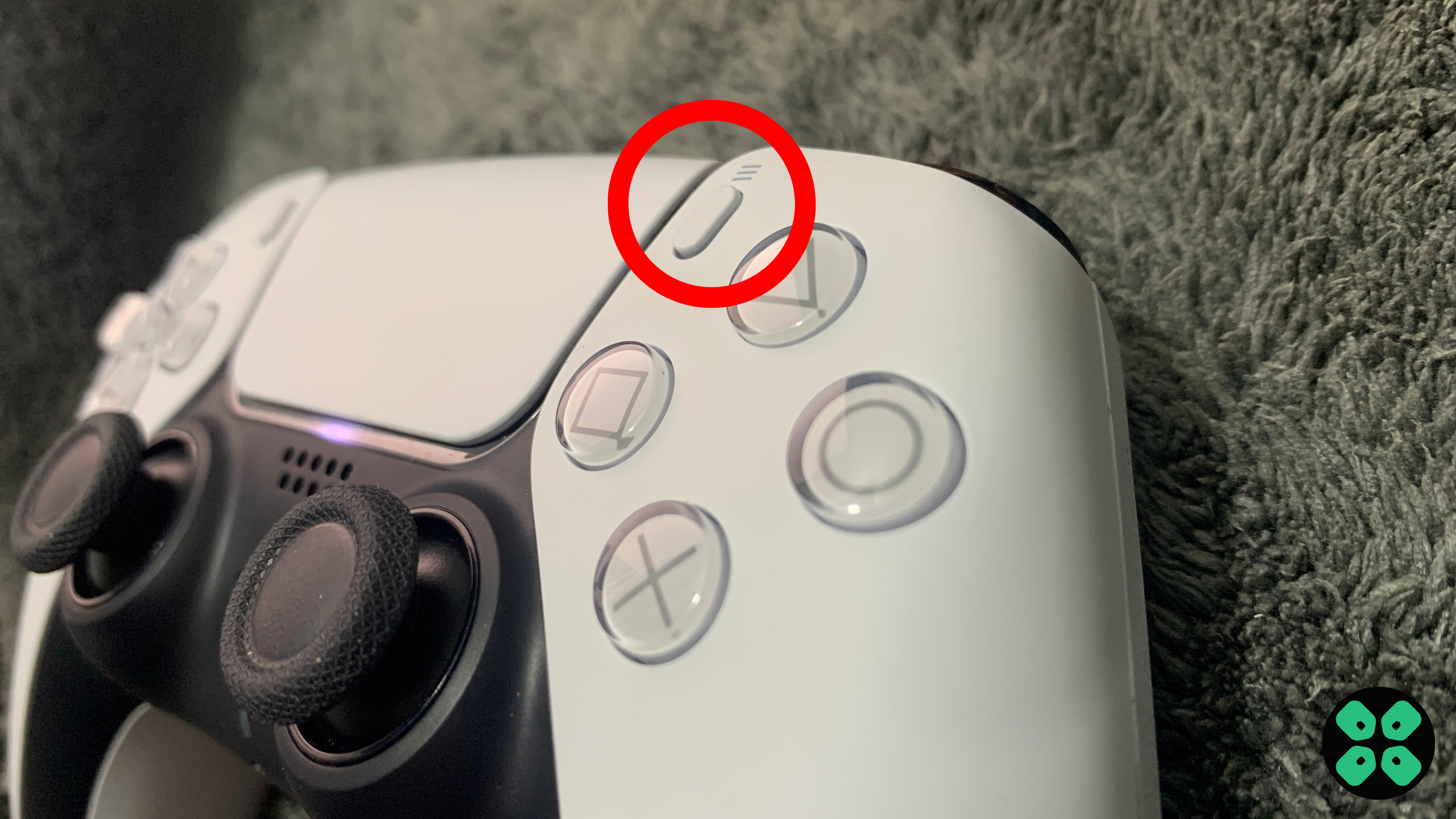
- Choose Wi-Fi Frequency Bands and set it to 5 GHz.
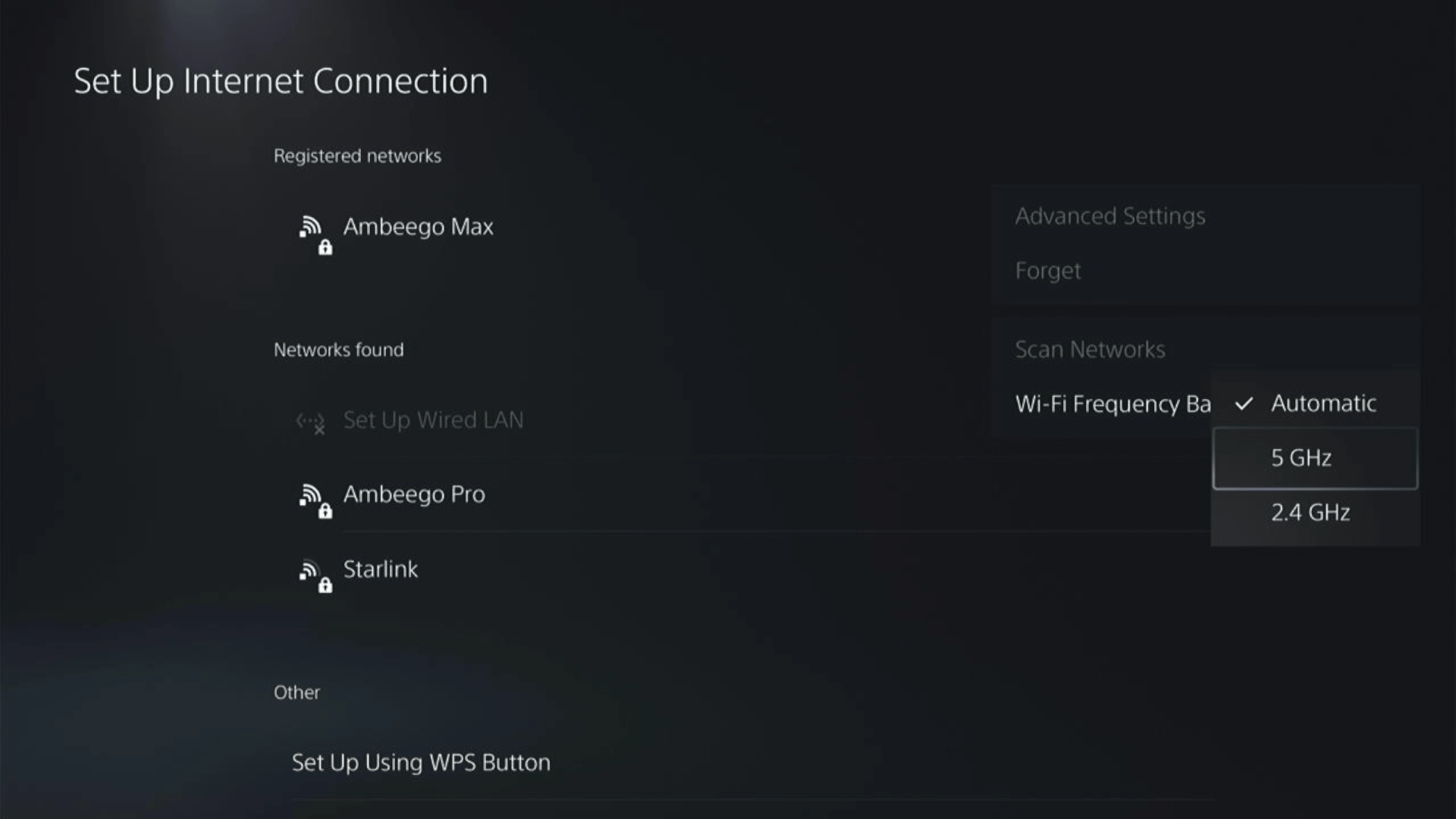
If you are unable to see the 5GHz option, then your Wi-Fi router doesn’t have 5GHz support, or try to connect with the 5GHz option your router generates if it has one.
Here are a few routers that we have used ourselves and you can check them out too.
Here’s also a helpful video for changing your WiFi band on PS5.
Solution 3: Restart PS5
Whenever you encounter Error NW-102379-2 on Final Fantasy 16 or even if it’s a game bug/glitch, you should try restarting your PS5.
WHY?
Restarting the console will eliminate any temporary errors/glitches occurring due to the old/corrupted cache.
So, here is how you can restart your PS5:
- Press the PlayStation (PS) button on your controller.

- From the menu shown, Select the Power option (right-most)
- From the small menu that will appear on the power icon, select the last option “Restart PS5”
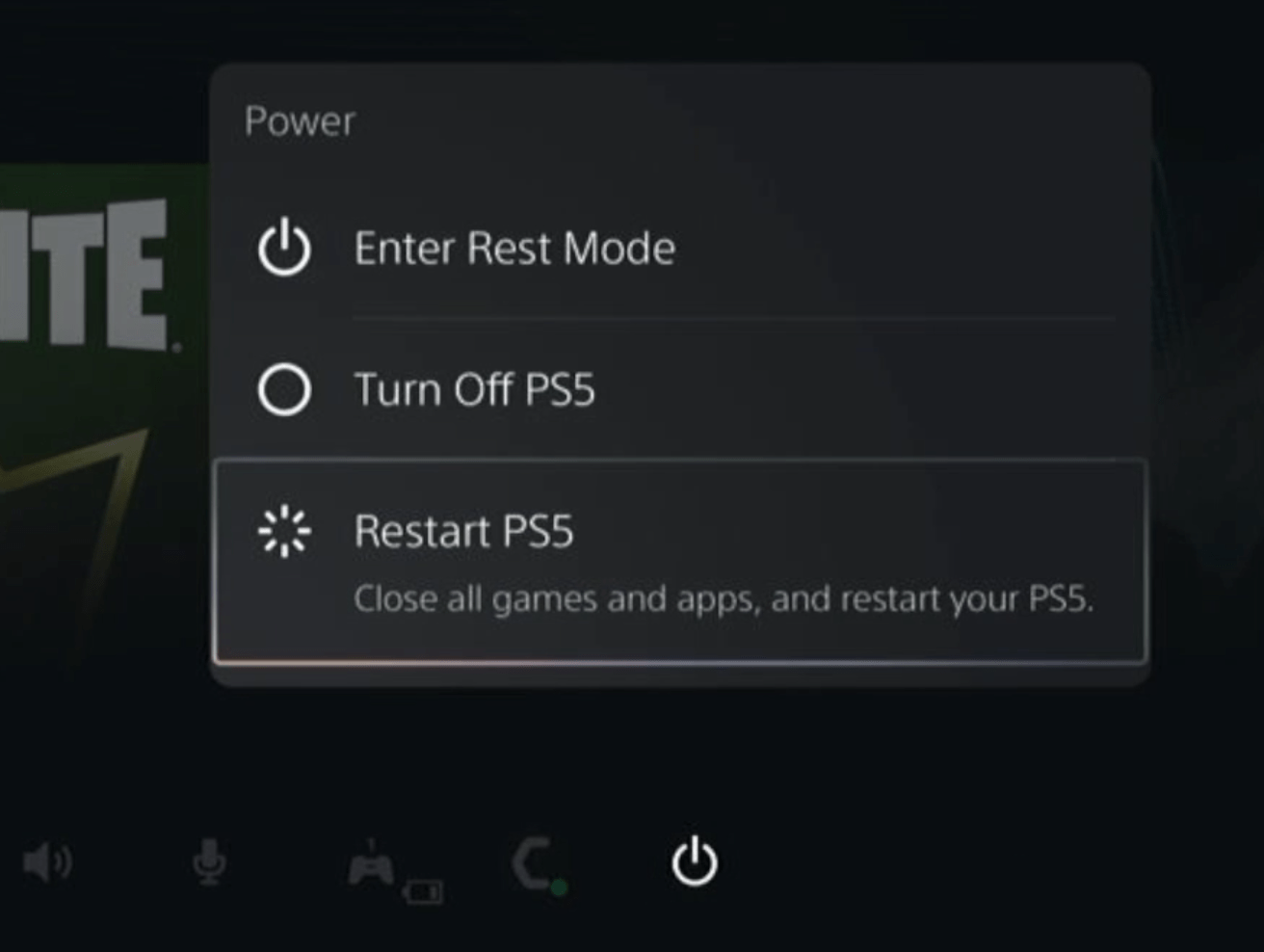
- While your PS5 restarts, don’t unplug any cord to avoid any hardware failure.
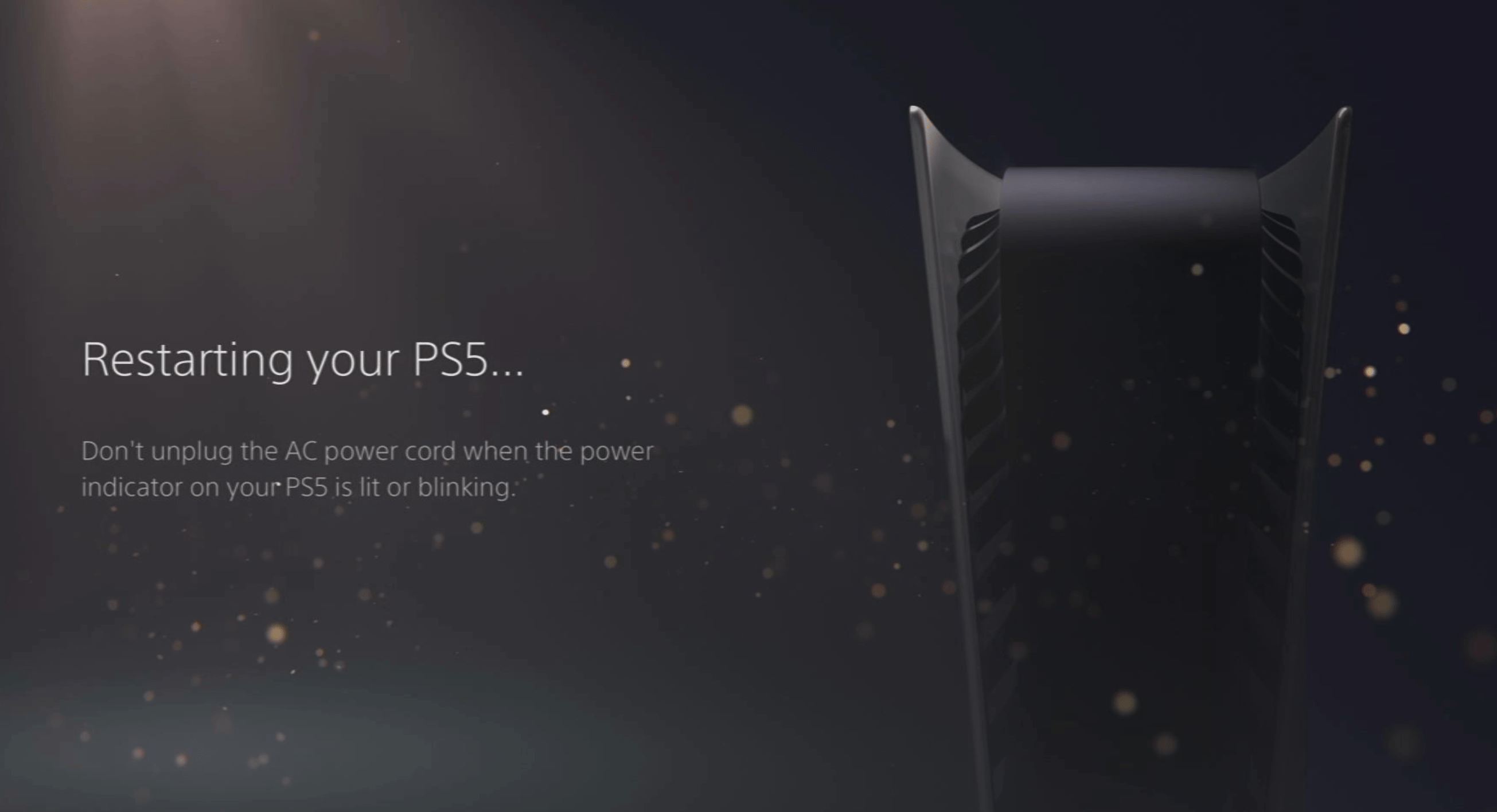
Here’s a supporting video to restart PS5 for your ease:
Solution 4: Update Your Router’s Firmware
Sometimes outdated router software leads to a drop in internet speed resulting in PS5 Error NW-102379-2
So, it’s best to update your router firmware to get over the error.
And here’s how you can update your router firmware:
- Go to your router login page.
- Sign in and look for the software update option.
- And then follow the on-screen instructions to complete the process
Solution 5: How to Change Your DNS Settings On PS5?
There are some faulty DNS servers that may cause WiFi issues.
So, let’s change the DNS Settings:
- Go to Settings from the PS5 homepage

- Scroll down to Network and click on it to access Network Settings

- Choose Settings from the left sidebar and scroll down to Set up Internet Connection from the expanded menu

- Now, press the options button on the Connected Network to access Advanced settings as shown in the image.
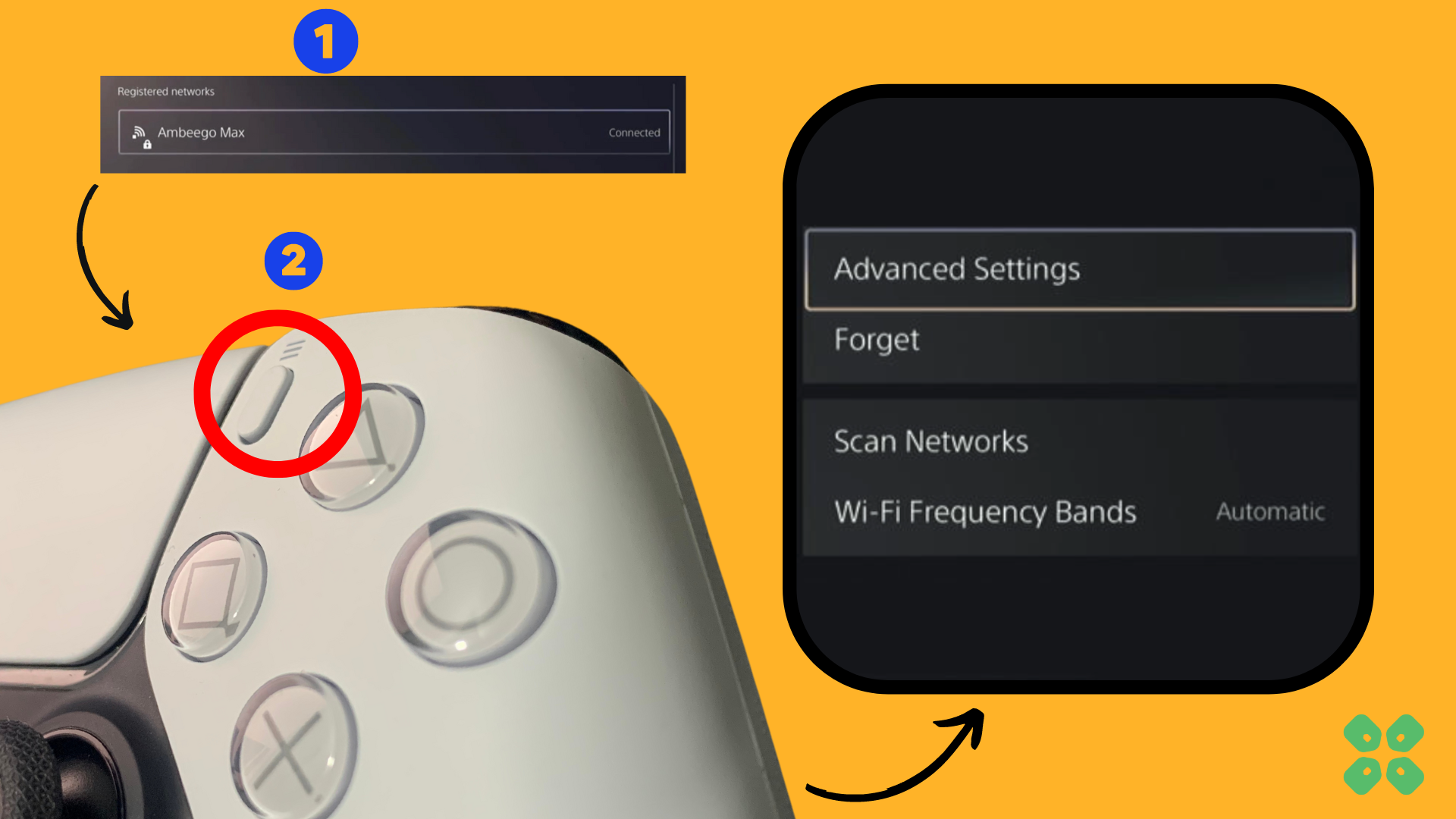
- Scroll down in the Advanced Settings menu to access DNS Settings. Click on it and the small menu, select Manual.
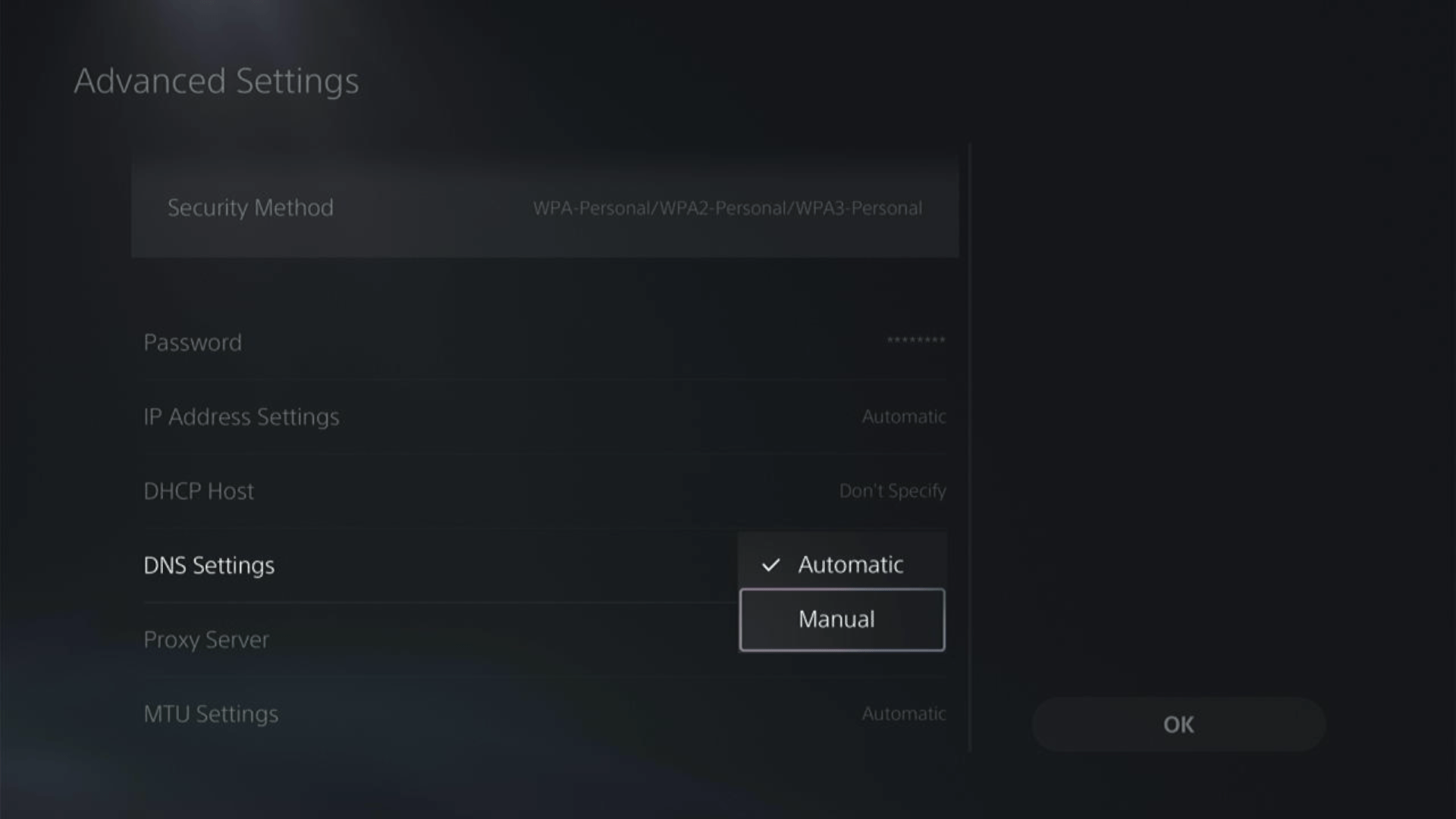
- More Settings would appear:
- For Primary settings enter 8.8.8.8
- For Secondary 8.8.4.4 to match the Google DNS.
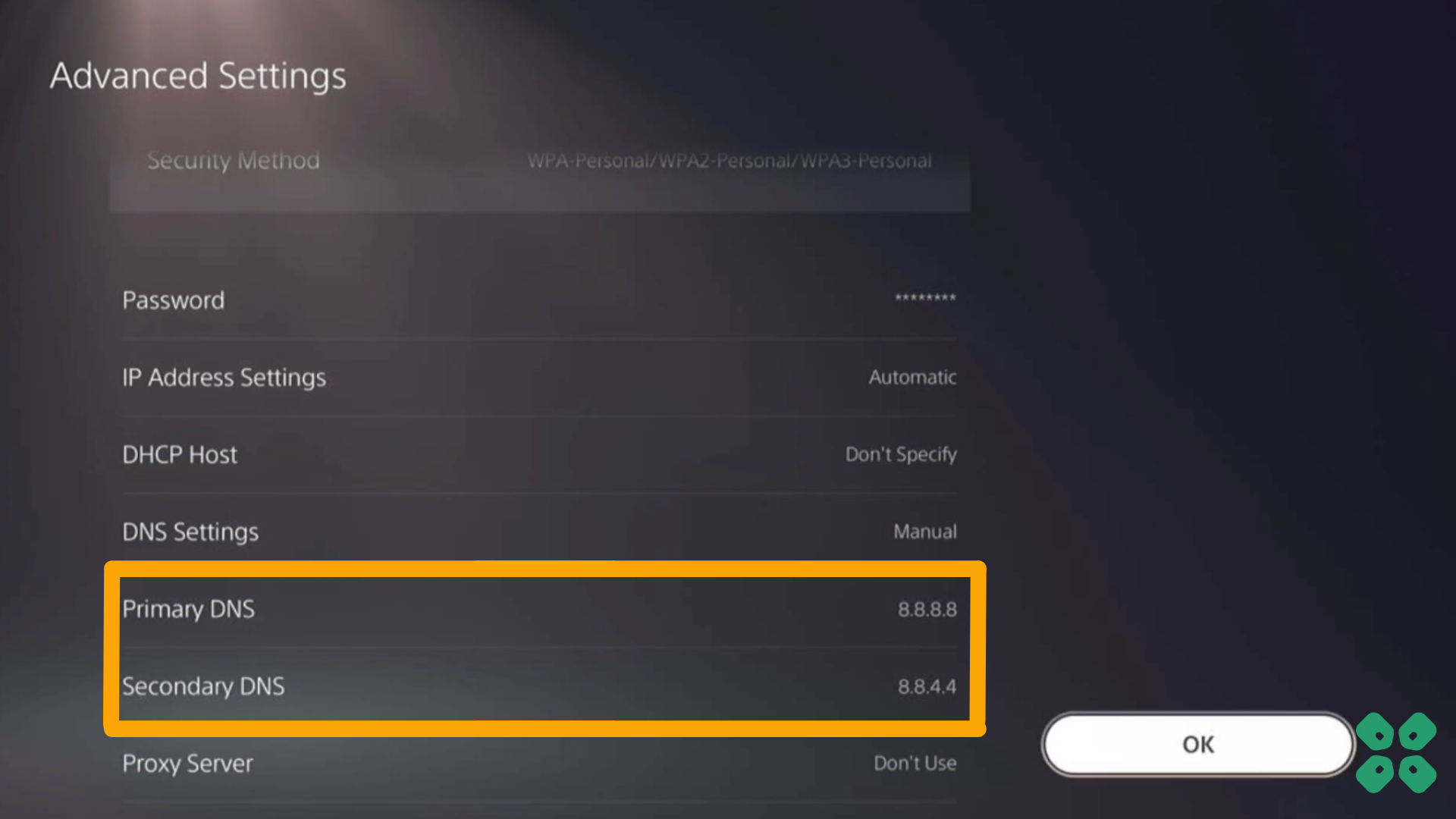
- Then click OK to save the changes.
- And Reboot your PS5 to check if the error is gone.
Solution 6: Use an Ethernet Cable
If you are experiencing unstable internet on your PS5 and your Wi-Fi has a good enough speed, then maybe some receiving or glitches could be causing an unstable connection.
Alternatively, PS5 comes with an ethernet port that would let you experience uninterrupted connection. Here’s how to do it:
Step A. Connecting Ethernet Cable to PS5
At the rear of your PS5 where you have put your power cable and HDMI cable, you’d find an Ethernet port where you need to insert an ethernet cable from your router.
Make sure you have inserted in the output port of your router, your network is active and the cable works fine.
Step B. Setting Up LAN on PS5
- Go to Settings from the PS5 homepage

- Scroll down to Network and click on it to access Network Settings

- Choose Settings from the left sidebar and scroll down to Set up Internet Connection from the expanded menu

- In the new screen, scroll down to Set Up Wired LAN and press X on it from your controller.
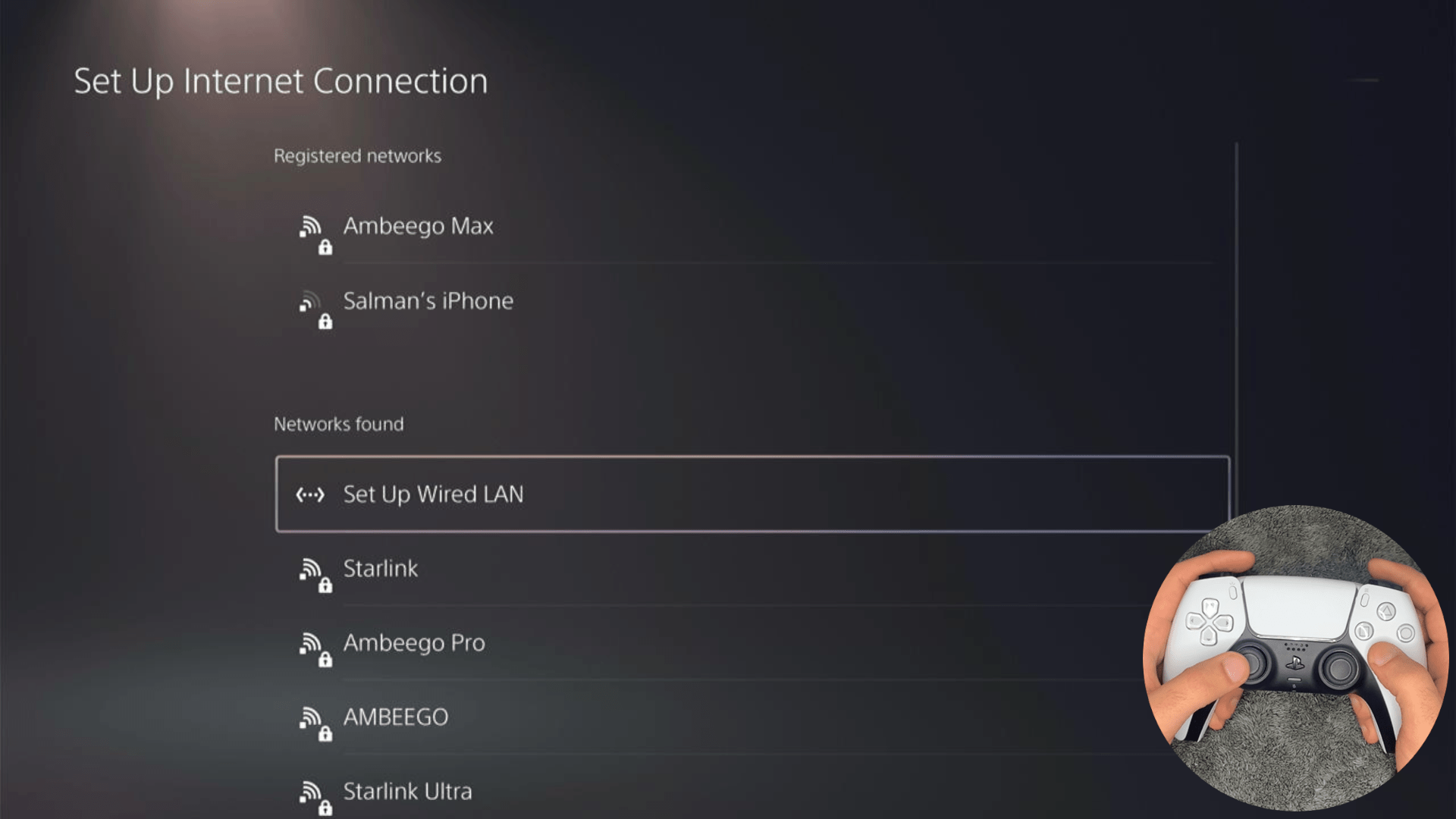
- A new dialog would open where you can rename your connection and then proceed to Connect to it.
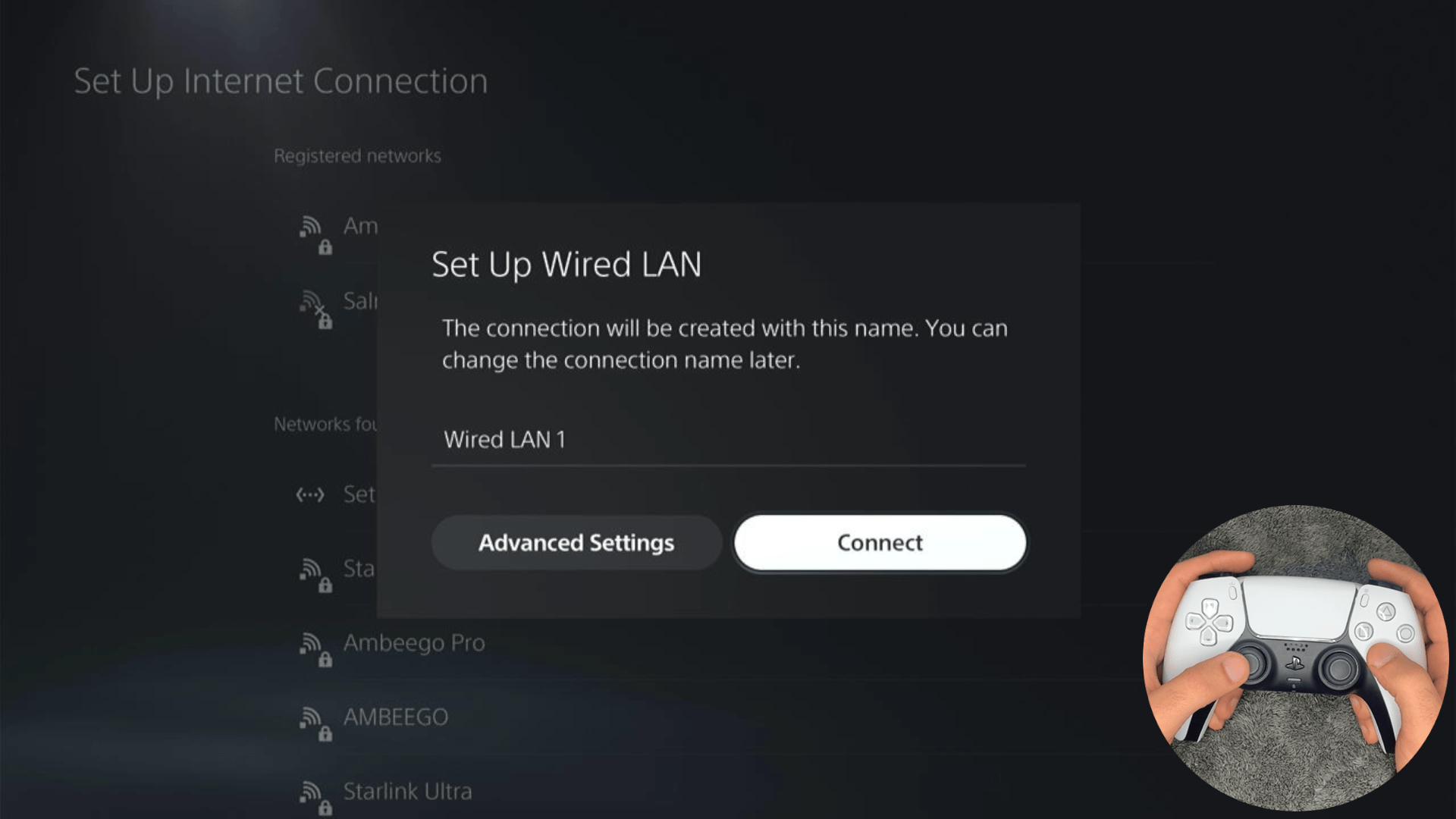
- It would take a short while to get you connected to your Wired network.
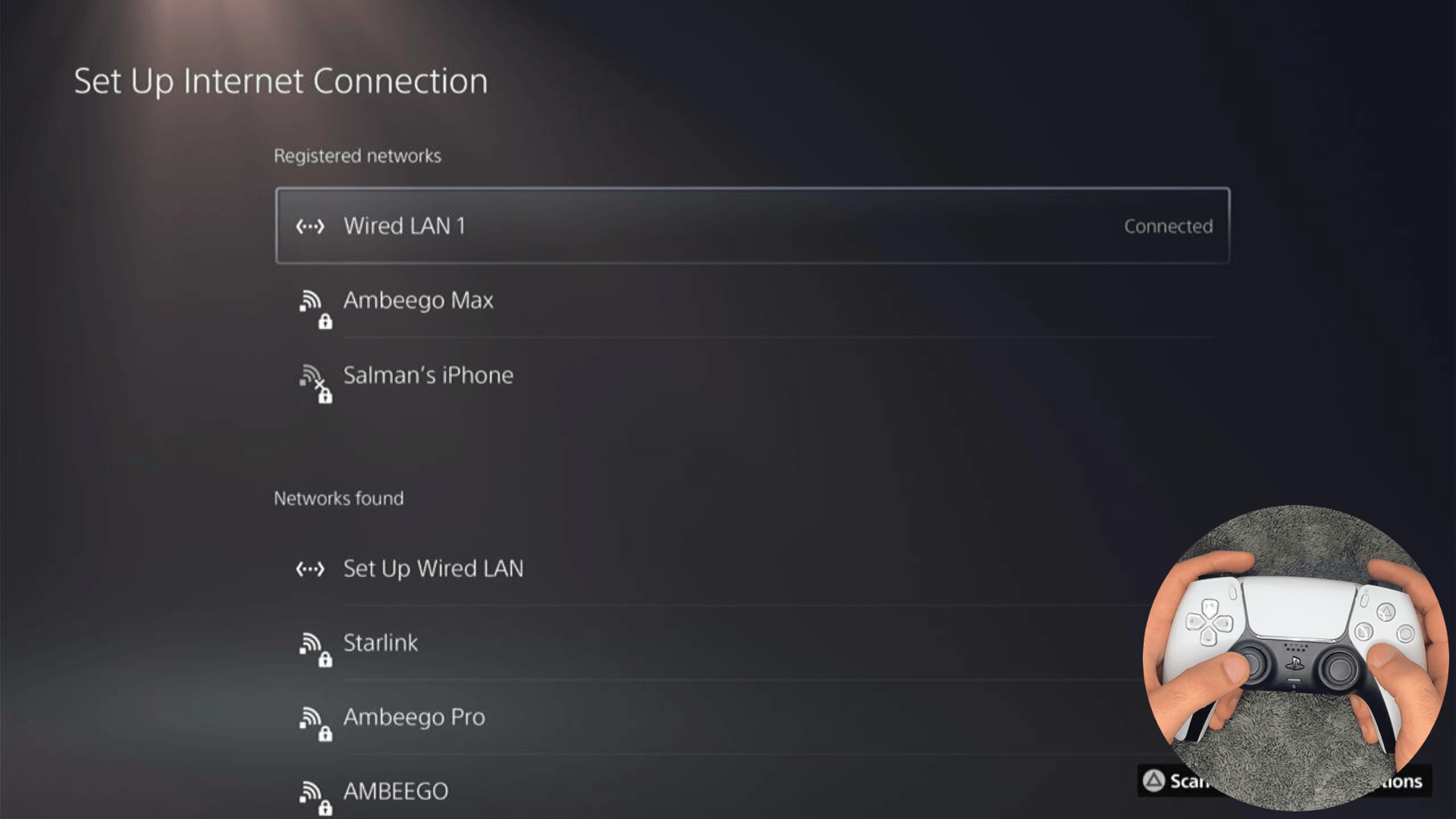
Solution 7: Call Your ISP
If changing DNS couldn’t help you solve the Error NW-102379-2 on PS5 then contact your Internet Service Provider(ISP).
They will access that data that you can’t and will know what’s going wrong with your internet connection.
Moreover, tell your ISP to open the following ports:
- TCP: 80, 443, 3478, 3479
- UDP: 3478, 3479, 49152 ~ 65535
And if the situation is worse then they will be sending a professional and make it work for you.
Solution 8: Reset PS5
This is the final resort that you can take before you contact PlayStation and you have tried all other fixes to play Final Fantasy XVI. Being a PlayStation Plus member would make this easy for you as you would be able to save all your game’s progress which is really necessary for the hours of work that have been put in.
CAUTION:
Resetting PS5 will completely wipe off everything from the console whether it’s a game, save data, or any other content.
So its best to backup data first on your cloud storage and here’s how you can do it:
- Go to Settings and then select Saved Data and Game/App Settings.
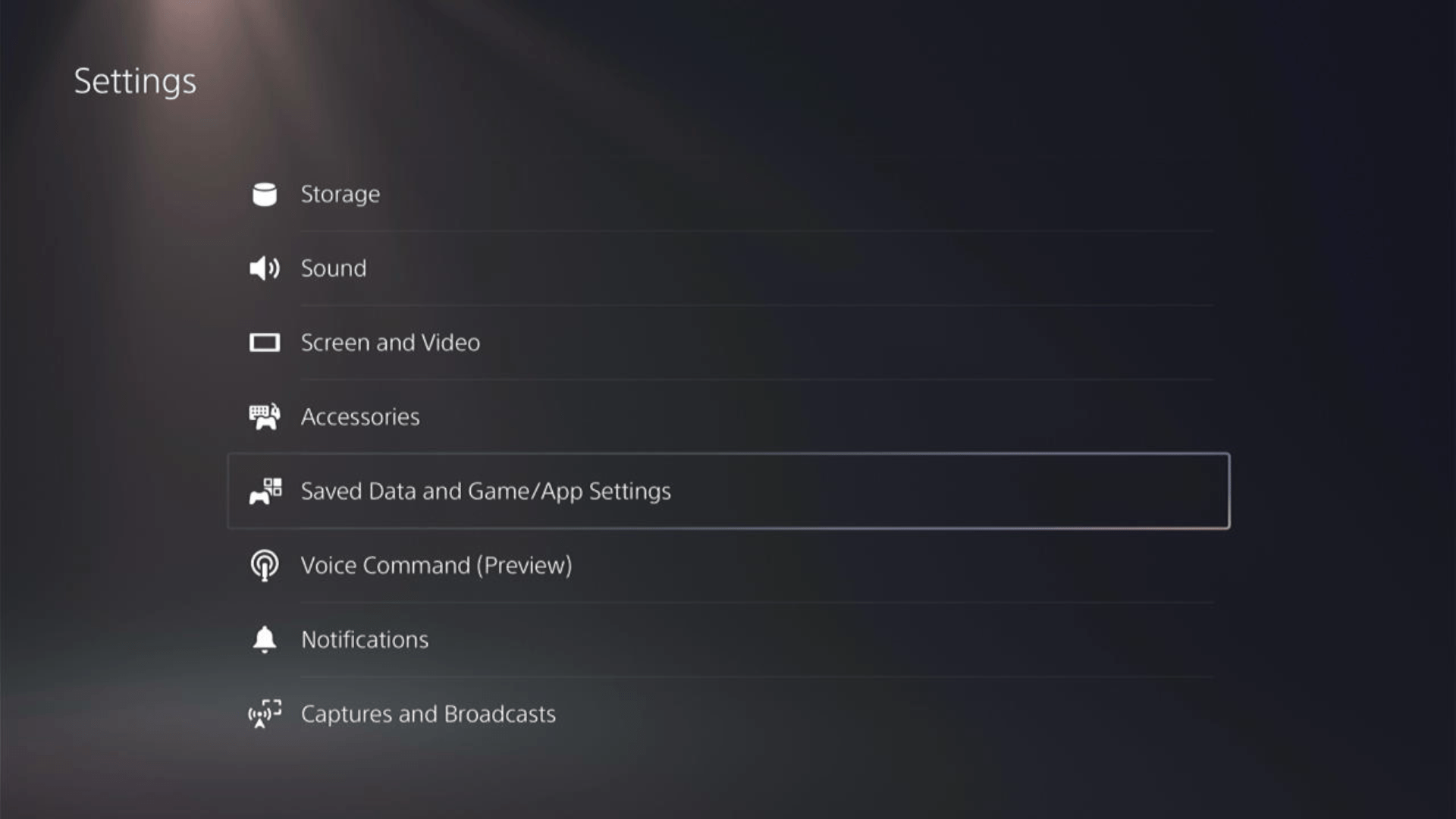
- Now choose the type of data you want to backup:
- PS5 Data:
Select Saved Data (PS5) > Console Storage and in the next Screen Upload to Cloud Storage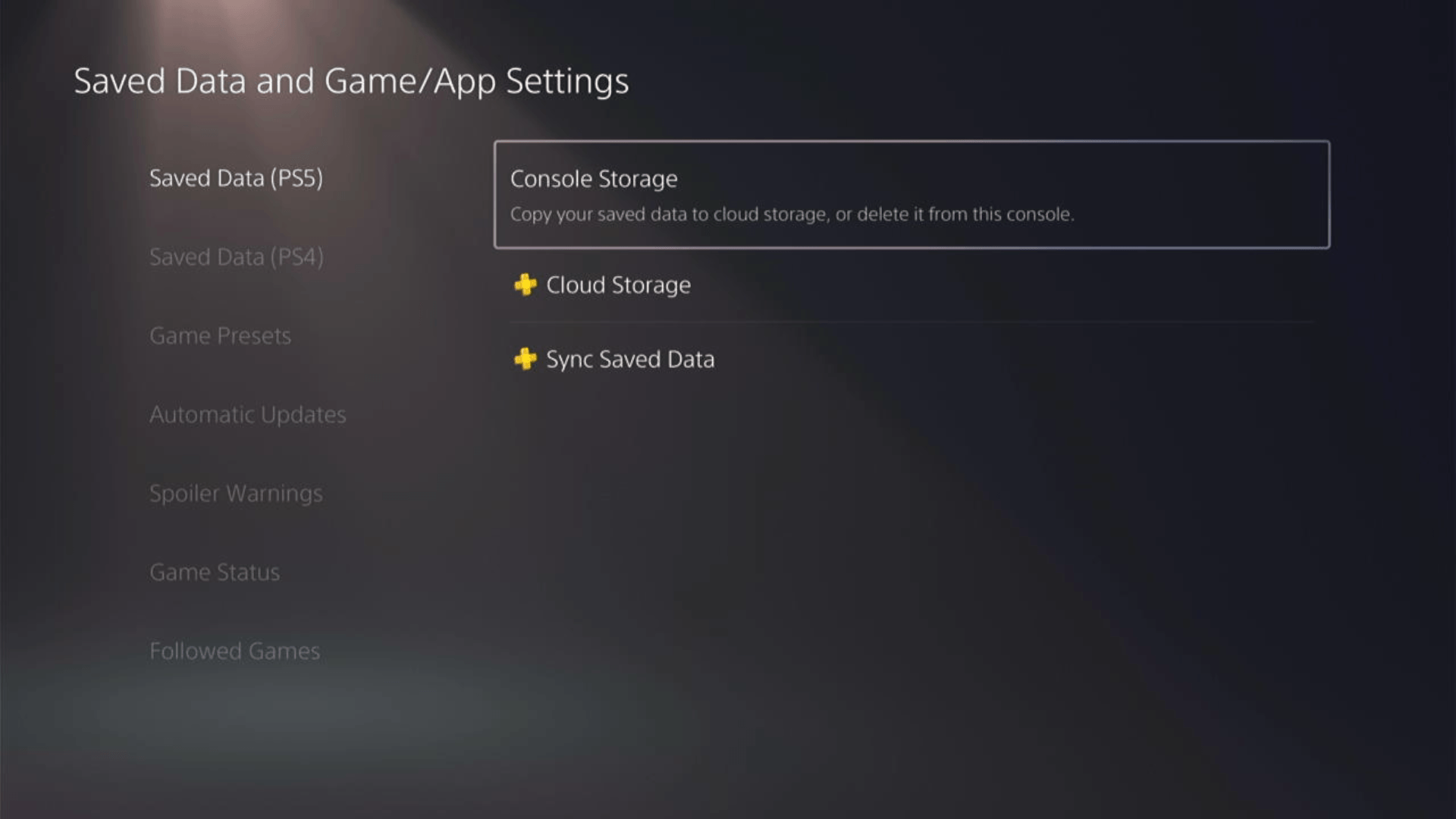
- PS4 Data
Select Saved Data (PS4) > Console Storage and in the next Screen Upload to Cloud Storage
- PS5 Data:
- And PS5 will upload your saved game data.
After backing up your data, now you can Reset your PS5:
- Go to Settings
- Then go to System
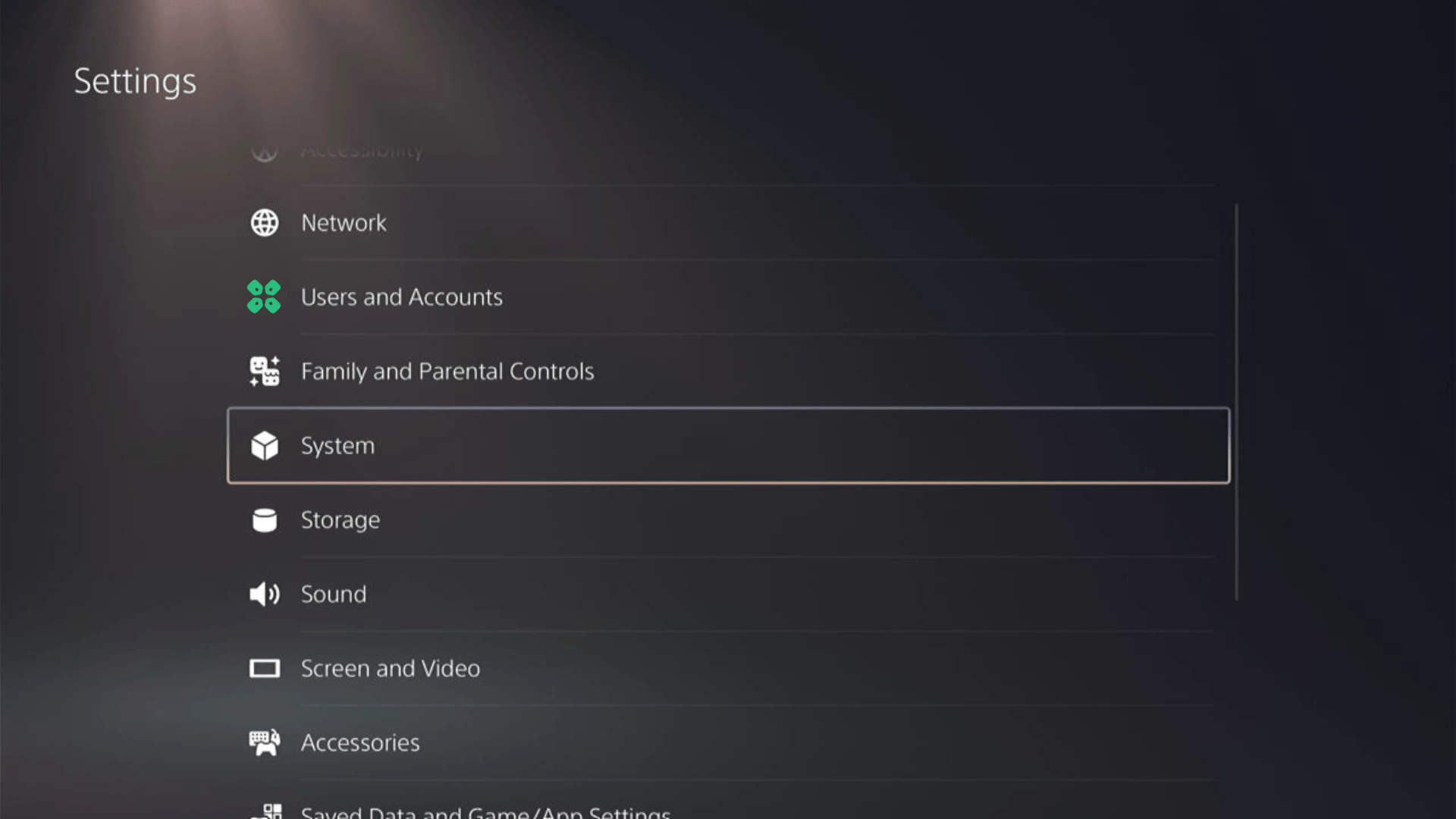
- Select System Software from the left menu and Reset Options (the last item in the expanded menu)
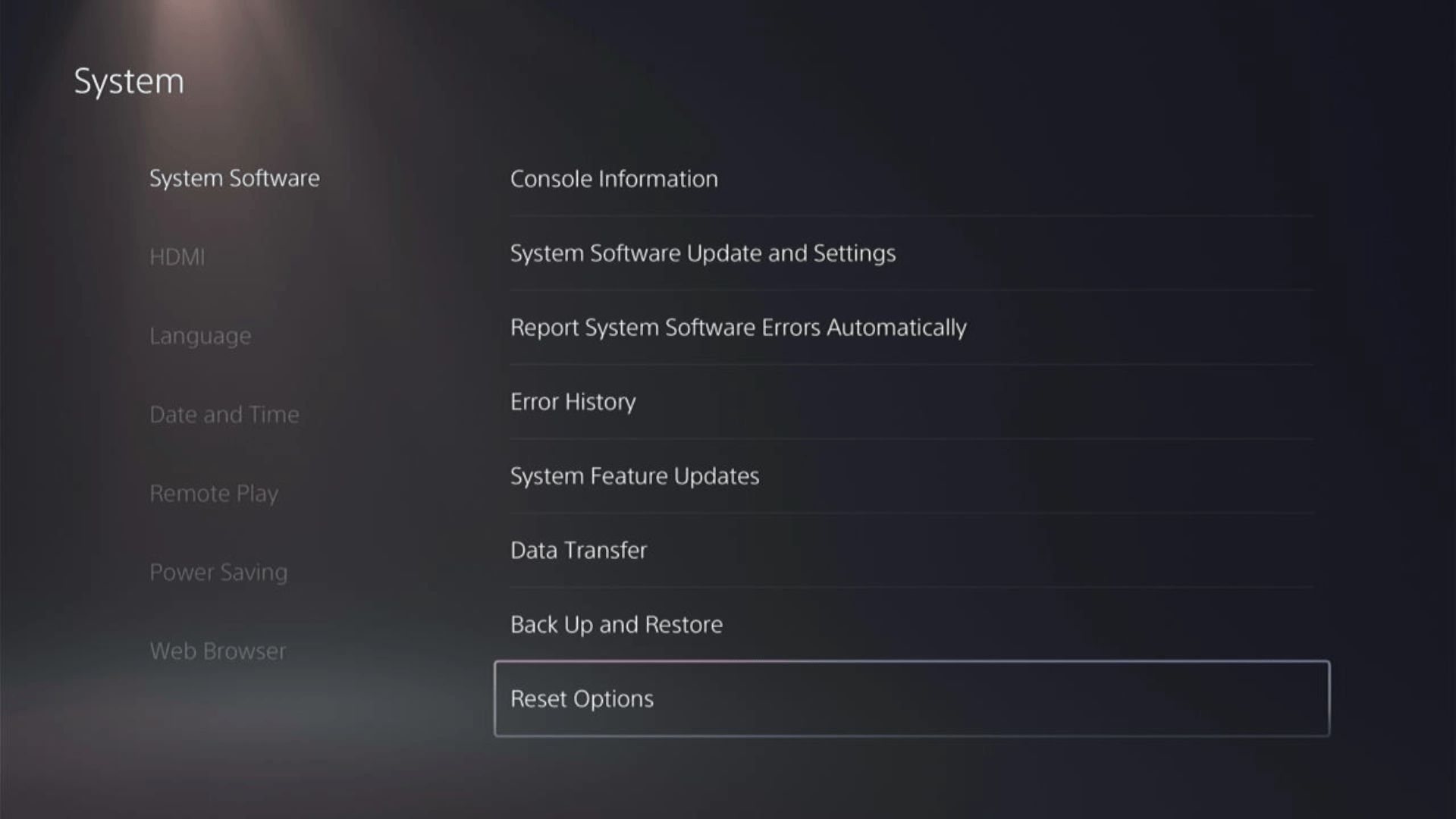
- Select Reset Your Console and follow the on-screen instructions. Wait until PS5 will restart and you are directed to the setup process.
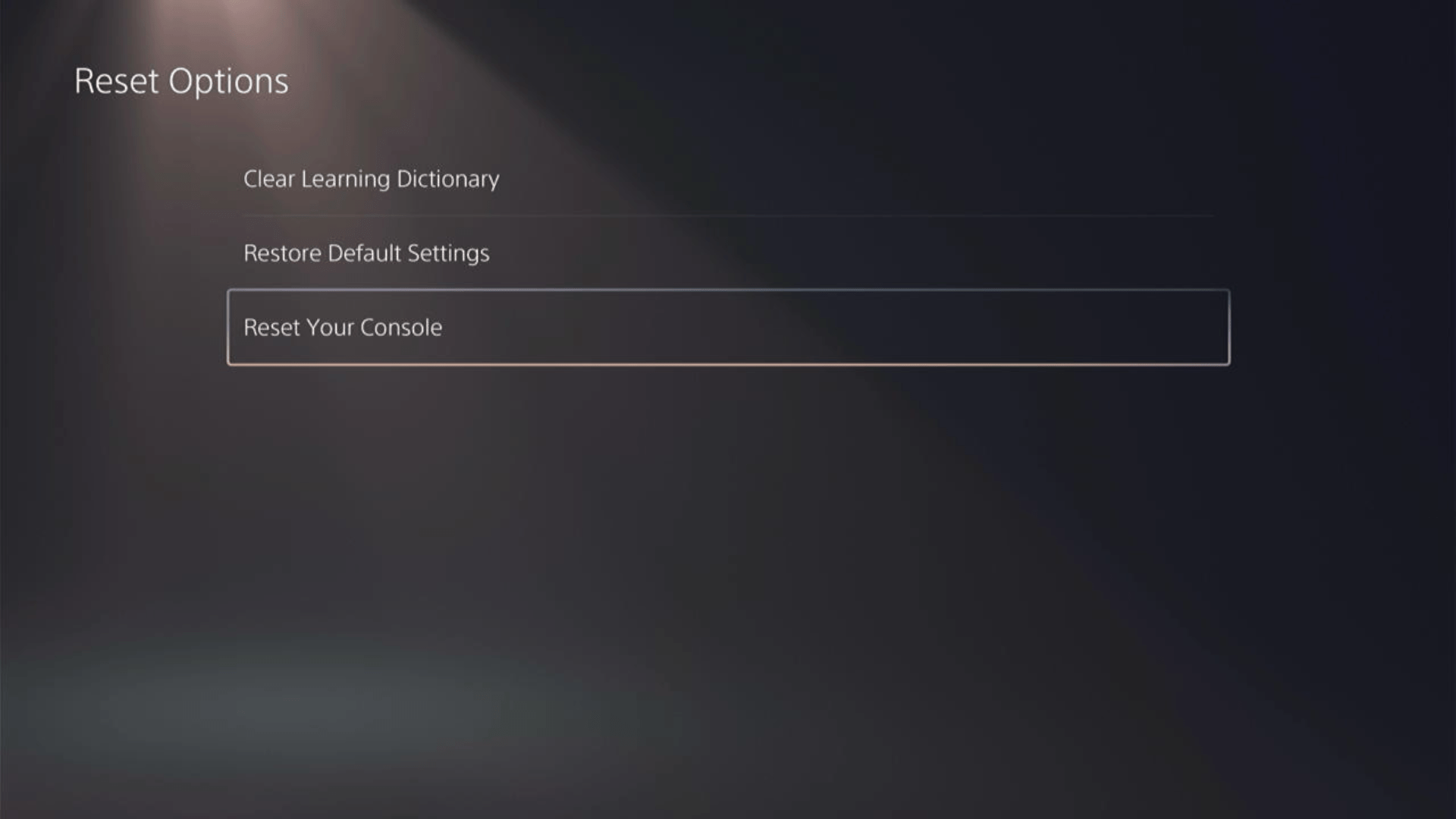
Here’s a video of this process.
Solution 9: Contact PS5 Support
If none of the above solutions work for you then there might be a chance that your PS5 has issues.
You can visit the PlayStation Official Website to get it repaired and choose the relevant issue which in your case would be according to Error NW-102379-2.

Make sure you tell all the solutions you have applied to your console and let them know the issue you are facing is due to Final Fantasy XVI. This will help the support agent to identify the main reason for this error. They should reply to you ideally within 24 hours and if you don’t get any reply within 2-3 days, then you might need to make another support ticket.
FAQs
Why am I getting PS5 Error NW-102379-2 when playing Final Fantasy XVI?
PS5 Error NW-102379-2 typically occurs due to network connectivity problems. It can be caused by a weak or unstable internet connection, network congestion, or issues with the PlayStation Network servers.
Can a stable internet connection prevent PS5 Error NW-102379-2?
Having a stable and reliable internet connection can help prevent PS5 Error NW-102379-2. It reduces the likelihood of encountering network connectivity issues that may trigger this error.







