Since the launch of the Modern warfare battle online mode many players are having issues like COD Modern Warfare/Warzone voice chat not working on PC.
So, you don’t need to worry because we have some useful solutions for you to solve Modern Warfare Voice Chat Not Working.
Why is my Voice Chat not working on Modern Warfare?
Your voice chats not working on Modern Warfare due to the following reasons:
- Audio drivers of your PC might be outdated
- The microphone might b disabled
- Windows 11/10 might be outdated
Best Video Guide: Modern Warzone/Warfare Voice Chat Not Working
Solution 1:Activate Warfare/Warzone Voice Chat Settings
You can activate voice chat in modern warfare by checking that your microphone is not muted
and enabling voice chat to fix Modern Warzone/Warfare Voice Chat Not Working.
- Launch Modern Warfare via Battle.net
- Now click on Options and select the AUDIO tab
- And set Voice Chat to enabled
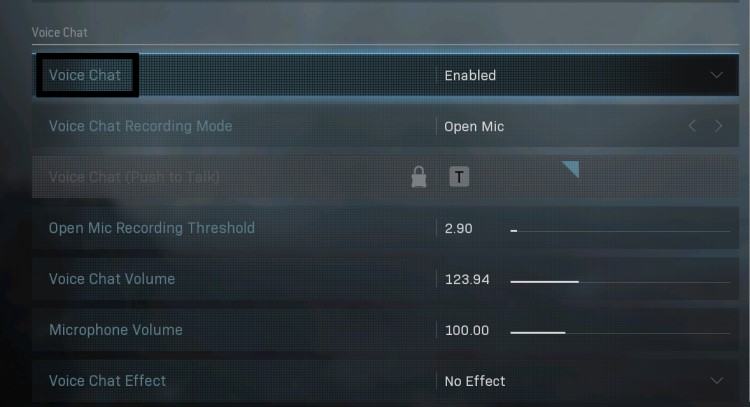
- Now set Open Mic Recording threshold to the lowest (to 0)
- If the setting is too high your voice chat won’t work
- Save settings and launch your warfare to check Modern Warzone/Warfare Voice Chat Not Working
After enabling the voice chat now proceed to the next solution to solve can’t hear voice chat warzone after the update.
Solution 2: Update/Reinstall Audio Drivers to Fix Modern Warzone Voice Chat Not Working
If your friends are unable to hear you during the game, then modern warfare PC can’t hear voice chat.
Modern Warfare uses audio drivers installed on your PC and if they are not working properly or are outdated then this can be an issue
but you don’t need to worry because it can be solved by
How do I uninstall and reinstall my audio driver?
Here is how you can install and reinstall your audio driver by just simply following these steps:
- Press Windows and R a dialogue box will appear
- Type “devmgmt.msc” and press Enter key
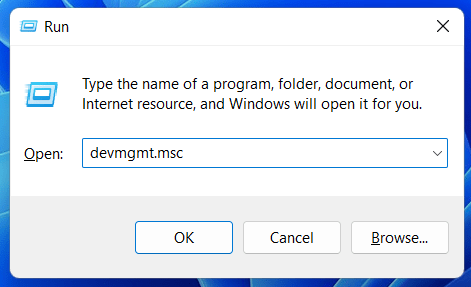
- A device manager box will open and expand Audio inputs and outputs
- Then Right-click on each sound hardware
- Select Uninstall device
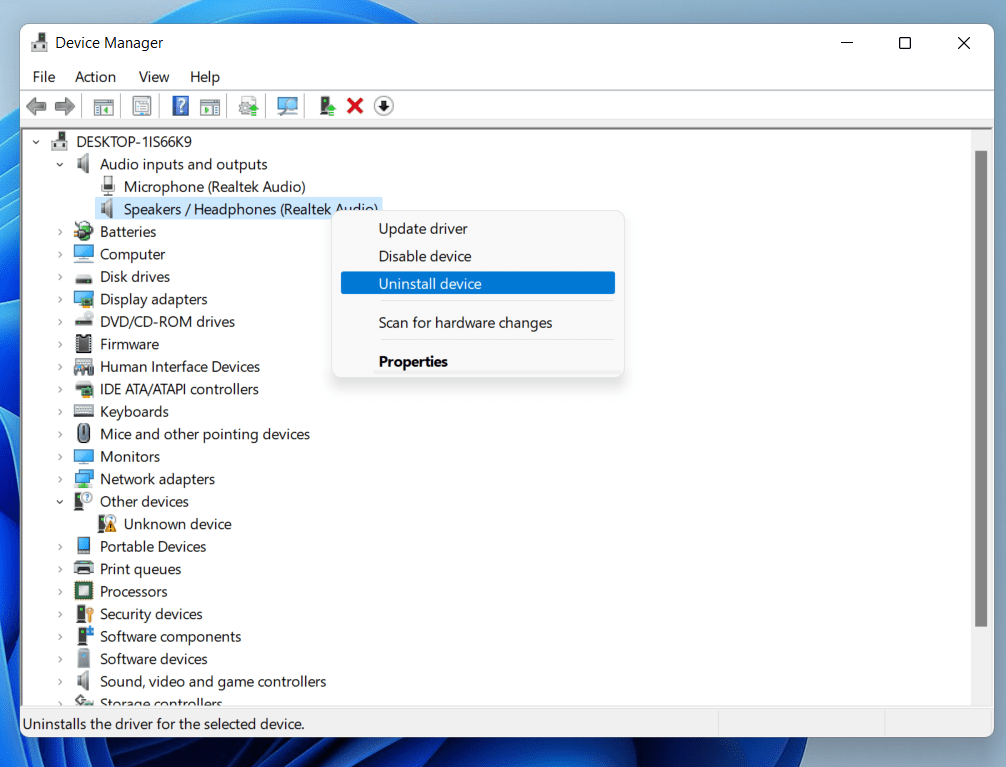
- After uninstalling Right-click anywhere on the same box and click scan for hardware changes
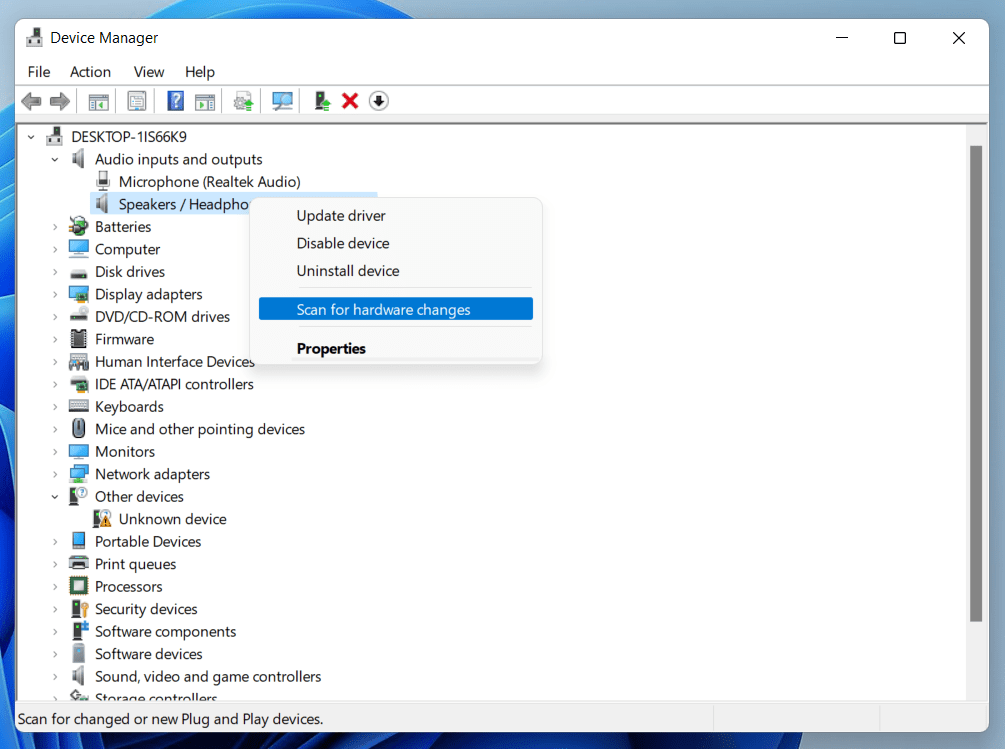
- After scanning default audio drivers will automatically be installed
- Restart your PC and launch the Warfare and check if Modern Warzone/Warfare Voice Chat Not Working
If still there’s an issue then try updating your driver. Right-click on sound and hardware and then click Update driver.
Now proceed to the next solution if you still facing the COD warzone mic not working.
Solution 3: Set as Default Communication Device
To fix Modern Warzone/Warfare Voice Chat Not Working make sure that your audio device is set as the default communication device.
How do I change my default sound settings?
For that you need to follow the steps:
- Right-click on the sound/volume icon at the bottom-right of your taskbar
- Click to Open Sound Settings
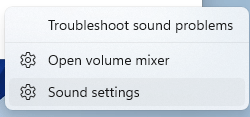
- Under the heading of input find and click on “Choose a Device for Speaking or Recording”
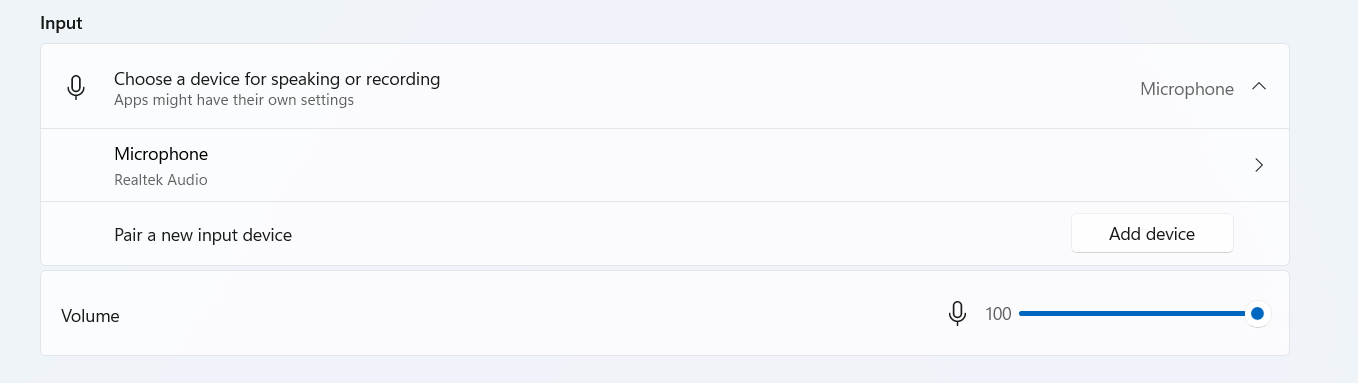
- Select the “Microphone” or your desired device.
- In case you have a new audio device then click on the add device button.
ALSO READ: COD Error Code 6 – Modern Warfare
After setting the default communication device the error warzone audio issues error might be resolved. If the error still persists then proceed to the next solution.
Solution 4: Keep your PC Updated
Sometimes your outdated PC is the main cause of the bugs and error you face in games. sometimes the outdated drivers also causes bugs for some games.
Outdated drivers in your PC or your current Windows Version cannot support Marvel’s Avengers or other gaming software. As you update your Windows all running drivers are updated too.
So, here is how you can update your PC:
- Click on the Windows icon

- Click on the Settings icon
- A new window will pop up
- Select Windows Update from the left menu

- The new Windows will pop up
- Then click on Check for updates.

- If there is any update it will start updating the PC.

I hope the above solutions solved Modern Warzone/Warfare Voice Chat Not Working.
If you got any questions just let us know in the comment section.







