Many gamers are complaining that whenever they try to launch Modern Warfare they get Dev Error 6178 and their game crashes.
So if you want to get rid of Dev Error 6178 then follow the list of solutions below.
Don’t worry about it!
The CPU Guide brings you the best working solution to solve Dev Error 6178.
If this solution didn’t help then move on to the next solution.
Solution 1: Update Graphics Card Driver with Windows Update
Updating the graphic drivers will help you have a better and more stable graphical experience.
This will fix the “Modern Warfare Dev error 6178” and you will able to play MW without getting errors.
Here is how you can update drivers via optional updates:
- Click on the Windows icon

- Click on the Settings icon
- A new window will pop up
- Select Windows Update from the left menu

- The new window will pop up
- Now select Advanced options
- Click on Optional updates

- A new window will open
- Click on the drop-down button for Driver updates
- Now, select your desired drivers
- Now press the Download & Install button
If you cannot update your drivers through Windows Update, then you can try updating the Graphics Drivers through Device Manager.
Solution 2: Update Graphics Card Driver via the Device manager
We can update outdated graphic drivers in multiple ways.
If you cannot update your graphic drivers by updating Windows, you can try updating through the Device Manager too which in return will fix Modern Warfare Error Dev 6178 on PC.
Here is how you can update drivers through Device Manager:
- Click on the Search icon
- Type Device Manager

- Click to open Device Manager
- Then select the Display adapters
- A further menu will open
- Right-click on the graphic card name
- Click on the Update driver

Rolling Back the Driver:
If you experiencing the MW2 Dev error 6178 issue after updating your graphic drivers, then you can roll back the driver’s recent update to avoid errors in the game.
Here is how you can roll back drivers:
- Click on the Search icon
- Type Device Manager

- Click to open Device Manager
- Then select the Display adapters
- A further menu will open
- Right-click on the graphic card name
- Click on the Properties

- A graphic card properties Windows will open
- Navigate to the Driver Tab
- There is an option for “Roll Back Drivers”. Click on it
- If the option of “Roll Back Drivers” is greyed out, this means that the driver did not update recently.
If this solution didn’t fix, then follow the next solution.
Solution 3: Close Unwanted Programs
If there are too many programs running in the background it affects the performance of the game
leading to Modern Warfare Dev Error 6178 on the PC.
So let’s close unwanted programs to Fix Dev error 6178 modern warfare.
How do I disable unwanted programs in Windows 11/ 10?
Here is how you can unwanted programs in Windows 11/10:
- Press Ctrl + Shift + ESC keys to open Task Manager.
- Now check which program is using more Network
- Right-click on that program and select End Task.
- And check if the Modern Warfare dev error is solved or not.
After closing the unwanted programs if the still error persists then proceed to the next solution.
Read Also: Warfare Unable to Access Online Services?
Solution 4: Run the Battle.net as an Administrator
Running the program as an administrator will definitely help you eradicate start-up crashes as it might lack the privileges required to run the Application.
Here is how you can run the application as an administrator:
- Go to the file/ folder.
- Then go to the Game Launcher/Steam client.
- Right-click on the Launcher icon

- A menu will open
- Select “Run as administrator “
Now the program will start running smoothly without giving you the Error Code Dev 6178 on MW.
The above solution is a temporary fix which helps you run the program or access folder. If you want to run the program permanently on administrator, then follow the next solution to solve game error.
Solution 5: Run the Battle Net as an Administrator (Permanently)
- Go to the folder/Application
- Right-click on it
- A menu will open
- Select Properties
- A new window will open
- Navigate to the “Compatibility Tab“
- Under the Settings heading
- Find “Run this Program as an administrator“
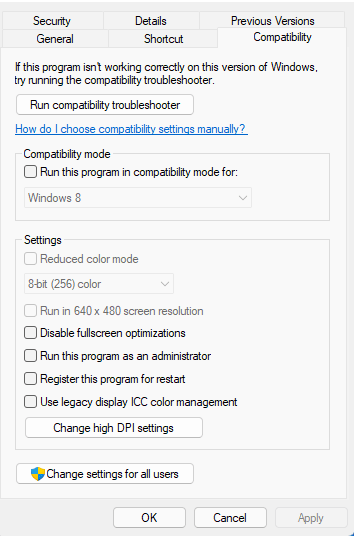
- Check the box of this option
- Click “Apply“
Now your program successfully Runs as an Administrator on Windows (Permanently) and you can easily open the program without repeating the steps again and again.
Hopefully, this will eradicate Modern Warfare Dev 6178.
If this solution is still not helping follow the next solution.
Solution 6: Scan and Repair Via Battle.Net
How do you Scan and repair in modern warfare?
Sometimes the software you are using to play Call Of Duty Warfare may have some corrupted files
Which will lead to Dev Error 6178 Modern Warfare
So let’s fix this:
- Make sure the COD Warfare is not running in the background.
- Launch Battle.net and select Game from the top menu.
- Click on COD Modern Warzone/Warfare.
- Now click on Options and select Scan & Repair.
- Click on Begin Scan.
- After the process is complete restart your PC.
- And launch your Warfare again to check if Dev Error 6178 Modern Warfare is fixed.
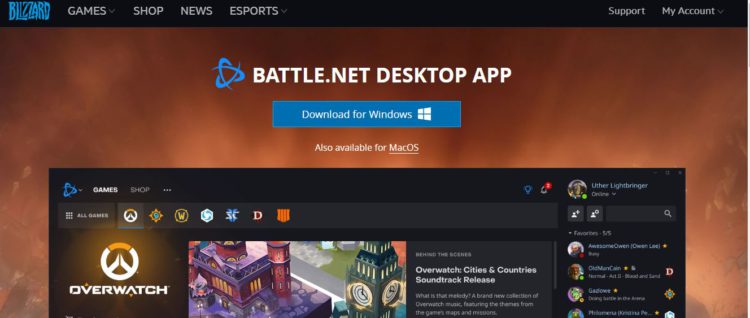
If this solution is no help in solving Modern Warfare Dev 6178 PC 2022 then try to change a priority.
Solution 7: Change Game Priority
Your processor runs apps according to the priorities given so if you have given COD modern warfare Low priority
then it will be leading to Modern Warfare Dev error 6178 PC.
How do I change the priority of a program?
Here is how you can change the priority of a program:
- Press Ctrl + Shift + Esc to open Task Manager.
- Now click on the Detail tab and look for Call of Duty: Modern Warfare.exe
- Right-click on it and select Set priority to click on High/Normal.
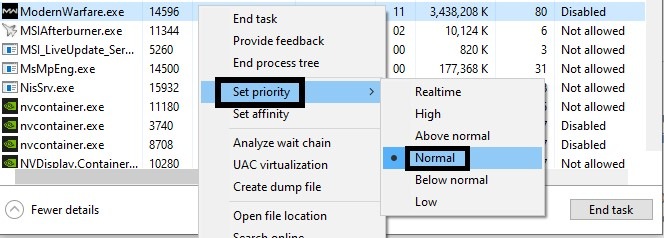
- For confirmation select change priority.
- Relaunch the game to check whether Modern Warfare Dev Error on PC is solved or not.
Solution 8: Disable the Discord Overlay
You should make sure that you have Enabled the in-game overlay feature which could lead to Modern Warfare Dev Error on PC.
So, you should Disable it to get over modern warfare Dev error on PC:
How do I get rid of the Discord overlay?
Here is how you get rid of the Discord overlay:
- Launch the Discord app and Click the Settings icon
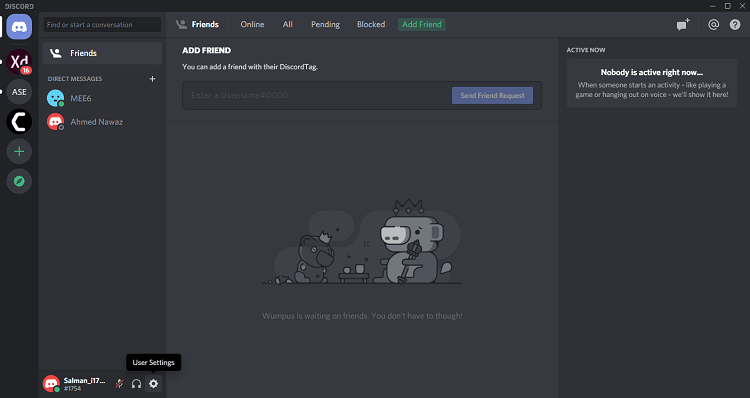
- On the left side, you will see a Game Overlay option just click it
- Now turn OFF the toggle next to Enable in-game overlay.
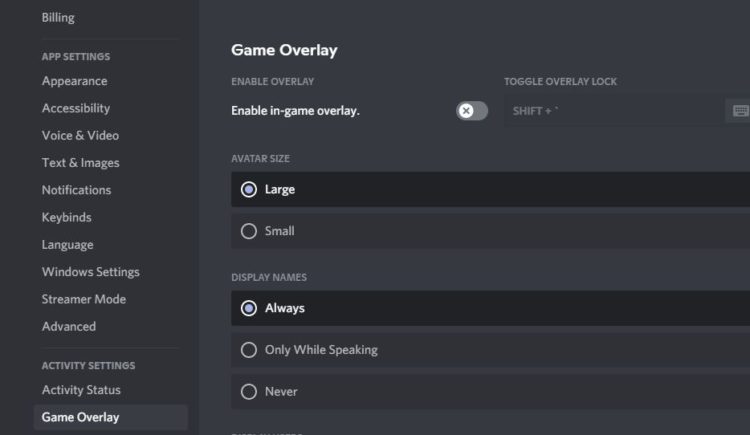
- After saving changes relaunch Modern Warfare.
Read More: Modern Warfare Voice Chat Not Working FIXED
Solution 9: Undo Overclocking CPU
How do I disable overclocking on my computer?
Overclocking CPU enhances the gaming performance and many gamers love Overclocking CPU
But many users experienced modern warfare Dev Errors after this.
So, you need to change overclocking back to default settings so you can enjoy your game and have Modern Warfare Dev Error 6178 fixed.
Solution 10: Adjust COD Modern Warfare Graphics Settings
Some users have suggested that setting the texture resolution to high/normal can fix Modern Warfare Crashes on startup.
Here is how you can adjust COD Modern Warfare graphics settings:
- Launch Call of Duty Modern Warfare.
- Go to Settings > Graphics.
- Under Details & Texture change Texture Resolution to High/normal.
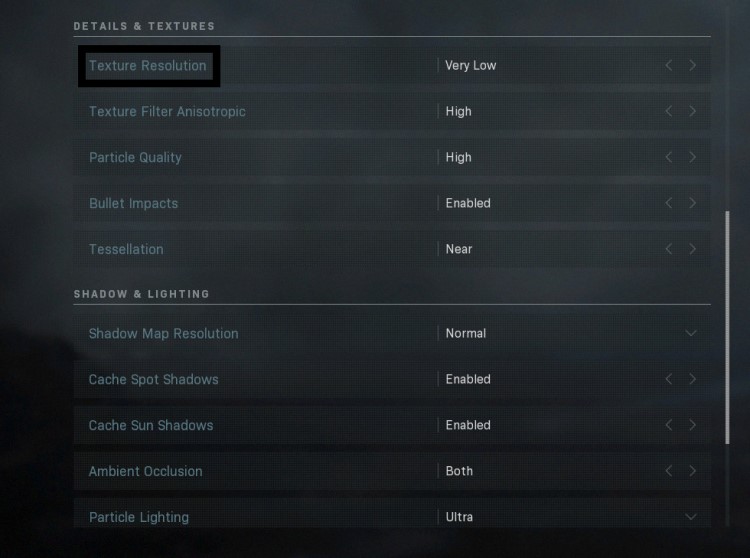
- Make sure Sync Every Frame (V-Sync) in the game is turned OFF to get over modern warfare PC crashes on start-up.
Read More: Black Ops Connection Interrupted?
If still getting Dev Error 6178 then the next solution will definitely help to eliminate Dev error 6178.
Solution 11: Keep your PC Updated
Sometimes your outdated PC is the main cause of the Outdated Card Driver on Windows 10/11.
Outdated drivers in your PC or your current Windows Version cannot support MW or other gaming software. As you update your Windows all running drivers are updated too.
So, here is how you can update your PC:
- Click on the Windows icon

- Click on the Settings icon
- A new window will pop up
- Select Windows Update from the left menu

- The new Windows will pop up
- Then click on Check for updates.

- If there is any update it will start updating the PC.

You can also update your graphic drivers through Windows Update too.
Solution 12: Disable V-Sync in NVIDIA
If the V-sync mode is enabled in NVIDIA it also is leading to modern warfare Dev Error 6178.
So its best you turn it off and here’s how it’s done:
- Right-click on an empty space on the desktop and click on NVIDIA Control Panel.
- Go to 3D Settings and click on Manage 3D Settings.
- Now select the Program settings tab and click on Add.
- Go to the path C:\Program Files (x86)\Call of Duty Modern Warfare\ModernWarfare.exe
- Under Specify the settings for this program select Vertical sync and turn it OFF.
- Click on Apply to save changes.
- Relaunch COD warfare to see if Modern Warfare Dev Error on PC is fixed.
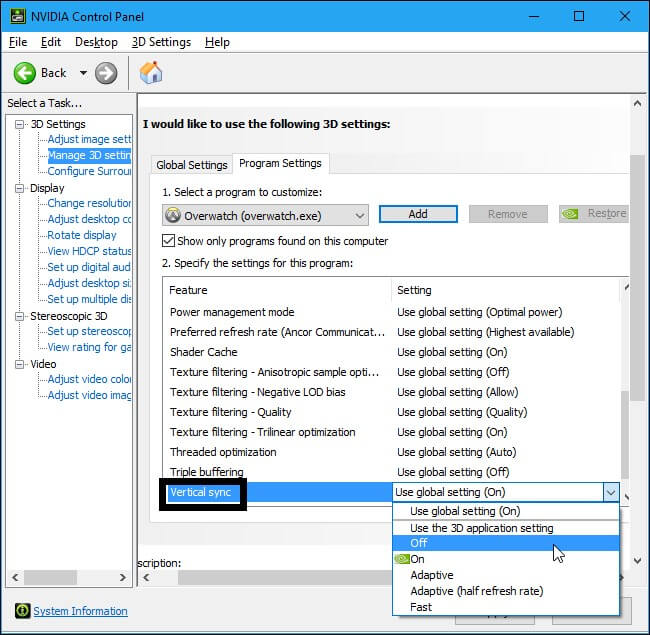
I hope you get your Modern Warfare Dev error 6178 PC fixed.
If you got any questions just let us know by commenting in the comment section down below.
FAQs
How do I fix Dev error modern warfare on PC?
1. Increasing VRAM in Windows 10/11
2. Disable G-Sync in NVIDIA
3. Scan and Repair Via Battle.Net
4. Disable Full-Screen Optimization
5. Delete the Player Folder
Why do I keep getting Dev errors on modern warfare?
Dev error can be caused due to the following causes:
1. Graphic settings configuration
2. Game not meeting the system requirements
3. G-sync in NVIDIA is enabled.







